Quick Start Guide
advertisement
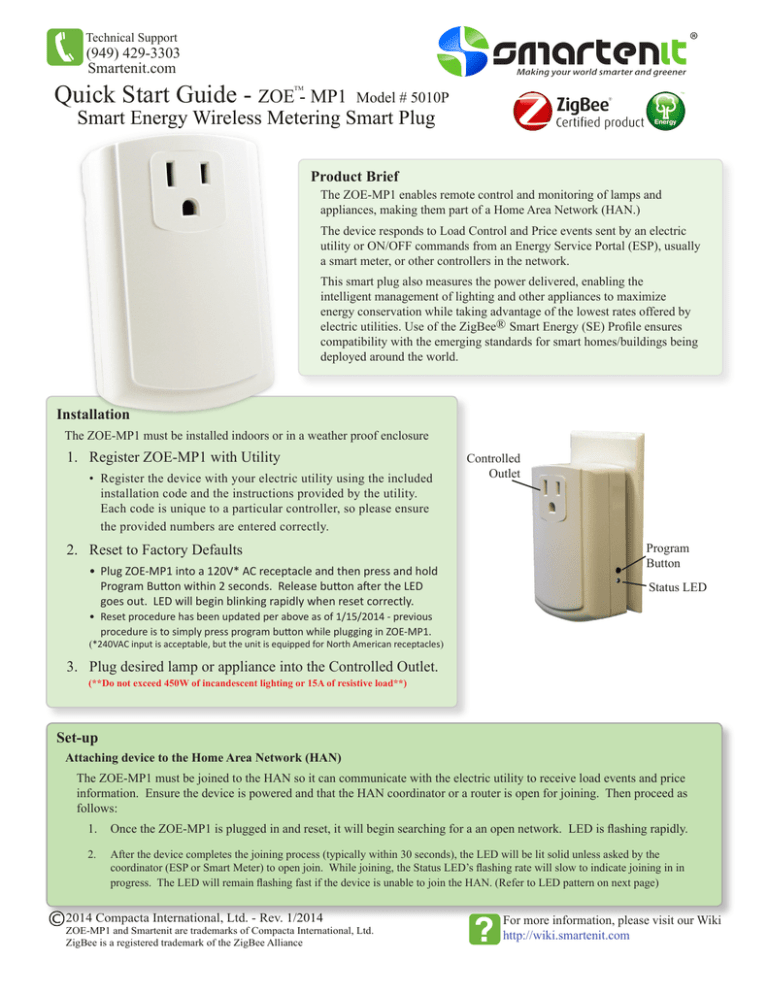
Technical Support (949) 429-3303 Smartenit.com Quick Start Guide - ZOE - MP1 TM Model # 5010P Smart Energy Wireless Metering Smart Plug Product Brief The ZOE-MP1 enables remote control and monitoring of lamps and appliances, making them part of a Home Area Network (HAN.) The device responds to Load Control and Price events sent by an electric utility or ON/OFF commands from an Energy Service Portal (ESP), usually a smart meter, or other controllers in the network. This smart plug also measures the power delivered, enabling the intelligent management of lighting and other appliances to maximize energy conservation while taking advantage of the lowest rates offered by electric utilities. Use of the ZigBee® Smart Energy (SE) Profile ensures compatibility with the emerging standards for smart homes/buildings being deployed around the world. Installation The ZOE-MP1 must be installed indoors or in a weather proof enclosure 1. Register ZOE-MP1 with Utility • Register the device with your electric utility using the included installation code and the instructions provided by the utility. Each code is unique to a particular controller, so please ensure the provided numbers are entered correctly. 2. Reset to Factory Defaults • Plug ZOE-MP1 into a 120V* AC receptacle and then press and hold Program Button within 2 seconds. Release button after the LED goes out. LED will begin blinking rapidly when reset correctly. Controlled Outlet Program Button Status LED • Reset procedure has been updated per above as of 1/15/2014 - previous procedure is to simply press program button while plugging in ZOE-MP1. (*240VAC input is acceptable, but the unit is equipped for North American receptacles) 3. Plug desired lamp or appliance into the Controlled Outlet. (**Do not exceed 450W of incandescent lighting or 15A of resistive load**) Set-up Attaching device to the Home Area Network (HAN) The ZOE-MP1 must be joined to the HAN so it can communicate with the electric utility to receive load events and price information. Ensure the device is powered and that the HAN coordinator or a router is open for joining. Then proceed as follows: 1. Once the ZOE-MP1 is plugged in and reset, it will begin searching for a an open network. LED is flashing rapidly. 2. After the device completes the joining process (typically within 30 seconds), the LED will be lit solid unless asked by the coordinator (ESP or Smart Meter) to open join. While joining, the Status LED’s flashing rate will slow to indicate joining in in progress. The LED will remain flashing fast if the device is unable to join the HAN. (Refer to LED pattern on next page) 2014 Compacta International, Ltd. - Rev. 1/2014 ZOE-MP1 and Smartenit are trademarks of Compacta International, Ltd. ZigBee is a registered trademark of the ZigBee Alliance For more information, please visit our Wiki http://wiki.smartenit.com Technical Support (949) 429-3303 Smartenit.com Operation Utility demand response events are handled automatically to shut off the load when the device is opted in to participate in the DR event. The Program Button can be double tapped to toggle between “opt-out” status to decline participation in a demand response event and “opt-in” status to participate. Event participation is enabled (opted in) by default. During an event, the status of event participation is indicated by the flashing pattern of the Status LED (refer to chart below for pattern indication). Price events are handled automatically to shut off the load when the energy criticality level reaches the “High” usage threshold. Price event participation is disabled by default but can be toggled between enabled and disabled by tapping the Program Button 4 times. Manual (local) load control is done by tapping the Program Button once when the device is not in a demand response event. Tapping the Program Button toggles the load between ON and OFF. The Status LED will glow green when the load is ON and red when the load is OFF. When a demand response event is in progress, local control is disabled if the device is opted in for the event. To enable local control during an event, the device must be opted out of participation in demand response events. Rejoining Network If the ZOE-MP1 loses power or needs to be moved to a new location, the device will rejoin the HAN automatically once power has been restored. The Status LED will flash fast until the device re-establishes communication with the network. After the device completes the re-joining process, it will enter Open Permit Join mode for 4 minutes. The Status LED flashing rate will slow to once per second while Open Permit Join mode is active. Program Button Additional Operation Desired Operation Action on Pushbutton Device Behavior Permit Join (available after device has joined HAN) Press for 6 seconds (Press and hold till LED stops blinking to close join) Status LED flashes once per second. Get DRLC Events Tap 3 times Device communicates with utility to check for DRLC events Update Price Tables Tap 5 times Device communicates with utility and updates price table Request New Firmware via OTA Tap 6 times Device will request for an update if an OTA server with the proper update is available. LED short blinks will upgrade is in progress. Soft Reset Tap 10 times Both LEDs will go out for about a second and then device will rejoin network Leave Current Network Press and hold for 15+ seconds LED will start blinking fast as it searching for a new network to join 2014 Compacta International, Ltd. - Rev. 1/2014 ZOE-MP1 and Smartenit are trademarks of Compacta International, Ltd. ZigBee is a registered trademark of the ZigBee Alliance Status LED Indication Color Indication Green LED Load is ON Red LED Load is OFF Pattern Indication Fastest flashing Searching for HAN Fast flashing Joining/Rejoining HAN Flash Once per Second Permit Join is open Solid HAN joined, no DR or Price event in progress. Short blink Opted-out for DR event or Disabled for Price Events. OTA Upgrade in progress. Long blink Opted-in for DR event or Enabled for Price Events Two blips per second Device cannot find “Parent Device” and/or network it was joined to For more information, please visit our Wiki http://wiki.smartenit.com