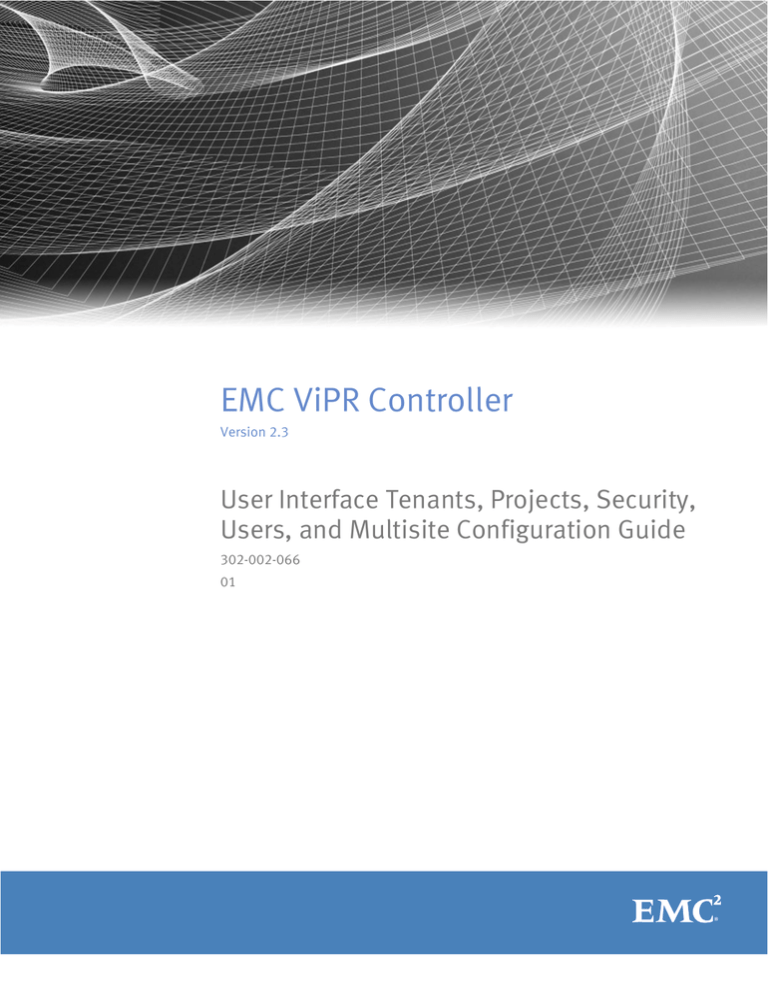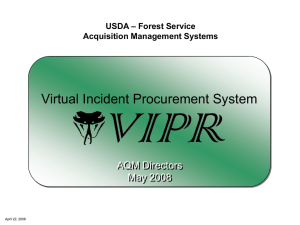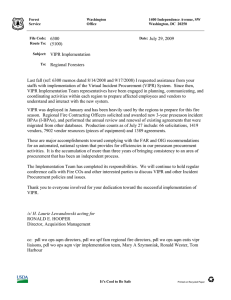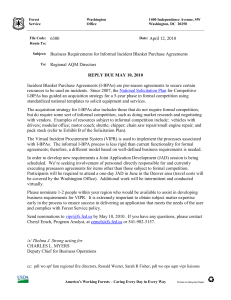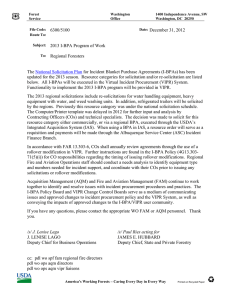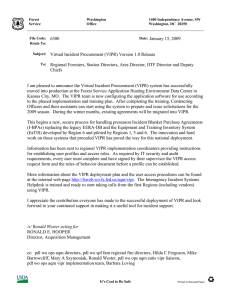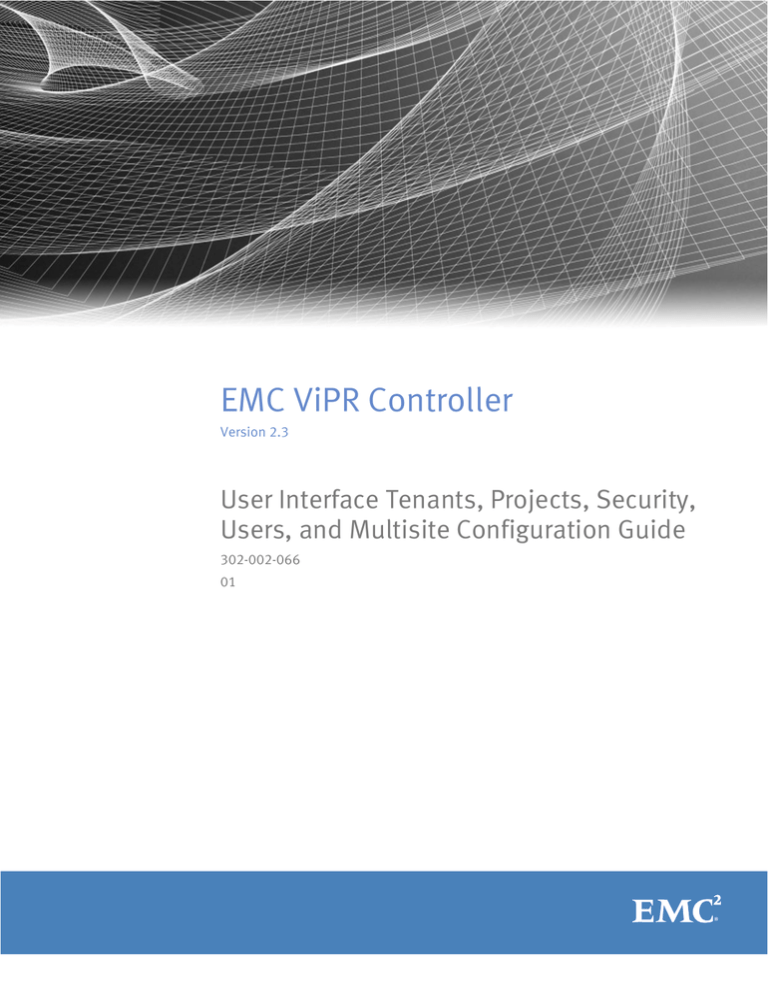
EMC ViPR Controller
Version 2.3
User Interface Tenants, Projects, Security,
Users, and Multisite Configuration Guide
302-002-066
01
Copyright © 2015- EMC Corporation. All rights reserved. Published in USA.
Published July, 2015
EMC believes the information in this publication is accurate as of its publication date. The information is subject to change
without notice.
The information in this publication is provided as is. EMC Corporation makes no representations or warranties of any kind with
respect to the information in this publication, and specifically disclaims implied warranties of merchantability or fitness for a
particular purpose. Use, copying, and distribution of any EMC software described in this publication requires an applicable
software license.
EMC², EMC, and the EMC logo are registered trademarks or trademarks of EMC Corporation in the United States and other
countries. All other trademarks used herein are the property of their respective owners.
For the most up-to-date regulatory document for your product line, go to EMC Online Support (https://support.emc.com).
EMC Corporation
Hopkinton, Massachusetts 01748-9103
1-508-435-1000 In North America 1-866-464-7381
www.EMC.com
2
EMC ViPR Controller 2.3 User Interface Tenants, Projects, Security, Users, and Multisite Configuration Guide
CONTENTS
Chapter 1
Setting up Tenants, Projects, and Consistency Groups
5
Creating a tenant at the ViPR Controller UI....................................................... 6
Adding a new tenant to an existing ViPR Controller virtual data center............. 7
Assign the Tenant Administrator role a for the provider tenant or a subtenant................................................................................................ 8
Set up the VDC for a tenant................................................................ 8
Set up the tenant for end users........................................................ 11
Map users into a tenant from the ViPR Controller UI.......................................11
Creating or editing projects........................................................................... 12
Chapter 2
Setting up security for the ViPR Controller
15
Assigning ViPR Controller roles......................................................................16
Assigning a user or group to a VDC role............................................ 16
Assigning a user, group, or user group to a tenant role..................... 17
Adding an authentication provider................................................................ 17
Authentication provider settings...................................................... 18
Considerations when adding authentication providers..................... 23
Creating or editing User Groups.....................................................................26
Local Account Passwords ............................................................................. 27
Updating EMC ViPR Controller Keystore......................................................... 30
Create and import a CA-signed certificate into ViPR Controller.......... 30
Validating connection to LDAPS server in EMC ViPR Controller....................... 31
Chapter 3
Managing ViPR Controller virtual data centers in different geographical
locations
33
Planing and deploying multisite (geo federated) ViPR Controller....................34
Planning the installation of a multisite ViPR Controller..................... 34
Linking multiple ViPR Controller virtual data centers in a multisite
configuration................................................................................... 35
Disconnecting and reconnecting aViPR Controller VDC in a geo federation.....36
Disconnecting a virtual data center.................................................. 37
Reconnecting a virtual data center................................................... 37
Deleting a virtual data center............................................................38
EMC ViPR Controller 2.3 User Interface Tenants, Projects, Security, Users, and Multisite Configuration Guide
3
CONTENTS
4
EMC ViPR Controller 2.3 User Interface Tenants, Projects, Security, Users, and Multisite Configuration Guide
CHAPTER 1
Setting up Tenants, Projects, and Consistency
Groups
This chapter includes the following topics:
l
l
l
l
Creating a tenant at the ViPR Controller UI............................................................... 6
Adding a new tenant to an existing ViPR Controller virtual data center..................... 7
Map users into a tenant from the ViPR Controller UI............................................... 11
Creating or editing projects................................................................................... 12
Setting up Tenants, Projects, and Consistency Groups
5
Setting up Tenants, Projects, and Consistency Groups
Creating a tenant at the ViPR Controller UI
You can configure ViPR Controller with multiple tenants where each tenant has its own
environment for creating and managing storage. Storage resources assigned to a tenant
cannot be accessed by users from other tenants. You can create a single level of tenants
under the provider tenant. The ViPR Controller UI enables you to create new tenants and
map users into the tenant.
Before you begin
l
l
Only the Security Administrator can:
n
See all of the tenants that exists in the VDC.
n
Create, modify, and delete existing tenants.
n
Assign the Tenant Quota.
n
Assign User Mapping Rules to the Tenant.
The Tenant Administrator can perform the following operations for the tenants
assigned to them:
n
View the tenants, and tenant attributes.
n
Assign roles to the tenant users.
n
Modify the tenant name, and description.
n
Perform administration tasks for the tenant, such as creating a project, or editing
the service catalog.
l
The default or root tenant is referred to as the provider tenant and a single level of
sub-tenants can be created beneath it.
l
An authentication provider must have been registered with ViPR Controller and must
be for the domain from which you want to map users.
l
Your AD, or LDAP administrator must have set up AD or LDAP groups and/or attribute
mappings in accordance with your tenant plan.
l
If you want to map a ViPR Controller User Group to the tenant, you must configure the
User Group first.
The following are the basic steps for creating a tenant from the ViPR Controller UI as part
of the initial ViPR Controller installation sequence. If you want to add multi-tenant
support to an existing ViPR Controller VDC you should refer to Understanding ViPR
Controller Multi-Tenant Configuration, which is available from the ViPR Controller Product
Documentation Index .
For steps to configure multi-tenants, refer to Adding ViPR Controller Tenant to Existing
VDC on page 7.
Note
The following steps can only be performed by the Security Administrator.
Procedure
1. At the ViPR Controller UI, select Tenant Settings > Tenants.
2. You can add a tenant by choosing Add, or to edit an existing tenant, click on the
tenant name.
3. Type a name and a description for the tenant.
6
EMC ViPR Controller 2.3 User Interface Tenants, Projects, Security, Users, and Multisite Configuration Guide
Setting up Tenants, Projects, and Consistency Groups
4. Optionally, specify a quota for the tenant. This is the total storage that users in the
tenant can create.
5. Select the domain to which the tenant users belong.
You can use the same domain to provide users for more than one tenant. To do so,
you must configure the user mappings to identify the specific set of users that will
belong to the tenant and to ensure that a user is mapped into only a single tenant.
6. Specify any groups that you want to use to map users into the tenant.
The group or groups that you specify can be either AD, or LDAP groups, that were
added as Authentication Providers, or be a ViPR Controller User Group.
A group associated with a domain can be used by more than one tenant, and the
selection of users from the domain group can be based on attributes associated with
the user.
7. To use attributes to map users into the tenant, click the Add Attribute button and
enter the name of the attribute and the value or values for the attribute.
For users to be mapped into the domain, the attribute value set for the user must
match the attribute value specified in ViPR Controller.
8. To specify the way users will be mapped from the selected domain, select Add User
Mapping Rule.
A user mapping rule is added to the tenant. You can add more than one user mapping
to achieve finer grained control over the selection of users for the tenant.
9. Click Save.
After you finish
Any sub-tenant that you created requires a Tenant Administrator to perform day-to-day
administration of the tenant: configuration of the service catalog, creation of projects,
assignment of users to tenant roles. Sub-tenants can be managed by the Tenant
Administrator of the provider tenant or a user that belongs to the tenant can be assigned
as the Tenant Administrator.
Adding a new tenant to an existing ViPR Controller virtual data
center
This topic outlines the steps required to configure a new tenant, which is a sub-tenant
under the provider tenant.
Before you begin
l
You should plan how to you want to map users into tenants.
l
To create a new tenant you will need the Security Administrator.
l
To perform virtual array or virtual pool tenant assignment, you will need the System
Administrator role.
Procedure
1. Create a new tenant and map users into the tenant.
See: Creating a tenant at the ViPR Controller UI on page 6.
2. Assign a Tenant Administrator for the tenant.
See: Assign the Tenant Administrator role a for the provider tenant or a sub-tenant on
page 8
Adding a new tenant to an existing ViPR Controller virtual data center
7
Setting up Tenants, Projects, and Consistency Groups
3. Perform any virtual array and/or virtual pool assignment for the tenant.
You will need the System Administrator role and the Tenant Administrator role to
perform this assignment.
See: Set up the VDC for a tenant on page 8
4. The Tenant Administrator, prepares the tenant for end-users by assigning users to
projects and customizing the service catalog.
See: Set up the tenant for end users on page 11
Assign the Tenant Administrator role a for the provider tenant or a sub-tenant
Initially, the Security Administrator for the VDC is the only user that can configure the
provider tenant. Configuring the provider tenant, includes assigning a Tenant
Administrator to the provider tenant. Once a Tenant Administrator is assigned to the
provider tenant, the Tenant Administrator for the provider tenant can do all of the tenant
level operations including assigning tenant roles to the other provider tenant users and
access the virtual data center resources configured for the provider tenant.
Before you begin
l
You must have the Security Administrator role or the Tenant Administrator role for the
tenant to which you want to assign the Tenant Administrator role.
l
You will need the username or group to which you want to assign the Tenant
Administrator role. The user or group must be a member of the tenant for which you
want the user or group to be the administrator.
Procedure
1. Select Tenant Settings > Tenants.
2. For the tenant for which you want to perform the assignment, select the Role
Assignments button, located in the Edit column of the Tenants table.
3. At the Tenant drop-down, select the tenant for which you want to assign a Tenant
Administrator.
4. Select Add.
5. Select whether the role is being assigned to a User or Group.
6. Enter the name of the user or group.
7. Select the Tenant Administrator role.
8. Select Save.
Results
The user or group will appear in the Role Assignments table as Tenant Administrator for
the tenant to which he has been assigned. If an error occurs check that the user is a
member of the tenant to which you are assigning the role.
Set up the VDC for a tenant
You can add access control to virtual arrays and virtual pools to make them available to
specific tenants.
A virtual array comprises array endpoints and host endpoints interconnected by a SAN
fabric or an IP network. The virtual array can comprise both fibre channel and IP networks.
In this way different array ports can be configured into different virtual arrays, allowing a
physical array to contribute to more than one virtual array.
8
EMC ViPR Controller 2.3 User Interface Tenants, Projects, Security, Users, and Multisite Configuration Guide
Setting up Tenants, Projects, and Consistency Groups
This partitioning of physical arrays into virtual arrays, coupled with the ability to assign
access to specific tenants, provides control over the storage provisioning environment
made available to a tenant.
Even finer grained control can be obtained by assigning specific virtual pools to tenants.
For storage provisioning purposes, the physical storage pools of a virtual array are offered
as virtual pools based on their performance and protection characteristics. Restricting
access to a virtual pool to specific tenants could mean that if a virtual pool is configured
to use a particular array type, restricting access to the virtual pool can prevent a particular
tenants from accessing the array. Similarly, you could restrict access to a pool that
provides a particular performance characteristic, such as SSD.
Set up virtual arrays and virtual pools for a ViPR Controller tenant
When setting up a tenant, a System Administrator can configure access to virtual arrays
and virtual pools.
Before you begin
l
You must have the System Administrator role in ViPR Controller.
Prior to assigning a virtual array or virtual pool to one or more tenants, access the virtual
array and virtual pool is available to all tenants. When you assign a virtual array or virtual
pool to one or more tenants it will go from being unrestricted to being available only to
the selected tenants. Tenants that could see the virtual pool prior to the assignment will
no longer be able to do so.
For this reason restricting access to a specific tenant actually means assigning access to
all of the tenants that you do want to allow access.
Procedure
1. Virtual array configuration. To select a virtual array and make it available to specific
tenants:
a. At the ViPR UI, select Virtual Assets > Virtual Arrays.
b. Select the virtual array that you want to assign/restrict access to.
c. Check the Grant Access to Tenants box and choose the tenants that you want the
virtual pool to be available to.
The Tenant Access panel on the Edit Virtual Array page is shown below.
d. Save the virtual array.
Set up the VDC for a tenant
9
Setting up Tenants, Projects, and Consistency Groups
Figure 1 Applying virtual array tenant restriction
Users belonging to the specified tenants will have access to the virtual array.
2. Virtual pool configuration. To select a virtual pool and make it available to specific
tenants:
a. At the ViPR Controller UI, select Virtual Assets > Block Virtual Pools or Virtual
Assets > File Virtual Pools.
b. Select the virtual pool that you want to assign/restrict access to.
c. Expand the Access Control Panel and check the Grant Access to Tenants box.
Choose the tenants that you want the virtual array to be available to.
The Tenant Access panel on the Edit/Create File Virtual Pool page is shown below.
d. Save the virtual pool.
10
EMC ViPR Controller 2.3 User Interface Tenants, Projects, Security, Users, and Multisite Configuration Guide
Setting up Tenants, Projects, and Consistency Groups
Figure 2 Applying virtual pool tenant restriction
Users belonging to the specified tenants will have access to the virtual pool.
Set up the tenant for end users
Once a tenant has been created and configured, there are a number of Tenant
Administrator tasks that can be performed. The tasks can be performed by the Tenant
Administrator for the tenant.
The following administration tasks can be performed in preparation for using the tenant
for block and file provisioning operations.
l
Projects can be created and tenant users given access to the project.
l
The service catalog can be configured by arranging services in categories. Tenant
users can be assigned access to the allow categories or individual services.
l
Hosts, clusters, and vCenters for the tenant can be added.
l
Consistency groups can be created.
l
Execution windows can be created.
Map users into a tenant from the ViPR Controller UI
The ViPR Controller UI provides the ability to map users into a tenant based on the AD/
LDAP domain, groups and attributes associated with users.
Before you begin
l
Only Security Administrators can map users into a tenant.
Set up the tenant for end users
11
Setting up Tenants, Projects, and Consistency Groups
l
An authentication provider must have been registered with ViPR Controller and must
be for the domain from which you want to map users. For steps see: Adding an
authentication provider on page 17.
l
You must have administrator access to your AD in order to configure groups and
attribute mappings.
l
You must create the groups or users in AD, or LDAP prior to mapping the users from
the ViPR Controller UI.
l
If you will be using ViPR Controller User Groups, you must create the User Group prior
to mapping the users from the ViPR Controller UI.
l
If you are using attribute mapping, each user must have the appropriate attribute
value set in AD or LDAP.
An authentication provider links to an Active Directory (AD) or Lightweight Directory
Access Protocol (LDAP) domain and provides access to a set of users from the domain.
User mapping provides an additional level of control over the selection of users from the
available domains. The use of user mappings is particularly useful where you have
multiple domains or where you want to divide users available from a domain between
multiple ViPR Controller tenants.
For more information review the Understanding ViPR Controller Multi-Tenant Configuration
article, which is available from the ViPR Controller Product Documentation Index .
Procedure
1. At the ViPR Controller UI, select Tenant Settings > Tenants.
2. In the Tenants table, click on the name of the tenant to open it for editing.
3. If a domain hasn't already been selected select one from the domain drop-down.
4. Specify any groups that you want to use to map users into the tenant.
5. If you want to use attributes to map users into the tenant, click the Add Attribute
button and enter the name of the attribute and the value or values for the attribute.
For users to be mapped into the domain, the attribute value set for the user must
match the attribute value specified in ViPR Controller.
6. Save the tenant settings.
Creating or editing projects
All file and block resources provisioned using ViPR Controller must be associated with a
project. Projects are tenant resources and are created and managed by the Tenant
Administrator of the tenant (or delegated to a Project Administrator).
Before you begin
l
You must be either a Tenant Administrator or a Project Administrator to be allowed to
create projects.
l
Projects created by a Tenant Administrator can only be administrated by a Project
Administrator if the Project Administrator is the project owner.
l
Projects created by a Project Administrator are visible to, and can be administrated
by, a Tenant Administrator.
For more information about projects see the ViPR Controller Understanding Projects and
Consistency Groups, which is available from the ViPR Controller Product Documentation
Index .
12
EMC ViPR Controller 2.3 User Interface Tenants, Projects, Security, Users, and Multisite Configuration Guide
Setting up Tenants, Projects, and Consistency Groups
Procedure
1. Select Tenant Settings > Projects.
2. Select Add, to create a new project, or click the project name to edit the project.
3. Enter the name of the project.
4. In the Owner field, enter the name of the project owner.
This is the AD/LDAP name of the user. If you do not enter a name, you will be the
project owner.
The project owner should be a Project Administrator. This provides a way of allowing a
project created by a Tenant Administrator to be delegated to a Project Administrator.
If you are a Tenant Administrator, projects that you own cannot be administrated by
Project Administrator unless you make them the owner.
If you assign project ownership to a provisioning user, the user will not be able to
perform administration at the UI.
5. You can associate a quota with the project to limit the amount of storage provision for
the project.
a. Check the Enable Quota box
b. In the Quota field, enter the maximum amount of storage that you want to allow.
6. To assign project permissions to other users, select Add ACL.
An ACL field is displayed allowing you enter a user or group name and assign a
permission.
7. Enter the name of a user or group and set the Type field to be consistent.
8. Select the access permission for the user as either ALL or BACKUP.
ALL permission allows users to provision resources that belong to a project and to run
services against resources owned by a project. BACKUP allows a user to view the
resources belonging to a project and perform data protection operations.
For more information see the Understanding ViPR Controller Users, Roles, and ACLs,
which is available from the ViPR Controller Product Documentation Index .
9. To add more users or groups, select Add ACL again.
You can remove an ACL entry by clicking Remove.
10.When you have added all ACL entries, click Save.
Creating or editing projects
13
Setting up Tenants, Projects, and Consistency Groups
14
EMC ViPR Controller 2.3 User Interface Tenants, Projects, Security, Users, and Multisite Configuration Guide
CHAPTER 2
Setting up security for the ViPR Controller
This chapter includes the following topics:
l
l
l
l
l
l
Assigning ViPR Controller roles..............................................................................16
Adding an authentication provider........................................................................ 17
Creating or editing User Groups............................................................................. 26
Local Account Passwords ..................................................................................... 27
Updating EMC ViPR Controller Keystore................................................................. 30
Validating connection to LDAPS server in EMC ViPR Controller............................... 31
Setting up security for the ViPR Controller
15
Setting up security for the ViPR Controller
Assigning ViPR Controller roles
There are two levels of roles in ViPR Controller: VDC roles and tenant roles. VDC roles are
used to set up the ViPR Controller environment which is shared by all tenants. Tenant
roles are used to administrate the tenant-specific settings, such as the service catalog
and projects, and to assign additional users to tenant roles. This chapter describes how
to assign users or groups to roles.
You should ensure you are familiar with the main concepts behind roles, described in:
Understanding ViPR Controller Users, Roles, and ACLs, which is available from the ViPR
Controller Product Documentation Index .
ViPR Controller has a local "root" user who has all roles requires to set up the VDC and
the root tenant and can be used to bootstrap the system by assigning the required
administrator roles. In general, the role administration proceeds as follows:
l
Root user assigns a user to the Security Administrator role.
l
Security Administrator:
l
n
Creates a System Administrator to set up the VDC
n
Creates a Tenant Administrator for the provider tenant to administrate tenant level
resources.
Tenant Administrator creates tenant roles for own tenant or for sub-tenants.
Assigning a user or group to a VDC role
The ViPR Controller Security Administrator can assign both VDC roles and tenant roles.
Before you begin
l
An authentication provider must have been added to ViPR Controller.
l
The user or group to be assigned to a role must belong to the provider tenant.
l
To assign a VDC role, you must have the Security Administrator role in ViPR Controller.
Procedure
1. Select Security > VDC Role Assignments
2. Select Add.
3. At the Create VDC Role Assignment page, select Group or User.
4. Either enter the name of the user, group, or the ViPR Controller User Group to which
you want to assign a role.
AD or LDAP user names and group names are in the form: user@mydomain.com and
group@mydomain.com.
If an alternate UPN suffix is configured in Active Directory and the authentication
provider for the user's domain (for example, mydo for mydomain.com), enter the
user name as user@mydo.
For ViPR Controller User Groups just enter the name.
Any group from an authentication provider can be assigned to a role. However, the
group can comprise users who are mapped into different tenants and, as only
members of the provider tenant can be assigned to a VDC role, only members of this
group who are also part of the provider tenant will be able to access the role when
they log in.
16
EMC ViPR Controller 2.3 User Interface Tenants, Projects, Security, Users, and Multisite Configuration Guide
Setting up security for the ViPR Controller
5. Select the VDC role(s) that you want to assign.
6. Select Save.
Assigning a user, group, or user group to a tenant role
A user with the Security Administrator role, or Tenant Administrator role for a tenant, can
assign roles to users, groups, or ViPR Controller User Groups who belong to the tenant.
Before you begin
l
An authentication provider must have been added to ViPR Controller.
l
You will need the username or group to which you want to assign the Tenant
Administrator role.
l
In general, the user to be assigned to a role should belong to the tenant for which you
want to assign the role. However, It is possible to assign a member of the provider
tenant as the Tenant Administrator for the sub-tenant.
l
You must have Tenant Administrator role for the tenant that you are logged in to, or
you must have the Security Administrator role for the VDC.
Procedure
1. Select Tenant Settings > Tenants.
2. For the tenant for which you want to perform the assignment, select the Role
Assignments button, located in the Edit column of the Tenants table.
3. Select Add.
4. Select whether the role is being assigned to a User or Group.
5. Enter the name of the user, group, or ViPR Controller User Group.
User names and group names are in the form: user@mydomain.com and
group@mydomain.com.
If providing a ViPR Controller User Group, only the User Group name is required. You
do not need to enter any domain components.
Any group from an authentication provider can be assigned to a role. However, the
members of the group can be mapped into different ViPR Controller tenants and only
members of the tenant in which the role assignment has been made (and the provider
tenant, in the case of the Tenant Administrator role) will be granted the role when the
user logs in.
If an alternate UPN suffix is configured in Active Directory and the authentication
provider for the user's domain (for example, mydo for mydomain.com), enter the
user name as user@mydo.
6. Select the tenant roles that you want to assign.
7. Select Save.
Adding an authentication provider
A ViPR Controller user must be found through an authentication provider added to ViPR
Controller before the user can log in, and be assigned roles or ACLs. The only local users
Assigning a user, group, or user group to a tenant role
17
Setting up security for the ViPR Controller
in ViPR Controller are the special built-in administrative users (root, sysmonitor, svcuser,
and proxyuser).
Before you begin
This operation requires the Security Administrator role in ViPR Controller. (The root user
has this role.)
You need access to the authentication provider information listed in Authentication
Provider Settings on page 18. Note especially the requirements for the Manager DN
user.
User authentication is done through an authentication provider added to ViPR Controller
at Security > Authentication Providers in the ViPR Controller UI.
Procedure
1. Select Security > Authentication Providers.
2. Add.
3. Enter values for the attributes. Refer to Authentication Provider Settings on page 18.
4. Save.
5. To verify the configuration, add a user or group from the authentication provider at
Security > VDC Role Assignments, then try to log in as the new user or as a member of
the new group.
6. Select Tenant Settings > Tenants > Provider Tenant and add the required domain group
to the Authentication User Mapping of the Provider Tenant. This is required in order to
prevent all domain users from being able to log in to ViPR using the Provider Tenant.
Authentication provider settings
You need to provide certain information when adding or editing an authentication
provider.
Table 1 Authentication provider settings
UI name
CLI name
(Provider.cfg)
Description and requirements
Name
name
The name of the authentication provider. You can
have multiple providers for different domains.
Type
mode
Active Directory or LDAP. In Provider.cfg (CLI), use
ad or ldap.
Description
description
Free text description of the authentication
provider.
Domains
domains
Active Directory and LDAP allow administrators to
organize objects of a network (such as users,
computers, and devices) into a hierarchical
collection of containers.
Domains are a collection of administratively
defined objects that share a common directory
database, security policies, and trust relationships
with other domains. In this way, each domain is an
administrative boundary for objects. A single
domain can span multiple physical locations or
sites and can contain millions of objects.
18
EMC ViPR Controller 2.3 User Interface Tenants, Projects, Security, Users, and Multisite Configuration Guide
Setting up security for the ViPR Controller
Table 1 Authentication provider settings (continued)
UI name
CLI name
(Provider.cfg)
Description and requirements
A typical entry in this field of the authentication
provider would look like this:
mycompany.com
If an alternate UPN suffix is configured in the Active
Directory, the Domains list should also contain the
alternate UPN configured for the domain. For
example, if myco is added as an alternate UPN
suffix for mycompany.com, then the Domains list
should contain both myco and mycompany.com.
Server URLs
url
ldap or ldaps (secure LDAP) with the domain
controller IP address. Default port for ldap is 389
and ldaps is 636.
Usage: one or more of
ldap://<Domain controller IP >:<port> (if not default
port)
or
ldaps://<Domain controller IP >:<port> (if not default
port)
If the authentication provider supports a
multidomain forest, use the global catalog server
IP and always specify the port number. Default is
3268 for ldap, 3269 for ldaps.
Usage: ldap(s)://<Global catalog server IP>:<port>
Manager DN
managerdn
Indicates the Active Directory Bind user account
that ViPR Controller uses to connect to Active
Directory or LDAP server. This account is used to
search Active Directory when a ViPR Controller
administrator specifies a user for role assignment,
for example.
Requirement:
This user must have Read all inetOrgPerson
information in Active Directory. The InetOrgPerson
object class is used in several non-Microsoft,
Lightweight Directory Access Protocol (LDAP) and
X.500 directory services to represent people in an
organization.
To set this privilege in Active Directory, open Active
Directory Users and Computers, right click on the
domain, and select Delegate Control... . Click
Next, then select the user that you are using for
managerdn and click Next. The required
permission is on the next screen "Read all
inetOrgPerson information."
Authentication provider settings
19
Setting up security for the ViPR Controller
Table 1 Authentication provider settings (continued)
UI name
CLI name
(Provider.cfg)
Description and requirements
Example:
CN=Manager,CN=Users,DC=mydomaincontroller,D
C=com
In this example, the Active Directory Bind user is
Manager, in the Users tree of the
mydomaincontroller.com domain. Usually
managerdn is a user who has fewer privileges than
Administrator, but has sufficient privileges to query
Active Directory for users attributes and group
information.
WARNING
You must update this value in ViPR Controller if the
managerdn credentials change in Active Directory.
Manager Password
passwd_user
The password of the managerdn user.
WARNING
You must update this value in ViPR Controller if the
managerdn credentials change in Active Directory.
Disabled
disable
Select Disabled if you want to add the server to
ViPR Controller but not immediately use it for
authentication. (Regardless of whether this
property is true, ViPR Controller validates that the
provider's name and domain are unique.)
Group Attribute
groupattr
Indicates the Active Directory, or LDAP attribute
that is used to identify a group. Used for searching
the directory by groups.
Example: CN
Note
Once this value is set for a provider, it cannot be
changed, because of the tenants that are using
this provider may already have role assignments
and permissions configured using group names in
a format using the current attribute.
Group Whitelist
whitelist
Optional. One or more group names as defined by
the authentication provider. This setting will filter
the group membership information that ViPR
Controller retrieves about a user.
l
20
When a group or groups are included in the
whitelist, it means that ViPR Controller will be
aware of a user's membership in the specified
group[s] only. Multiple values (one per line in
EMC ViPR Controller 2.3 User Interface Tenants, Projects, Security, Users, and Multisite Configuration Guide
Setting up security for the ViPR Controller
Table 1 Authentication provider settings (continued)
UI name
CLI name
(Provider.cfg)
Description and requirements
ViPR Controller UI, comma-separated in CLI
and API) and wildcards (for example
MyGroup*,TopAdminUsers*) are allowed.
l
Blank value (default) means that ViPR
Controller will be aware of any and all groups
that a user belongs to. Asterisk (*) is the same
as blank.
Example:
UserA belongs to Group1 and Group2.
If the whitelist is blank, ViPR Controller knows that
UserA is a member of Group1 and Group2.
If the whitelist is "Group1", ViPR Controller
knows that UserA is a member of Group1, but does
not
know that UserA is a member of Group2 (or of any
other group).
Use care when adding a whitelist value. For
example, if mapping a user to a tenant is based on
group membership, then ViPR Controller must be
aware of the user's membership in the group.
To restrict access to a tenant to users of certain
group(s) only, one must:
l
add these group(s) to the tenant user mapping
(using the CLI command viprcli tenant
add-group), so the tenant is configured to
accept only users of these group(s).
l
add these group(s) to the whitelist, so that
ViPR is authorized to receive information about
them
Note that by default, if no groups are added to the
tenant user mapping, users from any groups are
accepted, regardless of the whitelist configuration.
Group Object Class
groupobjectclass
es
Required for LDAP
All the object classes that represents the group in
the LDAP schema
When using the ViPR Controller UI, by default ViPR
Controller will search the following group object
classes, groupOfNames, groupOfUniqueNames,
posixGroup, organizationalRole.
However, you can remove the classes you know are
not being used, or add custom classes that are
being used in your LDAP schema.
Authentication provider settings
21
Setting up security for the ViPR Controller
Table 1 Authentication provider settings (continued)
UI name
CLI name
(Provider.cfg)
Description and requirements
The default values are not provided in the ViPR
Controller API, or CLI. You will need to enter the
values manually if using the API or CLI.
Provider.cfg is used for the creating the
authentication provider. groupobjectclasses is the
field to use in that Provider.cfg.
UpdateProvider.cfg is used for editing the
authentication provider the addgroupobjectclasses, remove-groupobjectclasses
are the fields to use for editing.
Group Member
Attributes
groupmemberattri Required for LDAP
butes
All the attributes of group object that represents
members in the LDAP schema.
When using the ViPR Controller UI, by default ViPR
Controller will search for the following attributes
within your LDAP group object classes, member,
uniqueMember, memberUid, roleOccupant.
However, you can remove the attributes you know
are not being used, or add custom attributes that
are being used in your LDAP schema.
The default values are not provided in the ViPR
Controller API, or CLI. You will need to enter the
values manually if using the API or CLI.
Provider.cfg is used for the creating the
authentication provider. groupmemberattributes is
the field to use in that Provider.cfg.
When updating the UpdateProvider.cfg is used for
editing the authentication provider. addgroupmemberattributes, removegroupmemberattributes are the fields to enter
when editing.
Search Scope
searchscope
One Level (search for users one level under the
search base) or Subtree (search the entire subtree
under the search base).
Search Base
searchbase
Indicates the Base Distinguished Name that ViPR
Controller uses to search for users at login time
and when assigning roles or setting ACLs.
Example:
CN=Users,DC=mydomaincontroller,DC=com
This example searches for all users in the Users
container.
22
EMC ViPR Controller 2.3 User Interface Tenants, Projects, Security, Users, and Multisite Configuration Guide
Setting up security for the ViPR Controller
Table 1 Authentication provider settings (continued)
UI name
CLI name
(Provider.cfg)
Description and requirements
Example:
CN=Users,OU=myGroup,DC=mydomaincontroller,
DC=com
This example searches for all users in the Users
container in the myGroup organization unit.
Note that the structure of the searchbase value
begins with the "leaf" level and goes up to the
domain controller level--the reverse of the structure
seen in the Active Directory Users and Computers
UI.
Search Filter
searchfilter
Indicates the string used to select subsets of
users. Example: userPrincipalName=%u
Note
ViPR Controller does not validate this value when
you add the authentication provider.
If an alternate UPN suffix is configured in the Active
Directory, the Search Filter value must be of the
format sAMAccountName=%U where %U is the
username, and does not contain the domain name.
(This setting not
available in the UI.)
maxpagesize
Value that controls the maximum number of
objects returned in a single search result. This is
independent of size of the each returned object. If
specified must be greater than 0. Cannot be higher
than the max page size configured on the
authentication provider.
(not applicable)
validatecertificate When ldaps protocol is used, SSL validates the
certificate from the authentication provider.
Default is false. If set to true, the LDAP needs to
have a valid CA certificate.
Considerations when adding authentication providers
When you configure ViPR Controller to work with Active Directory, you must decide
whether to manage several domains in a single authentication provider, or to add
separate authentication providers for each domain.
The decision to add a single authentication provider, or multiple, depends on the number
of domains in the environment, and the location on the tree from which the manager user
is able to search. Authentication providers have a single search_base from which
searches are conducted. They have a single manager account who must have read access
at the search_base level and below.
Use the one-authentication-provider-for-multiple-domains if you are managing an Active
Directory forest and these conditions are present: the manager account has privileges to
search high enough in the tree to access all user entries, and the search will be
Considerations when adding authentication providers
23
Setting up security for the ViPR Controller
conducted throughout the whole forest from a single search base, and not just the
domains listed in the provider. Otherwise, configure an authentication provider for each
domain.
Note that even if you are dealing with a forest and you have the correct privileges, you
might not want to manage all the domains with a single authentication provider. You
would still use one authentication provider per domain when you need granularity and
tight control on each domain, especially to set the search base starting point for the
search. Since there is only one search base per configuration, it needs to include
everything that is scoped in the configuration in order for the search to work.
The search base needs to be high enough in the directory structure of the forest for the
search to correctly find all the users in the targeted domains.
l
If the forest in the configuration contains ten domains but you target only three, do
not use a single provider configuration, because the search will unnecessarily span
the whole forest, and this may adversely affect performance. In this case, use three
individual configurations.
l
If the forest in the configuration contains ten domains and you want to target ten
domains, a global configuration is a good choice, because there is less overhead to
set up.
Example of one authentication provider per domain
In environments where the whole ViPR Controller virtual data center integrates with a
single domain, or with several individually-managed domains, use one domain per
authentication provider.
The following example creates an authentication provider for security.local.
24
EMC ViPR Controller 2.3 User Interface Tenants, Projects, Security, Users, and Multisite Configuration Guide
Setting up security for the ViPR Controller
Example of one authentication provider managing multiple domains in a single forest
In this example, the environment includes a forest with one top domain and two
subdomains. A single authentication provider manages all the domains.
In this example:
l
The port for the Global Catalog (central repository of domain information for the
forest) in the server URL is 3268.
l
The domains to be managed are the top domain, security.vipr.local, and the
subdomains east.security.vipr.local, and west.security.vipr.local.
l
The manager user on the Global Catalog has read access on the search base.
l
The search base is high enough in the hierarchy that it encompasses the subpaths to
include east and west subdomains. In this case, the common path between
users.security.vipr.local, users.east.security.vipr.local, and
users.west.security.vipr.local is security.vipr.local.
l
The search scope parameter is set to Subtree.
Considerations when adding authentication providers
25
Setting up security for the ViPR Controller
Creating or editing User Groups
User groups are used to group a set Active Directory (AD) or LDAP user attributes into a
named entity that can be used as a group in tenant user mappings, role, and ACL
assignments.
Before you begin
26
l
ViPR Controller Security Administrators can create, list, view, edit and delete User
Groups from ViPR Controller UI, CLI and REST API.
l
ViPR Controller Tenant Administrators can list and view the existing User Groups from
ViPR Controller UI, CLI and REST API.
l
ViPR Controller Project Owner can list, and view the existing User Groups from ViPR
Controller CLI and REST API.
l
In geo-federated environment, user groups are only enabled once all VDCs are
upgraded to 2.3.
EMC ViPR Controller 2.3 User Interface Tenants, Projects, Security, Users, and Multisite Configuration Guide
Setting up security for the ViPR Controller
Procedure
1. Go to the Security > User Groups page.
2. If editing an existing user group, click the group in the list, if creating a new group,
click Add.
3. Complete the following options:
Option
Description
Name
Name of the User Group.
User Group name must be unique for each group. Two User Groups with
same name is not allowed.
Do not use the @ character in the User Group name.
Domain
Domain in which the user group resides.
Each User Group is associated with a Domain. Changing the domain of a
User Group that is actively used by tenant user mapping or any ROLE or
ACL assignments is not allowed.
A user can only be included in one user group. Any attempt to add a
domain with potentially overlapping users, will not be accepted by ViPR
Controller.
Attribute User Group attributes.
Attribute keys in a User Group are unique. Adding two attributes with
same key and same or different values will be combined into one attribute
with all the values.
4. Click Save to save the User Group.
After you finish
Once the user group has been created it can used to assign the group of users in the user
group, to tenant user mappings, roles, and ACL assignments.
Local Account Passwords
ViPR Controller has several local accounts that are used internally or for administration
and service. You can change these passwords from the ViPR Controller user interface,
Security, Local Passwords page.
Table 2 Local accounts
Account
Use
ViPR Controller roles and privileges Initial
password
root
Used for initial setup
and for testing,
evaluation, and
troubleshooting, when
most privileged account
is needed. Same
account as root user on
the Controller VMs.
System Administrator, System Monitor, ChangeMe
Security Administrator, System Auditor,
Tenant Administrator
Local Account Passwords
27
Setting up security for the ViPR Controller
Table 2 Local accounts (continued)
Account
Use
ViPR Controller roles and privileges Initial
password
svcuser
For read-only support
System Monitor and can access ViPR
ChangeMe
Controller UI, and has ssh access to the
ViPR Controller VMs.
sysmonitor
Used by SolutionPack to System Monitor
collect ViPR Controller
data
ChangeMe
proxyuser
Used internally to run
operations on behalf of
a user
Not
applicable
Proxy User (internal role, not
assignable)
Local account password policy
The password policies can be defined and enforced by Security Administrators from the
General Configuration page, Password tab. For details see: Setting ViPR Controller local
user password policy. on page 28
Changing the local account passwords
This operation requires the Security Administrator role in ViPR Controller.
The new password must conform to the site-specific local password policy defined by the
Security Administrator, by default ViPR Controller sets the following password validation
rules:
l
at least 8 characters
l
at least 1 lowercase
l
at least 1 uppercase
l
at least 1 numeric
l
at least 1 special character
l
no more than 3 consecutive repeating
l
at least change 2 characters
l
not in last 3 change iterations
1. Select Security > Local Passwords.
2. Select a local user account.
3. Enter the new password and confirm.
4. Click Save.
An alternative way to change the local passwords is, when logged in as a local user, you
can change password from the top level of the ViPR Controller UI at username > Change
Password
Setting ViPR Controller local user password policy
You can enforce a strong password policy for ViPR Controller local users.
Before you begin
This operation requires the Security Administrator role in ViPR Controller.
28
EMC ViPR Controller 2.3 User Interface Tenants, Projects, Security, Users, and Multisite Configuration Guide
Setting up security for the ViPR Controller
The password policy settings apply only to the ViPR Controller local users, which are root,
svcuser, proxyuser, and sysmonitor.
If you make no changes to these settings, the default ViPR Controller password validation
rules apply:
l
at least 8 characters (settable)
l
at least 1 lowercase
l
at least 1 uppercase
l
at least 1 numeric
l
at least 1 special character
l
no more than 3 consecutive repeating
l
at least change 2 characters
l
not in last 3 change iterations
Procedure
1. Select Settings > General Configuration > Password.
2. Enter values for the properties.
Property
Description
Change interval
The amount of time (in minutes) that a password must be in use
before it can be changed. The value 0 allows changes
immediately.
Minimum length
The minimum number of characters that a local user password
can contain. The value 0 means password length validation will
be skipped.
Lowercase
Character
Number
Minimum number of lowercase alphabetic characters that a local
user password must contain. Valid values are 1, 2, 3, 4, or 5.
Uppercase
Character
Number
Minimum number of uppercase alphabetic characters that a local
user password must contain. Valid values are 1, 2, 3, 4, or 5.
Numeric
Character
Number
Minimum number of numeric characters that a local user
password must contain. Valid values are 1, 2, 3, 4, or 5.
Special
Character
Number
Minimum number of special characters that a local user
password must contain. Valid values are 1, 2, 3, 4, or 5.
Repeating
Character
Number
Maximum number of consecutive repeating characters that a
local user password can contain. (0 means disable repeating
characters check.)
Characters Need
Be Changed
The minimum number of characters that need be changed in a
password. (0 means no characters need to be changed.)
History rule
The number of unique passwords that must be associated with a
local user before an old password can be reused.
Expire time
The number of days that a password can be in use before ViPR
Controller requires a password change. Default is 0, which means
password expiry is disabled.
Setting ViPR Controller local user password policy
29
Setting up security for the ViPR Controller
Property
Description
When enabling Expire Time, set a value larger than 14, to account
for the grace period.
Be sure to configure root and svcuser email (under username >
Preferences) before enabling Expire Time, so that password
expiration warning emails are received.
3. Save.
Updating EMC ViPR Controller Keystore
EMC ViPR Controller generates a self-signed certificate on startup, but you can generate a
new self-signed certificate at Security > Keystore. If you want ViPR Controller to use a CAsigned certificate, you can upload it here.
Any change to these properties causes ViPR Controller to reboot.
Generate self-signed certificate
Check this option to instruct ViPR Controller to generate a new self-signed certificate.
Private key and Certificate chain
If you have a certificate authority (CA-) signed certificate to upload, or you generated a
self-signed certificate externally, upload the private key and certificate chain here. Both
uploads are required.
Note that when obtaining a CA-signed certificate, you must provide all IP addresses and
FQDNs of the ViPR Controller nodes, and of the VIP for the ViPR Controller instance.
Note the following requirements for the private key:
l
Must be an RSA Private Key.
l
The key length must be at least 2048 bits.
Create and import a CA-signed certificate into ViPR Controller
You can create a certificate signed by a certificate authority (CA) and import it into ViPR
Controller. The following process includes the steps from Certificate Signing Request
(CSR) to final private key and CA signed certificate (.crt) ViPR Controller import.
Before you begin
l
A certificate should not have a password. Remove any password if necessary. The
example procedure below includes a step to remove a password from a certificate.
l
The examples in this procedure use Windows IIS 7 as the CSR generator.
Procedure
1. Generate a CSR using Windows IIS 7 or other CSR application. The CSR should be
associated with and created using the FQDN of the ViPR virtual IP address (also known
as the VIP or the public virtual IP address). The CSR is a text file that begins ---BEGIN
CERTIFICATE REQUEST-- and ends with --END CERTIFICATE REQUEST--.
2. Send the CSR generated by step 1 to a certificate authority (CA) such as RSA, VeriSign,
etc.
Follow the CA's directions for completing the certificate request. The CA will send back
a group of CA-signed crt files.
3. Complete the certificate signing request, using the CSR application that you used in
step 1.
30
EMC ViPR Controller 2.3 User Interface Tenants, Projects, Security, Users, and Multisite Configuration Guide
Setting up security for the ViPR Controller
You may need to complete this step on the host where the CSR originated.
4. Once complete, export the private key from the CSR-generating tool. A password may
be required; if so, it will be removed in a subsequent step.
If generated by IIS 7, the private key will be a pfx file in PKCS #12 format. Check the
format if you are using a different CSR generator.
5. Convert the private key to PEM format without certs:
openssl pkcs12 -in iis_pfx_pkey -nocerts -nodes -out
new_pem_format_pkey_nocerts
6. Check the new pkey file:
openssl rsa -in new_pem_format_pkey_nocerts -check
Output from the above command should begin with one of the following: BEGIN RSA
PRIVATE KEY or BEGIN PRIVATE KEY.
7. Remove the password from the PEM-formatted private key file created above:
openssl rsa -in pem_format_pkey_file -out
new_pem_without_pw_pkey
8. Check the new pkey file:
openssl rsa -in new_pem_format_pkey_nocerts -check
9. Use the ViPR Controller UI to upload the converted private key and hostname crt file to
the ViPR Controller keystore at Security > Keystore.
This step requires the Security Administrator role in ViPR.
ViPR Controller nodes will execute a rolling reboot after this step.
At the next ViPR Controller UI login, the web browser will show the trusted certificate
lock icon. If not, clear the browser cache, then close the browser and launch a new
browser session.
Validating connection to LDAPS server in EMC ViPR Controller
By default ViPR Controller accepts all security certificates from all resources, but if you
want to verify the pre-loaded certificates, or certificates that you upload to ViPR
Controller, set Accept All Certificates to False.
Use Security > Trusted Certificates to change the default behavior and add and remove
certificates.
Upload either a self-signed certificate, or if the LDAPS server has a certificate signed by a
certificate authority (CA), upload the certificate for the CA. The certificate must be PEMencoded.
Uploading a certificate requires the Security Administrator role.
Validating connection to LDAPS server in EMC ViPR Controller
31
Setting up security for the ViPR Controller
32
EMC ViPR Controller 2.3 User Interface Tenants, Projects, Security, Users, and Multisite Configuration Guide
CHAPTER 3
Managing ViPR Controller virtual data centers in
different geographical locations
This chapter includes the following topics:
l
l
Planing and deploying multisite (geo federated) ViPR Controller............................34
Disconnecting and reconnecting aViPR Controller VDC in a geo federation.............36
Managing ViPR Controller virtual data centers in different geographical locations
33
Managing ViPR Controller virtual data centers in different geographical locations
Planing and deploying multisite (geo federated) ViPR Controller
Learn the planning considerations for setting up a multisite ViPR Controller and the stepby-step procedure for deploying it.
The multisite capabilities of ViPR Controller provide:
l
Security configuration propagated across ViPR Controller instances
l
Single sign-on access across ViPR Controller instances
l
Tenants and projects are defined once and are accessible across ViPR Controller
instances
l
Consolidated monitoring of resources across ViPR Controller instances through ViPR
Controller SolutionPack
However, the multisite capabilities do not provide:
l
Provisioning (or any user service) initiated from one ViPR Controller instance, to be
executed in another ViPR Controller instance.
l
ViPR Controller failover from one site to another.
Planning the installation of a multisite ViPR Controller
This list summarizes the requirements for setting up a multisite ViPR Controller
configuration.
l
Minimum of 2 VDCs is required. Maximum is 8.
l
Verify that each VDC in the multisite configuration meets the requirements of a singlesite ViPR Controller VM, in addition to the several requirements specific to multisite.
Refer to the ViPR Controller Support Matrix.
Node counts do not need to match; you can link a 3+2 configuration to a 2+1, for
example.
l
Each VDC in the multisite configuration requires IP connectivity to the other VDCs.
l
Adding VDC2 at ViPR Controller version 2.n-1 to VDC1 at ViPR Controller version 2.n is
not supported. :
n
34
For example, you cannot add a ViPR Controller 2.2 VDC to a ViPR Controller 2.3
VDC.
l
VDCs with different service packs and patches are allowed.
l
VDCs with different hotfixes on same release are allowed.
l
If you need to apply a CA-signed certificate or regenerate a self-signed certificate for a
VDC, do so before setting up the multisite configuration.
l
Each VDC must be licensed.
l
Port 7101 (used for inter-VDC communication by Cassandra database) must be open
at each site.
l
Deploy each VDC as described in The ViPR Controller Installation, Upgrade, and
Maintenance Guide, which is available at ViPR Controller Product Documentation
Index .
EMC ViPR Controller 2.3 User Interface Tenants, Projects, Security, Users, and Multisite Configuration Guide
Managing ViPR Controller virtual data centers in different geographical locations
Linking multiple ViPR Controller virtual data centers in a multisite configuration
This step-by-step procedure describes how to link up multiple ViPR Controller virtual data
centers in a geo-configuration. You can link up to 8 VDCs.
Before you begin
l
You need a non-local account on the initial VDC (that is, an account from the
authentication provider) that has the Security Administrator role. The root user cannot
be used for the main step of linking to another VDC.
l
You need to know the network virtual IP address (or its FQDN) for each ViPR Controller
VDC that you are adding.
l
The VDC that you link to (VDC2, VDC3, etc.) must have no data, namely:
n
No physical assets
n
No virtual assets
Procedure
1. Deploy ViPR Controller, and each ViPR Controller virtual data center as an individual
VDC. For deployment steps refer to the ViPR Controller Installation, Upgrade, and
Maintenance Guide, which is available from the ViPR Controller Product Documentation
Index .
Be sure you add an authentication provider to the initial VDC (VDC1) because some of
these steps cannot be done by root.
Note
In a multisite configuration, changing the IP addresses of ViPR Controller nodes is not
supported.
2. Log in to VDC1 as a user with the Security Administrator role (not root user).
3. Log in to VDC2 as root and select Virtual Assets > Virtual Data Centers > Download
Certificate Chain. This operation downloads a file that you will upload to VDC1 in a
subsequent step.
4. Remain on VDC2, and copy VDC2's secret key from Virtual Assets > Virtual Data
Centers > Secret Key.
In the next step you will paste the secret key when adding VDC2 to VDC1.
5. Now go back to VDC1 as a user with the Security Administrator role (not root), and add
VDC2: Virtual Assets > Virtual Data Centers > Add.
a. Assign a name and enter a description.
b. Enter the public virtual IP address of the VDC you are adding.
Note the following limitations:
l
Adding an IPv4 system to an IPv4 system, and vice versa: Supported.
l
Adding an IPv6 system to an IPv6 system, and vice versa: Supported.
l
Adding an IPv4 system to an IPv6 system, and vice versa: Not supported.
l
Adding an IPv6 system to a dual stack system, and vice versa: Not supported.
l
Adding an IPv4 system to a dual stack, and vice versa: Supported. Both
systems are treated as IPv6 systems for inter-VDC connections; normal dualstack is used for API calls, UI access.
Linking multiple ViPR Controller virtual data centers in a multisite configuration
35
Managing ViPR Controller virtual data centers in different geographical locations
l
Adding a dual stack to a dual stack system: Supported. Both systems are
treated as IPv4 systems.
c. Paste the secret key from the VDC that you copied earlier.
d. Browse to and add the certificate chain file from VDC2 that you downloaded
earlier.
e. Log off VDC2 and close the browser window or browser tab for VDC2.
f. On the ViPR Controller UI for VDC1, click Save.
At this point, a rolling reboot of VDCs in the configuration is initiated. After several
minutes:
l
VDC status is Connected.
l
The authentication provider that was added to VDC1 is visible to VDC2 and users
on VDC2 can authenticate through the authentication provider that was added to
VDC1. Authentication providers that you add later are also visible to all linked
VDCs.
l
Tenant roles from VDC1 automatically carry over to users on VDC2.
l
Virtual data center roles (Security Administrator and the System * roles) must be
separately assigned to users on VDC2; they do not carry over automatically.
l
Tenants and projects created on one VDC are accessible from the other VDC.
l
Tenant user mappings and project ACLs are common across the linked VDCs.
l
The root user no longer has any tenant roles, nor project ACLs, and in the Security
menu, the root user can only access the VDC Role Assignments.
l
Only domain users with Security Administrative privileges can perform ViPR
Controller Tenant, Project, or Security operations in a new VDC. The domain users
must each be assigned the Security Administrator role in each VDC.
6. At this point, assets can be added to VDC2 as described in ViPR Controller User
Interface Virtual Data Center Configuration Guide, which is available from the ViPR
Controller Product Documentation Index .
7. To add additional VDCs, repeat the above steps.
8. Each new VDC only needs to be added once, to the original VDC. Once added
information about the new site(s) will be automatically propagated.
After you finish
Note that backups of a standalone VDC made with the ViPR bkutils backup utility cannot
be used to restore the VDC after the VDC has become part of a multisite configuration. For
this reason, you should consider backing up the VDCs immediately after linking them.
Disconnecting and reconnecting aViPR Controller VDC in a geo
federation
If a virtual data center in a geo federation becomes inaccessible, then all write operations
to geo-replicated resources will fail. In this case you should disconnect the inaccessible
VDC, so that writes can continue to geo-replicated resources via the other VDCs in the
federation.
After disconnecting the VDC to perform the necessary repairs, you can then return it to the
federation with the Reconnect operation.
36
EMC ViPR Controller 2.3 User Interface Tenants, Projects, Security, Users, and Multisite Configuration Guide
Managing ViPR Controller virtual data centers in different geographical locations
If you decide that a VDC should not be part of the federation, use the Delete operation,
which permanently removes the VDC from the geo database, and the VDC cannot be
added back. After deletion the VDC continues to function as an isolated VDC.
Disconnecting a virtual data center
Disconnect the inaccessible VDC so that writes can continue to the other VDCs in the
federation.
l
This operation requires the Security Administrator role in ViPR Controller.
l
All VDCs in the federation must be at ViPR Controller version 2.1 or higher.
l
The target VDC must be inaccessible by all living VDCs in the federation.
l
You cannot run the disconnect operation on the local VDC.
l
In the case of a planned outage, before issuing the Disconnect operation, either shut
down and power off the VDC, or close the socket port 4443.
l
All VDCs in the federation must be in the Stable state.
The viprcli command for disconnecting a VDC is viprcli vdc disconnect -name
vdc_name
The REST API method is POST /vdc/{id}/disconnect.
To disconnect using the ViPR Controller UI:
1. Log in to an accessible VDC in the federation as a user with the Security Administrator
role (not root user).
2. Go to Virtual Assets > Virtual Data Centers
3. Select the disconnected VDC and click Disconnect.
Note
The ViPR Controller UI that is running on the disconnected VDC will show its status as
Connected, even after it was disconnected. You can see the actual status by viewing
the disconnected VDC's status from a ViPR Controller UI running on a different VDC in
the federation.
Reconnecting a virtual data center
You can reconnect a disconnected virtual data center to return it to the geo federation.
l
This operation requires the Security Administrator role in ViPR Controller.
l
All VDCs in the federation must be at ViPR Controller version 2.1 or higher.
l
The target VDC must be reachable from all living VDCs in the federation.
l
You cannot run the Reconnect operation on the target VDC.
l
After the reconnect operation, allow several minutes, in general, for data to be
propagated to the target VDC.
l
All VDCs in the federation must be in the Stable state.
The viprcli command for reconnecting a VDC is viprcli vdc reconnect -name
vdc_name
The REST API method is POST /vdc/{id}/reconnect.
To reconnect using the ViPR Controller UI:
1. Log in to an accessible VDC in the federation as a user with the Security Administrator
role (not root user).
Disconnecting a virtual data center
37
Managing ViPR Controller virtual data centers in different geographical locations
2. Go to Virtual Assets > Virtual Data Centers
3. Select the disconnected VDC and click Reconnect.
Deleting a virtual data center
You can delete a virtual data center from a geo federation. This operation will remove it
entirely from the ViPR Controller internal database. Once you delete a virtual data center
from a geo federation, it cannot be added back. If you want to remove a VDC from a
federation temporarily, you should disconnect it instead of deleting it.
After you delete a virtual data center from the geo federation, each VDC works
independently; tenants and projects are no longer shared, and single sign-on through a
shared authentication provider is no longer available.
l
This operation requires the Security Administrator role in ViPR Controller.
l
All VDCs in the federation must be at ViPR Controller version 2.0 or higher.
l
The target VDC must be reachable.
l
All VDCs in the federation must be in the Stable state.
l
You cannot run the Delete operation on the local VDC.
The viprcli command for deleting a VDC is viprcli vdc delete -name vdc_name
The REST API method is POST /vdc/{id}/delete.
To delete using the ViPR UI:
1. Log in to an accessible VDC in the federation as a user with the Security Administrator
role (not root user).
2. Go to Virtual Assets > Virtual Data Centers
3. Select the VDC and click Delete.
38
EMC ViPR Controller 2.3 User Interface Tenants, Projects, Security, Users, and Multisite Configuration Guide