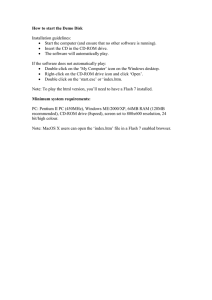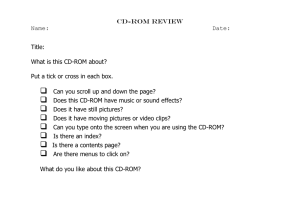software installation and dv connection guide
advertisement
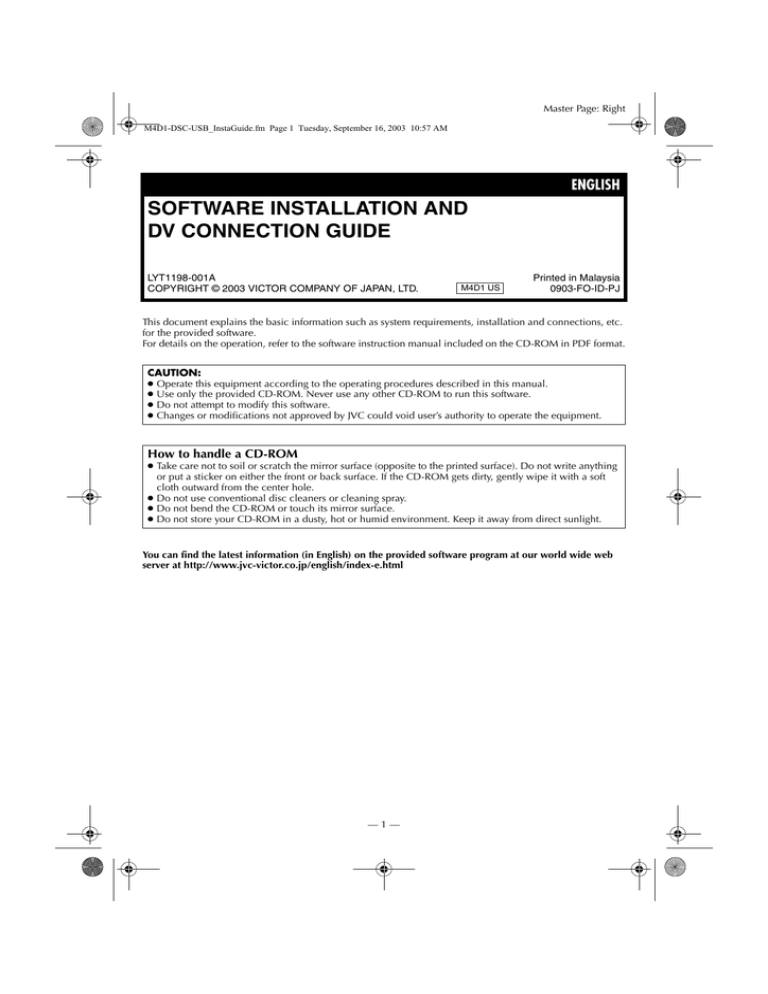
Master Page: Right M4D1-DSC-USB_InstaGuide.fm Page 1 Tuesday, September 16, 2003 10:57 AM ENGLISH SOFTWARE INSTALLATION AND DV CONNECTION GUIDE LYT1198-001A COPYRIGHT © 2003 VICTOR COMPANY OF JAPAN, LTD. M4D1 US Printed in Malaysia 0903-FO-ID-PJ This document explains the basic information such as system requirements, installation and connections, etc. for the provided software. For details on the operation, refer to the software instruction manual included on the CD-ROM in PDF format. CAUTION: ● Operate this equipment according to the operating procedures described in this manual. ● Use only the provided CD-ROM. Never use any other CD-ROM to run this software. ● Do not attempt to modify this software. ● Changes or modifications not approved by JVC could void user’s authority to operate the equipment. How to handle a CD-ROM ● Take care not to soil or scratch the mirror surface (opposite to the printed surface). Do not write anything or put a sticker on either the front or back surface. If the CD-ROM gets dirty, gently wipe it with a soft cloth outward from the center hole. ● Do not use conventional disc cleaners or cleaning spray. ● Do not bend the CD-ROM or touch its mirror surface. ● Do not store your CD-ROM in a dusty, hot or humid environment. Keep it away from direct sunlight. You can find the latest information (in English) on the provided software program at our world wide web server at http://www.jvc-victor.co.jp/english/index-e.html —1— Master Page: Right M4D1-DSC-USB_InstaGuide.fm Page 2 Friday, September 12, 2003 11:01 AM Notice for Users Use of this software is authorized according to the terms of the software license. When contacting the nearest JVC office or agency in your country about this software (refer to the JVC Worldwide Service Network at http://www.jvc-victor.co.jp/english/worldmap/index-e.html), please fill out the following and have the appropriate information ready. Product Name Model Problem Error Message Manufacturer □ Desktop Model PC □ Laptop CPU OS Memory MB Available Hard Disk Space MB Please note that it may take some time to respond to your questions, depending on their subject matter. JVC cannot answer questions regarding basic operation of your PC, or questions regarding specifications or performance of the OS, other applications or drivers. —2— Master Page: Right M4D1-DSC-USB_InstaGuide.fm Page 3 Tuesday, September 16, 2003 3:05 PM System Requirements The following requirements must be satisfied to connect a camcorder to a PC and to use ImageMixer 1.7. Windows® OS : Windows® Millennium Edition (Me) (pre-installed), Windows® 2000 Professional (2000) (pre-installed), Windows® XP Home Edition (XP) (pre-installed), or Windows® XP Professional (XP) (pre-installed) CPU : Intel MMX® Pentium®, at least 200 MHz For capturing video via an IEEE1394 (DV) cable, Intel Pentium® III, at least 500 MHz, at least 800 MHz recommended RAM : At least 64 MB, at least 128 MB recommended Free hard disk space : At least 230 MB for installation, at least 1 GB recommended Connector : IEEE1394 (i.LINK) connector Display : Must be capable of displaying 800 x 600 dots with 16-bit color Miscellaneous : Internet Explorer 5.5 or later DirectX 8.0a or later ● The system requirements information above is not a guarantee that the provided software will work on all personal computers meeting those requirements. ● Microsoft® and Windows® are either registered trademarks or trademarks of Microsoft Corporation in the United States and/or other countries. ● Other product and company names included in this instruction manual are trademarks and/or registered trademarks of their respective holders. —3— Master Page: Right M4D1-DSC-USB_InstaGuide.fm Page 4 Friday, September 12, 2003 11:01 AM Software Installation (Windows®) Follow the procedure described below to install the software. From the [ImageMixer] screen in step 1, you can install the following software. Quit any other software you are using. (Check that there are no other application icons on the status bar.) ImageMixer 1.7 This application is used to capture still images and video clips from a camcorder through an IEEE1394 (i.LINK) connector, and is also used to manage and edit the still images and video clips, and to create Video CDs. 1 Load the provided CD-ROM in the PC. Following steps are the example of ImageMixer 1.7 on Windows® XP. After a moment, the [ImageMixer] screen appears. ● If the [ImageMixer] screen does not appear, double-click [My Computer] and then double-click the CD-ROM icon. 2 Click [ImageMixer]. [Choose Setup Language] screen appears. 3 Select the desired language and click [Next]. Then, [ImageMixer Setup] screen appears. —4— CONTINUED ON NEXT PAGE Master Page: Right M4D1-DSC-USB_InstaGuide.fm Page 5 Friday, September 12, 2003 11:01 AM 4 Click [Next]. [License Agreement] screen appears. 5 Click [Yes]. [Customer Information] screen appears. 6 Confirm your information and click [Next]. ● It is possible to change the information. Then, [Choose Destination Location] screen appears. 7 Click [Next]. Then, [Start Copying Files] screen appears. —5— CONTINUED ON NEXT PAGE Master Page: Right M4D1-DSC-USB_InstaGuide.fm Page 6 Friday, September 12, 2003 11:01 AM 8 Click [Next]. [Setup Status] screen appears. Wait for a moment until the installation is finished. When the installation is finished, [Readme.txt] appears. 9 Confirm the contents and click the close button on the upper right of the window to close it. Then, [InstallShield Wizard Complete] screen appears. 10 Click [Finish]. 11 When the message asking whether it is OK to restart the PC appears, click [Finish]. The installation is completed, and the PC restarts. Installing [ImageMixer 1.7] When the error message below appears while installing ImageMixer, click [OK] to complete installation. NOTES: ● The software instruction manual is included on the CD-ROM in PDF format. Double-click the [JVC] folder and then double-click the [Docs] folder. Open the “Start.pdf” file and click the button of the desired language. Note that Adobe® Acrobat® ReaderTM or Adobe® Reader® must be installed to read PDF files. ● Adobe® Acrobat® ReaderTM or Adobe® Reader® can be loaded from Adobe’s web site: http://www.adobe.com/ ● If you perform installation of a software that is already installed, uninstallation will start. In this case, perform the installation again after uninstallation is finished. ● When you install ImageMixer 1.7 with Windows® 2000 and Windows® XP, the [Microstaff WINASPI] screen appears. Click [Next] to continue installation. —6— Master Page: Right M4D1-DSC-USB_InstaGuide.fm Page 7 Friday, September 12, 2003 11:01 AM Connections (Windows®) Connecting the DV cable Connect the DV cable to use ImageMixer in capturing video. PC To IEEE1394 connector To DV connector Camcorder DV cable 1 To assure safety, make sure all units are turned off before making any connections. 2 Use the DV cable to connect the camcorder to the IEEE1394 connector on the PC. NOTES: ● It is recommended to use the AC Adapter as the power supply instead of the battery pack. ● When the DV cable is connected, turning on or off the camcorder causes malfunctions of the PC. —7— Master Page: Right M4D1-DSC-USB_InstaGuide.fm Page 8 Friday, September 12, 2003 11:01 AM —8—