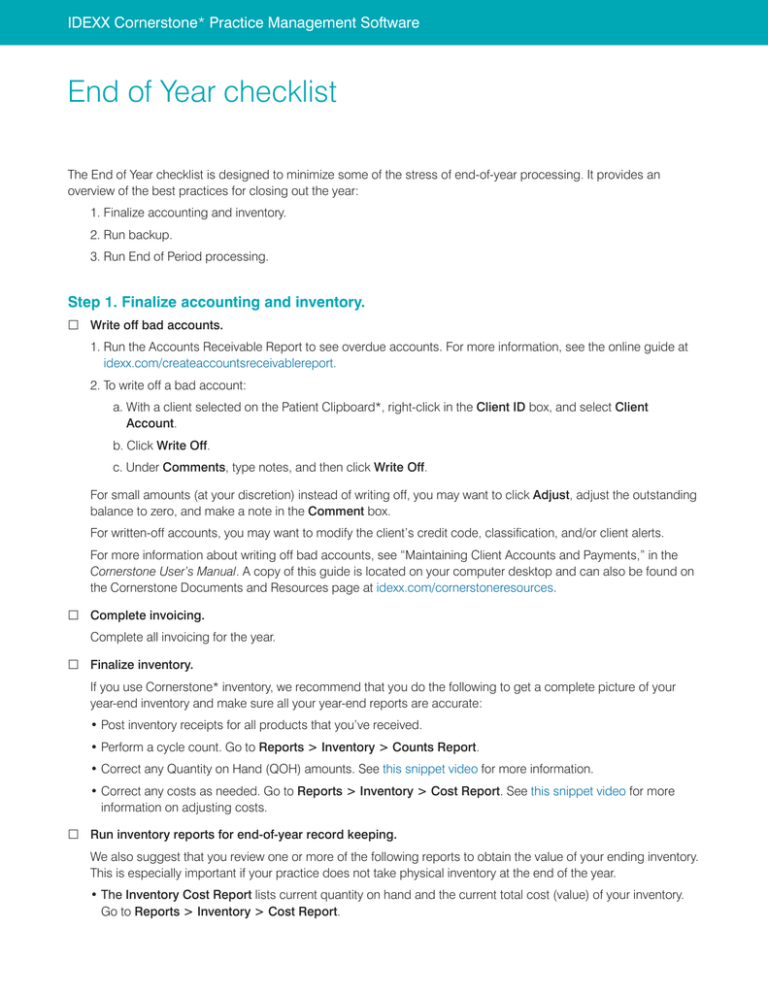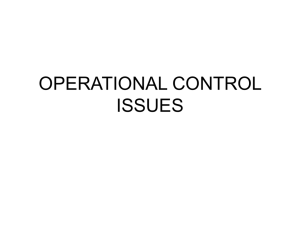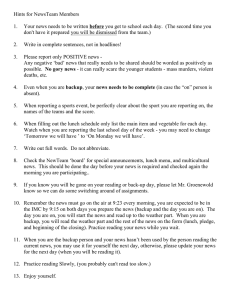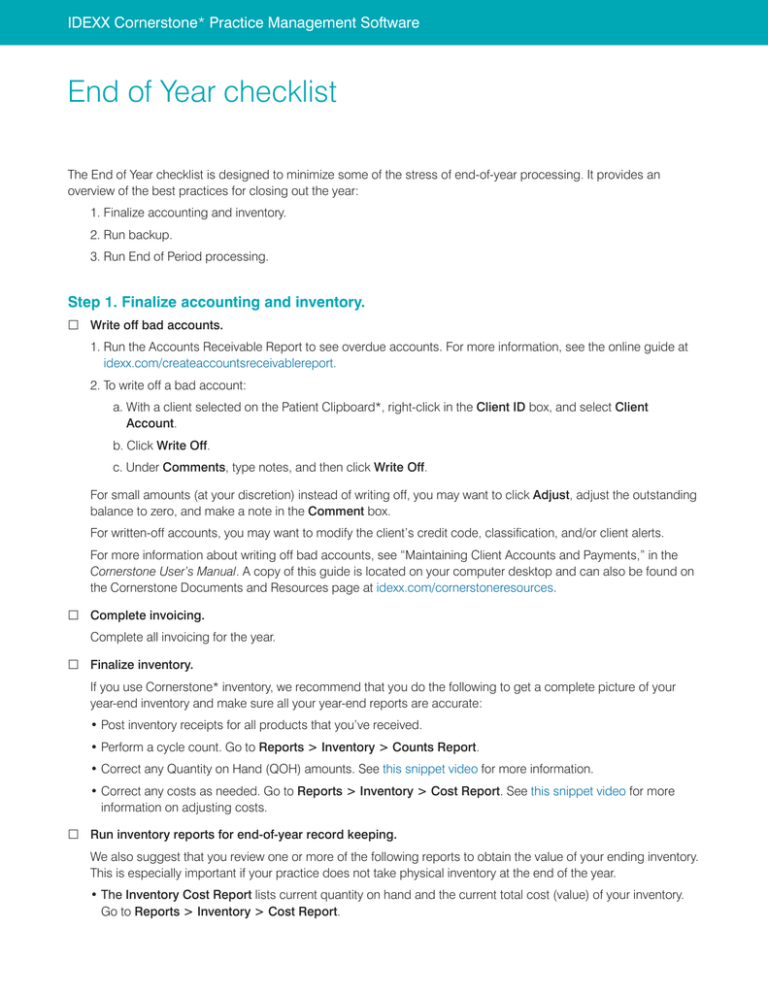
IDEXX Cornerstone* Practice Management Software
End of Year checklist
The End of Year checklist is designed to minimize some of the stress of end-of-year processing. It provides an
overview of the best practices for closing out the year:
1. Finalize accounting and inventory.
2. Run backup.
3. Run End of Period processing.
Step 1. Finalize accounting and inventory.
£Write off bad accounts.
1. Run the Accounts Receivable Report to see overdue accounts. For more information, see the online guide at
idexx.com/createaccountsreceivablereport.
2. To write off a bad account:
a. With a client selected on the Patient Clipboard*, right-click in the Client ID box, and select Client
Account.
b. Click Write Off.
c. Under Comments, type notes, and then click Write Off.
For small amounts (at your discretion) instead of writing off, you may want to click Adjust, adjust the outstanding
balance to zero, and make a note in the Comment box.
For written-off accounts, you may want to modify the client’s credit code, classification, and/or client alerts.
For more information about writing off bad accounts, see “Maintaining Client Accounts and Payments,” in the
Cornerstone User’s Manual. A copy of this guide is located on your computer desktop and can also be found on
the Cornerstone Documents and Resources page at idexx.com/cornerstoneresources.
£Complete invoicing.
Complete all invoicing for the year.
£Finalize inventory.
If you use Cornerstone* inventory, we recommend that you do the following to get a complete picture of your
year-end inventory and make sure all your year-end reports are accurate:
• Post inventory receipts for all products that you’ve received.
• Perform a cycle count. Go to Reports > Inventory > Counts Report.
• Correct any Quantity on Hand (QOH) amounts. See this snippet video for more information.
• Correct any costs as needed. Go to Reports > Inventory > Cost Report. See this snippet video for more
information on adjusting costs.
£Run inventory reports for end-of-year record keeping.
We also suggest that you review one or more of the following reports to obtain the value of your ending inventory.
This is especially important if your practice does not take physical inventory at the end of the year.
• The Inventory Cost Report lists current quantity on hand and the current total cost (value) of your inventory.
Go to Reports > Inventory > Cost Report.
IDEXX Cornerstone* Practice Management Software
•T
he Inventory Cost Totals Report lists totals for each classification but does not include quantity on hand. Go
to Reports > Inventory > Cost Totals Report.
You may also want to run the Items Profit Analysis Report to measure inventory performance over the course of
the year. Go to Reports > Inventory > Items Profit Analysis Report.
For accurate end-of-year inventory totals, you should print these reports immediately before you begin steps
2 and 3 below because they reflect cost data from the exact moment of printing.
Step 2. Run backup.
Important: Do not use your Cornerstone software for any financial transactions from the time you start the
backup in this step until the time End of Year processing finishes in step 3.
£Run daily backup.
Manually perform the backup that you normally do on a daily basis. In many cases, you can do this by doubleclicking Daily Backup or Manual Backup on the desktop of your server. For more information about the most
common backup methods, see the backup instructions at idexx.com/cornerstonebackup.
Depending on your backup protocol and media rotation, either use the media designated for your end-of-year
backup, or label and store this backup as your yearly backup with a label like "Year-end backup [number of
year]." Store your backup in an off-site location or onsite in a data-rated fireproof safe.
£Verify backup.
Verify that the backups have run successfully. In most cases, you can do this by viewing the log created by your
backup solution.
If you have set up the Cornerstone Backup Assistant, do the following:
1. Go to Reports > Backup Logs.
Note: On the log, green indicates that a Cornerstone data file was backed up. Red indicates a possible
warning or error during the backup process; view the log file to determine if any errors occurred or if there are
any warnings that require action.
2. After viewing the Backup Verification Assistant, select the Verified check box.
3. Click OK.
For more information, see the online guide at idexx.com/cornerstoneverifybackup.
Step 3: Run End of Period processing.
Important: You must run End of Year processing manually. It cannot be run unattended.
£Run End of Day processing.
Complete end-of-day processing as you usually do.
£Run End of Month processing and close open invoices.
1. Complete end-of-month processing, and review invoices that will be closed. All open invoices that will
automatically be closed during end-of-month processing are displayed prior to processing.
2. Review this list to determine if any invoices need to be left open.
Important: You can choose to leave certain invoices open at this point if necessary, such as hospitalizations
or boarding invoices. However, because keeping invoices open can have end-of-year financial implications,
consult with your accountant before making this decision.
3. For any invoices you want to leave open, select Yes to the left of the invoice listing and change it to No.
IDEXX Cornerstone* Practice Management Software
£Run End of Year processing.
1. Go to Activities > End of Period > End-of-Year.
2. Type an end-of-year note if necessary.
3. Click OK, and then click Yes to proceed.
4. At the step that asks about making an extra copy of your database, click No. Because you just made a full
backup in step 2 above, the extra copy isn’t needed.
5. Click OK to continue.
When End of Year processing is completed, you can print reports for the end of year, and you can resume
making financial transactions.
Prepare for next year
The end of the year is a good time to plan for next year. Some key things to consider:
• Review your operational and financial performance.
• See the What Report Should I Run? guide at idexx.com/cornerstonewhatreport for information on finding
and running the most commonly requested reports.
• You may be interested in the course Post-Install Cornerstone Coaching: Understanding and Using
Cornerstone Reports. Go to idexxlearningcenter.com and search for post-install. The course is the second
choice in the results.
• Consider purging inactive clients, inactive or deceased pets, reminders, or inventory records. While many
practices find that end of year is a good time to purge, purging can be done any time during the year. For
instructions, see “Purging Data from Cornerstone” in the Cornerstone Administrator’s Guide. A copy of this
guide is located on your computer desktop and can also be found on the Cornerstone Documents and
Resources page at idexx.com/cornerstoneresources.
• If you don’t have a backup protocol in place already, the start of the new year is a great time to set one up and
make it a habit.
• Create a marketing plan.
• Make business planning a weekly event.
• Learn something new at the IDEXX Learning Center at idexxlearningcenter.com.
• Evaluate your goals. Are they S.M.A.R.T. (Specific, Measurable, Achievable, Results-oriented, and
Time-specific)?
Wondering how to print holiday mailing labels?
Many practices print holiday mailing labels around the end of the year. To see a step-by-step demonstration
that walks you through the process, visit the IDEXX Learning Center and view the Holiday Mailing Labels
snippet:
1. Go to idexxlearningcenter.com and click Snippets.
2. In the Cornerstone area under Practice Management, select Holiday Mailing Labels from the drop-down list.
idexx.com/cseoychecklist
© 2015 IDEXX Laboratories, Inc. All rights reserved. • 06-0001719-04
*Cornerstone and Patient Clipboard are trademarks or registered trademarks of IDEXX Laboratories, Inc. or its
affiliates in the United States and/or other countries.
The IDEXX Privacy Policy is available at idexx.com.