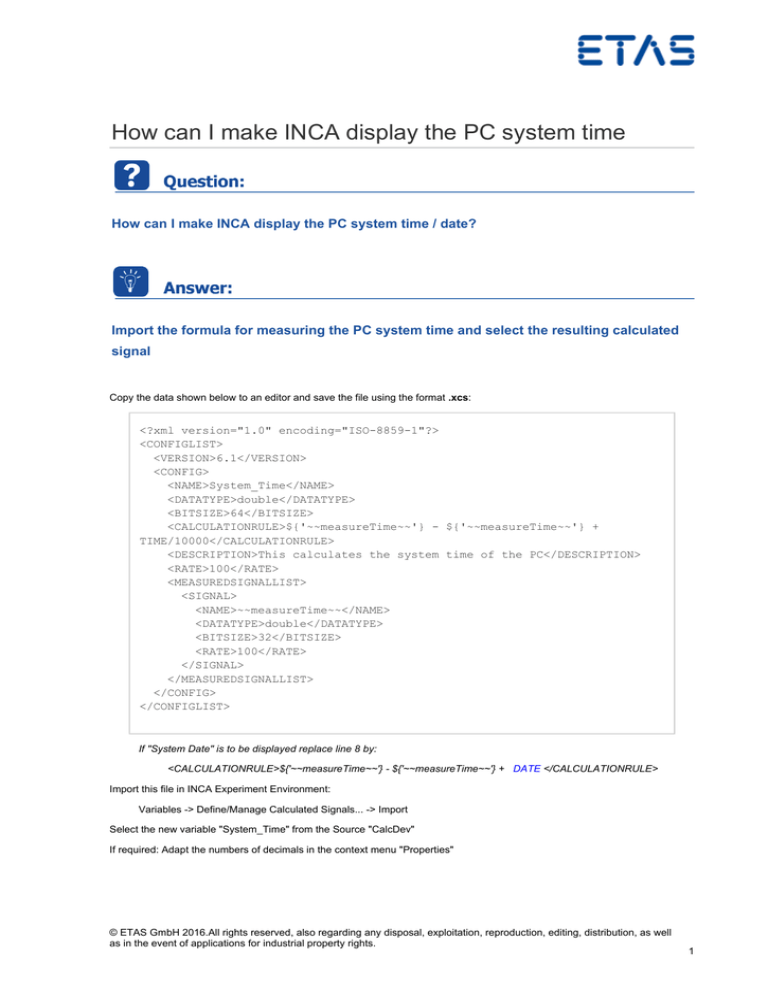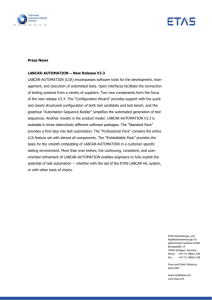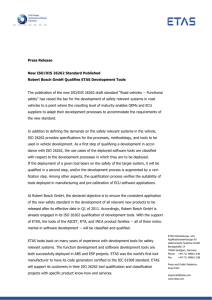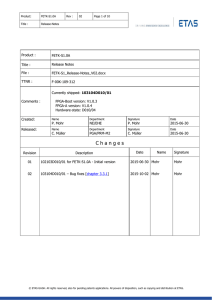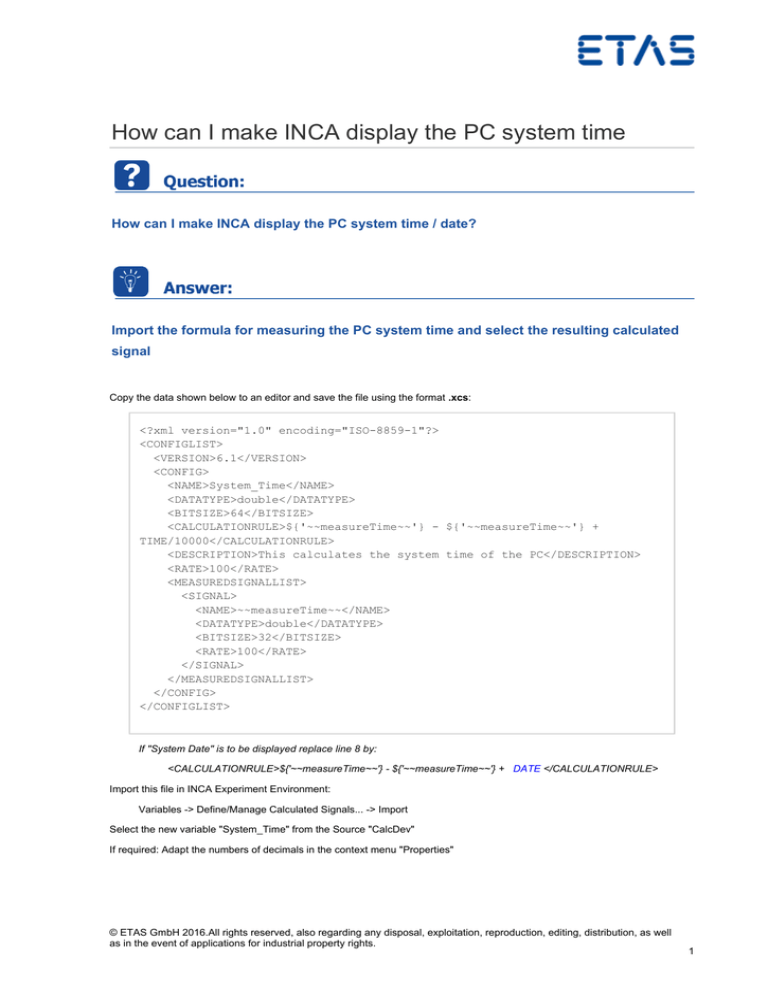
How can I make INCA display the PC system time
How can I make INCA display the PC system time / date?
Import the formula for measuring the PC system time and select the resulting calculated
signal
Copy the data shown below to an editor and save the file using the format .xcs:
<?xml version="1.0" encoding="ISO-8859-1"?>
<CONFIGLIST>
<VERSION>6.1</VERSION>
<CONFIG>
<NAME>System_Time</NAME>
<DATATYPE>double</DATATYPE>
<BITSIZE>64</BITSIZE>
<CALCULATIONRULE>${'~~measureTime~~'} - ${'~~measureTime~~'} +
TIME/10000</CALCULATIONRULE>
<DESCRIPTION>This calculates the system time of the PC</DESCRIPTION>
<RATE>100</RATE>
<MEASUREDSIGNALLIST>
<SIGNAL>
<NAME>~~measureTime~~</NAME>
<DATATYPE>double</DATATYPE>
<BITSIZE>32</BITSIZE>
<RATE>100</RATE>
</SIGNAL>
</MEASUREDSIGNALLIST>
</CONFIG>
</CONFIGLIST>
If "System Date" is to be displayed replace line 8 by:
<CALCULATIONRULE>${'~~measureTime~~'} - ${'~~measureTime~~'} + DATE </CALCULATIONRULE>
Import this file in INCA Experiment Environment:
Variables -> Define/Manage Calculated Signals... -> Import
Select the new variable "System_Time" from the Source "CalcDev"
If required: Adapt the numbers of decimals in the context menu "Properties"
© ETAS GmbH 2016.All rights reserved, also regarding any disposal, exploitation, reproduction, editing, distribution, as well
as in the event of applications for industrial property rights.
1
Read more about how to define the calculated signal in INCA manually:
Open "Define/Manage Calculate Signals..." from the "Variables" menu and press the button "New"
1.
2.
3.
4.
5.
In "Define Calculated Signals", select "Standard"
Enter the name of calculated signal -> "System_Time"
Data type -> double
Optional: Add a short description outlining the functionality of the calculated signal
In order to insert the formula in the field "Calculation Rule" proceed as follows:
A) Press the button "Measure Time" under the area marked "Inputs"
B) Press the button "-" from "Operations"
C) Press the button "Measure Time" under the area marked "Inputs" again
D) Press the button "+" from "Operations"
E) Press the button "Constants" and select "TIME" (for date select "Date" and ignore step F)
F) Finally add the term "/10000" the formula in the field "Calculation Rule"
6. Select "Fixed rate (ms)": fill in "100"
7. Press "Check" to verify the formula is plausible
8. Press "OK"
© ETAS GmbH 2016.All rights reserved, also regarding any disposal, exploitation, reproduction, editing, distribution, as well
as in the event of applications for industrial property rights.
2
In the experiment environment, select the new calculated signal "System_Time" and start a measurement.
Verify whether the system time is correctly displayed.
If required: Adapt the numbers of decimals in the context menu "Properties"
© ETAS GmbH 2016.All rights reserved, also regarding any disposal, exploitation, reproduction, editing, distribution, as well
as in the event of applications for industrial property rights.
3
You will find further FAQ here: www.etas.com/en/faq
Please feel free to contact our Support Center, if you have further questions.
Here you can find all information: http://www.etas.com/en/hotlines.php
329621999 / 15 / 23 03 16 417538714 / 11
This information (here referred to as „FAQ“) are provided without any (express or implied) warranty, guarantee or
commitment regarding completeness or accuracy. Except in cases of willful damage, ETAS shall not be liable for losses
and damages which may occur or result from the use of this information (including indirect, special or consequential
damages).
© ETAS GmbH 2016.All rights reserved, also regarding any disposal, exploitation, reproduction, editing, distribution, as well
as in the event of applications for industrial property rights.
4