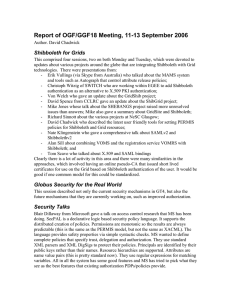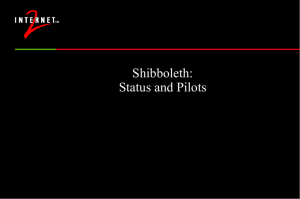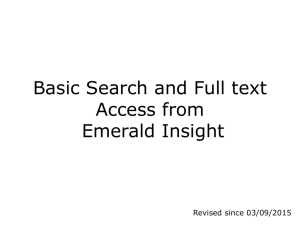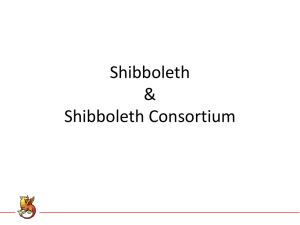Configuration Guide
advertisement
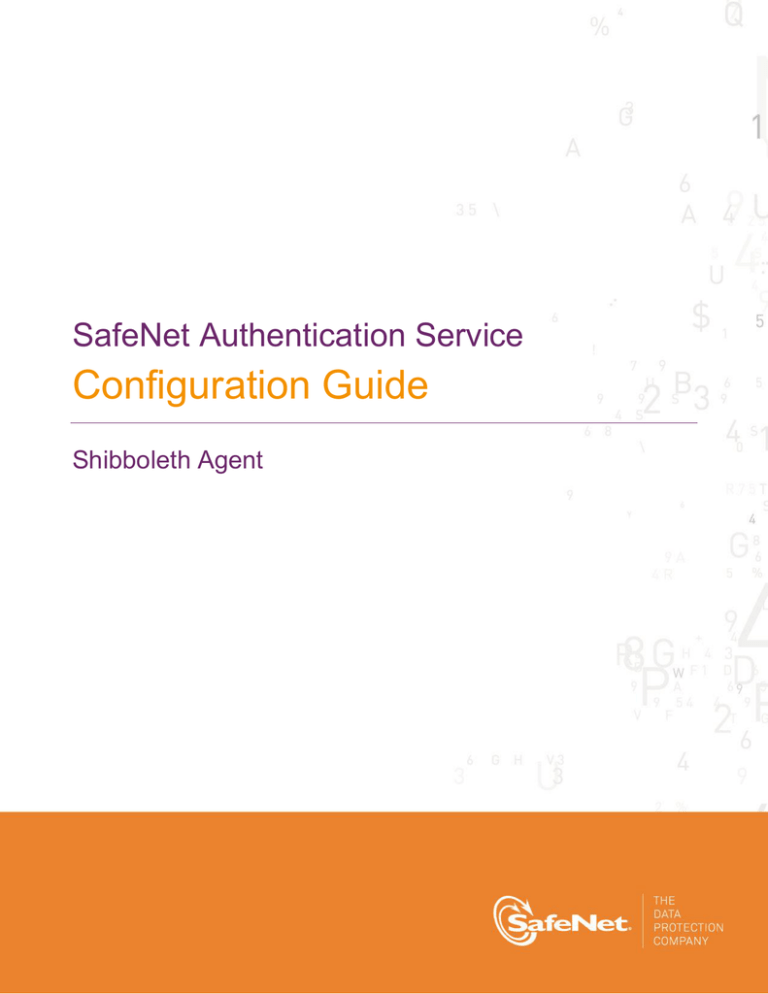
SafeNet Authentication Service Configuration Guide Shibboleth Agent Technical Manual Template Release 1.0, PN: 000-000000-000, Rev. A, March 2013, Copyright © 2013 SafeNet, Inc. All rights reserved. 1 Document Information Document Part Number 007-012422-002, Rev. B Release Date April 2015 Trademarks All intellectual property is protected by copyright. All trademarks and product names used or referred to are the copyright of their respective owners. No part of this document may be reproduced, stored in a retrieval system or transmitted in any form or by any means, electronic, mechanical, chemical, photocopy, recording, or otherwise, without the prior written permission of SafeNet, Inc. Disclaimer SafeNet makes no representations or warranties with respect to the contents of this document and specifically disclaims any implied warranties of merchantability or fitness for any particular purpose. Furthermore, SafeNet reserves the right to revise this publication and to make changes from time to time in the content hereof without the obligation upon SafeNet to notify any person or organization of any such revisions or changes. We have attempted to make these documents complete, accurate, and useful, but we cannot guarantee them to be perfect. When we discover errors or omissions, or they are brought to our attention, we endeavor to correct them in succeeding releases of the product. SafeNet invites constructive comments on the contents of this document. These comments, together with your personal and/or company details, should be sent to the address or email below. Contact Method Contact Information Mail SafeNet, Inc. 4690 Millennium Drive Belcamp, Maryland 21017, USA Email TechPubs@safenet-inc.com SafeNet Authentication Service: Configuration Guide Shibboleth Agent Document PN: 007-012422-002, Rev. B, Copyright © 2015 SafeNet, Inc., All rights reserved. 2 Contents Contents Applicability............................................................................................................................................................ 4 Environment .......................................................................................................................................................... 4 Overview................................................................................................................................................................ 5 Prerequisites.......................................................................................................................................................... 6 Installing the SAS Shibboleth Agent ..................................................................................................................... 6 Configuring the Agent Key File.............................................................................................................................. 9 Configuring the SAS Shibboleth Agent ............................................................................................................... 10 Configuring Shibboleth Agent in SAS Manager .................................................................................................. 13 Resynchronizing the Shibboleth Agent Settings in SAS Manager ...................................................................... 14 Installing and Configuring the Shibboleth Identity Provider ................................................................................ 14 Prerequisites ................................................................................................................................................. 14 Components.................................................................................................................................................. 15 Additional Shibboleth Changes ..................................................................................................................... 18 Moving the Shibboleth Certificate ................................................................................................................. 19 SAS SPE Configuration ................................................................................................................................ 19 Adding an Auth Node .................................................................................................................................... 19 Additional SAS Input for Shibboleth.............................................................................................................. 20 Removal of the Apache Directory and Default Page (Optional) ................................................................... 20 Troubleshooting ................................................................................................................................................... 21 Support Contacts ................................................................................................................................................. 21 SafeNet Authentication Service: Configuration Guide Shibboleth Agent Document PN: 007-012422-002, Rev. B, Copyright © 2015 SafeNet, Inc., All rights reserved. 3 Applicability The information in this document applies to: SafeNet Authentication Service – Service Provider Edition (SAS-SPE)—The software used to build a SafeNet authentication service. SafeNet Authentication Service – Private Cloud Edition (SAS-PCE)—A term used to describe an onpremises implementation of SAS-SPE. NOTE: References to BlackShield and CRYPTOCard reflect CRYPTOCard branding prior to acquisition by SafeNet. Over time, these references will change to reflect SafeNet branding, including program installation locations. Environment Supported Windows Versions Supported Architecture Additional Software Components Windows 2003 SP2 Server Windows 2003 SP2 Terminal Server Windows 2008 SP2 and Windows 2008 R2 Windows 2008 SP2 and Windows 2008 R2 Terminal Server Windows Server 2012 and above 32-bit 64-bit Apache Tomcat v 7.xx http://tomcat.apache.org/download-70.cgi Shibboleth 2.3.2 Identity Provider (SAML 2.0) http://www.shibboleth.net/downloads/identity-provider/latest/ JRE 7 or JDK 7 SafeNet Authentication Service: Configuration Guide Shibboleth Agent Document PN: 007-012422-002, Rev. B, Copyright © 2015 SafeNet, Inc., All rights reserved. 4 Overview The SafeNet Authentication Service (SAS) Shibboleth Agent enhances security to a Shibboleth-protected resource by enforcing two-factor authentication. When a user tries to access a protected Service Provider (SP), the SP intercepts the request and redirects the user to the SAS Shibboleth Agent, which acts as the identity provider (IdP). The IdP collects the user’s credentials and passes them on for authentication by SAS. SAS evaluates the credentials and returns an “accept” or “reject” decision to the IdP. The IdP then creates an “accept” or “reject” response assertion for the SP. The returned “accept” response assertion also carries with it some of the attributes that SAS has been configured with for this SP. The list of all attributes that the IdP can release is included in the IdP’s metadata, but what to release is controlled by SAS. Service Provider (SP) Step 5. Accept or reject response assertion + additional attributes specific to this SP (as configured in SAS) (Cloud Service) Step 1. Logon request User Step 2. Logon request deflected to IdP Step 3. User’s credentials passed to SAS Identity Provider (IdP) SAS (SAS Shibboleth Agent) SafeNet Authentication Service: Configuration Guide Shibboleth Agent Document PN: 007-012422-002, Rev. B, Copyright © 2015 SafeNet, Inc., All rights reserved. Step 4. Accept or reject decision 5 Prerequisites Before installing the SAS Shibboleth Agent, the following applications must be installed: Java Runtime Environment (JRE) or Java Apache Tomcat – It is strongly recommended to install Apache Tomcat to C:\opt\Tomcat. The SAS Shibboleth Agent’s INI file is preconfigured for this location. The location can be changed later using the Shibboleth Agent Manager. Shibboleth Identity Provider (IdP) – It is strongly recommended to install the Shibboleth Identity Provider (IdP) to \opt\shibboleth-idp. The SAS Shibboleth Agent’s INI file is preconfigured for this location (which simplifies agent configuration). See the following for more information on installing Shibboleth: https://wiki.shibboleth.net/confluence/display/SHIB2/IdPInstall To test that Shibboleth Identity Provider (IdP) is properly installed and running, access the following URL: http(s)://HOSTNAME:PORT/idp/profile/Status If everything is working correctly, an “OK” message is displayed. For detailed information on installing these applications, see “Installing and Configuring the Shibboleth Identity Provider” on page 14. For supported versions, see “Environment” on page 4. Installing the SAS Shibboleth Agent 1. Locate and run one of the SAS installers: SAS Agent for Shibboleth.exe (32-bit servers) SAS Agent for Shibboleth x64.exe (64-bit servers) 2. On the Welcome window, click Next. SafeNet Authentication Service: Configuration Guide Shibboleth Agent Document PN: 007-012422-002, Rev. B, Copyright © 2015 SafeNet, Inc., All rights reserved. 6 3. On the License Agreement window, select I accept the terms in the license agreement and then click Next. 4. On the Customer Information window, enter the User Name and Organization, and then click Next. SafeNet Authentication Service: Configuration Guide Shibboleth Agent Document PN: 007-012422-002, Rev. B, Copyright © 2015 SafeNet, Inc., All rights reserved. 7 5. On the Destination Folder window, click Next to select the default installation destination folder, or click Change to browse to and select a different folder. Click Next to continue. 6. On the Ready to Install the Program window, click Install. SafeNet Authentication Service: Configuration Guide Shibboleth Agent Document PN: 007-012422-002, Rev. B, Copyright © 2015 SafeNet, Inc., All rights reserved. 8 7. When the installation process is finished, the Installshield Wizard Completed window is displayed. Click Finish to exit the wizard. Configuring the Agent Key File This agent uses an encrypted key file to communicate with the authentication web service. This ensures all communication attempts made against the web service are from valid, recognized agents. To accomplish this, a key file is loaded and registered with SAS agents, and then a matching key file is installed and registered with the web service. A sample key file (Agent.bsidkey) has been installed for evaluation purposes; however, it is strongly recommended to generate your own key file for a production environment, as the sample file is publicly distributed. To load the key file: 1. In SAS, select the COMMs tab and download an agent key file from the Authentication Agent Settings section. 2. To open the Shibboleth Agent Manager, click Start > All Programs > SafeNet > Agents > Shibboleth Agent. 3. Click the Communications tab (see “Configuring the SAS Shibboleth Agent” on page 10). 4. Click the Agent Encryption Key File Browse button and navigate to the agent key file. 5. Click Apply. SafeNet Authentication Service: Configuration Guide Shibboleth Agent Document PN: 007-012422-002, Rev. B, Copyright © 2015 SafeNet, Inc., All rights reserved. 9 Configuring the SAS Shibboleth Agent The Shibboleth agent can be configured for both http and https regardless of SAS configuration; however, it is recommended that the agent be configured to match the security mode of the SAS server, preferably https only. To configure the agent: 1. To open the Shibboleth Agent Manager, click Start > All Programs > SafeNet > Agents > Shibboleth Agent Configuration Tool. 2. Click the Policy tab. SafeNet Authentication Service: Configuration Guide Shibboleth Agent Document PN: 007-012422-002, Rev. B, Copyright © 2015 SafeNet, Inc., All rights reserved. 10 3. Complete the following fields: Agent Status Select this option to enable the Shibboleth Agent. Idp Entity ID This is a globally unique URL-based identifier that cannot match with another IdP or SP. Typically, it is a URL by which the IdP or SP is publically accessible. Idp External IP/Host Name This is the public Host/IP on which the IdP will be visible to the outside world. For example, if the IdP is inside the firewall and is listening on IP 192.168.1.10 and port 8081 as HTTP service, you must redirect your external port 80 to 192.168.1.10’s internal port 8081. Similarly, if the IdP is running as HTTPS service on port 8443, you must redirect external 443 to the respective IdP’s internal port (by default: 8443). Idp External Port This is the external port that you will redirect to the internal port as described above. As explained earlier, Entity ID is a globally unique identifier; the combination of Schema, Host, Port and Path creates a unique identifier for IdP and SP. The Host is usually a fully qualified domain name, such as FQDN. Idp Access Protocol Enable for HTTPS. Disable for HTTP. Idp Installation Dir Path to the IdP installation directory. Idp Logs Dir Path to the logs directory. Idp Logging level Select the required logging level. Idp – Certificate Enter the path to the certificate file. This certificate will be embedded in the IdP metadata and is used to sign the response assertions. Tomcat Root Path Path to Tomcat. Tomcat HTTP port Tomcat HTTP port. Tomcat HTTPS port Tomcat HTTPS port. Tomcat Certificate Store Enter the path to the Tomcat certificate store. This is mandatory if using HTTPS. This certificate is a server identification certificate and must be according to your server’s name or FQDN. Private Key Password Enter the private key password. Enable Logout Select to enable logout. Typically, IdPs do not support logout functionality. SAML standards have no support for logout and it is considered against the spirit of true single sign-on (SSO). However, this agent does support logout functionality and is controlled by this setting. The IdP metadata has a node indicating the URL to which the user should be redirected by the SP if they want to terminate an existing authenticated session. This logout URL is visible, along with other IdP URLs in SAS. Send Remote Client IP address to SAS Server Typically, for SAS to enforce IP-related rules, it detects the IP using the request origin. However, if there is a proxy between the SP and the IdP, this may not be the intended IP. If there is proxy, and if this setting is enabled, the IdP will send the SP’s IP to SAS as opposed to SAS detecting the IdP’s IP to force any custom rules. Under normal circumstances, this setting should be disabled. SafeNet Authentication Service: Configuration Guide Shibboleth Agent Document PN: 007-012422-002, Rev. B, Copyright © 2015 SafeNet, Inc., All rights reserved. 11 4. Click the Policy tab. Complete the fields as follows: Primary Server (IP:Port) Enter the IP address of the SAS server. Communication Timeout Enter the required timeout period. IdP Resource Dir Enter the path to the IdP resource directory. Agent Encryption File Key For details, see “Configuring the Agent Key File” on page 9. 5. Select the Logging tab. 6. Select the required logging level and log file location. SafeNet Authentication Service: Configuration Guide Shibboleth Agent Document PN: 007-012422-002, Rev. B, Copyright © 2015 SafeNet, Inc., All rights reserved. 12 Configuring Shibboleth Agent in SAS Manager The settings in the SAS Management Console determine how Shibboleth and SAS communicate. 1. In the SAS Management Console, click Systems > Communications > Shibboleth Agent Settings. 2. Complete the fields as follows: Site Indicates the computer, if more than one computer is being used for SAS. Primary Shibboleth INI Management URL The URL that SAS uses to communicate SP-related customizations to the primary Shibboleth server. Primary Shibboleth Relying Party Management URL The URL that the primary Shibboleth agent uses to communicate with SAS regarding any changes related to the addition or removal of an SP. Secondary Shibboleth INI Management URL The URL that SAS uses to communicate SP-related customizations to a secondary Shibboleth server. Secondary Shibboleth Relying Party Management URL The URL that the secondary Shibboleth agent uses to communicate with SAS regarding any changes related to the addition or removal of an SP. SafeNet Authentication Service: Configuration Guide Shibboleth Agent Document PN: 007-012422-002, Rev. B, Copyright © 2015 SafeNet, Inc., All rights reserved. 13 Resynchronizing the Shibboleth Agent Settings in SAS Manager If something has been changed in the identity provider (IdP) configurations that changed the EntityID of the IdP (normally the Scheme, Port, Domain Name - FQDN) and Path, the IdP loses all SP-related configurations. The configurations related to SPs still exist in SAS and they must be resynchronized with the IdP. The Resynch function collects the information from SAS and sends it in encrypted format to the Primary (and if required, Secondary) Shibboleth agent. To resynchronize the Shibboleth agent with SAS: 1. In the SAS Service Manager, select System > Communications > Shibboleth agent settings. 2. Click Resync All. A message is displayed that the SAML 2.0 data was successfully synchronized with the remote Shibboleth agent. Installing and Configuring the Shibboleth Identity Provider This section describes a process for installing and configuring a Shibboleth 2.3.2 Identity Provider. Prerequisites The following prerequisites are required: Windows 2003\2008\2008 R2 server Java JDK 1.6 or 1.7 (http://www.java.com/en/download/index.jsp) Apache Tomcat 7.x (http://tomcat.apache.org/download-70.cgi Shibboleth 2.3.2 Identity Provider (http://shibboleth.net/downloads/identity-provider/2.3.2/) tomcat6-dta-ssl-1.0.0.jar (https://build.shibboleth.net/nexus/content/repositories/releases/edu/internet2/middleware/security/tomcat6/t omcat6-dta-ssl/1.0.0/tomcat6-dta-ssl-1.0.0.jar) SAS Agent for Shibboleth SafeNet Authentication Service: Configuration Guide Shibboleth Agent Document PN: 007-012422-002, Rev. B, Copyright © 2015 SafeNet, Inc., All rights reserved. 14 Components Shibboleth is dependent on several components, which must be installed in the following order: Java JDK 1.6 or 1.7 Apache Tomcat 7.0 SAML Shibboleth 2.3.2 SAS Agent for Shibboleth Java JDK 1.7 Installation/Configuration 1. Install Java JDK 1.7 (jdk-7u21-windows-x64.exe) on your Shibboleth server. (Note: Java JDK 1.6 is also supported.) 2. Run the installer and go through the default installation. 3. Go to Windows Control Panel > System > Advanced System Settings. 4. Click Advanced > Environment Variables. 5. Under System Variables, select New. 6. In Variable Name, enter JAVA_HOME. 7. In Variable Value, enter C:\Program Files\Java\jdk1.7.0_21. 8. Click OK three times. 9. Reboot the Shibboleth server to set PATH. Apache Tomcat Installation and Configuration Be certain to perform all steps in this section as described. 1. Install Apache Tomcat 7.x (apache-tomcat-7.0.40.exe) on your Shibboleth server. 2. In the Choose Components window: a. Select Custom from the list. b. Select all components except for Examples. NOTE: Do not select Native checkbox or else Shibboleth will not load properly after applying changes later on in the configuration. c. Click Next. 3. In the HTTP/1.1 Connector Port, enter 8081. (Modify this port only.) NOTE: Port 8081 will be changed later. 4. In the Tomcat Administrator Login section: a. Enter a User Name and Password for Apache Tomcat access. NOTE: The credentials entered here will be used later to verify if Tomcat is running properly. b. Click Next to continue. 5. On the Java Virtual Machine window, change the Path to C:\Program Files\Java\jdk1.7.0_21. 6. On the Choose Install Location screen, verify that the install path is C:\Program Files\Apache Software Foundation\Tomcat 7.0. SafeNet Authentication Service: Configuration Guide Shibboleth Agent Document PN: 007-012422-002, Rev. B, Copyright © 2015 SafeNet, Inc., All rights reserved. 15 7. After Apache Tomcat has been installed, clear the Run Apache Tomcat and Show Readme check boxes. 8. Click Close. 9. Click Start > All Programs > Apache Tomcat 7.0 Tomcat7 > Monitor Tomcat to launch Monitor Tomcat. 10. On the General tab, change Startup type from Manual to Automatic. 11. Under Service Status, click the Start button. 12. Open Windows Explorer, go to the following location, and create the endorsed directory C:\Program Files\Apache Software Foundation\Tomcat 7.0. SAML Shibboleth Installation and Configuration 1. On your Shibboleth server, extract shibboleth-identityprovider-2.3.2-bin.zip. 2. Open a command prompt and browse to the directory extracted shibboleth-identityprovider-2.3.2-bin directory (for example, C:\SAML (Shibboleth)\shibboleth-identityprovider-2.3.2-bin). 3. Run the command: install.bat a. Install in the c:\opt\shibboleth-idp directory. b. Enter the fully qualified DNS name (ex.192.168.21.xxx). c. Enter a password for the keystore (used by the internal certificate). 4. Download tomcat6-dta-ssl-1.0.0.jar from the Shibboleth website: (https://build.shibboleth.net/nexus/content/repositories/releases/edu/internet2/middleware/security/tomcat6/t omcat6-dta-ssl/1.0.0/tomcat6-dta-ssl-1.0.0.jar) to the following location: C:\opt\shibbolethidp\lib\endorsed 5. Copy all the contents from the endorsed directory to the following location: C:\Program Files\Apache Software Foundation\Tomcat 7.0\endorsed 6. Start the Apache Tomcat 7 service from Monitor Tomcat by clicking Start > All Programs > Apache Tomcat 7.0 Tomcat7 > Monitor Tomcat. 7. On the General tab, go to the Service Status section and click the Start button. 8. To verify that it is working properly, open a browser and go to http://127.0.0.1:8081. 9. Stop the Apache Tomcat 7 service. Generating a Java Keystore This section describes how to generate a self-signed Java Keystore. It does not describe how to generate a Java Keystore to be used for publically accessible systems. 1. Open the command prompt and go to C:\Program Files\Java\jdk1.7.0_21\bin. 2. In the command prompt, type the following command, replacing <IP> with the IP address of your Shibboleth server, and then press Enter: keytool -genkey -alias server -keyalg RSA -keysize 2048 -keystore <IP>.jks 3. The command prompts for the keystore password. Enter the password set in under “SAML Shibboleth Installation and Configuration” on page 16. Enter the password again to confirm. 4. A series of fields is displayed: First and last name Organizational Unit Organization SafeNet Authentication Service: Configuration Guide Shibboleth Agent Document PN: 007-012422-002, Rev. B, Copyright © 2015 SafeNet, Inc., All rights reserved. 16 City or Locality State or Province Two letter country code 5. Leave these fields blank and press Enter until it displays the following: CN=Unknown, OU=Unknown, O=Unknown, L=Unknown, ST=Unknown, C=Unknown correct? [no] 6. When asked if this is correct, enter yes. 7. Enter the key password for the server. It is the same password as the keystore password entered under “SAML Shibboleth Installation and Configuration” on page 16. Press Enter. 8. Copy the newly created JKS file that is located in C:\Program Files\Java\jdk1.7.0_21\bin to C:/Program Files/Apache Software Foundation/Tomcat 7.0/conf/. SAS Agent for Shibboleth x64 Installation and Configuration 1. On the Shibboleth server, run the SAS Agent for Shibboleth as an administrator. Run through the entire installation and select all default configurations. The package should be installed under: C:\Program Files\CRYPTOCard\BlackShield ID\Shibboleth\ 2. To launch the SAS Shibboleth Agent Configuration Tool, click Start > All Programs > SafeNet > Agents > Shibboleth Agent Configuration Tool. 3. On the Policy tab, perform the following steps: a. Clear the Agent Status option. b. Enter the IP address of the server in Idp External IP/Host Name field. c. Enter in 444 in the Idp External Port field. d. Ensure the paths are as follows: Idp Installation Dir: C:/opt/shibboleth-idp/ Idp Logs Dir: C:/opt/shibboleth-idp/logs/ Idp Certificate: C:/opt/shibboleth-idp/credentials/idp.crt e. In the Idp JKS file Password field, enter the Java Keystore Password that was set under “Generating a Java Keystore” on page 16. f. Ensure the Tomcat Root Path is as follows: C:/Program Files/Apache Software Foundation/Tomcat 7.0/ g. Enter 8081 in the Tomcat Http Port field. h. Enter 8443 in the Tomcat Https Port field. i. Ensure the Tomcat Certificate Store is as follows: C:/Program Files/Apache Software Foundation/Tomcat 7.0/conf/(IP Address of Server).jks j. In the Private Key Password field, enter the Java Keystore Password that was set under “Generating a Java Keystore” on page 16. 4. Click the Communications tab. SafeNet Authentication Service: Configuration Guide Shibboleth Agent Document PN: 007-012422-002, Rev. B, Copyright © 2015 SafeNet, Inc., All rights reserved. 17 5. Under Authentication Server Settings, do the following: a. Enter the IP Address of SAS into the Primary Server (IP:Port) field. b. (OPTIONAL): If there is a failover SAS server, enable the Failover Server option and enter the IP address of the Secondary SAS Server. 6. In the Idp Resources Dir section, ensure the path is as follows: C:/opt/shibboleth-idp/resources/ 7. Click Apply. (Ignore any backup directory error message you might receive.) 8. Click the Policy tab and select Agent status. 9. Enter 443 in the Idp External Port field. 10. Click OK. Accept any window that may open. 11. Close the Shibboleth Agent Configuration Tool. 12. To verify that it is working properly, open a browser and go to http://127.0.0.1:8081. 13. Click Manager App in the right pane. 14. Enter the user name and password that were set in under “Apache Tomcat Installation and Configuration” on page 15. Note that these entries are case-sensitive. 15. In the Applications list, you should see /idp, where Running is set to True. 16. Stop the Apache Tomcat 7 service from Monitor Tomcat. To launch Monitor Tomcat, click Start > All Programs > Apache Tomcat 7.0 Tomcat7 > Monitor Tomcat. 17. On the General tab, go to the Service Status section and click Stop. Additional Shibboleth Changes These changes should be performed on a system that is running only Shibboleth. 1. In Windows Explorer, go to the following location: C:\Program Files\Apache Software Foundation\Tomcat 7.0\conf 2. Open the server.xml file in Notepad. 3. Click Edit, and then select Replace. Make the following replacements: Replace 8081 with 80 Replace 8443 with 443 4. Save and close the file. 5. To launch the Shibboleth Agent Configuration Tool, click Start > All Programs > SafeNet > Agents > Shibboleth Agent Configuration Tool. Enter 80 in the Tomcat Http Port field. Enter 443 in the Tomcat Https Port field. 6. Restart the Apache Tomcat 7 service from Monitor Tomcat. To launch Monitor Tomcat, click Start > All Programs > Apache Tomcat 7.0 Tomcat7 > Monitor Tomcat. 7. On the General tab, go to the Service Status section and click Restart. 8. To verify that it is working properly, open a browser and go to https://127.0.0.1. SafeNet Authentication Service: Configuration Guide Shibboleth Agent Document PN: 007-012422-002, Rev. B, Copyright © 2015 SafeNet, Inc., All rights reserved. 18 Moving the Shibboleth Certificate Primary SAS Server Create the cert directory at C:\Program Files\CRYPTOCard\BlackShield ID\BlackShield Site\Console. Shibboleth Server Copy the idp.crt file from C:/opt/shibboleth-idp/credentials/ to the following location on Primary SAS Server: D:\Program Files\CRYPTOCard\BlackShield ID\BlackShield Site\Console\cert SAS SPE Configuration Shibboleth Integration 1. Log in to the SAS Management Console as an administrator (SYSTEM level). 2. Click System > Communications > Shibboleth Agent Settings. 3. Enter the IP address of the Shibboleth Server: Primary Shibboleth INI Management URL (for example, http://192.168.21.xxx/...) Primary Shibboleth Relying Party Management URL (for example, http://192.168.21.xxx/...) 4. OPTIONAL: If required, enter secondary configuration information. 5. Apply your changes. 6. Click the Shibboleth Agent Settings link, and then click Resync All. 7. If the configuration was successful, the following message is displayed: “SAML 2.0 data was successfully synchronized with the remote agent.” Adding an Auth Node Once Shibboleth is running, it will need to be added as an Auth Node in SAS. The Auth Node will only need to be added to the Top Level Organization. 1. Log in to the SAS Management Console as an administrator (SYSTEM level). 2. Click Virtual Server > Comms. 3. Under Auth Nodes, click Auth Node > Add. 4. Enter the following information: Agent Description Low IP Address In Range – the IP address of Shibboleth 5. Clear the FreeRADIUS Synchronization option as this is a web service agent 6. Click Save. SafeNet Authentication Service: Configuration Guide Shibboleth Agent Document PN: 007-012422-002, Rev. B, Copyright © 2015 SafeNet, Inc., All rights reserved. 19 Additional SAS Input for Shibboleth 1. Log in as an Operator for the Top Level Organization. 2. Click Administration > Customize References > SAML Settings. 3. Enter the following information: SAML Version 2 Entity ID https://IP_Address_or_DNS_of_Shibbloeth/idp/shibboleth Identity Provider AuthRequest login URL https://IP_Address_or_DNS_of_Shibbloeth/idp/profile/Shibboleth/SSO Identity Provider HTTPPOST login URL https://IP_Address_or_DNS_of_Shibbloeth/idp/profile/SAML2/POST/SSO Identity Provider HTTPPOST-SimpleSign login URL https://IP_Address_or_DNS_of_Shibbloeth/idp/profile/SAML2/POSTSimpleSign/SSO Identity Provider HTTPRedirect login URL https://IP_Address_or_DNS_of_Shibbloeth/idp/profile/SAML2/Redirect/SSO Identity Provider logout URL https://IP_Address_or_DNS_of_Shibbloeth/idp/signout.jsp Download URL for Identity Provider Certificate https://IP_Address_or_DNS_of_SAS/console/cert/idp.crt 4. Click Apply. Removal of the Apache Directory and Default Page (Optional) This procedure is recommended for production environments. 1. Browse to the following location: C:\Program Files\Apache Software Foundation\Tomcat 7.0\webapps 2. Rename the following directories: host-manager manager docs 3. Under C:\Program Files\Apache Software Foundation\Tomcat 7.0\webapps\ROOT\, perform the following steps: a. Rename index.jsp to index.jsp.old. b. Create a blank index.jsp file. SafeNet Authentication Service: Configuration Guide Shibboleth Agent Document PN: 007-012422-002, Rev. B, Copyright © 2015 SafeNet, Inc., All rights reserved. 20 Troubleshooting To test the status of Shibboleth, browse to https://127.0.0.1/idp/profile/Status. Note that your TCP port may differ. Shibboleth errors will appear in the following file: \opt\shibboleth-idp\logs\idp-process.log Public certificate errors or general Tomcat errors will appear in the following directory: C:\Program Files\Apache Software Foundation\Tomcat 7.0\logs The SAS Shibboleth agent logs can be found in the following directory: C:\Program Files\CRYPTOCard\BlackShield ID\Shibboleth\log Support Contacts If you encounter a problem while installing, registering, or operating this product, please make sure that you have read the documentation. If you cannot resolve the issue, contact your supplier or SafeNet Customer Support. SafeNet Customer Support operates 24 hours a day, 7 days a week. Your level of access to this service is governed by the support plan arrangements made between SafeNet and your organization. Please consult this support plan for further information about your entitlements, including the hours when phone support is available to you. Table 1: Support Contacts Contact Method Contact Information Address SafeNet, Inc. 4690 Millennium Drive Belcamp, Maryland 21017 USA Phone Technical Support Customer Portal United States 1-800-545-6608 International 1-410-931-7520 https://serviceportal.safenet-inc.com Existing customers with a Technical Support Customer Portal account can log in to manage incidents, get the latest software upgrades, and access the SafeNet Knowledge Base. SafeNet Authentication Service: Configuration Guide Shibboleth Agent Document PN: 007-012422-002, Rev. B, Copyright © 2015 SafeNet, Inc., All rights reserved. 21