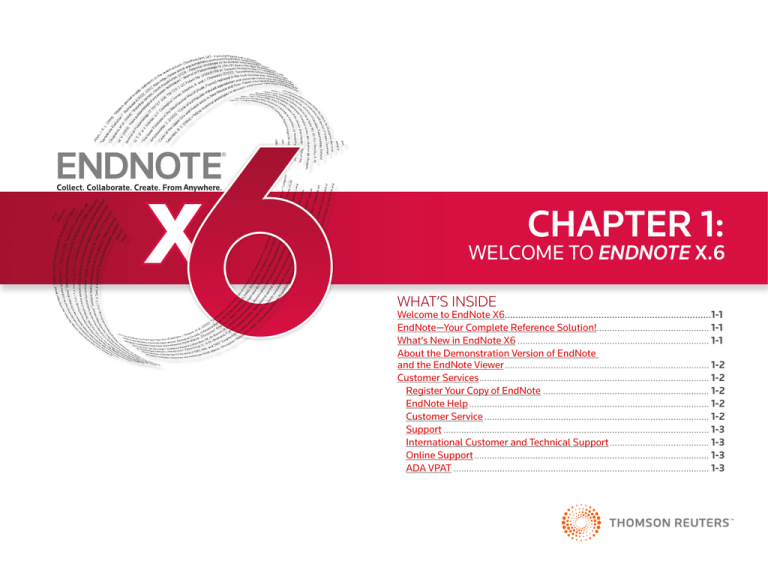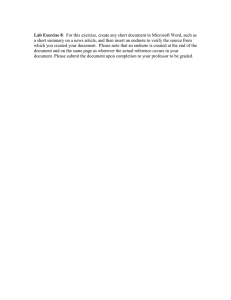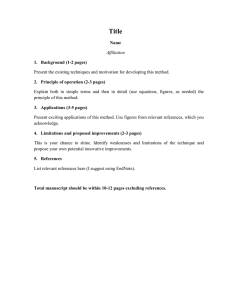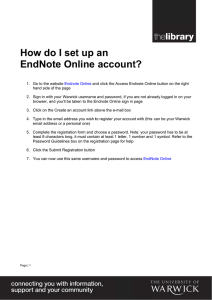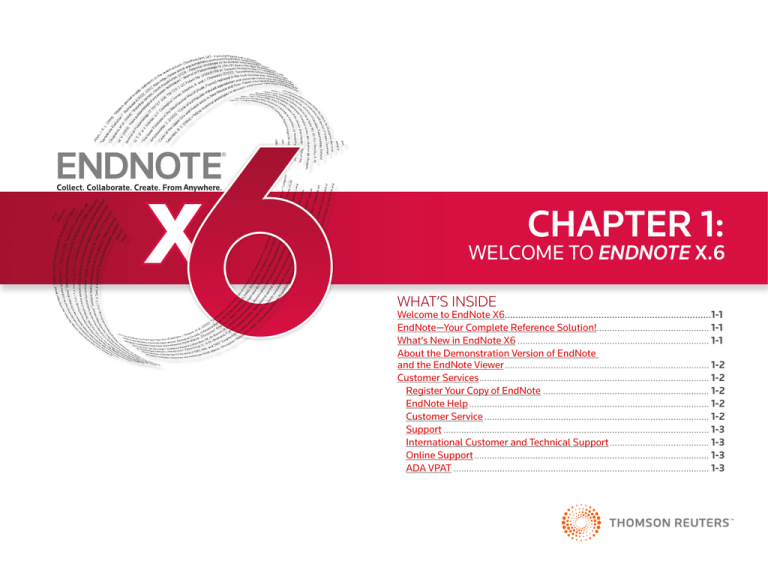
A
CHAPTER 1:
WELCOME TO ENDNOTE X.6
WHAT’S INSIDE
Welcome to EndNote X6.............................................................................1-1
EndNote—Your Complete Reference Solution!............................................. 1-1
What’s New in EndNote X6............................................................................ 1-1
About the Demonstration Version of EndNote
and the EndNote Viewer................................................................................. 1-2
Customer Services........................................................................................... 1-2
Register Your Copy of EndNote.................................................................. 1-2
EndNote Help............................................................................................... 1-2
Customer Service......................................................................................... 1-2
Support......................................................................................................... 1-3
International Customer and Technical Support........................................ 1-3
Online Support............................................................................................. 1-3
ADA VPAT..................................................................................................... 1-3
GETTING STARTED GUIDE - ENDNOTE X6
GETTING STARTED GUIDE
FOR WINDOWS
ABOUT THIS GUIDE
This guide provides a basic overview of using EndNote. It assumes that you know
how to use your word processor and the Windows operating system. For help on
these topics, consult the documentation that comes with these products.
For additional information about using EndNote, consult EndNote Help.
From EndNote’s Help menu, select Contents to view help topics.
While using EndNote, press F1 to view a help topic about the current window.
Copyright © 2012 Thomson Reuters
All rights reserved worldwide. No part of this publication may be reproduced, transmitted, transcribed, stored in a retrieval system, or translated into any language in any form by any means, without written permission from Thomson Reuters.
TRADEMARK INFORMATION
EndNote is a registered trademark of Thomson Reuters. Cite While You Write is a trademark of Thomson Reuters. Microsoft, Windows, and ActiveSync are registered trademarks of Microsoft Corporation. OpenOffice.org is a trademark of OpenOffice.org. All
other product and service names cited in this manual may be trademarks or service marks of their respective companies.
PDF technology in EndNote is powered by PDFNet SDK copyright © PDFTron™ Systems Inc., 2001-2011, and distributed by Thomson Reuters under license. All rights reserved.
NOTICE REGARDING LEGAL USE OF DOWNLOADED REFERENCE DATA
EndNote gives you the capability to import references from online databases and store them in your personal End-Note libraries. Some producers of online reference databases expressly prohibit such use and storage of their data. Others charge an extra fee
for a license to use the data in this way. Before you download refer-ences from a database, be sure to check the copyright and fair use notices for the database. Note that different databases from the same provider may have varying restrictions.
ii
GETTING STARTED GUIDE - ENDNOTE X6
CHAPTER 1:
WELCOME TO ENDNOTE X6
EndNote — Your Complete Reference Solution!
• Open PDFs in a separate tabbed Reference / PDF window
for viewing references or annotating PDF files.
EndNote as an online search tool
• Apply a rating to each of your references. Search your EndNote
library by selecting the Rating option from the Field list.
You can search online bibliographic resources and retrieve references directly into your
EndNote library. You can also export references to EndNote from your favorite online
resource (see “Direct Export Providers” in EndNote Help).
EndNote as a reference and full text organizer with a collaborative Web tool
• Y
our personal reference library will save you countless
hours of organizing your research.
• G
roup references according to your research projects and attach
up to 45 files per record for managing related materials.
• L
ocate full text PDF files for you or create a reference when importing a PDF file.
Synchronize references and file attachments to your EndNote Web account.
• S
hare groups with other EndNote users easily and
manage your ResearcherID publication list.
• Apply a Read or Unread tag to your references from the Library window or
the Reference window in order to track which references you have reviewed
during your research. Set rating preferences to have EndNote automatically
mark references as read after viewing in the Reference, Preview, and
PDF Viewer panels or after changing the rating of a reference.
• Copy or Move the contents of one field to another field
without losing the original text formatting style.
• Change the case of field data from the Reference window. Options include
Sentence case, lowercase, UPPERCASE, Every Word, and tOGGLE cASE.
• Change the case of field data for all references currently “showing” in the
Library window by using the Change/Move/Copy Fields command.
• Select different author name formats for short forms of full reference footnotes.
EndNote as a bibliography maker
• Edit full reference footnote citations to exclude author name, year, or author/year.
Cite While You Write™ takes the pain out of citing and formatting references in Microsoft® Word, and OpenOffice.org Writer 3 for Windows. You can also create bibliographies
for other word processors using Format Paper (RTF files). There is simply no better tool
than EndNote for handling diverse bibliographic style requirements.
• E-mail a selected reference with or without file and
figure attachments to your colleagues.
• Retrieve records in XML format from online search databases.
What’s New in EndNote X6
Education & Training—View Our What’s New Video
The current release of EndNote includes the following new features:
Thomson Reuters recommends that you view our What’s New video at
www.endnote.com/training or on our YouTube channel at
www.youtube.com/endnotetraining.
• Update and synchronize the references in EndNote desktop and EndNote Web by the
click of a button. Maintain and synchronize the references in your EndNote library
with the references in your EndNote Web library even across multiple computers.
• Change Layout options to match your monitor and preferences,
such as showing the Preview, Reference, and PDF Viewer panels
on the right side of the screen to fit widescreen monitors.
1-1
GETTING STARTED GUIDE - ENDNOTE X6
About the Demonstration Version
of EndNote and the EndNote Viewer
EndNote Help
If you are working with the EndNote demonstration version, you have 30 days after you
first use the program to evaluate EndNote and all of its features. After 30 days, the
demonstration version reverts to a feature-restricted EndNote Viewer.
From EndNote’s Help menu, select Contents to view the various topics.
For context-sensitive help available on dialog windows, press the F1 key
on your keyboard.
After the program reverts to an EndNote Viewer, you can still open EndNote libraries,
search, sort, and print references.
Compiled Help PDF File
With the EndNote Viewer, you will not be able to:
• Add or edit references in a library that has 10 or more references already in it.
Online Help
The online Help system is available as a compiled, printable PDF file. You can find the file
in the online help system in the help topic called Overview of Thomson Reuters EndNote.
• Format more than 10 citations in a paper.
You can also find the compiled, printable PDF file in the EndNote X6 folder in
C:\Program Files under the name EndNoteX6WinHelp.pdf.
• Retrieve more than 10 references from a remote database.
Release Notes
• Import more than 10 references.
For documentation updates and correction notes, refer to the Readme.txt
ile installed in the EndNote X6 folder.
• Export more than 10 references.
• S
ynchronize references in an EndNote desktop library
with references in an EndNote Web library.
To purchase an unrestricted version of the EndNote program, open your trial version, and
then click the Yes button when the EndNote dialog box appears with the message:
“Would you like to activate the full version of EndNote?”
You will need to purchase a product key in order to activate the unrestricted
version of EndNote.
If you are upgrading from a previous version of EndNote, then you need to
supply the product key and provide your name in the Name fi eld.
Customer Services
Register Your Copy of EndNote
You can register your software by either 1) creating or upgrading your EndNote Web account
the first time that you start EndNote or 2) by going to http://www.endnote.com/register.
Registered users receive:
• Free technical support
Late Breaking News
For late-breaking news and updates, go to http://www.endnote.com/support.
Customer Service
Contact Sales for general product information, pricing, quantity discounts,
and referrals to dealers. Contact Customer Service to order new copies or upgrades
of EndNote, to check billing/shipping status, and to register your software.
Sales Information
Phone:
1 800 722 1227 (Toll Free)
Phone:
760 438 5526 (country code is 01)
Fax:
760 438 5573 (country code is 01)
Web/Email: http://www.endnote.com/contact
Customer Support (Orders, Billing, and Shipping)
Phone:
800 336 4474 (country code is 01) (Press 3 at the prompt)
Fax:
215 386 2911 (country code is 01)
Web/Email: http://www.endnote.com/contact
• Special upgrade offers
• N
otification of new EndNote versions that are compatible
with the latest version of your word processor
1-2
GETTING STARTED GUIDE - ENDNOTE X6
Support
EndNote Discussion Forums
Contact Technical Support if you encounter problems while using EndNote. When you
contact us, please have a clear description of the problem, and know the version of your
Windows operating system, EndNote, and word processor. To find the EndNote version
and serial number, start EndNote and select About EndNote from the Help menu.
If you wish to join an ongoing forum of EndNote users
like yourself, go to http://www.endnote.com/forum.
For web / e-mail or phone contact:
You can also join the EndNote social network at the following Web sites:
• http://www.endnote.com/contact
Technical support tips are also available from the following:
• http://science.thomsonreuters.com/support
You can browse several EndNote message lists, easily search
for topics, and join to add messages.
• www.facebook.com/EndNote
• www.twitter.com/EndNoteNews
• www.youtube.com/endnotetraining
• EndNote Discussion Forum
ADA VPAT
International Customer and Technical Support
For customer support or technical support outside of North America,
visit our Web site to check for a local distributor.
Go to http://www.endnote.com/distributors to find contact
information for your local EndNote support.
Online Support
EndNote Web Site
Thomson Reuters is dedicated to developing software products that are
usable for everyone, including those with physical challenges and disabilities.
EndNote is designed to adhere to the ADA (Americans with Disabilities Act)
Section 508 accessibility standards.
Visit our Web site at http://www.endnote.com/vpat to access the VPAT (Voluntary
Product Accessibility Template) document that describes the accessibility features
that address the Section 508 Standards.
The VPAT is an informational tool developed by industry and government to help
facilitate the understanding of compatibility issues under Section 508.
The EndNote Web site (http://www.endnote.com) contains free training options
including online videos and Web classes, a technical support knowledge base, and information on the latest versions of EndNote. You can also find updated styles, filters, and
connection files available for download.
1-3