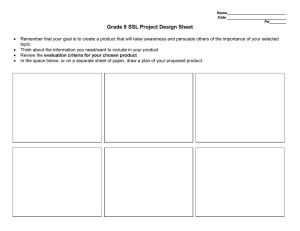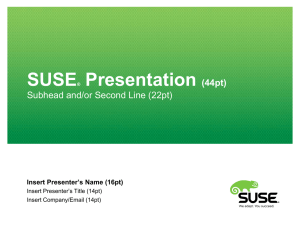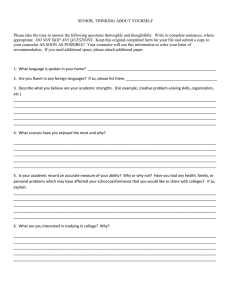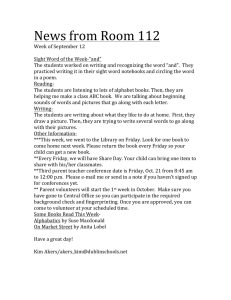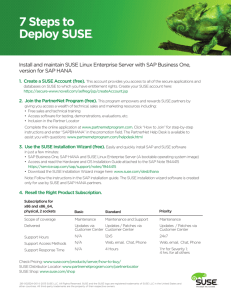Client Configuration Guide
advertisement
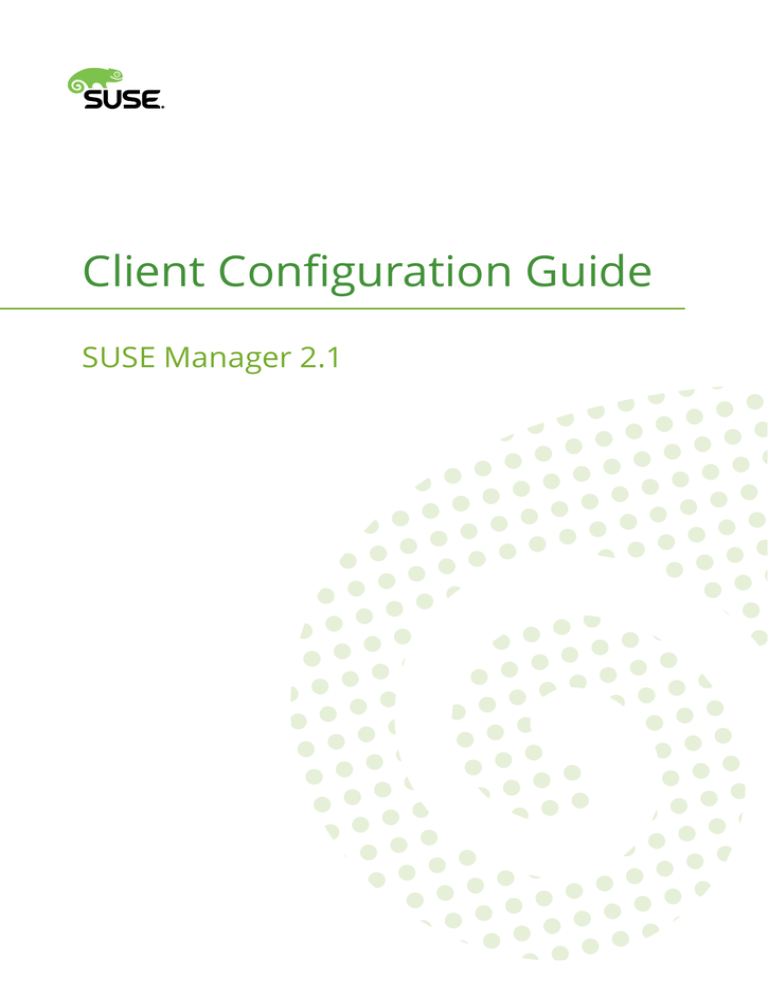
Client Configuration Guide
SUSE Manager 2.1
Client Configuration Guide
SUSE Manager 2.1
Publication Date: December 16, 2015
SUSE LLC
10 Canal Park Drive
Suite 200
Cambridge MA 02141
USA
https://www.suse.com/documentation
Copyright © 2015 SUSE LLC
Copyright © 2011-2014 Red Hat, Inc.
The text of and illustrations in this document are licensed by Red Hat under a Creative Commons Attribution-Share
Alike 3.0 Unported license ("CC-BY-SA"). An explanation of CC-BY-SA is available at http://creativecommons.org/licenses/by-sa/3.0/
. In accordance with CC-BY-SA, if you distribute this document or an adaptation of it, you must provide
the URL for the original version.
This
document
is
an
adaption
of
original
documentation/en-US/Red_Hat_Network_Satellite/5.4/
Red_Hat_Network_Satellite/5.5/
and
works
found
at
https://access.redhat.com/site/
https://access.redhat.com/site/documentation/en-US/
and https://access.redhat.com/site/documentation/en-US/Red_Hat_Satellite/ .
Red Hat, as a licensor of these documents, waives the right to enforce, and agrees not to assert, Section 4d of CC-BYSA to the fullest extent permitted by applicable law.
Red Hat, Red Hat Enterprise Linux, the Shadowman logo, JBoss, MetaMatrix, Fedora, the Infinity Logo, and RHCE are
trademarks of Red Hat, Inc., registered in the United States and other countries. Linux® is the registered trademark of
Linus Torvalds in the United States and other countries. Java® is a registered trademark of Oracle and/or its affiliates.
XFS® is a trademark of Silicon Graphics International Corp. or its subsidiaries in the United States and/or other countries. MySQL® is a registered trademark of MySQL AB in the United States, the European Union and other countries.
All other trademarks are the property of their respective owners.
For Novell trademarks, see the Novell Trademark and Service Mark list http://www.novell.com/company/legal/trademarks/tmlist.html
. Linux* is a registered trademark of Linus Torvalds. All other third party trademarks are the prop-
erty of their respective owners. A trademark symbol (®, ™ etc.) denotes a Novell trademark; an asterisk (*) denotes
a third party trademark.
All information found in this book has been compiled with utmost attention to detail. However, this does not guarantee
complete accuracy. Neither Novell, Inc., SUSE LINUX Products GmbH, the authors, nor the translators shall be held
liable for possible errors or the consequences thereof.
Contents
About This Guide vii
1
Introduction 1
2
Red Hat Linux Client Applications 2
2.1
Deploying the Latest Client RPMs 2
2.2
Configuring the Client Applications 3
Registering with Activation Keys 4 • The up2date --configure Option 5 • Updating the Configuration Files Manually 7 • Implementing
Server Failover 8
2.3
The Package Updater Applet 8
2.4
Reporting Software Failures 9
Installing Software Failure Reporting Tools 9 • Using Software Failure Reporting Tools 10 • Manually Reporting Software Failures 10 • Creating Software Failures for Testing 11
3
SSL Infrastructure 12
3.1
A Brief Introduction to SSL 12
3.2
The SUSE Manager SSL Maintenance Tool 13
SSL Generation Explained 15 • SSL Maintenance Tool Options 16 • Generating the Certificate Authority SSL Key Pair 21 • Generating Web Server SSL
Key Sets 22
iv
3.3
Deploying the CA SSL Public Certificate to Clients 23
3.4
Configuring Client Systems to Use Certificates 24
Client Configuration Guide
v
4
Importing Custom GPG Keys 25
5
Using Bootstrap 26
5.1
Preparation 27
5.2
Creating Bootstrap Repositories 28
5.3
Generating a Bootstrap Script 29
5.4
Using the Bootstrap Script 30
5.5
Bootstrap Options 31
6
Service Pack Migration 34
7
Performing a System Upgrade (Offline Migration) 40
8
Manually Scripting the Configuration 44
9
Implementing and Tracking Autoinstallation 46
9.1
The Use of rhnreg_ks 46
9.2
Tracking Autoinstallations 48
A
Sample Bootstrap Script 50
B
Sample Autoinstallation Script with Tracking 61
C
Sample Autoinstallation Script for System Upgrade (SLES 11 SP3 to SLES 12 SP1 64
D
Documentation Updates 66
D.1
December 17, 2015 66
D.2
February 6, 2015 66
D.3
April 28, 2014 67
Client Configuration Guide
D.4
March 13, 2014 67
D.5
November 22, 2013 67
D.6
September 9, 2013 67
D.7
August 23, 2013 67
Red Hat Linux Client Applications 68 • SSL Infrastructure 68
D.8
January 25, 2013 68
Service Pack Migration 68
D.9
November 28, 2012 68
Service Pack Migration 68
vi
Client Configuration Guide
About This Guide
SUSE® Manager lets you efficiently manage a set of Linux systems and keep them up-to-date. It
provides automated and cost-effective software management, asset management, system provisioning, and monitoring capabilities. SUSE Manager is compatible with Red Hat Satellite Server
and offers seamless management of both SUSE® Linux Enterprise and Red Hat Enterprise Linux
client systems.
This best practices guide is intended to help customers of SUSE Manager configure their client
systems more easily.
Many chapters in this manual contain links to additional documentation resources. These in-
clude additional documentation that is available on the system as well as documentation available on the Internet.
For an overview of the documentation available for your product and the latest documentation
updates, refer to http://www.suse.com/documentation/suse_manager/
tion.
or to the following sec-
HTML versions of the manuals are also available from the Help tab of the SUSE Manager Web
interface.
Note: Obtaining the Release Notes
Although this manual reflects the most current information possible, read the SUSE Man-
ager Release Notes for information that may not have been available prior to the finalization of the documentation. The notes can be found at http://www.suse.com/documentation/suse_manager/
.
1 Available Documentation
The following manuals are available on this product:
Book “Installation & Troubleshooting Guide”
Lists installation scenarios and example topologies for different SUSE Manager setups.
Guides you step by step through the installation, setup and basic configuration of SUSE
Manager. Also contains detailed information about SUSE Manager maintenance and troubleshooting.
vii
About This Guide
SUSE Manager 2.1
Article “Proxy Quick Start”
Gives an overview of the installation and setup of SUSE Manager Proxy.
Book “User Guide”
Guides through common use cases and explains the Web interface.
Client Configuration Guide
Describes best practices for setting up clients to connect to a SUSE Manager server or SUSE
Manager Proxy.
Book “Reference Guide”
Reference documentation that covers administration topics like registering and updating
client systems, configuring the SUSE Manager daemon, monitoring client systems, and
more. Also contains a glossary with key terms used in the SUSE Manager context.
HTML versions of the product manuals can be found in the installed system under /usr/share/
doc/manual . Find the latest documentation updates at http://www.novell.com/documentation
where you can download PDF or HTML versions of the manuals for your product.
2 Feedback
Several feedback channels are available:
Bugs and Enhancement Requests
For services and support options available for your product, refer to http://www.suse.com/
support/
.
To report bugs for a product component, go to https://scc.suse.com/support/requests ,
log in, and click Create New.
User Comments
We want to hear your comments about and suggestions for this manual and the other
documentation included with this product. Use the User Comments feature at the bottom of
each page in the online documentation or go to http://www.suse.com/doc/feedback.html
and enter your comments there.
viii
Feedback
SUSE Manager 2.1
Mail
For feedback on the documentation of this product, you can also send a mail to doc-
team@suse.de . Make sure to include the document title, the product version and the
publication date of the documentation. To report errors or suggest enhancements, provide
a concise description of the problem and refer to the respective section number and page
(or URL).
3 Documentation Conventions
The following typographical conventions are used in this manual:
/etc/passwd : directory names and filenames.
placeholder : replace placeholder with the actual value.
PATH : the environment variable PATH.
ls , --help : commands, options, and parameters.
user : users or groups.
Alt
,
Alt
– F1 : a key to press or a key combination; keys are displayed with uppercase
letters as on a keyboard.
File, File Save As: menu items, buttons.
amd64, em64t
This paragraph is only relevant for the specified architectures. The arrows
mark the beginning and the end of the text block.
Dancing Penguins (Chapter Penguins, ↑Another Manual): This is a reference to a chapter in
another manual.
ix
Documentation Conventions
SUSE Manager 2.1
1 Introduction
This guide is designed to help users of SUSE Manager and Proxy servers to configure their client
systems.
Client applications are usually configured to communicate with central network services. When
connecting clients to SUSE Manager Server or SUSE Manager Proxy Server instead, many existing settings have to be modified. Altering client settings for a system or two may be relatively
simple. A large enterprise environment, containing hundreds or thousands of systems, will likely
benefit from the mass reconfiguration steps described here.
Due to the complexity of this undertaking, customers can use a pre-populated script that auto-
mates many of the tasks necessary to access their SUSE Manager Server or SUSE Manager Proxy
server. Refer to Chapter 5, Using Bootstrap for details. Understanding the implications of these
changes is helpful. Therefore the opening chapters describe the manual steps for reconfiguration.
Although many of the commands provided in this guide can be applied as they appear, it is impossible to predict all potential network configurations adopted by customers. Therefore, we en-
courage you to use these commands as references that must take into account your organization's
individual settings.
1
Introduction
SUSE Manager 2.1
2 Red Hat Linux Client Applications
In order to use most enterprise-class features of SUSE Manager, configuration of the latest client
applications is required. Obtaining these applications before the client has registered with SUSE
Manager can be difficult. This paradox is especially problematic for customers migrating large
numbers of older systems to SUSE Manager. This chapter identifies techniques to resolve this
dilemma.
Important: Latest Updates and Firewalls on Client Systems
We strongly recommended to install the latest system updates on any client system connected to SUSE Manager or SUSE Manager Proxy to ensure proper connectivity.
Additionally, make sure to open ports 80 and 443 on the client firewalls for proper
functionality with SUSE Manager.
2.1 Deploying the Latest Client RPMs
The Package Updater, yum ( up2date on earlier RHEL versions) is a prerequisite for using much
of SUSE Manager enterprise functionality. It is crucial to install it on client systems before
attempting to use SUSE Manager Proxy Server or SUSE Manager Server in your environment.
There are several approaches to accomplish this update of the SUSE Manager client software.
One of them involves storing the RPMs in a location that is accessible by all client systems and
deploying the packages with the simplest command possible.
In most cases, a manual deployment of yum and pup ( up2date for earlier version of Red
Hat Enterprise Linux) does not have to be performed. These client tools should have no issues
connecting to your SUSE Manager or Proxy environment. If that is the case, only the necessary
public keys need to be imported into the RPM database for clients to be able to install packages
from SUSE Manager:
rpm --import http://sumaserver/pub/res.key
rpm --import http://sumaserver/pub/suse-307E3D54.key
In the following sections we assume that the "out of the box" yum and pup (or up2date ) are
not the latest and do not work for your environment.
2
Red Hat Linux Client Applications
SUSE Manager 2.1
Note: Removing Obsolete Tools Such as rhn_register
Client systems to be migrated to SUSE Manager must no longer use rhn_register and
similar such client tools. During the migration, spacewalk-client-tools will remove
these tools. If it fails, make sure to remove at least rhn_register , rhn-gnome-setup ,
and subscription-manager-firstboot manually.
If these tools stay installed, it might not be possible to install the SUSE Manager client
tools packages successfully.
Remember, only systems running Red Hat Enterprise Linux 5 or 6 must have registered with
SUSE Manager in firstboot after installation. Systems running Red Hat Enterprise Linux 4
can use the registration functionality built into the Red Hat Update Agent.
This document presumes that the customer has installed at least one SUSE Manager Server or
SUSE Manager Proxy Server in their network. The example below demonstrates a simple approach of deploying yum and pup (or up2date ) for the first time by an administrator, assuming
the machines do not already have a working Novell Customer Center setup. The administrator
populates the /srv/www/htdocs/pub/ directory with a copy of the yum and pup (or up2date )
RPMs that client systems need, then deploys these RPMs on the client systems with the rpm -
Uvh command. Run on a client, this command installs the RPMs to that client, assuming the
domain name, paths, and RPM versions are correct (replace proxy_or_sat.domain with your
addresses):
rpm -Uvh \
http://proxy_or_sat.domain.com/pub/rhn-setup-0.4.17-8.el5.i386.rpm \
http://proxy_or_sat.domain.com/pub/yum-3.2.8-9.el5.i386.rpm \
http://proxy_or_sat.domain.com/pub/pirut-1.3.28-13.3l5.noarch.rpm
Keep in mind that the architecture (in this case, i386 ) may need to be altered depending on
the systems to be served.
2.2 Configuring the Client Applications
Not every customer has to connect securely to a SUSE Manager Server or SUSE Manager Proxy
Server within their organization and not every customer needs to build and deploy a GPG key
for custom packages. These topics are explained in detail later. Every customer who uses SUSE
3
Configuring the Client Applications
SUSE Manager 2.1
Manager Server or SUSE Manager Proxy Server must reconfigure the Red Hat Update Agent
( up2date ) and the registration tool to redirect it to their SUSE Manager Server or SUSE Manager
Proxy Server.
Important
Although this is not configurable, note that the port used by the up2date agent is 80 for
HTTP and 443 for secure HTTP (HTTPS). By default, yum on Red Hat Enterprise Linux 5
uses SSL only. For this reason, users should ensure that their firewalls allow connections
over port 443. To bypass SSL, change the protocol for serverURL from https to http in
/etc/sysconfig/rhn/up2date . If using SUSE Manager's Monitoring feature and probes
requiring the Red Hat Network Monitoring rhnmd Daemon, client systems must allow
connections on port 4545 (or port 22, if using sshd instead).
By default, client systems refer to the main SUSE Servers. Users must reconfigure client systems
to refer to their SUSE Manager Server or SUSE Manager Proxy Server.
The latest versions of the Red Hat Update Agent can be configured to accommodate several SUSE
Manager Servers, thereby providing failover protection in case the primary server is inaccessible.
Refer to Section 2.2.4, “Implementing Server Failover” for instructions on enabling this feature.
The next sections describe three methods of configuring the client systems to access your SUSE
Manager Server or SUSE Manager Proxy Server: using an Activation Key, up2date --config-
ure , and manually updating the configuration files. To see how reconfiguration can be scripted,
refer to Chapter 8, Manually Scripting the Configuration.
2.2.1
Registering with Activation Keys
SUSE recommends using activation keys for registering and configuring client systems that ac-
cess SUSE Manager Proxy Server or SUSE Manager Server. Activation keys can be used to register, entitle, and subscribe systems in a batch. Refer to Book “User Guide”, Chapter 3 “Systems”,
Section 3.6 “Activation Keys — [Mgmt]” for more information on activation keys.
Registering with an activation key has four basic steps:
1. Generate an activation key.
2. Import custom GPG keys.
4
Registering with Activation Keys
SUSE Manager 2.1
3. Download and install the SSL Certificate RPM from the /pub/ directory of the SUSE Man-
ager Proxy Server or SUSE Manager Server. The command for this step looks similar to this:
rpm -Uvh \
http://your-suse_manager-FQDN/pub/rhn-org-trusted-ssl-cert-1.0-1.noarch.rpm
4. Register the system with your SUSE Manager Proxy Server or SUSE Manager Server. The
command for this step looks something like:
rhnreg_ks --activationkey mykey \
--serverUrl https://your-suse_manager-FQDN/XMLRPC
Alternatively, most of the above steps can be combined in a shell script that includes the following lines. This command has been split into multiple lines for print and PDF purposes but
should be typed as one line at a shell prompt:
wget -0 - http://your-suse_manager-FQDN/pub/bootstrap.sh | bash
&& rhnreg_ks --activation-key my_key --serverUrl
https://susemanager.example.com/XMLRPC
Note
This command has been split into multiple lines for layout purposes but should be typed
as one line at a shell prompt.
The bootstrap script, generated at installation and available for both SUSE Manager Server and
SUSE Manager Proxy Server, is such a script. The script and the mgr-bootstrap that generates
it are discussed in detail in Chapter 5, Using Bootstrap.
2.2.2
The up2date --configure Option
The Red Hat Update Agent in Red Hat Enterprise Linux 4 provides an interface for configuring
various settings. For full listings of these settings, refer to the up2date manual page ( man
up2date at a command line).
5
The up2date --configure Option
SUSE Manager 2.1
To reconfigure the Red Hat Update Agent, issue the following command as root:
up2date --configure
You are presented with a dialog box offering various settings that may be reconfigured. In the
General tab, under Select a SUSE Manager Server to use replace the default value with
the fully qualified domain name (FQDN) of the SUSE Manager Server or SUSE Manager Proxy
Server, such as https://your_proxy_or_susemgr.your_domain.com/XMLRPC . Retain the /
XMLRPC at the end. When finished, click OK.
FIGURE 2.1: RED HAT UPDATE AGENT GUI CONFIGURATION
Make sure you enter the domain name of your SUSE Manager Server or SUSE Manager Proxy
Server correctly. Entering an incorrect domain or leaving the field blank may prevent up2date
--configure from launching. This may be resolved, however, by editing the value in the
up2date configuration file. Refer to Section 2.2.3, “Updating the Configuration Files Manually” for
precise instructions.
6
The up2date --configure Option
SUSE Manager 2.1
Warning
Systems running Red Hat Enterprise Linux 4 have registration functionality built into
the Red Hat Update Agent and therefore do not install the Red Hat Network Registration Client. Systems on Red Hat Enterprise Linux 5 or 6 do not use up2date , and need
rhnreg_ks to register their systems with SUSE Manager and yum and pup to update
their packages.
2.2.3
Updating the Configuration Files Manually
As an alternative to the GUI interface described in the previous section, users may also reconfigure the Red Hat Update Agent by editing the application's configuration file.
To configure Red Hat Update Agent on the client systems connecting to the SUSE Manager
Proxy Server or SUSE Manager Server, edit the values of the serverURL and noSSLServerURL
settings in the /etc/sysconfig/rhn/up2date configuration file (as root ). Replace the default
URL with the fully qualified domain name (FQDN) for the SUSE Manager Proxy Server or SUSE
Manager Server. For example:
serverURL[comment]=Remote server URL
serverURL=https://your_primary.your_domain.com/XMLRPC
noSSLServerURL[comment]=Remote server URL without SSL
noSSLServerURL=http://your_primary.your_domain.com/XMLRPC
Warning
The httpProxy setting in /etc/sysconfig/rhn/up2date does not refer to the SUSE
Manager Proxy Server. It is used to configure an optional HTTP proxy for the client. With
a SUSE Manager Proxy Server in place, leave the httpProxy blank.
7
Updating the Configuration Files Manually
SUSE Manager 2.1
2.2.4
Implementing Server Failover
Ensure that you are running Red Hat Enterprise Linux 5 or 6. I your still using Red Hat Enterprise Linux 4 or 3 systems, make sure you have the latest version of up2date installed. Then
manually add the secondary servers to the serverURL and noSSLServerURL settings in the
/etc/sysconfig/rhn/up2date configuration file (as root ). Add the fully qualified domain
names (FQDN) for the Proxy or SUSE Manager immediately after the primary server, separated
by a semicolon (;). For example:
serverURL[comment]=Remote server URL
serverURL=https://your_primary.your_domain.com/XMLRPC;
https://your_secondary.your_domain.com/XMLRPC;
noSSLServerURL[comment]=Remote server URL without SSL
noSSLServerURL=http://your_primary.your_domain.com/XMLRPC;
https://your_secondary.your_domain.com/XMLRPC;
Connection to the servers is attempted in the order provided here. You can include as many
servers as you wish. You may list the central SUSE Servers, as well. This makes sense, however,
only if the client systems can reach the Internet.
2.3 The Package Updater Applet
Red Hat Enterprise Linux 5 and 6 features a running program on the graphical desktop panel
that periodically checks for updates from SUSE Manager server and will alert users when a new
update is available.
FIGURE 2.2: PACKAGE UPDATER APPLET
8
Implementing Server Failover
SUSE Manager 2.1
The Package Updater Applet stays in the notification tray of the desktop panel and checks for
new updates periodically. The applet also allows you to perform a few package maintenance
tasks from the applet by clicking the notification icon and choosing from the following actions:
Refresh: check SUSE Manager for new updates.
View Updates: launch the Package Updater application so you can see any available updates in more detail and configure the updates according to your needs.
Apply Updates: download and install all updated packages.
Quit: close the applet.
2.4 Reporting Software Failures
You can take advantage of software failure reporting capabilities and the Automatic Bug Report-
ing Tool (ABRT) on to extend the overall reporting functionality of your Red Hat client systems.
This extended functionality allows clients to automatically report software failures captured by
ABRT to SUSE Manager and to process the captured failures in a centralized fashion. You can
use either the Web Interface or the API to process these failure reports.
2.4.1
Installing Software Failure Reporting Tools
To install tools for ABRT on Red Hat clients, log in to your client system as user root and install
the spacewalk-abrt package on your client systems. This package installs the abrt package as
a dependency:
yum install spacewalk-abrt
Note
Neither the abrt nor spacewalk-abrt packages are available for Red Hat Enterprise Linux
5 and earlier versions.
9
Reporting Software Failures
SUSE Manager 2.1
2.4.2
Using Software Failure Reporting Tools
The spacewalk-abrt package has two important components:
The configuration file for ABRT: /etc/libreport/events.d/spacewalk.conf
The spacewalk-abrt utility: /usr/bin/spacewalk-abrt
The configuration file instructs the abrt daemon to use the /usr/bin/spacewalk-abrt utility
to automatically report every software failure that occurs on the system to your SUSE Manager
server. This is a fully automated process and usually does not require human intervention.
Use the SUSE Manager Web Interface to view software failure reports from clients. For more
information, refer to the User Guide Book “User Guide”, Chapter 3 “Systems”, Section 3.2.14.2.5
“System Details > Software > Software Crashes — [Mgmt] ”.
2.4.3
Manually Reporting Software Failures
Use the spacewalk-abrt utility to manually report software failures to SUSE Manager server.
Perform the following steps:
PROCEDURE 2.1: TO MANUALLY REPORT SOFTWARE FAILURES:
1. Use the abrt-cli list parameter to display a list of existing failure reports.
# abrt-cli list
@0
Directory: /var/tmp/abrt/ccpp-2013-02-28-15:48:50-8820
count: 2
executable: /usr/bin/python2.7
package: python-2.7.3-13.fc16
time: Thu 28 Feb 2013 03:48:50 PM CET
uid: 0
@1
Directory: /var/tmp/abrt/oops-2013-02-27-14:16:03-8107-1
count: 3
package: kernel
10
Using Software Failure Reporting Tools
SUSE Manager 2.1
time: Wed 27 Feb 2013 02:16:03 PM CET
2. After you have identified the failure that you want to report, use the --report option to
send the report to the SUSE Manager server.
# spacewalk-abrt --report /var/tmp/abrt/ccpp-2013-02-28-15:48:50-8820
3. To manually report all of the software failures that have occurred on your system, use
the --sync option:
# spacewalk-abrt --sync
2.4.4
Creating Software Failures for Testing
You can force a software failure in order to verify that your reporting configuration is working
properly. The following example demonstrates using the kill command to send a signal 11
argument (segmentation fault) to an example process:
# abrt-cli list
# sleep 600 &
[1] 17564
# kill -11 17564
#
[1]+
Segmentation fault
(core dumped) sleep 600
#
# abrt-cli list
@0
Directory:
/var/spool/abrt/ccpp-2013-05-14-04:56:17-17564
count:
1
executable:
/bin/sleep
package:
coreutils-8.4-19.el6
time:
Tue 14 May 2013 04:56:17 EDT
uid:
0
#
11
Creating Software Failures for Testing
SUSE Manager 2.1
3 SSL Infrastructure
For SUSE Manager customers, security concerns are of the utmost importance. One of the
strengths of SUSE Manager is its ability to process every single request over Secure Sockets
Layer (SSL). To maintain this level of security, customers installing SUSE Manager within their
infrastructure must generate custom SSL keys and certificates.
Manual creation and deployment of SSL keys and certificates can be quite involved. During
installation, both the SUSE Manager Proxy Server and the SUSE Manager Server allow you to
build your own SSL keys and certificates based on your own private Certificate Authority (CA).
In addition, a separate command line utility, the SUSE Manager SSL Maintenance Tool, exists for
this purpose. Regardless, these keys and certificates must then be deployed to all systems within
your managed infrastructure. In many cases, deployment of these SSL keys and certificates is
automated for you. This chapter describes efficient methods for conducting all these tasks.
Please note that this chapter does not explain SSL in depth. The SUSE Manager SSL Maintenance
Tool was designed to hide much of the complexity involved in setting up and maintaining this
public key infrastructure (PKI).
3.1 A Brief Introduction to SSL
Secure Sockets Layer (SSL) is a protocol that enables client-server applications to transfer information securely. SSL uses a system of public and private key pairs to encrypt communication
between clients and servers. Public certificates can be left accessible, while private keys must
be secured. The mathematical relationship (a digital signature) between a private key and its
paired public certificate makes this system work. Through this relationship, a connection of
trust is established.
Note
When discussing SSL, we refer to the public half of an SSL key pair (or key set) as the
SSL public certificate.
12
SSL Infrastructure
SUSE Manager 2.1
An organization's SSL infrastructure is generally made up of the following SSL keys and certificates:
Certificate Authority (CA) SSL private key and public certificate: generally only one set
per organization generated. The public certificate is digitally signed by its private key. The
public certificate is distributed to every system.
Web server SSL private key and public certificate: one set per application server. The public
certificate is digitally signed by both its private key and the CA SSL private key. We often
refer to a Web server's key set; this is because there is an intermediary SSL certificate
request that is generated. All three are deployed to a SUSE Manager Server.
Scenario: If you have one SUSE Manager Server and five SUSE Manager Proxy Servers, you will
generate one CA SSL key pair and six Web server SSL key sets. The CA SSL public certificate
is distributed to all systems and used by all clients to establish a connection to their respective
upstream servers. Each server has its own SSL key set that is specifically tied to that server's
hostname and generated using its own SSL private key and the CA SSL private key in combination. This establishes a digitally verifiable association between the Web server's SSL public
certificate and the CA SSL key pair and server's private key. The Web server's key set cannot
be shared with other Web servers.
Important
The most critical portion of this system is the CA SSL key pair. From that private key
and public certificate an administrator can regenerate any Web server's SSL key set. This
CA SSL key pair must be secured. It is highly recommended that once the entire SUSE
Manager infrastructure of servers is set up and running, you archive the SSL build directory generated by this tool and/or the installers onto separate media, write down the CA
password, and secure the media and password in a safe place.
3.2 The SUSE Manager SSL Maintenance Tool
SUSE Manager provides a command line tool mgr-ssl-tool to ease management of your secure
infrastructure: the SSL Maintenance Tool. This tool is available as part of the spacewalk-certs-
tools package. This package can be found within the software channels for the latest SUSE
13
The SUSE Manager SSL Maintenance Tool
SUSE Manager 2.1
Manager Proxy Server and SUSE Manager Server (as well as the SUSE Manager Server ISO). SSL
Maintenance Tool enables you to generate your own Certificate Authority SSL key pair, as well
as Web server SSL key sets (sometimes called key pairs).
This tool is only a build tool. It generates all the required SSL keys and certificates. It also
packages the files in RPM format for quick distribution and installation on all client machines.
It does not deploy them, however. That is either left to the administrator, or is automated by
the SUSE Manager Server.
Note
The spacewalk-certs-tools package, which contains mgr-ssl-tool , can be installed
and run on any current SUSE Linux Enterprise Server system with minimal requirements.
This is offered as a convenience for administrators who want to manage their SSL infrastructure from a system other than their production SUSE Linux Enterprise Server or
Proxy servers, e.g. a more recent SUSE Linux Enterprise Server.
The tool is required in the following situations:
When updating your CA public certificate.
When reconfiguring your SUSE Manager infrastructure to use SSL where it previously did
not.
When adding multiple SUSE Manager Servers to your SUSE Manager infrastructure.
The tool is not required in the following situations:
During installation of a SUSE Manager Server - all SSL settings are configured during the
installation process. The SSL keys and certificate are built and deployed automatically.
During installation of a SUSE Manager Proxy Server version 1.2 or later if connected to
a SUSE Manager Server version 1.2 or later as its top-level service - the SUSE Manager
Server contains all the required SSL information to configure, build and deploy the SUSE
Manager Proxy Server's SSL keys and certificates.
The installation procedures for both the SUSE Manager Server and the SUSE Manager Proxy
Server ensure the CA SSL public certificate is deployed to the /pub directory of each server.
This public certificate is used by the client systems to connect to the SUSE Manager Server.
Refer to Section 3.3, “Deploying the CA SSL Public Certificate to Clients” for more information.
14
The SUSE Manager SSL Maintenance Tool
SUSE Manager 2.1
If your organization's SUSE Manager infrastructure deploys the latest version of SUSE Manager
Server as its top-level service, there will be no need to use the tool.
3.2.1
SSL Generation Explained
The primary benefits of using the SSL Maintenance Tool are security, flexibility, and portability.
Security is achieved through the creation of distinct Web server SSL keys and certificates for
each SUSE Manager server, all signed by a single Certificate Authority SSL key pair created by
your organization. Flexibility is supplied by the tool's ability to work on any machine that has
the spacewalk-certs-tools package installed. Portability exists in a build structure that can
be safely stored anywhere and then installed whenever needed.
If your infrastructure's top-level server is the most current SUSE Manager Server, you only have
to restore your ssl-build tree from an archive to the /root directory and utilize the configuration tools provided within the SUSE Manager Server's Web site.
To make the best use of the SSL Maintenance Tool, complete the following high-level tasks in
the following order. Refer to the remaining sections for the required details:
1. Install the spacewalk-certs-tools package on a system within your organization, for
example, the SUSE Manager Server or SUSE Manager Proxy Server.
2. Create a single Certificate Authority SSL key pair for your organization and install the
resulting RPM or public certificate on all client systems.
3. Create a Web server SSL key set for each Proxy and Server to be deployed and install the
resulting RPMs on the SUSE Manager Servers. Afterward, restart the httpd service:
rcapache2 restart
4. Archive the SSL build tree - consisting of the primary build directory and all subdirectories
and files - to a removable media, such as a CD or DVD. (Disk space requirements are
insignificant.)
5. Verify and then store that archive in a safe location, ideally a fireproof safe.
6. Record and secure the CA password for future use.
15
SSL Generation Explained
SUSE Manager 2.1
7. For security reasons, delete the build tree from the build system after the entire SUSE
Manager infrastructure is in place and configured.
8. When additional Web server SSL key sets are needed, restore the build tree on a system
running the SSL Maintenance Tool and repeat steps 3 to 7.
3.2.2
SSL Maintenance Tool Options
The SSL Maintenance Tool offers several command line options for generating your Certificate
Authority SSL key pair and managing your server SSL certificates and keys. The following command-line help options are available: mgr-ssl-tool --help (general), mgr-ssl-tool --genca --help (Certificate Authority), and mgr-ssl-tool --gen-server --help (Web server).
The manual page for mgr-ssl-tool is also quite detailed and available to assist: man mgr-ssltool .
The two tables below break down the options by their related task, either CA or Web server
SSL key set generation.
This set of options must be preceded by the --gen-ca argument:
TABLE 3.1: SSL CERTIFICATE AUTHORITY (CA) OPTIONS (mgr-ssl-tool --gen-ca --help)
Option
Description
--gen-ca
Generates a Certificate Authority (CA) key
pair and public RPM. This must be issued
with any of the remaining options in this table.
-f , --force
Forcibly creates a new CA private key and/
-p= , --password=PASSWORD
The CA password. You will be prompted for
or public certificate.
this if it is not given on the command line.
Record it in a safe manner.
-d= , --dir=BUILD_DIRECTORY
Required for most commands - The directory
where certificates and RPMs are built. The
default is ./ssl-build .
16
SSL Maintenance Tool Options
SUSE Manager 2.1
Option
Description
--ca-key=FILENAME
The CA private key filename. The default is
--ca-cert=FILENAME
The CA public certificate filename. The de-
--cert-expiration=CA_CERT_EXPIRE
The expiration date of the public CA cer-
RHN-ORG-PRIVATE-SSL-KEY .
fault is
RHN-ORG-TRUSTED-SSL-CERT .
tificate. The default is the number of days
until one day prior to epoch rollover (or
01-18-2038).
--set-country=COUNTRY_CODE
The two-letter country code. The default is
--set-state=STATE_OR_PROVINCE
The state or province of the CA. The default
--set-city=CITY_OR_LOCALITY
The city or locality. The default is ''.
--set-org=ORGANIZATION
The company or organization, such as SUSE.
--set-org-unit=SET_ORG_UNIT
The organizational unit. The default is ''.
--set-common-name=HOSTNAME
Typically not set for the CA. - The common
--set-email=EMAIL
Typically not set for the CA. - The email ad-
--rpm-packager=PACKAGER
Packager of the generated RPM, such as
--rpm-vendor=VENDOR
Vendor of the generated RPM, such as "IS/IT
17
US.
is ''.
The default is Example Corp. Inc.
name.
dress.
"SUSE Admin (suse-admin@example.com)."
Example Corp."
SSL Maintenance Tool Options
SUSE Manager 2.1
Option
Description
-v , --verbose
Print debugging information in addtion to
normal processing. Accumulative - added
"v"s result in increased detail.
--ca-cert-rpm=CA_CERT_RPM
Rarely changed - RPM name that houses the
CA certificate (the base filename, not filename-version-release.noarch.rpm).
--key-only
Rarely used - Generates only a CA private
key. Review --gen-ca --key-only --help
for more information.
--cert-only
Rarely used - Generates only a CA public certificate. Review --gen-ca --cert-only -help for more information.
--rpm-only
Rarely used - Generates only an RPM for deployment. Review --gen-ca --rpm-only
--help for more information.
--no-rpm
Rarely used - Conducts all CA-related steps
except RPM generation.
The following set of options must be preceded by the --gen-server argument:
TABLE 3.2: SSL WEB SERVER OPTIONS ( mgr-ssl-tool --gen-server --help)
Option
Description
--gen-server
Generate the Web server's SSL key set, RPM,
and tar archive. This must be issued with
any of the remaining options in this table.
-h , --help
Displays the help screen with a list of base
options specific to generating and managing
a server key-pair.
18
SSL Maintenance Tool Options
SUSE Manager 2.1
Option
Description
-p= , --password=PASSWORD
The CA password. You will be prompted for
this if it is missing. Record it in a safe manner.
-d= , --dir=BUILD_DIRECTORY
Required for most commands - The directory
where certificates and RPMs are built. The
default is ./ssl-build .
--server-key=FILENAME
The Web server's SSL private key filename.
--server-cert-req=FILENAME
The Web server's SSL certificate request file-
--server-cert=FILENAME
The Web server's SSL certificate filename.
--startdate=YYMMDDHHMMSSZ
The start date for the server certificate va-
The default is server.key .
name. The default is server.csr .
The default is server.crt .
lidity in the format: year, month, date, hour,
minute, second (two characters per value). Z
stands for Zulu and is required. The default
is one week before generation.
--cert-expiration=SERVER_CERT_EXPIRE
The expiration date of the server certificate.
The default is the number of days until one
day prior to epoch rollover (or 01-18-2038).
--set-country=COUNTRY_CODE
The two-letter country code. The default is
--set-state=STATE_OR_PROVINCE
The state or province. The default is North
--set-city=CITY_OR_LOCALITY
The city or locality. .
--set-org=ORGANIZATION
The company or organization, such as SUSE.
19
US.
Carolina.
The default is Example Corp. Inc.
SSL Maintenance Tool Options
SUSE Manager 2.1
Option
Description
--set-org-unit=SET_ORG_UNIT
The organizational unit. The default is unit.
--set-hostname=HOSTNAME
The hostname of the SUSE Manager Server
to receive the key. The default is dynamically set to the build machine's hostname.
--set-email=EMAIL
The email address of the certificate contact.
--rpm-packager=PACKAGER
Packager of the generated RPM, such as
--rpm-vendor=VENDOR
Vendor of the generated RPM, such as "IS/IT
-v , --verbose
Displays verbose messaging. Accumulative -
--key-only
Rarely used - Generates only a server private
The default is admin@example.com.
"SUSE Admin (suse-admin@example.com)."
Example Corp."
added "v"s result in increasing detail.
key. Review --gen-server --key-only -help for more information.
--cert-req-only
Rarely used - Generates only a server cer-
tificate request. Review --gen-server --
cert-req-only --help for more informa-
tion.
--cert-only
Rarely used - Generates only a server certificate. Review --gen-server --cert-only
--help for more information.
--rpm-only
Rarely used - Generates only an RPM for deployment. Review --gen-server --rpmonly --help for more information.
--no-rpm
20
Rarely used - Conducts all server-related steps
except RPM generation.
SSL Maintenance Tool Options
SUSE Manager 2.1
Option
Description
--server-rpm=SERVER_RPM
Rarely changed - RPM name that houses the
Web server's SSL key set (the base filename,
not filename-version-release.noarch.rpm).
Rarely changed - Name of .tar archive of
--server-tar=SERVER_TAR
the Web server's SSL key set and CA public
certificate that is used solely by the hosted
SUSE Manager Proxy Server installation routines (the base filename, not filename-version-release.tar).
3.2.3
Generating the Certificate Authority SSL Key Pair
Before creating the SSL key set required by the Web server, you must generate a Certificate
Authority (CA) SSL key pair. A CA SSL public certificate is distributed to client systems of the
SUSE Manager or SUSE Manager Proxy. The SSL Maintenance Tool allows you to generate a CA
SSL key pair, if needed, and reuse it for all subsequent SUSE Manager Server deployments.
The build process automatically creates the key pair and public RPM for distribution to clients.
All CA components are created in the build directory specified in the command line, typically /
root/ssl-build (or /etc/sysconfig/rhn/ssl for older SUSE Manager and Proxy servers).
To generate a CA SSL key pair, run the following command after replacing the example values
with those appropriate for your organization:
mgr-ssl-tool --gen-ca --password=MY_CA_PASSWORD --dir="/root/ssl-build" \
--set-state="North Carolina" --set-city="Raleigh" \
--set-org="Example Inc." --set-org-unit="SSL CA Unit"
This will result in the following relevant files in the specified build directory:
RHN-ORG-PRIVATE-SSL-KEY : the CA SSL private; key
RHN-ORG-TRUSTED-SSL-CERT : the CA SSL public certificate;
21
Generating the Certificate Authority SSL Key Pair
SUSE Manager 2.1
rhn-org-trusted-ssl-cert-VER-REL.noarch.rpm : the RPM prepared for distribution
to client systems. This file contains the CA SSL public certificate (above) and installs it in
this location: /usr/share/rhn/RHN-ORG-TRUSTED-SSL-CERT ;
rhn-ca-openssl.cnf : the SSL CA configuration; file
latest.txt : always lists the latest versions of the relevant files.
Once finished, you are ready to distribute the RPM file to client systems. Refer to Section 3.3,
“Deploying the CA SSL Public Certificate to Clients”.
3.2.4
Generating Web Server SSL Key Sets
Although you must have a CA SSL key pair already generated, you will likely generate Web
server SSL key sets more frequently, especially if more than one Proxy or SUSE Manager is
deployed. Ensure that the value for --set-hostname is different for each server: a distinct set
of SSL keys and certificates must be generated and installed for every SUSE Manager server
hostname.
The server certificate build process works much like CA SSL key pair generation with the excep-
tion that all server components are saved in subdirectories of the build directory and reflect the
key machine name as given by the --set-hostname=MACHINE_NAME option, such as /root/
ssl-build/MACHINE_NAME/ . To generate a server certificate, issue the following command af-
ter replacing the example values with those appropriate for your organization:
mgr-ssl-tool --gen-server --password=MY_CA_PASSWORD \
--dir="/root/ssl-build" --set-state="North Carolina" \
--set-city="Raleigh" --set-org="Example Inc." \
--set-org-unit="IS/IT" --set-email="admin@example.com" \
--set-hostname="mgrbox1.example.com"
This command generates the following relevant files in a machine-specific subdirectory of the
build directory:
server.key : the Web server's SSL private server key;
server.csr : the Web server's SSL certificate request;
server.crt : the web server's SSL public certificate;
22
Generating Web Server SSL Key Sets
SUSE Manager 2.1
rhn-org-httpd-ssl-key-pair-MACHINE_NAME-VER-REL.noarch.rpm : the RPM pre-
pared for distribution to SUSE Manager and Proxy servers. Its associated src.rpm file is
also generated. This RPM file contains the three files above, which are installed in the
following locations:
/etc/apache2/ssl.key/server.key
/etc/apache2/ssl.csr/server.csr
/etc/apache2/ssl.crt/server.crt
rhn-server-openssl.cnf : the Web server's SSL configuration file;
latest.txt : always lists the latest versions of the relevant files.
Once finished, you are ready to distribute and install the RPM on its respective SUSE Manager
or Proxy server. Note that the httpd service must be restarted after installation:
rcapache2 restart
3.3 Deploying the CA SSL Public Certificate to
Clients
Both the SUSE Manager and Proxy server installation processes allow for easy client deployment
by generating a CA SSL public certificate and RPM. These are made publicly available by placing
a copy of one or both into the /srv/www/htdocs/pub/ directory of the SUSE Manager or Proxy
server.
Use any Web browser to inspect the contents of this directory: http://proxy-orsusemgr.example.com/pub/.
The CA SSL public certificate in that directory can be downloaded to a client system using wget
or curl . Replace example file names with the actual names of the certificate or RPM before
running the following commands:
curl -O http://proxy-or-susemgr.example.com/pub/RHN-ORG-TRUSTED-SSL-CERT
wget http://proxy-or-susemgr.example.com/pub/RHN-ORG-TRUSTED-SSL-CERT
23
Deploying the CA SSL Public Certificate to Clients
SUSE Manager 2.1
Alternatively, if the CA SSL public certificate RPM resides in the /pub directory, it can be
installed on a client system directly:
rpm -Uvh http://proxy-or-susemgr.example.com/pub/rhn-org-trusted-ssl-cert-VERREL.noarch.rpm
3.4 Configuring Client Systems to Use Certificates
Once the RPM or certificate has been deployed to a client system, the administrator of that
system must edit the configuration files of the Update Agent/Online Updater to use the new
CA SSL public certificate file and connect to the appropriate SUSE Manager or Proxy server.
The generally accepted location for that CA SSL public certificate is in the /usr/share/rhn
directory.
The SUSE Manager and Proxy server both have mgr-bootstrap installed by default, which
can greatly reduce these repetitive steps and simplify the process of registering and configuring
client systems. Refer to Chapter 5, Using Bootstrap for details.
24
Configuring Client Systems to Use Certificates
SUSE Manager 2.1
4 Importing Custom GPG Keys
For customers who plan to build and distribute their own RPMs securely, we strongly recom-
mend to sign all custom RPMs using GNU Privacy Guard (GPG). How to generate GPG keys and
sign packages is covered in Book “Installation & Troubleshooting Guide”, Chapter 8 “Maintenance”,
Section 8.14.1 “Generating a GnuPG Keypair”.
Once the packages are signed, the public key must be deployed on all systems by importing
these RPMs, creating a central location for the public key for clients to retrieve it from, then
adding the key to the local GPG keyring for each system. Follow these steps:
1. Use the Web interface recommended for deploying SUSE Manager client applications to
create a central location for the public keys. (Refer to Section 2.1, “Deploying the Latest Client
RPMs”.) Create a public directory on the Web server and place the GPG public key in it:
cp /some/path/YOUR-RPM-GPG-KEY /srv/www/htdocs/pub/
The key can then be downloaded by client systems using wget :
wget http://your_susemgr.your_domain.com/pub/YOUR-RPM-GPG-KEY
Remember to replace the YOUR-RPM-GPG-KEY variable with the filename of your key.
2. Once the key is available on the client file system, import it into the local GPG keyring
using the following command:
rpm --import /path/to/YOUR-RPM-GPG-KEY
Once the GPG key has been successfully added to the client, the system should be able to
validate custom RPMs signed with the corresponding private key.
25
Importing Custom GPG Keys
SUSE Manager 2.1
5 Using Bootstrap
SUSE Manager provides SUSE Manager Bootstrap that automates much of the manual reconfiguration described in previous chapters. This tool plays an integral role in the SUSE Manager
server installation program, enabling generation of the bootstrap script during installation.
SUSE Manager Bootstrap, invoked with the command mgr-bootstrap , is installed by default
on both SUSE Manager Server and SUSE Manager Proxy Server. The Bootstrap tool generates a
script that can be run on any client system to conduct the following tasks:
Redirect client applications to the SUSE Manager Proxy or SUSE Manager.
Import custom GPG keys.
Install SSL certificates.
Register the system to SUSE Manager and particular system groups and channels with the
help of activation keys.
Perform miscellaneous post-configuration activities including updating packages, performing reboots, and altering SUSE Manager configuration.
Warning: Security Risks
The inherent risks of using a script for configuration: Security tools such as SSL certificates
are installed by the script and therefore, do not yet exist on the systems and cannot be
used to process transactions. This allows for the possibility of someone impersonating the
SUSE Manager server and transmitting bad data. Virtually all SUSE Manager servers and
client systems operate behind customer firewalls and are restricted from outside traffic
which mitigates the risk. Registration is conducted via SSL and is therefore protected.
The bootstrap script bootstrap.sh is automatically placed in the /srv/www/htdocs/pub/
bootstrap/ directory on the SUSE Manager server. From there it can be downloaded and run
on all client systems. Some preparation and post-generation editing is required as identified
in the following sections. Refer to Section 5.5, “Bootstrap Options” for the tool's complete list of
options and to the Appendix A, Sample Bootstrap Script for an example script.
26
Using Bootstrap
SUSE Manager 2.1
5.1 Preparation
Bootstrap ( mgr-bootstrap ) depends on other components of the SUSE Manager infrastructure
to properly configure client systems. These components must be prepared before generating the
script. The following list identifies suggested initial measures:
Generate activation keys to be used by the script. Activation keys can be used to register
client systems, entitle them to a SUSE Manager service level, and subscribe them to specific
channels and system groups, all in one action. You must have Management entitlements
available to use an activation key, while Provisioning entitlements are required if using
multiple activation keys at once. Generate activation keys through the Activation Keys page
within the Systems category of the SUSE Manager Web site. Refer to Book “User Guide”,
Chapter 3 “Systems”, Section 3.6 “Activation Keys — [Mgmt]” for instructions on creation
and use.
We recommend to sign your RPMs with a custom GPG key. Make the key available so you
are able to refer to it in the script. Place the key in the /srv/www/htdocs/pub/ directory
of the SUSE Manager server as described in Chapter 4, Importing Custom GPG Keys.
Note: Importing Red Hat RPM GPG Key
If the Red Hat release key is not installed, it must be provided in the server's /srv/
www/htdocs/pub directory, and its name must be added to the bootstrap scripts
ORG_GPG_KEY list. This way the key gets installed when the bootstrap script is run.
To deploy your CA SSL public certificate via the script, have the certificate or the package
(RPM) containing that certificate available on the SUSE Manager server and include it
during script generation with the --ssl-cert option. Refer to Chapter 3, SSL Infrastructure
for details.
Have the values ready to develop one or many bootstrap scripts, depending on the variety
of systems to be reconfigured. Since mgr-bootstrap provides a full set of reconfiguration
options, use it to generate different bootstrap scripts to accommodate each type of system.
27
Preparation
SUSE Manager 2.1
For instance, bootstrap-web-servers.sh might be used to reconfigure your Web servers
while bootstrap-app-servers.sh can handle the application servers. See Section 5.5,
“Bootstrap Options” for the complete options list.
If necessary, create bootstrap repositories. This is only required if your product or appli-
ance does not come with all the up-to-date packages needed for bootstrapping and registration. For more information, see Section 5.2, “Creating Bootstrap Repositories”.
5.2 Creating Bootstrap Repositories
If you want to register a SUSE Linux Enterprise client with SUSE Manager but the required
packages are not installed on the client, you need a repository that provides these packages. On
SUSE Manager 1.2, SUSE delivered these repositories as RPM packages to be installed on the
SUSE Manager server for just the following distributions:
SLE 10 SP3 and SP4
SLE 11 SP1
The bootstrap script then tried to add these repositories, depending on a special structured path,
and installed the required tools automatically before the registration started.
The new mgr-create-bootstrap-repo introduced with SUSE Manager 1.7 obsoletes these
special RPM packages. The mgr-create-bootstrap-repo script creates the repositories on the
SUSE Manager server reusing the current RPMs from the synced channels that are available on
the SUSE Manager server.
mgr-create-bootstrap-repo OPTIONS:
-h , --help
Display this list of options and exit.
-n , --dryrun
Dry run. Show only changes—do not execute them.
-i , --interactive
Interactive mode (default).
-l , --list
List available distributions.
28
Creating Bootstrap Repositories
SUSE Manager 2.1
-c CREATE , --create=CREATE
Create bootstrap repository for a given distribution label.
--datamodule=DATAMODULE
Use an own data module (Default: mgr_bootstrap_data ).
mgr-create-bootstrap-repo enforces to uninstall the RPMs that are currently providing these
repositories, because the script will write to the same paths.
The advantage of this tool is that it uses the official RPMs synced with mgr-ncc-sync . This also
means that you can only create repositories for distributions you have synced in SUSE Manager.
Note
For compatibility reasons with old distributions consider to create a susemanag-
er-client-setup symlink pointing to the sle/11/1/bootstrap path component with
the following commands:
cd /srv/www/htdocs/pub/repositories
ln -s sle/11/1/bootstrap susemanager-client-setup
5.3 Generating a Bootstrap Script
With all the necessary components in place, use mgr-bootstrap to generate the required
scripts. Log in to your SUSE Manager server or SUSE Manager Proxy server as root and issue
the mgr-bootstrap command followed by the desired options and values. If no options are
included, a bootstrap.sh file is created in the bootstrap subdirectory that contains the es-
sential values derived from the server, including hostname, the SSL certificate, if it exists, SSL
and GPG settings, and a call for the client-config-overrides.txt file.
29
Generating a Bootstrap Script
SUSE Manager 2.1
We strongly recommend to accommodate at least activation keys, GPG keys, and advanced
configuration options in your scripts in the following manner:
Use the --activation-keys option to include keys, taking into account the Entitlement
requirements identified in Section 5.1, “Preparation”.
Use the --gpg-key option to identify the key path and filename during script generation.
Otherwise, use the --no-gpg option to turn off this verification on client systems. We
recommend retaining this security measure.
Include the --allow-config-actions flag to enable remote configuration management
on all client systems touched by the script. This feature is useful in reconfiguring multiple
systems simultaneously.
Include the --allow-remote-commands flag to enable remote script use on all client systems. Like configuration management, this feature helps reconfiguring multiple systems.
When finished, your command looks similar to this:
mgr-bootstrap --activation-keys KEY1,KEY2 \
--gpg-key /srv/www/htdocs/pub/MY_CORPORATE_PUBLIC_KEY \
--allow-config-actions \
--allow-remote-commands
Include
the
actual
key
names
for
KEY1,KEY2
and
the
actual
key
filename
MY_CORPORATE_PUBLIC_KEY . Refer to Section 5.5, “Bootstrap Options” for the complete list of op-
tions.
5.4 Using the Bootstrap Script
When your script is prepared, log in to the SUSE Manager server or SUSE Manager Proxy server,
navigate to the /srv/www/htdocs/pub/bootstrap/ directory, and run the following command
after altering the hostname and name of the script as needed to suit the system type:
cat bootstrap-EDITED-NAME.sh | ssh root@CLIENT_MACHINE1 /bin/bash
30
Using the Bootstrap Script
SUSE Manager 2.1
A less secure alternative is to use either wget or curl to retrieve and run the script from every
client system. Log in to each client machine and issue the following command after altering
script and hostname accordingly:
wget :
wget -qO - \
https://your-susemgr.example.com/pub/bootstrap/bootstrap-EDITED-NAME.sh \
| /bin/bash
curl :
curl -Sks \
https://your-susemgr.example.com/pub/bootstrap/bootstrap-EDITED-NAME.sh \
| /bin/bash
After running this script on each client system, the configuration is finished and the SUSE Manager can be used.
5.5 Bootstrap Options
SUSE Manager Bootstrap offers many command line options for creating client bootstrap scripts.
Although descriptions of these options can be found in the following table, ensure that they
are available in the version of the tool installed on your SUSE Manager server by using the
command mgr-bootstrap --help or reviewing its man page.
BOOTSTRAP OPTIONS
-h , --help
Display the help screen with a list of options specific to generating the bootstrap script.
--activation-keys=ACTIVATION_KEYS
Activation key(s) with multiple entries separated by a comma and no space.
--overrides=OVERRIDES
Configuration overrides filename. The default is client-config-overrides.txt .
--script=SCRIPT
The bootstrap script filename. The default is bootstrap.sh .
31
Bootstrap Options
SUSE Manager 2.1
--hostname=HOSTNAME
The fully qualified domain name (FQDN) of the server to which client systems will connect.
--ssl-cert=SSL_CERT
The path to your organization's public SSL certificate, either a package or a raw certificate.
It will be copied to the --pub-tree option. A value of "" will force a search of --pubtree .
--gpg-key=GPG_KEY
The path to your organization's public GPG key, if used. It will be copied to the location
specified by the --pub-tree option.
--http-proxy=HTTP_PROXY
The HTTP proxy setting for the client systems in the form hostname:port . A value of
"" disables this setting.
--http-proxy-username=HTTP_PROXY_USERNAME
If using an authenticating HTTP proxy, specify a username. A value of "" disables this
setting.
--http-proxy-password=HTTP_PROXY_PASSWORD
If using an authenticating HTTP proxy, specify a password.
--allow-config-actions
Boolean; including this option sets the system to allow all configuration actions via Novell
Customer Center. This requires installing certain rhncfg-* packages, possibly through an
activation key.
--allow-remote-commands
Boolean; including this option sets the system to allow arbitrary remote commands
via Novell Customer Center. This requires installing certain rhncfg-* packages, possibly
through an activation key.
--no-ssl
Not recommended - Boolean; including this option turns SSL off on the client system.
--no-gpg
Not recommended - Boolean; including this option turns GPG checking off on the client
system.
32
Bootstrap Options
SUSE Manager 2.1
--pub-tree=PUB_TREE
Change not recommended - The public directory tree where the CA SSL certificate and package will be placed. The default is /srv/www/htdocs/pub/ .
--force
Not recommended - Boolean; including this option forces bootstrap script generation despite
warnings.
-v , --verbose
Display verbose messaging. Accumulative; -vvv causes extremely verbose messaging.
33
Bootstrap Options
SUSE Manager 2.1
6 Service Pack Migration
Service Pack Migration (SP Migration) means “migrating” a system from one service pack level
to the next consecutive level. Supported migration paths include:
SLES 11 SP1 → SLES 11 SP2 → SLES 11 SP3
SLE 10 SP2 → SLE 10 SP3 → SLE 10 SP4
SUSE Manager Proxy 1.2 → SUSE Manager Proxy 1.7 → SUSE Manager Proxy 2.1
SUSE only supports one step at a time. It is not possible to skip a SP and migrate from e.g., SP1
to SP3. The migration from SLE 10 SP4 to SLES 11 GA or SLES 11 SP1 is unsupported.
Note: Limitation
Currently it is only possible to schedule migrations for single systems.
Migrating add-on products is generally supported in one step:
SLES 11 SP2 + HA Extension SP2 → SLES 11 SP3 + HA Extension SP3
Warning: Rollback Not Possible
The migration feature does not cover any rollback functionality. Once the migration procedure is started, rolling back is not possible. Therefore it is recommended to have a
working system backup available for emergencies.
Note: Using Slave Server Setup (Inter-Server Synchronization) for
SP Migration
Now (2015) it is possible to use a slave server setup for SP migration for connected
clients, if all mandatory channels down to the vendor channel are synchronized to the
slave server. This is a hard requirement.
For example, if you cloned “Vendor” as “Test” and then as “Production” (“Vendor” →
“Test” → “Production”) only synchronizing the “Production” channel to the slave slave is
not enough. To be able to use the Web Interface for a SP migration process it is required
to synchronize also “Vendor” and “Test”.
34
Service Pack Migration
SUSE Manager 2.1
For more information about inter-server synchronization (ISS), see Book “Installation &
Troubleshooting Guide”, Chapter 6 “Importing and Synchronizing with Inter-Server Sync”.
PROCEDURE 6.1: SERVICE PACK CLIENT MIGRATION
1. To perform a SP migration, log in to the SUSE Manager Web interface, click Systems, select
a system, then click Software SP Migration as described in Book “User Guide”, Chapter 3
“Systems”, Section 3.2.14.2.4 “System Details > Software > SP Migration — [Mgmt] ”.
2. Perform some preliminary steps:
a. If SUSE Manager now warns about channels mandatory for the migration as in Fig-
ure 6.1, “Warning about Channels Mandatory for Migration”, run the synchronization com-
mands as indicated; for example:
mgr-ncc-sync -c sles11-sp2-core-x86_64
mgr-ncc-sync -c sles11-sp2-extension-store-x86_64
mgr-ncc-sync -c sles11-sp2-suse-manager-tools-x86_64
mgr-ncc-sync -c sles11-sp2-updates-x86_64
FIGURE 6.1: WARNING ABOUT CHANNELS MANDATORY FOR MIGRATION
35
Service Pack Migration
SUSE Manager 2.1
b. If you intend to migrate to a set of cloned channels, all of the child channels need
to be cloned for the target product. Otherwise the set of cloned channels will not be
displayed as a migration target. For clones you can determine the content. Empty
channels are valid. For further information on cloning channels, refer to Book “User
Guide”, Chapter 5 “Channels”, Section 5.3 “Manage Software Channels”.
c. To update product information and database schema definitions, run:
mgr-ncc-sync --refresh
The explicit refresh is not needed, if you have configured a cronjob for the refresh
and wait until the system will have executed it.
d. Then click SP Migration again, and you will see a service pack migration overview
listing installed and target products, a selection list for the target base channel, as
well as mandatory and optional child channels. All channels of your service pack
migration target will appear in the listings as in Figure 6.2, “Migration Overview”.
FIGURE 6.2: MIGRATION OVERVIEW
3. (optional) On the Optional Child Channels page, activate all channels that are still required.
36
Service Pack Migration
SUSE Manager 2.1
4. Click Schedule Migration to continue with the migration process. The next step will be the
confirmation dialog—see Figure 6.3, “Migration Confirmation”.
FIGURE 6.3: MIGRATION CONFIRMATION
5. In the confirmation dialog you can specify the time for the action (service pack migration)
and then continue with confirm.
Warning: Always use Dry Run
Click Dry Run to test the service pack migration on the desired machines and check
the results. The Dry Run feature simulated what would happen during the actual
migration and is useful to catch repository and package dependency errors. A failed
service pack migration can render a machine unstable or inoperable, depending
on when the migration stops. If you are confident that it will succeed, click the
Confirm button.
After clicking confirm a message appears on the top, announcing that the migration is
scheduled—see Figure 6.4, “Migration Scheduled”.
37
Service Pack Migration
SUSE Manager 2.1
FIGURE 6.4: MIGRATION SCHEDULED
Warning
Any licenses (EULAs) are automatically accepted before a package is installed or updated.
38
Service Pack Migration
SUSE Manager 2.1
You can also find the properly scheduled service pack migration as a pending action by clicking
on the Schedule tab—see Figure 6.5, “Schedule Tab with listed Service Pack Migration” and Book “User
Guide”, Chapter 9 “Schedule” for more information.
FIGURE 6.5: SCHEDULE TAB WITH LISTED SERVICE PACK MIGRATION
39
Service Pack Migration
SUSE Manager 2.1
7 Performing a System Upgrade (Offline Migration)
This chapter deals with system upgrade (offline migration). In this case, the machine reboots
and performs the upgrade. The process is controlled by YaST and AutoYaST and not by plain
zypper commands.
Important
Only perform an offline migration on client systems managed by SUSE Manager servers.
For upgrading the SUSE Manager server itself, see Book “Installation & Troubleshooting
Guide”, Chapter 8 “Maintenance”, Section 8.2 “Updating SUSE Manager”. This is a viable
method for major version upgrades such as an upgrade from SUSE Linux Enterprise 11 to
12. Make sure that you have migrated the SUSE Manager server to SUSE Customer Center
first; for more information, see Book “User Guide”, Chapter 1 “SUSE Customer Center (SCC)
and Organization Credentials (Mirroring Credentials)”.
Perform the following steps:
PROCEDURE 7.1: PREPARING SYSTEM UPGRADE
Note
Make sure your SUSE Manager and all the clients you want to upgrade have installed all available updates, including the SUSE Manager tools. This is absolutely
necessary, otherwise the system upgrade will fail.
1. On the SUSE Manager server, create a local tree with the SLES 12 SP1 installation sources.
This is needed for booting the clients into the installation or upgrade scenario. For example, download ISO image of the DVD1 with the installation sources and mount it as /
mnt/sles12-sp1 :
mkdir /mnt/sles12-sp1
mount -o loop DVD1.iso /mnt/sles12-sp1
40
Performing a System Upgrade (Offline Migration)
SUSE Manager 2.1
2. Create an autoinstallation distribution: For all distributions we want to perform a system
upgrade, we need to create a SLE 12 SP1 distribution in SUSE Manager. Use the following
steps to create one:
a. In the SUSE Manager Web interface go to Systems Autoinstallation Distributions
b. Enter a Distribution Label for your distribution (for example, use as a spring2016 )
and specify the Tree Path, which is the root directory of the SUSE Linux Enterprise
Server 12 SP1 installation sources (for example, in this case /mnt/sles12-sp1 ). As
the Base Channel use the update target distribution (“SLES12-SP1-Pool for x86_64”.
*** autoupgrade=1 *** ???
c. Confirm with Create Autoinstallable Distribution.
3. Create an activation key for your SLE 12 SP1 systems.
In order to switch from the old SLES 11 base channel to the new SLE 12 SP1 base channel,
we need an activation key. Use the following steps to create one:
a. Go to Systems Activation Keys and click create new key.
b. Enter a description for your key.
c. Enter a key or leave it blank to generate an automatic key.
d. If you limit the usage, enter your value in the Usage text field.
e. Select the “SLES12-SP1-Pool for x86_64” base channel.
f. Decide the entitlements.
g. Click Create Activation Key.
h. Click Child Channels and select the required channels. Finish with Update key.
4. Upload an AutoYaST profile.
a. Create an AutoYaST XML file according to Appendix C, Sample Autoinstallation Script
for System Upgrade (SLES 11 SP3 to SLES 12 SP1.
For more information about AutoYaST, see Book “User Guide”, Chapter 3 “Systems”,
Section 3.9.1 “Introduction to AutoYaST”.
b. Go to Systems Autoinstallation and click Upload Kickstart/Autoyast File.
41
Performing a System Upgrade (Offline Migration)
SUSE Manager 2.1
c. Paste the XML content in the text area or select the file to upload. Click Create.
d. Add autoupgrade=1 in the Kernel Options of the Details tab and click Update.
e. Switch to the Variable tab.
f. Enter in the text field registration_key= and the key from Step 3.b.
g. Click Update Variables.
After you have successfully finished the previous procedure, everything is prepared for an upgrade. If you want to upgrade a system, do the following:
PROCEDURE 7.2: RUNNING SYSTEM UPGRADE
Note
Make sure that the target channel (for example, SLES12-SP1-Pool) is completely
mirrored to the SUSE Manager server. Watch progress for example in /var/log/
rhn/reposync/sles12-sp1-pool-x86_64.log .
1. Go to the system via Systems and click the name of the system. Then on the systems details
page, click Provisioning Autoinstallation Schedule, and choose the AutoYaST XML profile
you have uploaded in Step 4.
2. Click Schedule Autoinstallation and Finish; see Figure 7.1, “Schedule Autoinstallation (System
Upgrade, Offline Migration)”.
42
Performing a System Upgrade (Offline Migration)
SUSE Manager 2.1
FIGURE 7.1: SCHEDULE AUTOINSTALLATION (SYSTEM UPGRADE, OFFLINE MIGRATION)
Next time the machine asks the SUSE Manager server for jobs, it will receive a reinstallation job
which fetches Kernel and initrd and writes a new /boot/grub/menu.lst (contains pointers to
the new Kernel and initrd).
When the machine boots, it will use the GRUB configuration and boots the new Kernel with its
initrd. No PXE boot is required for this process. A shutdown of the machine is initiated as well,
effectively 3 minutes after the job was fetched.
43
Performing a System Upgrade (Offline Migration)
SUSE Manager 2.1
8 Manually Scripting the Configuration
This chapter provides an alternative to using Bootstrap to generate the bootstrap script. With
these instructions, you should be able to create your own bootstrap script from scratch.
All of the initial techniques share a common theme: the deployment of necessary files in a
centralized location to be retrieved and installed using simple, scriptable commands run on each
client. This chapter explains how to create a single script that can be invoked by any system
in your organization.
Combining all the commands from the previous chapters on a SLES 11 SP1 system, results in
the following script:
# Reconfigure the clients to talk to the correct server.
perl -p -i -e 's/www\.rhns\.redhat\.com/susemgr\.example\.com/g' \
/etc/sysconfig/rhn/rhn_register \
/etc/sysconfig/rhn/up2date
# Install the SSL certificate for your company's
# SUSE Manager Server or Proxy Server.
susemgr_host=http://susemgr.example.com
rpm -Uvh $susemgr_host/pub/rhn-org-trusted-ssl-cert-VER-REL.noarch.rpm
# Reconfigure the clients to use the new SSL certificate.
perl -p -i -e 's/^sslCA/#sslCA/g;' \
/etc/sysconfig/rhn/up2date /etc/sysconfig/rhn/rhn_register
echo "sslCACert=/usr/share/rhn/RHN-ORG-TRUSTED-SSL-CERT" \
>> /etc/sysconfig/rhn/up2date
echo "sslCACert=/usr/share/rhn/RHN-ORG-TRUSTED-SSL-CERT" \
>> /etc/sysconfig/rhn/rhn_register
# Install the SSL certificate in /etc/ssl/certs:
test -e "/etc/ssl/certs/RHN-ORG-TRUSTED-SSL-CERT.pem" || {
ln -s "/usr/share/rhn/RHN-ORG-TRUSTED-SSL-CERT" \
"/etc/ssl/certs/RHN-ORG-TRUSTED-SSL-CERT.pem"
/usr/bin/c_rehash /etc/ssl/certs/
44
Manually Scripting the Configuration
SUSE Manager 2.1
}
# Download the GPG key needed to validate custom packages.
wget http://susemgr.example.com/pub/YOUR-RPM-GPG-KEY
# Import the GPG key to your GPG keyring.
rpm --import /path/to/YOUR-RPM-GPG-KEY
This script comprises a clean and repeatable process that should fully configure any potential
SUSE Manager client in preparation for registration to a SUSE Manager Server. Remember, key
values, such as the URL of your SUSE Manager Server, its public directory, and your actual
GPG key must be inserted into the placeholders listed within the script. Depending on your
environment, additional modifications may be required. Although this script may work nearly
verbatim, it should be used as for guidance only.
Like its components, this script should be centrally located. By placing this script in the /pub/
directory of the server, running wget -O- on it, and piping the output to a shell session, you
are able to run the entire bootstrap process with a single command from each client:
wget -O - http://susemgr.example.com/pub/bootstrap_script | bash
Warning
Running a shell script directly from input piped in over an Internet connection has some
inherent security risks. Therefore, it is vital to ensure the security of the source server.
This one-line command may then be invoked across all systems on a network. This script makes
for a perfect addition to the %post section of an existing AutoYaST script.
45
Manually Scripting the Configuration
SUSE Manager 2.1
9 Implementing and Tracking Autoinstallation
Once configuration is finished, register the system with the local SUSE Manager, using the
rhnreg_ks utility that comes with the spacewalk-client-setup package. This chapter dis-
cusses the use of rhnreg_ks to register systems and track autoinstallations.
9.1 The Use of rhnreg_ks
The rhnreg_ks utility uses activation keys to register, entitle, and subscribe systems to specified
channels in one go. For more information about activation keys, refer to Book “User Guide”,
Chapter 3 “Systems”, Section 3.6 “Activation Keys — [Mgmt]”.
The following commented Kickstart file is an example of how a Red Hat Enterprise Linux system
can be configured using Kickstart.
# Generic 7.2 kickstart for laptops in the Widget Corporation (widgetco)
# Standard kickstart options for a network-based install. For an
# explanation of these options, consult the Red Hat Enterprise Linux
# Customization Guide.
lang en_US
langsupport --default en_US en_US
keyboard defkeymap
network --bootproto dhcp
install
url --url ftp://ftp.widgetco.com/pub/redhat/linux/7.2/en/os/i386
zerombr yes
clearpart --all
part /boot
--size 128 --fstype ext3 --ondisk hda
part /
--size 2048 --grow --fstype ext3 --ondisk hda
part /backup --size 1024 --fstype ext3 --ondisk hda
part swap
--size 512 --ondisk hda
bootloader --location mbr
timezone America/New_York
rootpw --iscrypted $1$78Jnap82Hnd0PsjnC8j3sd2Lna/Hx4.
46
Implementing and Tracking Autoinstallation
SUSE Manager 2.1
auth --useshadow --enablemd5 --krb5realm .COM --krb5kdc auth.widgetco.com \
--krb5adminserver auth.widgetco.com
mouse --emulthree genericps/2
xconfig --card "S3 Savage/MX" --videoram 8192
--resolution 1024x768 \
--depth 16 --defaultdesktop=GNOME --startxonboot --noprobe \
--hsync 31.5-48.5 --vsync 40-70
reboot
# Define a standard set of packages.
%packages
@ Base
@ Utilities
@ GNOME
@ Laptop Support
@ Dialup Support
@ Software Development
@ Graphics and Image Manipulation
@ Games and Entertainment
@ Sound and Multimedia Support
%post
( # We run the entire %post section as a subshell for logging.
# Use the one-line command for the bootstrap script. Assuming that the
# script has been properly configured, it should completely prepare
# the system for usage of a SUSE Manager server.
wget -O- http://proxy-or-sat.example.com/pub/bootstrap_script | /bin/bash
# The following is an example of rhnreg_ks usage, the kickstart
# utility for rhn_register. This demonstrates the usage of the
# --activationkey flag, which describes an activation key. For example,
# this activation key could be set up in the Web interface to join this
# system to the "Laptops" group and the local "Laptop Software"
47
The Use of rhnreg_ks
SUSE Manager 2.1
# channel. Note that this section applies only to Proxy server users, as this
# step is handled by the Satellite bootstrap script.
#
# For more information about activation keys, consult the SUSE Manager
# Reference Guide.
/usr/sbin/rhnreg_ks --activationkey=6c933ea74b9b002f3ac7eb99619d3374
# End the subshell and capture any output to a post-install log file.
) 1>/root/post_install.log 2>&1
9.2 Tracking Autoinstallations
To track an autoinstallation, SUSE Manager is creating a unique registration key for each au-
toinstallation. If a client uses that key to register, SUSE Manager knows that the installation
has finished successfully.
If you upload a profile and want to track the installation, you need to use this tracking key when
you register the client with SUSE Manager. The key is stored in the $redhat_management_key
variable of the profile. Use it like this (replace my_server_url with the address of your server):
rhnreg_ks --serverUrl=my_server_url \
--sslCACert=$mycert \
--activationkey=1-my-sles11-sp1-key-i586,$redhat_management_key
The best way to achieve this is using the spacewalk/sles_register snippet like in the following example:
...
<scripts>
<init-scripts config:type="list">
<script>
<source><![CDATA[
$SNIPPET('spacewalk/sles_register')
]]>
</source>
48
Tracking Autoinstallations
SUSE Manager 2.1
<filename>ay_suse_manager_register.sh</filename>
<debug config:type="boolean">true</debug>
</script>
...
</init-scripts>
...
</scripts>
...
Integrate this init-script into the XML file you want to upload. The registration will be done
automatically with the correct tracking key. For an example XML file, see Appendix B, Sample
Autoinstallation Script with Tracking. If you want to register the client with your own registration
key in addition to the tracking key using this snippet, you must put the name of the key into
the registration_key variable. In the Web interface (Book “User Guide”, Chapter 3 “Systems”,
Section 3.9.4.3 “Autoinstallation Details > Variables”), click on Variables and, for example, enter:
registration_key=1-my-sles11-sp1-key-i586
This way the snippet will do the registration with your key in addition to the tracking key.
To check the snippet, click Systems Autoinstallation Kickstart Snippets. There you can
find the sles_register snippet that will be included with the $SNIPPET('spacewalk/
sles_register') statement as shown above in the XML fragment.
If you use an uploaded profile without a tracking key, SUSE Manager will never actually notice
when the installation is finished. The machine will appear as a registered client but after some
time SUSE Manager will mark the installation as failed because the client did not register with
the tracking key.
49
Tracking Autoinstallations
SUSE Manager 2.1
A Sample Bootstrap Script
The /srv/www/htdocs/pub/bootstrap/bootstrap.sh script generated by the SUSE Manager
Server installation program provides the ability to reconfigure client systems to access your
SUSE Manager easily. It is available via the mgr-bootstrap command. After modifying the
script for your particular use, it can be run on each client machine.
Review the sample and its comments, beginning with a hash mark (#), for additional details.
Follow the steps in Chapter 5, Using Bootstrap to prepare the script for use. The actual script may
have evolved since this documentation was created, and it may look slightly different. Please
check the actual /srv/www/htdocs/pub/bootstrap/bootstrap.sh .
#!/bin/bash
echo "SUSE Manager Server Client bootstrap script v4.0"
# This file was autogenerated. Minor manual editing of this script (and
# possibly the client-config-overrides.txt file) may be necessary to complete
# the bootstrap setup. Once customized, the bootstrap script can be triggered
# in one of two ways (the first is preferred):
#
# 1/ centrally, from the SUSE Manager Server via ssh (i.e., from the
#
SUSE Manager Server):
#
cd /srv/www/htdocs/pub/bootstrap/
#
cat bootstrap-<edited_name>.sh \
#
| ssh root@<client-hostname> /bin/bash
#
# ...or...
#
# 2/ in a decentralized manner, executed on each client, via wget or curl:
#
#
wget -qO- https://<hostname>/pub/bootstrap/bootstrap-<edited_name>.sh \
| /bin/bash
#
...or...
#
curl -Sks https://<hostname>/pub/bootstrap/bootstrap-<edited_name>.sh \
#
| /bin/bash
# SECURITY NOTE:
50
Sample Bootstrap Script
SUSE Manager 2.1
#
Use of these scripts via the two methods discussed is the most expedient
#
way to register machines with your SUSE Manager Server. Since "wget" is
#
used throughout the script to download various files, a "Man-in-the-middle"
#
attack is theoretically possible.
#
#
The actual registration process is performed securely via SSL, so the risk
#
is minimized in a sense. This message merely serves as a warning.
#
Administrators need to appropriately weigh their concern against the
#
relative security of their internal network.
# PROVISIONING/KICKSTART NOTE:
#
If provisioning a client, ensure the proper CA SSL public certificate is
#
configured properly in the post section of your kickstart profiles (the
#
SUSE Manager Server or hosted web user interface).
# UP2DATE/RHN_REGISTER VERSIONING NOTE:
#
This script will not work with very old versions of up2date and
#
rhn_register.
echo
echo
echo "MINOR MANUAL EDITING OF THIS FILE MAY BE REQUIRED!"
echo
echo "If this bootstrap script was created during the initial installation"
echo "of a SUSE Manager Server, the ACTIVATION_KEYS, and ORG_GPG_KEY values"
echo "will probably *not* be set (see below). If this is the case, please do"
echo "the following:"
echo "
echo "
echo "
echo "
echo "
- copy this file to a name specific to its use."
(e.g., to bootstrap-SOME_NAME.sh - like bootstrap-web-servers.sh.)"
- on the website create an activation key or keys for the system(s)"
to be registered."
- edit the values of the VARIABLES below (in this script) as"
echo "
appropriate:"
echo "
- ACTIVATION_KEYS needs to reflect the activation key(s) value(s)"
echo "
51
from the website. XKEY or XKEY,YKEY"
Sample Bootstrap Script
SUSE Manager 2.1
echo "
- ORG_GPG_KEY needs to be set to the name of the corporate public"
echo "
GPG key filename (residing in /srv/www/htdocs/pub) if appropriate."
echo
echo "Verify that the script variable settings are correct:"
echo "
- CLIENT_OVERRIDES should be only set differently if a customized"
echo "
client-config-overrides-VER.txt file was created with a different"
echo "
name."
echo "
- ensure the value of HOSTNAME is correct."
echo "
- ensure the value of ORG_CA_CERT is correct."
echo
echo "Enable this script: comment (with #'s) this block (or, at least just"
echo "the exit below)"
echo
exit 1
# can be edited, but probably correct (unless created during initial install):
# NOTE: ACTIVATION_KEYS *must* be used to bootstrap a client machine.
ACTIVATION_KEYS=insert_activation_key_here
ORG_GPG_KEY=insert_filename_of_corporate_public_gpg_key
# can be edited, but probably correct:
CLIENT_OVERRIDES=client-config-overrides.txt
HOSTNAME=your_suse_manager_server_host.example.com
ORG_CA_CERT=rhn-org-trusted-ssl-cert-1.0-1.noarch.rpm
ORG_CA_CERT_IS_RPM_YN=1
USING_SSL=1
USING_GPG=1
REGISTER_THIS_BOX=1
ALLOW_CONFIG_ACTIONS=0
ALLOW_REMOTE_COMMANDS=0
FULLY_UPDATE_THIS_BOX=1
52
Sample Bootstrap Script
SUSE Manager 2.1
# Set if you want to specify profilename for client systems.
# NOTE: Make sure it's set correctly if any external command is used.
#
# ex. PROFILENAME="foo.example.com"
# For specific client system
#
PROFILENAME=`hostname -s`
# Short hostname
#
PROFILENAME=`hostname -f`
# FQDN
PROFILENAME=""
# Empty by default to let it be set automatically.
#
# ----------------------------------------------------------------------------# DO NOT EDIT BEYOND THIS POINT ----------------------------------------------# ----------------------------------------------------------------------------#
# an idea from Erich Morisse (of Red Hat).
# use either wget *or* curl
# Also check to see if the version on the
# machine supports the insecure mode and format
# command accordingly.
if [ -x /usr/bin/wget ] ; then
output=`LANG=en_US /usr/bin/wget --no-check-certificate 2>&1`
error=`echo $output | grep "unrecognized option"`
if [ -z "$error" ] ; then
FETCH="/usr/bin/wget -q -r -nd --no-check-certificate"
else
FETCH="/usr/bin/wget -q -r -nd"
fi
else
if [ -x /usr/bin/curl ] ; then
output=`LANG=en_US /usr/bin/curl -k 2>&1`
error=`echo $output | grep "is unknown"`
if [ -z "$error" ] ; then
FETCH="/usr/bin/curl -SksO"
53
Sample Bootstrap Script
SUSE Manager 2.1
else
FETCH="/usr/bin/curl -SsO"
fi
fi
fi
HTTP_PUB_DIRECTORY=http://${HOSTNAME}/pub
HTTPS_PUB_DIRECTORY=https://${HOSTNAME}/pub
if [ $USING_SSL -eq 0 ] ; then
HTTPS_PUB_DIRECTORY=${HTTP_PUB_DIRECTORY}
fi
INSTALLER=up2date
if [ -x /usr/bin/zypper ] ; then
INSTALLER=zypper
elif [ -x /usr/bin/yum ] ; then
INSTALLER=yum
fi
if [ "$INSTALLER" == zypper ]; then
echo
echo "CHECKING THE REGISTRATION STACK"
echo "-------------------------------------------------"
echo "* check for necessary packages being installed:"
Z_NEEDED="spacewalk-check spacewalk-client-setup spacewalk-client-tools rhncfgactions rhncfg-client rhncfg-management zypp-plugin-spacewalk"
Z_MISSING=""
for P in $Z_NEEDED; do
rpm -q "$P" || Z_MISSING="$Z_MISSING $P"
done
if [ -z "$Z_MISSING" ]; then
echo "
no packages missing."
else
echo "* going to install missing packages:"
Z_CLIENT_REPO_NAME="susemanager-client-setup"
Z_CLIENT_REPO_FILE="/etc/zypp/repos.d/${Z_CLIENT_REPO_NAME}.repo"
if [ ! -f "$Z_CLIENT_REPO_FILE" ]; then
echo "
54
adding client software repository $Z_CLIENT_REPO_NAME"
Sample Bootstrap Script
SUSE Manager 2.1
cat <<EOF >"$Z_CLIENT_REPO_FILE"
[$Z_CLIENT_REPO_NAME]
name=$Z_CLIENT_REPO_NAME
baseurl=http://${HOSTNAME}/pub/repositories/${Z_CLIENT_REPO_NAME}
enabled=1
autorefresh=1
keeppackages=0
gpgcheck=0
EOF
zypper --non-interactive --gpg-auto-import-keys refresh "$Z_CLIENT_REPO_NAME"
|| exit 1
fi
zypper --non-interactive install $Z_MISSING || exit 1
fi
fi
echo
echo "UPDATING RHN_REGISTER/UP2DATE CONFIGURATION FILES"
echo "-------------------------------------------------"
echo "* downloading necessary files"
echo "
client_config_update.py..."
rm -f client_config_update.py
$FETCH ${HTTPS_PUB_DIRECTORY}/bootstrap/client_config_update.py
echo "
${CLIENT_OVERRIDES}..."
rm -f ${CLIENT_OVERRIDES}
$FETCH ${HTTPS_PUB_DIRECTORY}/bootstrap/${CLIENT_OVERRIDES}
if [ ! -f "client_config_update.py" ] ; then
echo "ERROR: client_config_update.py was not downloaded"
exit 1
fi
if [ ! -f "${CLIENT_OVERRIDES}" ] ; then
echo "ERROR: ${CLIENT_OVERRIDES} was not downloaded"
exit 1
fi
55
Sample Bootstrap Script
SUSE Manager 2.1
echo "* running the update scripts"
if [ -f "/etc/sysconfig/rhn/rhn_register" ] ; then
echo "
. rhn_register config file"
/usr/bin/python -u client_config_update.py /etc/sysconfig/rhn/rhn_register
${CLIENT_OVERRIDES}
fi
echo "
. up2date config file"
/usr/bin/python -u client_config_update.py /etc/sysconfig/rhn/up2date
${CLIENT_OVERRIDES}
if [ ! -z "$ORG_GPG_KEY" ] ; then
echo
echo "* importing organizational GPG key"
rm -f ${ORG_GPG_KEY}
$FETCH ${HTTPS_PUB_DIRECTORY}/${ORG_GPG_KEY}
# get the major version of up2date
# this will also work for RHEL 5 and systems where no up2date is installed
res=$(LC_ALL=C rpm -q --queryformat '%{version}' up2date \
| sed -e 's/\..*//g')
if [ "x$res" == "x2" ] ; then
gpg $(up2date --gpg-flags) --import $ORG_GPG_KEY
else
rpm --import $ORG_GPG_KEY
fi
fi
echo
echo "* attempting to install corporate public CA cert"
if [ $USING_SSL -eq 1 ] ; then
if [ $ORG_CA_CERT_IS_RPM_YN -eq 1 ] ; then
rpm -Uvh ${HTTP_PUB_DIRECTORY}/${ORG_CA_CERT}
else
rm -f ${ORG_CA_CERT}
$FETCH ${HTTP_PUB_DIRECTORY}/${ORG_CA_CERT}
mv ${ORG_CA_CERT} /usr/share/rhn/
56
Sample Bootstrap Script
SUSE Manager 2.1
fi
if [ "$INSTALLER" == zypper ] ; then
if [
$ORG_CA_CERT_IS_RPM_YN -eq 1 ] ; then
# get name from config
ORG_CA_CERT=$(basename $(sed -n 's/^sslCACert *= *//p' /etc/sysconfig/rhn/
up2date))
fi
test -e "/etc/ssl/certs/${ORG_CA_CERT}.pem" || {
test -d "/etc/ssl/certs" || mkdir -p "/etc/ssl/certs"
ln -s "/usr/share/rhn/${ORG_CA_CERT}" "/etc/ssl/certs/${ORG_CA_CERT}.pem"
test -x /usr/bin/c_rehash && /usr/bin/c_rehash /etc/ssl/certs/ \
| grep "${ORG_CA_CERT}"
}
fi
fi
echo
echo "REGISTRATION"
echo "------------"
# Should have created an activation key or keys on the SUSE Manager Server's
# website and edited the value of ACTIVATION_KEYS above.
#
# If you require use of several different activation keys, copy this file and
# change the string as needed.
#
if [ -z "$ACTIVATION_KEYS" ] ; then
echo "*** ERROR: in order to bootstrap SUSE Manager Server clients, an"
echo "
activation key or keys must be created in the SUSE Manager
Server"
echo "
web user interface, and the corresponding key or keys string"
echo "
(XKEY,YKEY,...) must be mapped to the ACTIVATION_KEYS variable"
echo "
of this script."
exit 1
fi
if [ $REGISTER_THIS_BOX -eq 1 ] ; then
57
Sample Bootstrap Script
SUSE Manager 2.1
echo "* registering"
files=""
directories=""
if [ $ALLOW_CONFIG_ACTIONS -eq 1 ] ; then
for i in "/etc/sysconfig/rhn/allowed-actions /etc/sysconfig/rhn/allowedactions/configfiles"; do
[ -d "$i" ] || (mkdir -p $i && directories="$directories $i")
done
[ -f /etc/sysconfig/rhn/allowed-actions/configfiles/all ] || files="$files /
etc/sysconfig/rhn/allowed-actions/configfiles/all"
[ -n "$files" ] && touch
$files
fi
if [ -z "$PROFILENAME" ] ; then
profilename_opt=""
else
profilename_opt="--profilename=$PROFILENAME"
fi
/usr/sbin/rhnreg_ks --force --activationkey "$ACTIVATION_KEYS" $profilename_opt
[ -n "$files" ] && rm -f $files
[ -n "$directories" ] && rmdir $directories
echo
echo "*** this system should now be registered, please verify ***"
echo
else
echo "* explicitly not registering"
fi
echo
echo "OTHER ACTIONS"
echo "------------------------------------------------------"
if [ $FULLY_UPDATE_THIS_BOX -eq 1 ] ; then
if [ "$INSTALLER" == zypper ] ; then
echo "zypper --non-interactive up zypper zypp-plugin-spacewalk; rhn-profilesync; zypper --non-interactive up (conditional)"
elif [ "$INSTALLER" == yum ] ; then
58
Sample Bootstrap Script
SUSE Manager 2.1
echo "yum -y upgrade yum yum-rhn-plugin; rhn-profile-sync; yum upgrade
(conditional)"
else
echo "up2date up2date; up2date -p; up2date -uf (conditional)"
fi
else
if [ "$INSTALLER" == zypper ] ; then
echo "zypper --non-interactive up zypper zypp-plugin-spacewalk; rhn-profilesync"
elif [ "$INSTALLER" == yum ] ; then
echo "yum -y upgrade yum yum-rhn-plugin; rhn-profile-sync"
else
echo "up2date up2date; up2date -p"
fi
fi
echo "but any post configuration action can be added here.
"
echo "------------------------------------------------------"
if [ $FULLY_UPDATE_THIS_BOX -eq 1 ] ; then
echo "* completely updating the box"
else
echo "* ensuring $INSTALLER itself is updated"
fi
if [ "$INSTALLER" == zypper ] ; then
zypper ref -s
zypper --non-interactive up zypper zypp-plugin-spacewalk
if [ -x /usr/sbin/rhn-profile-sync ] ; then
/usr/sbin/rhn-profile-sync
else
echo "Error updating system info in SUSE Manager Server."
echo "
Please ensure that rhn-profile-sync in installed and rerun it."
fi
if [ $FULLY_UPDATE_THIS_BOX -eq 1 ] ; then
zypper --non-interactive up
fi
elif [ "$INSTALLER" == yum ] ; then
/usr/bin/yum -y upgrade yum yum-rhn-plugin
59
Sample Bootstrap Script
SUSE Manager 2.1
if [ -x /usr/sbin/rhn-profile-sync ] ; then
/usr/sbin/rhn-profile-sync
else
echo "Error updating system info in SUSE Manager Server."
echo "
Please ensure that rhn-profile-sync in installed and rerun it."
fi
if [ $FULLY_UPDATE_THIS_BOX -eq 1 ] ; then
/usr/bin/yum -y upgrade
fi
else
/usr/sbin/up2date up2date
/usr/sbin/up2date -p
if [ $FULLY_UPDATE_THIS_BOX -eq 1 ] ; then
/usr/sbin/up2date -uf
fi
fi
echo "-bootstrap complete-"
60
Sample Bootstrap Script
SUSE Manager 2.1
B Sample Autoinstallation Script with Tracking
<?xml version="1.0"?>
<!DOCTYPE profile>
<profile xmlns="http://www.suse.com/1.0/yast2ns"
xmlns:config="http://www.suse.com/1.0/configns">
<networking>
<keep_install_network config:type="boolean">true</keep_install_network>
</networking>
<add-on>
<add_on_products config:type="list">
<listentry>
<ask_on_error config:type="boolean">true</ask_on_error>
<media_url
>http://$redhat_management_server/ks/dist/child/sm-tools-i586/sles11-sp1-i586-ks2</
media_url>
<name>susemanager tools</name>
<product>SM Tools</product>
<product_dir>/</product_dir>
</listentry>
<listentry>
<ask_on_error config:type="boolean">true</ask_on_error>
<media_url
>http://$redhat_management_server/ks/dist/child/clone-sles11-sp1-updates-i586/
sles11-sp1-i586-ks2</media_url>
<name>SLES11 updates</name>
<product>sles11 updates</product>
<product_dir>/</product_dir>
</listentry>
</add_on_products>
</add-on>
<scripts>
<init-scripts config:type="list">
<script>
<source><![CDATA[
61
Sample Autoinstallation Script with Tracking
SUSE Manager 2.1
$SNIPPET('spacewalk/sles_register')
]]>
</source>
<filename>ay_suse_manager_register.sh</filename>
<debug config:type="boolean">true</debug>
</script>
</init-scripts>
</scripts>
<software>
<packages config:type="list">
<package>spacewalk-client-tools</package>
<package>spacewalk-client-setup</package>
</packages>
</software>
<general>
$SNIPPET('spacewalk/sles_no_signature_checks')
<mode>
<confirm config:type="boolean">true</confirm>
</mode>
</general>
<users config:type="list">
<user>
<encrypted config:type="boolean">false</encrypted>
<fullname>root</fullname>
<gid>0</gid>
<home>/root</home>
<password_settings>
<expire></expire>
<flag></flag>
<inact></inact>
<max></max>
<min></min>
<warn></warn>
</password_settings>
<shell>/bin/bash</shell>
<uid>0</uid>
62
Sample Autoinstallation Script with Tracking
SUSE Manager 2.1
<user_password>linux</user_password>
<username>root</username>
</user>
</users>
</profile>
63
Sample Autoinstallation Script with Tracking
SUSE Manager 2.1
C Sample Autoinstallation Script for System Upgrade (SLES 11 SP3 to SLES 12 SP1
<?xml version="1.0"?>
<!DOCTYPE profile>
<profile xmlns="http://www.suse.com/1.0/yast2ns"
xmlns:config="http://www.suse.com/1.0/configns">
<general>
$SNIPPET('spacewalk/sles_no_signature_checks')
<mode>
<confirm config:type="boolean">false</confirm>
</mode>
</general>
<add-on>
<add_on_products config:type="list">
<listentry>
<ask_on_error config:type="boolean">true</ask_on_error>
<media_url>http://$redhat_management_server/ks/dist/child/sles12-sp1updates-x86_64/spring2016</media_url>
<name>SLES12 SP1 Updates</name>
<product>SLES12-SP1</product>
<product_dir>/</product_dir>
</listentry>
<listentry>
<ask_on_error config:type="boolean">true</ask_on_error>
<media_url>http://$redhat_management_server/ks/dist/child/sle-managertools12-pool-x86_64-sp1/spring2016</media_url>
<name>SLE12 SP1 Manager Tools Pool</name>
<product>SLES12-SP1</product>
<product_dir>/</product_dir>
</listentry>
<listentry>
<ask_on_error config:type="boolean">true</ask_on_error>
Sample Autoinstallation Script for System Upgrade (SLES 11 SP3 to SLES 12 SP1
64
SUSE
Manager 2.1
<media_url>http://$redhat_management_server/ks/dist/child/sle-managertools12-updates-x86_64-sp1/spring2016</media_url>
<name>SLE12 SP1 Manager Tools Updates</name>
<product>SLES12-SP1</product>
<product_dir>/</product_dir>
</listentry>
</add_on_products>
</add-on>
<upgrade>
<only_installed_packages config:type="boolean">false</only_installed_packages>
<stop_on_solver_conflict config:type="boolean">true</stop_on_solver_conflict>
</upgrade>
<backup>
<sysconfig config:type="boolean">true</sysconfig>
<modified config:type="boolean">true</modified>
<remove_old config:type="boolean">false</remove_old>
</backup>
<networking>
<keep_install_network config:type="boolean">true</keep_install_network>
<start_immediately config:type="boolean">true</start_immediately>
</networking>
<scripts>
<init-scripts config:type="list">
$SNIPPET('spacewalk/sles_register_script')
</init-scripts>
</scripts>
</profile>
Sample Autoinstallation Script for System Upgrade (SLES 11 SP3 to SLES 12 SP1
65
SUSE
Manager 2.1
D Documentation Updates
This section contains information about documentation content changes made to the Client Configuration Guide.
This document was updated on the following dates:
Section D.1, “December 17, 2015”
Section D.2, “February 6, 2015”
Section D.3, “April 28, 2014”
Section D.4, “March 13, 2014”
Section D.5, “November 22, 2013”
Section D.6, “September 9, 2013”
Section D.7, “August 23, 2013”
Section D.8, “January 25, 2013”
Section D.9, “November 28, 2012”
D.1 December 17, 2015
Updates were made to the following section. The changes are explained below.
Chapter 7, Performing a System Upgrade (Offline Migration)
Move Chapter 7, Performing a System Upgrade (Offline Migration) here from Book “Installation &
Troubleshooting Guide” and re-work it for upgrading from SUSE Linux Enterprise Server 11
clients to version 12 SP1.
D.2 February 6, 2015
Updates were made to the following section. The changes are explained below.
Chapter 6, Service Pack Migration
Add note that slave server (ISS) for SP migration is now supported.
66
Documentation Updates
SUSE Manager 2.1
D.3 April 28, 2014
Updates were made to the following section. The changes are explained below.
Section 2.4, “Reporting Software Failures”
New feature documented.
D.4 March 13, 2014
Updates were made to the following section. The changes are explained below.
Chapter 6, Service Pack Migration
Updated Information on Service Pack Migration.
D.5 November 22, 2013
Updates were made to the following sections. The changes are explained below.
Chapter 6, Service Pack Migration
Add warning about one-way migration procedure.
Section 3.2.4, “Generating Web Server SSL Key Sets”
Fix directory name of SSL files.
D.6 September 9, 2013
Updates were made to the following sections. The changes are explained below.
Section 5.2, “Creating Bootstrap Repositories”
New section.
D.7 August 23, 2013
Updates were made to the following sections. The changes are explained below.
67
April 28, 2014
SUSE Manager 2.1
D.7.1
Red Hat Linux Client Applications
Section 2.1, “Deploying the Latest Client RPMs”
Add note to remove obsolete client tools.
D.7.2
SSL Infrastructure
Section 3.2, “The SUSE Manager SSL Maintenance Tool”
Remove a wrong reference to SUSE Manager Proxy Servers of versions prior to 1.2, which
do not exist.
Remove the information about the central servers as a hosted service.
D.8 January 25, 2013
Updates were made to the following sections. The changes are explained below.
D.8.1
Service Pack Migration
Chapter 6, Service Pack Migration
Add substep to refresh data and configuration before running the actual migration with
mgr-ncc-sync --refresh .
Chapter 6, Service Pack Migration
Add final step and result figure to the actual service pack migration procedure.
D.9 November 28, 2012
Updates were made to the following sections. The changes are explained below.
D.9.1
Service Pack Migration
Chapter 6, Service Pack Migration
This chapter is new.
68
Red Hat Linux Client Applications
SUSE Manager 2.1