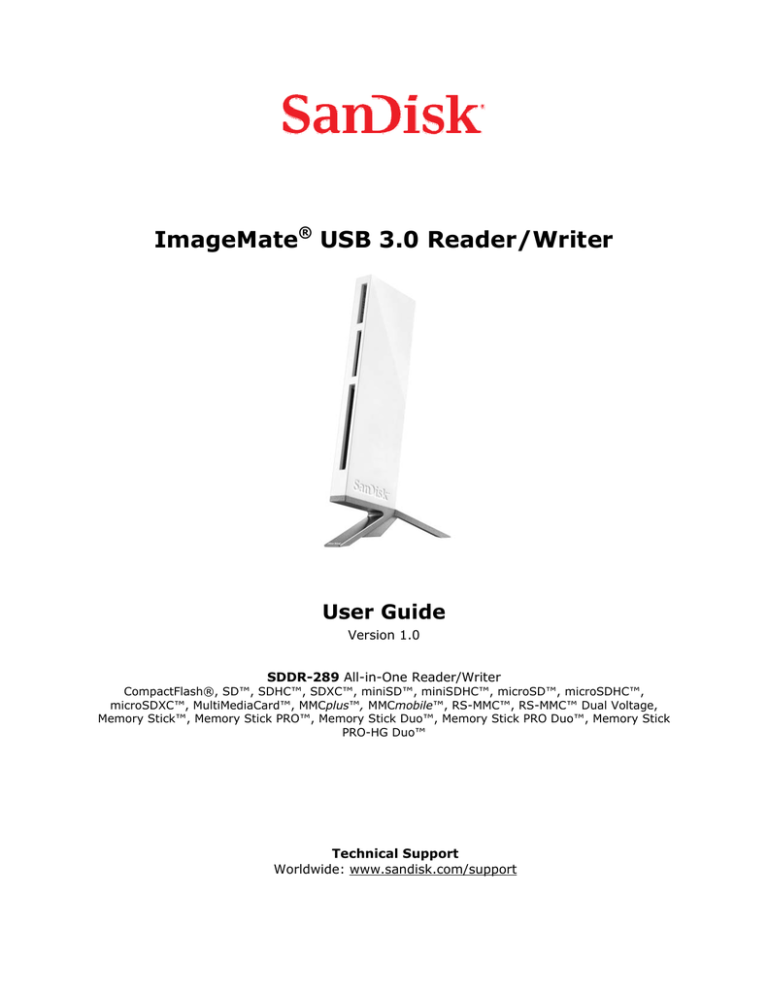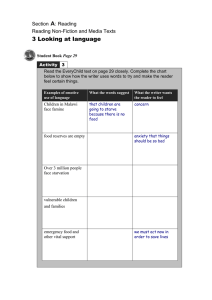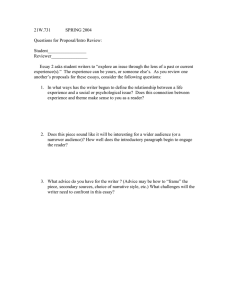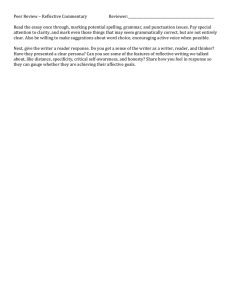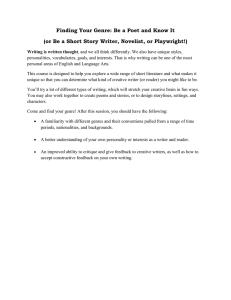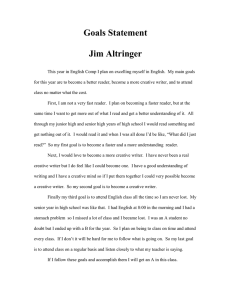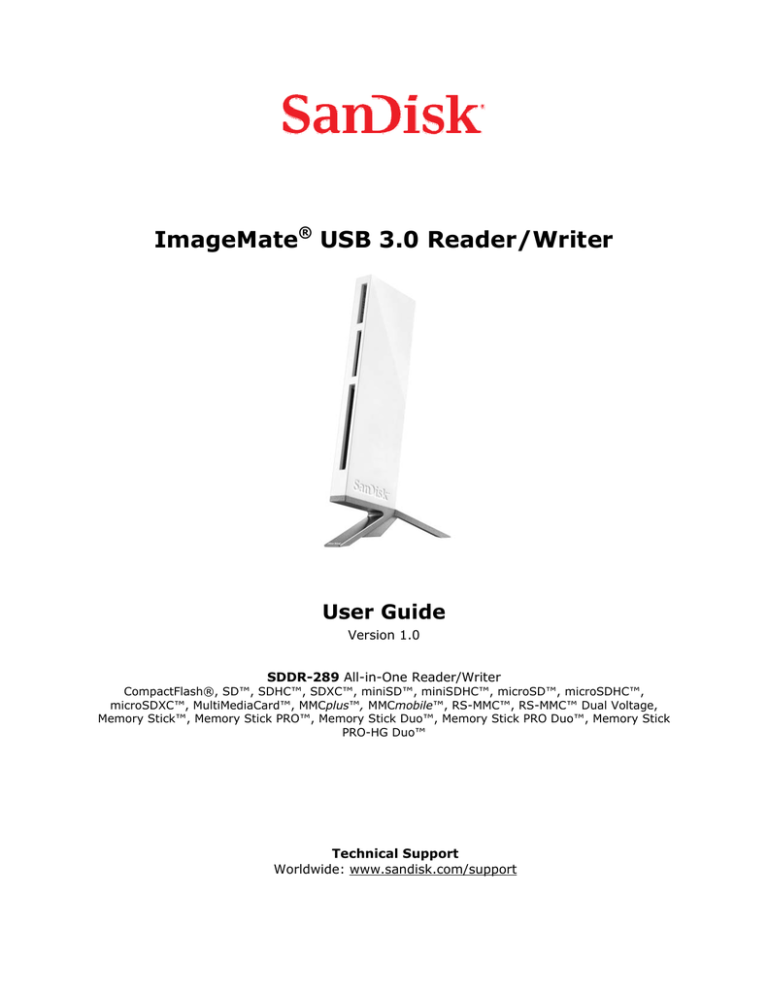
ImageMate® USB 3.0 Reader/Writer
User Guide
Version 1.0
SDDR-289 All-in-One Reader/Writer
CompactFlash®, SD™, SDHC™, SDXC™, miniSD™, miniSDHC™, microSD™, microSDHC™,
microSDXC™, MultiMediaCard™, MMCplus™, MMCmobile™, RS-MMC™, RS-MMC™ Dual Voltage,
Memory Stick™, Memory Stick PRO™, Memory Stick Duo™, Memory Stick PRO Duo™, Memory Stick
PRO-HG Duo™
Technical Support
Worldwide: www.sandisk.com/support
Overview
Thank you for choosing the ImageMate® USB 3.0 Reader/Writer. This is an extremely fast reader for
transferring multimedia data and large files between high-speed memory cards and Notebook
/Desktop computers. The ImageMate USB 3.0 Reader/Writer supports Super Speed USB 3.0 and is
backward compatible with USB 2.0 and USB 1.1 host using the appropriate connector on the USB 3.0
cable. The ImageMate USB 3.0 Reader/Writer is easy to use. You don’t have to turn off or restart
your computer to attach it, and you don’t need to open your computer for any reason. And since the
ImageMate USB 3.0 Reader/Writer is powered by the USB connection, an AC/DC power adapter is not
required. In most cases, all you need to do is plug the ImageMate USB 3.0 Reader/Writer in computer
and get going.
Features
High performance reader which supports the latest and SanDisk® SDHC™/SDXC™ UHS-I,
CompactFlash® and Memory Stick PRO-HG Duo™ cards
Supports UDMA 7 – up to 166MB/s* (according to CompactFlash® Association 5.1 specification)
Supports UHS-104 – up to 104MB/s* (according to SD 3.0 specification)
Supports Memory Stick PRO-HG Duo cards in high-speed mode
Minimum System Requirements
Mac OS® 10.4.11 or above
Windows® XP, Windows Vista®, Windows® 7
Supported Card Formats
SD™, SDHC™, SDXC™1
microSD™, microSDHC™, microSDXC™1
CompactFlash(R)
Memory Stick Duo™, Memory Stick PRO Duo™, Memory Stick PRO-HG Duo™
Memory Stick™, Memory Stick PRO™
miniSD(TM), miniSDHC(TM)
MultiMediaCard™ (MMC), MMCplus™, MMCmobile™, RS-MMC™, RS-MMC™ Dual Voltage
NOTE: SDXC/microSDXC cards use exFAT format. Click on the article below to see Operating
Systems requirements for exFAT support.
1
Operating Systems that support SDXC/microSDXC.
Package Contents
ImageMate Reader/Writer (memory card NOT included)
Reader Stand
USB 3.0 cable
ImageMate® USB 3.0 Reader/Writer User Manual
2
Connecting
The ImageMate Reader/Writer can be used with and without the metal stand. To attach the
ImageMate USB 3.0 Reader/Writer, put the stand on a flat surface and position the ImageMate USB
3.0 Reader/Writer on the stand as illustrated. To detach the ImageMate USB 3.0 Reader/Writer, hold
the stand down with one hand and pull up the reader with the other hand.
Using the ImageMate USB 3.0 Reader/ Writer
Inserting Memory Card
To install a memory card into the ImageMate® USB 3.0 Reader/Writer’s card slot, insert the connector
end of the memory card with the label facing to the right (when placed on the stand).
Do NOT force the memory card into the slot.
LED Activity
Each memory card slot has a blue LED:
• The LED turns on when a memory card is properly inserted
• The LED blinks when data is transferred from or to the memory card
• The LED is OFF when no card is inserted or inserted card is NOT recognized
If the LED is NOT on, check to make sure the ImageMate USB 3.0 Reader/Writer is connected and the
card is inserted properly.
NEVER remove the card when the LED is FLASHING.
ImageMate® USB 3.0 Reader/Writer User Manual
3
Transferring data to a memory card from a PC
1.
2.
3.
Insert a memory card into the ImageMate USB 3.0 Reader/Writer.
Double-click on My Computer.
Locate the files or folders you want to transfer to the memory card.
NOTE: You can select multiple files by holding down the Ctrl key while left clicking on the desired files.
Or you can select all files by holding down Ctrl key and pressing A.
4.
5.
6.
On the keyboard, hold down the Ctrl key and press C.
Navigate to the desired folder in the Removable Disk associated with the ImageMate USB 3.0
Reader/Writer.
Hold down the Ctrl key and press V.
Or you can simply select the files you want to transfer and drag those onto the memory card.
Transferring data to a memory card from a
Macintosh computer
1.
2.
3.
Insert a memory card into the ImageMate USB 3.0 Reader/Writer.
Double-click on the drive associated with the ImageMate USB 3.0 Reader/Writer.
Select the files or folders you want to copy to the drive by clicking on them.
To select multiple files or folders, hold down the APPLE key while you click and select the files or
folders you wish to save.
4.
Drag and drop the selected files or folders to the flash drive icon.
NOTE: Do NOT immediately remove your memory card from the ImageMate USB 3.0
Reader/Writer. Drag the drive icon to the Trash Can to safely remove it from the Macintosh
computer. The Trash Can will change to the Eject Icon.
Removing the memory card
To remove the memory card on a PC or on a Macintosh computer:
1. Ensure no data is being transferred.
To remove the memory card from a PC:
a. Ensure no data is being transferred.
b. Double click on the icon “My Computer”
c. Right-click on the corresponding ImageMate Reader/Writer drive icon.
d. Select Eject.
e. Pull the memory card out of the slot.
2.
To remove the memory card from a Macintosh computer:
a. Ensure no data is being transferred.
b. Drag the “untitled” icon into the Trash.
Pull the memory card out of the slot.
Disconnecting
You don’t need to shut down your computer to disconnect the ImageMate® USB 3.0 Reader/Writer,
but you should NEVER remove the ImageMate USB 3.0 Reader/Writer from the USB port without first
reading the steps below.
If a drive window is open or the ImageMate USB 3.0 Reader/Writer is active, close any associated
windows before attempting to remove the ImageMate USB 3.0 Reader/Writer.
ImageMate® USB 3.0 Reader/Writer User Manual
4
PC with Windows® Operating System
Use the hot-plug icon in the notification area of the taskbar to safely stop the ImageMate USB 3.0
Reader/Writer before unplugging it. The notification area is on the right side of the taskbar where you
usually see the time displayed.
Windows® XP and Windows Vista®:
1. In the notification area, right-click on the hot plug icon.
2. Select the ImageMate USB 3.0 Reader/Writer you want to unplug then click STOP.
3. When the Windows operating system notifies you that it is safe to do so, unplug the
ImageMate USB 3.0 Reader/Writer from your computer.
Windows® 7:
1. In the notification area, right-click on the hot plug icon.
2. Select the ImageMate USB 3.0 Reader/Writer you want to unplug.
3. When the Windows operating system notifies you that it is safe to do so, unplug the
ImageMate USB 3.0 Reader/Writer from your computer.
Macintosh Computer
1. Drag the ImageMate USB 3.0 Reader/Writer “Untitled” icon into the Trash
2. Unplug the device
Troubleshooting
If you have questions about the use or features of your ImageMate® USB 3.0 Reader/Writer as well
as other SanDisk® products, please visit our Knowledgebase at www.sandisk.com/support.
ImageMate USB 3.0 Reader/Writer is covered by the SanDisk manufacturer’s limited warranty for two
(2) years* from the date of purchase, subject to the applicable warranty terms and conditions, as
defined in www.sandisk.com/wug.
*2 year warranty in regions not recognizing limited.
SanDisk, the SanDisk logo, CompactFlash and ImageMate are trademarks of SanDisk Corporation,
registered in the United States and other countries. microSD, microSDHC, microSDXC, miniSD,
miniSDHC, SD, SDHC and SDXC are trademarks of SD-3C, LLC. MMCplus, MMC mobile and RS-MMC
are trademarks of the MultiMediaCard Association. SanDisk is an authorized licensee of the
MultiMediaCard trademark. Memory Stick, Memory Stick PRO, Memory Stick Duo, Memory Stick PRO
Duo and Memory Stick PRO-HG Duo are trademarks of Sony Corporation. Other brand names
mentioned herein are for identification purposes only and may be trademarks of their respective
holder(s).
©2011 SanDisk Corporation. All rights reserved.
ImageMate® USB 3.0 Reader/Writer User Manual
5