e-SHOP Quick Guide
advertisement
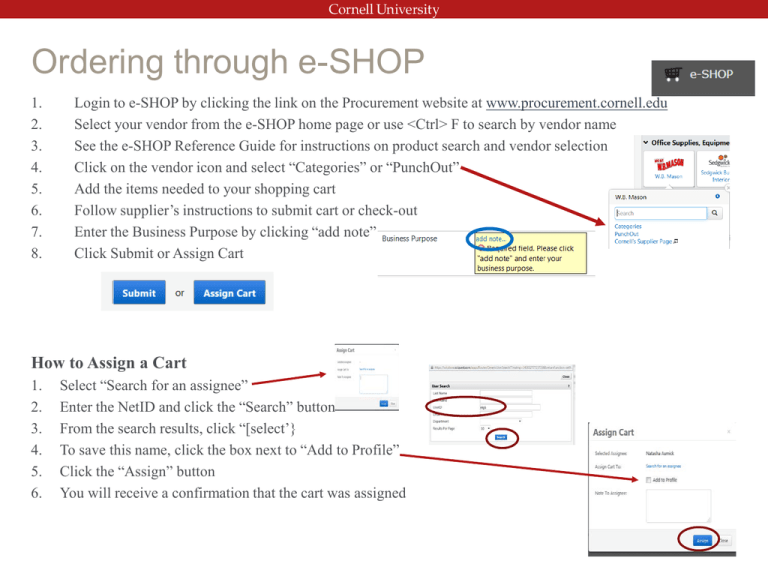
Ordering through e-SHOP 1. 2. 3. 4. 5. 6. 7. 8. Login to e-SHOP by clicking the link on the Procurement website at www.procurement.cornell.edu Select your vendor from the e-SHOP home page or use <Ctrl> F to search by vendor name See the e-SHOP Reference Guide for instructions on product search and vendor selection Click on the vendor icon and select “Categories” or “PunchOut” Add the items needed to your shopping cart Follow supplier’s instructions to submit cart or check-out Enter the Business Purpose by clicking “add note” Click Submit or Assign Cart How to Assign a Cart 1. 2. 3. 4. 5. 6. Select “Search for an assignee” Enter the NetID and click the “Search” button From the search results, click “[select’} To save this name, click the box next to “Add to Profile” Click the “Assign” button You will receive a confirmation that the cart was assigned How to Submit a Cart and Complete the Order in KFS 1. 2. 3. 4. After clicking the “Submit” button in e-SHOP, the shopping cart will be transferred into a KFS Requisition with most of the information automatically completed You may edit the Description and Explanation Confirm the delivery address is correct Use the “Building lookup” to search for a different delivery location 1. 2. 3. Use wildcards (*) when searching Click return value next to the appropriate building Enter or search for room number 5. “Delivery to” name, phone and email may be edited 6. In the Items tab (above), enter the billing information – account number and object code 1. 2. 7. 8. 9. 10. To enter the same information for all line items, click “setup distribution” (blue arrow), enter account and object code. Click “add” button. Click “distribute to items To enter information for each line item, click “show” Accounting Lines. Enter the account and object code. Click “add” button. Click “show” on Account Summary tab to verify the billing account distribution In the Notes and Attachments tab, attach any relevant documentation, for example, vendor quote Click the “calculate” button Click the “submit” button 1 2