YUYANGKING Controller User Manual Bluetooth version
advertisement
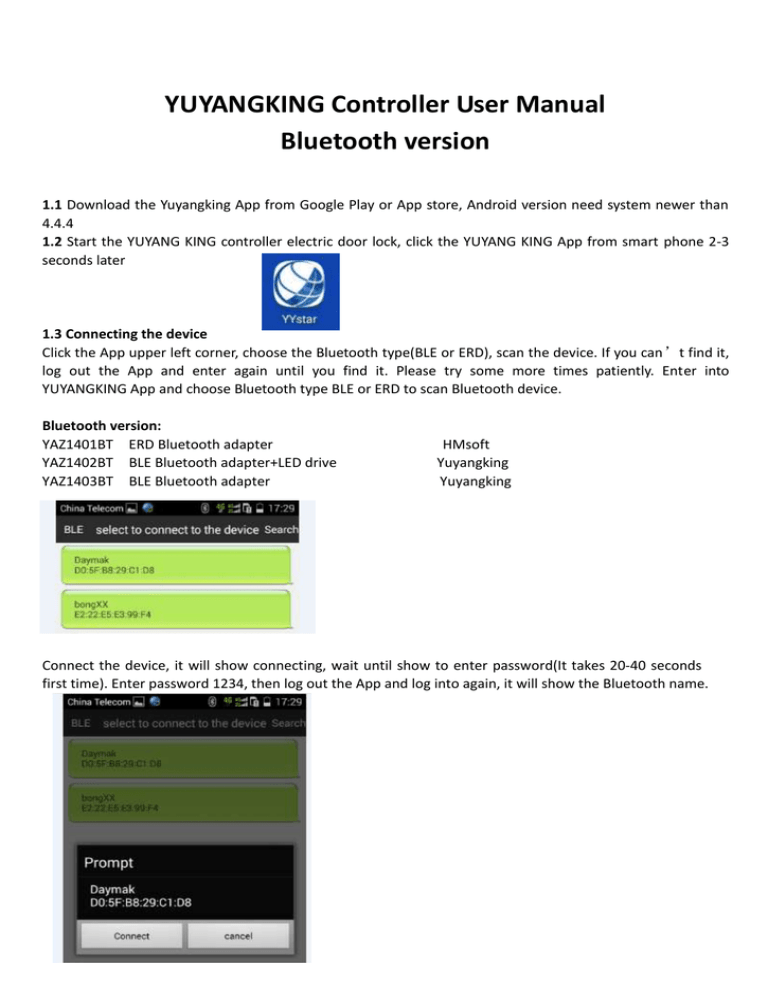
YUYANGKING Controller User Manual Bluetooth version 1.1 Download the Yuyangking App from Google Play or App store, Android version need system newer than 4.4.4 1.2 Start the YUYANG KING controller electric door lock, click the YUYANG KING App from smart phone 2-3 seconds later 1.3 Connecting the device Click the App upper left corner, choose the Bluetooth type(BLE or ERD), scan the device. If you can’t find it, log out the App and enter again until you find it. Please try some more times patiently. Enter into YUYANGKING App and choose Bluetooth type BLE or ERD to scan Bluetooth device. Bluetooth version: YAZ1401BT ERD Bluetooth adapter YAZ1402BT BLE Bluetooth adapter+LED drive YAZ1403BT BLE Bluetooth adapter HMsoft Yuyangking Yuyangking Connect the device, it will show connecting, wait until show to enter password(It takes 20-40 seconds first time). Enter password 1234, then log out the App and log into again, it will show the Bluetooth name. Navigation: Baidu navigation is built-in, you can choose to use or not(need wifi or GSM support) Status: controller working status show Forum: Yuyangking controller users interactive zone, not available now Myself: Yuyangking controller inner function configuration. Only controller technician or senior player available 2. Introduction 2.1 Vehicle condition This is the working status interface of YUYANGKING controllers, which can display various working statuses of controllers. Battery Voltage: Display real-time controller working status, indicate the battery power supply Current: display the controller bus bar current(battery current)(Note 2) Controller temperature: Display working temperature of inside circuit.(Note 2) Single Trip Distance: Driving distance from power switch turning on to turning off(Km).(Note 1) Working Status:With or without hall sensor. Running Mode: Display the driving mode of controllers, like overload mode, normal mode and ECO mode. Controller Model: The inside model of YUYNAG controller connecting to APP through Bluetooth. First watch if it is YUYANG controller which user is connecting through Bluetooth from the status interface. If blank page, there must be something wrong with connection. Please reconnect. Average speed: average speed from open electric door lock until current time(incl. Free time) Max. Speed: from open electric door lock until current time(incl. Free time) Total mileage: from connection to Bluetooth until current time(km, note 1) Estimated remaining mileage: the approx remaining mileage according the battery voltage changes(km, note 2) Note 1:need to calibrate the wheels to adjust different vehicles Note 2: little tolerance is allowed, reference only 3. “Myself”configuration 3.1 Fast Start: Display the start mode and range adjustment of controller while starting. The range is divided into 10 grades. The higher, the faster. Entering the following interface, fast start can be set, turn on or off and turn up or down. 3.2 Soft Start: Display the start mode and range adjustment of controller while starting. The range is divided into 10 grades. The higher, the slower. Note: Fast start has priority while opening at the same time as soft start. Entering the following interface, soft start can be set, turn on or off and turn up or down. 3.3 Overdrive ON/OFF: Weak magnetic overdrive grades (10 grades). The higher, the faster. That’s to say, speed up to 120%~130%. Low speed ratio, speed ratio of first gear(10%~80%),matching with low speed switch. Entering the following interface, Overdrive ON/OFF, Overdrive ratio and Low Speed Ratio can all be set, turn on or off and turn up or down. 3.4 Rolling direction: Shift the motor rolling direction to clockwise or anticlockwise. Shift operation isn’t allowed when running 3.5 Manual Cruise: Turn on or off the button of manual cruise. The controller keeps the real-time speed, matching with manual button. 3.6 Auto Cruise: Turn on the button of auto cruise or keep hold of the throttle for 8 seconds, auto cruise begins. If manual cruise turns on, auto cruise will be invalid. 3.7 Speed Limit: Adjust the highest speed(30%~60%)of vehicle. Too low speed limit affects starting torque. 3.8 Reverse Speed Limit: Adjust the highest speed(10%~100%)of reverse. Much too low speed affects reverse torque. 3.9 EBS Braking Force: Intensity range of electronic braking(10 grades). The higher, the stronger, matching with braking function. 3.10 Battery Current Limit(A): Adjust the max output current of battery(50%~100%). Too small output current affects starting torque. 3.11 Phase Current Limit(A): Adjust the max phase current of motor(50%~100%). Too small phase current affects starting torque. 3.12 Hall Sensor Phase Angle(Degree): Motor hall installation angle(120°or 60°). Phase can’t be matched if choose wrong angle. 3.13 ECO Mode: After starting, all current becomes weak. It is suitable for small battery to increase mileage. 3.14 Adjust Throttle Curve: Start linear control and nonlinear control shift, increasing controllability of low speed. 3.15 Power BOOST: High power mode output, torque increases by 20%. Auto shut off while controller temp exceeds 80℃. 3.16 Low Voltage Cutoff: Adjust cut-off voltage of controllers. When the battery reaches this voltage, controller stops working and protects itself. Adjusting range depends on the controller setting. 3.17 Anti-theft: Manual start Lock the motor mode so that the vehicle can’t be moved. This mode is kept even power off until power on next time, unless shut down by APP, being used when the power switch turns on. 3.18 Restore Factory Settings:Restore controller’s original factory settings. Controller’s inside parameters will be restored to original factory settings. All adjusting parameters will be substituted with factory setting parameters. Double confirm after clicking and send directly without clicking send button. 3.19 Calibrate Speedometer: At the same rotary speed, the speed is different as per different vehicle wheel diameter. The setting is used to adapt the size of vehicle wheel to calculate the driving speed and driving distance. 1. Mark a 5 meters of distance on the flat land, park the vehicle right at starting line then power on the controller 2. Start APP and make sure the connection is successful and status indicates normal, then enter the Calibration menu and activate the Vehicle calibration by moving the button 3. Click the Obtain button against the Start distance menu and pull the vehicle for 5 meters straightly, then click the Obtain button against the End distance menu and Apply it, later system will prompt calibration is succeed if there is no abnormal occurred 4. Only a conversion ratio in 1 – 1000 is valid, otherwise user have to carry out the calibration once again 3.20 Version Information: Display APP version and technical support information.

