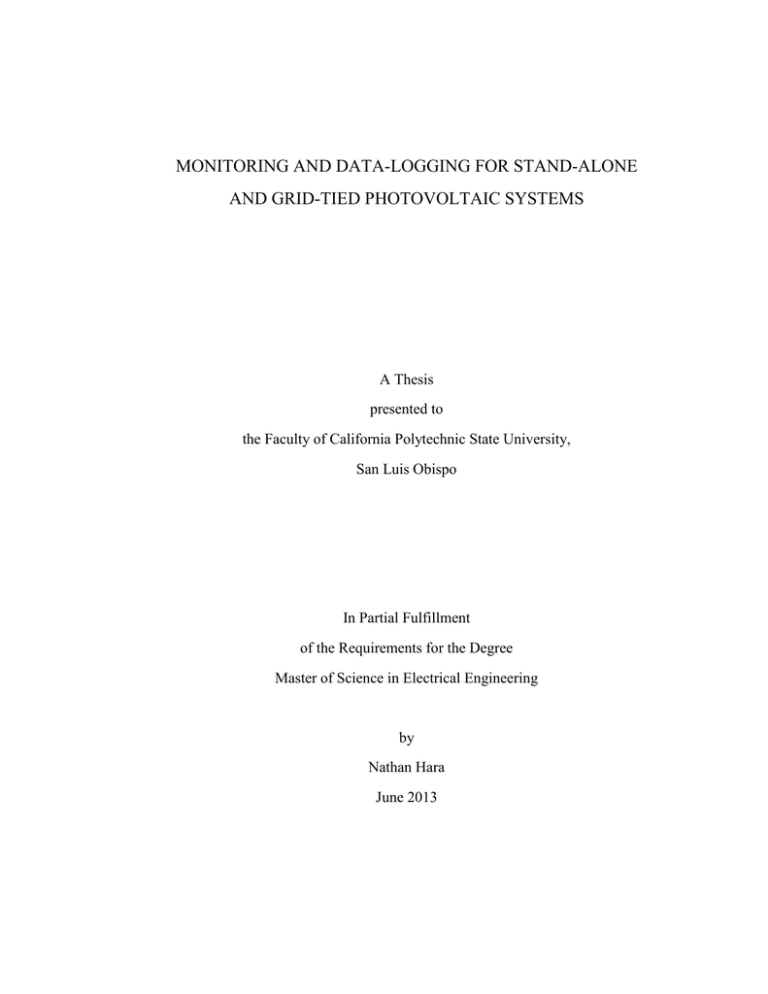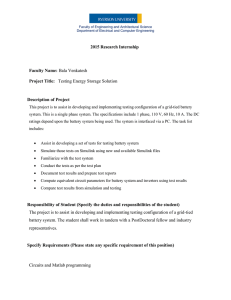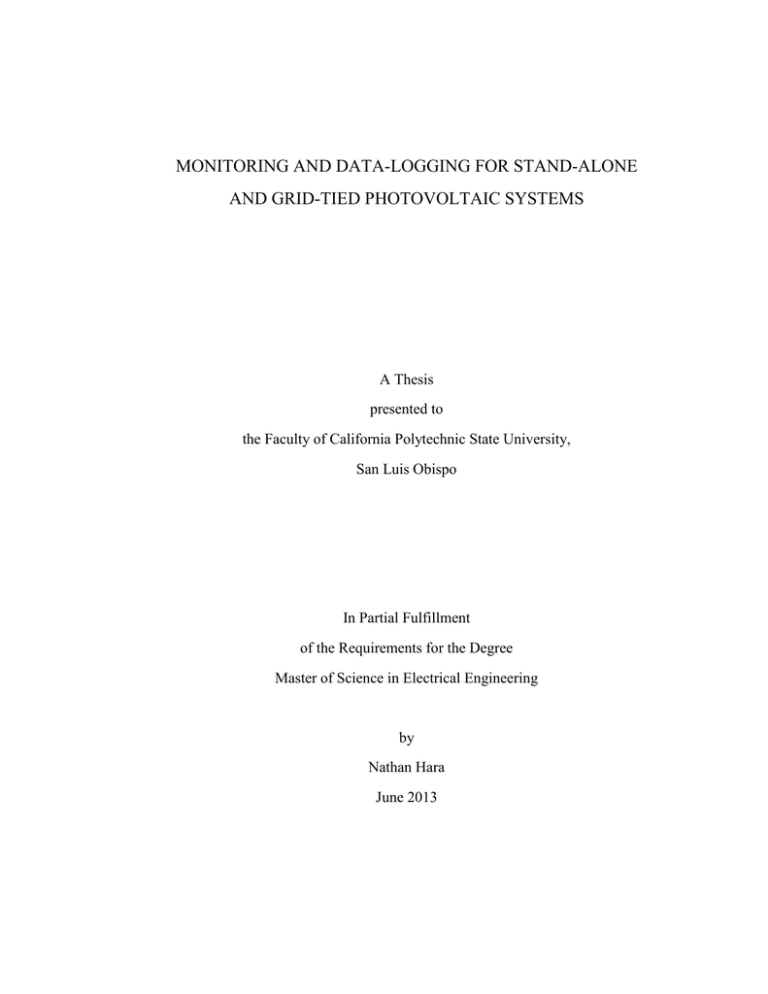
MONITORING AND DATA-LOGGING FOR STAND-ALONE
AND GRID-TIED PHOTOVOLTAIC SYSTEMS
A Thesis
presented to
the Faculty of California Polytechnic State University,
San Luis Obispo
In Partial Fulfillment
of the Requirements for the Degree
Master of Science in Electrical Engineering
by
Nathan Hara
June 2013
© 2013
Nathan Hara
ALL RIGHTS RESERVED
Page ii
COMMITTEE MEMBERSHIP
TITLE:
Monitoring and Data-Logging for Stand-Alone and GridTied Photovoltaic Systems
AUTHOR:
Nathan Hara
DATE SUBMITTED:
June 2013
COMMITTEE CHAIR:
Dr. Dale Dolan, Assistant Professor
Electrical Engineering Department
COMMITTEE MEMBER:
Dr. James Harris, Professor
Electrical Engineering Department
COMMITTEE MEMBER:
Dr. Taufik, Professor
Electrical Engineering Department
Page iii
ABSTRACT
Monitoring and Data-Logging for Stand-Alone and Grid-Tied Photovoltaic Systems
Nathan Hara
This thesis presents the topic of various monitoring and data-logging tools for
stand-alone and grid-tied photovoltaic systems. The first part of this report describes the
research, testing, and installation of a monitoring system for a stand-alone photovoltaic
system created by students of California Polytechnic State University at San Luis Obispo
for the 2005 Solar Decathlon. Analysis of the real-time data of the Solar Decathlon
House resulted in the discovery of issues within the software of the monitoring system
and within the battery bank of the photovoltaic system. The second part of this report
gives a detailed description of possible monitoring systems for three different types of
grid-tied photovoltaic systems that a possible upcoming project by Cal Poly students
could use. System analysis, component analysis, and cost analysis are provided for each
proposed grid-tied system. It is concluded that a monitoring system can be chosen only
after the full design of the grid-tied system because of the various advantages and
disadvantages of each type of photovoltaic system.
Page iv
ACKNOWLEDGEMENTS
First off, I would like to thank my family for supporting through way too many
years of school. I would also like to thank my friends for keeping me sane and giving me
distractions for all these years. Thank you to Dr. Dolan for advising me throughout my
thesis and to Dr. Harris and Dr. Taufik for agreeing to be on my thesis committee.
Finally, I would like to thank all of my teachers throughout the years. I may have learned
more from some (Math and Engineering Teachers) and less from others (English and
General Education Teachers), but I did at least learn a little from all of you. For that, I
am extremely grateful.
Page v
TABLE OF CONTENTS
Page
List of Tables ..................................................................................................................... ix
List of Figures ......................................................................................................................x
Chapter
1. Introduction ..............................................................................................................1
1.1 Background ..................................................................................................1
1.2 Thesis Objectives .........................................................................................3
1.3 Document Overview ....................................................................................3
2. System Testing .........................................................................................................5
2.1 Components .................................................................................................5
2.1.1 Photovoltaic Module ...........................................................................5
2.1.2 OutBack MX-60 MPPT-CC ...............................................................6
2.1.3 OutBack FLEXnet DC ........................................................................8
2.1.4 OutBack MATE2 ................................................................................8
2.1.5 OutBack HUB10 .................................................................................9
2.1.6 Battery Bank .....................................................................................10
2.1.7 Inverter ..............................................................................................10
2.2 Testing Setup .............................................................................................11
2.3 Software .....................................................................................................14
2.3.1 WinVerter-OB...................................................................................15
2.3.1.1 User Interface ...........................................................................15
2.3.1.2 Results ......................................................................................17
2.3.2 WattPlot ............................................................................................19
2.3.2.1 User Interface ...........................................................................19
2.3.2.2 Results ......................................................................................21
2.3.2.3 Extra Features ..........................................................................25
2.3.3 MATE Raw Data ..............................................................................27
Page vi
2.3.3.1 Raw Data Analysis ...................................................................27
2.3.3.2 Excel Script and Results ..........................................................33
3. System Implementation .........................................................................................39
3.1 Components ...............................................................................................39
3.1.1 Photovoltaic Module .........................................................................39
3.1.2 OutBack Power System Components ...............................................40
3.1.3 Battery Bank .....................................................................................42
3.1.4 Inverter ..............................................................................................42
3.2 Solar Decathlon House Layout ..................................................................43
3.3 Remote Monitoring Setup ..........................................................................46
3.4 Results ........................................................................................................48
3.4.1 Results on Primary Computer ...........................................................48
3.4.2 Results on Secondary Computer .......................................................52
3.4.3 Excel Results Using Logged Raw Data ............................................54
4. Grid-Tied Systems .................................................................................................59
4.1 Battery Backed Grid-Tied System .............................................................60
4.1.1 Component Analysis .........................................................................61
4.1.2 Monitoring Analysis .........................................................................62
4.1.3 Cost Analysis ....................................................................................63
4.2 Non-Battery Backed Grid-Tied System .....................................................64
4.2.1 Component Analysis .........................................................................65
4.2.2 Monitoring Analysis .........................................................................66
4.2.3 Cost Analysis ....................................................................................68
4.3 Microinverter Based Grid-Tied System .....................................................68
4.3.1 Component Analysis .........................................................................70
4.3.2 Monitoring Analysis .........................................................................70
4.3.3 Cost Analysis ....................................................................................72
4.4 Summary ....................................................................................................73
5. Conclusion .............................................................................................................74
5.1 Why is this Useful? ....................................................................................75
Page vii
5.2 Improvements ............................................................................................76
References ..........................................................................................................................77
Appendix A: Solar Decathlon House Electrical Report Images ........................................79
Appendix B: MATE2 Raw Data ........................................................................................83
Appendix C: Excel Script for Test Setup ...........................................................................85
Appendix D: Excel Script for Solar Decathlon House ......................................................91
Appendix E: Download and Setup Instructions for WattPlot Monitor ..............................99
Page viii
LIST OF TABLES
Page
Table 2-1: MX-60 Raw Data Cipher .................................................................................29
Table 2-2: FLEXnet DC Raw Data Cipher ........................................................................31
Table 2-3: Charge Controller #1 Data for Test Setup from Excel Script ..........................36
Table 2-4: FLEXnet DC #1 Data for Test Setup from Excel Script ..................................38
Table 3-1: Charge Controller #1 Data for the Solar Decathlon House ..............................55
Table 3-2: Charge Controller #2 Data for the Solar Decathlon House ..............................56
Table 3-3: FLEXnet DC Data for the Solar Decathlon House ..........................................57
Table 3-4: Information to Make Graphs ............................................................................58
Table 4-1: Cost Analysis of Battery Back Grid-Tied System............................................63
Table 4-2: Cost Analysis for Non-Battery Backed Grid-Tied System ..............................68
Table 4-3: Cost Analysis for the Microinverter Based System .........................................72
Table B-1: MATE2 Raw Data from Test Setup ................................................................83
Table B-2: MATE2 Raw Data from Solar Decathlon House ............................................84
Page ix
LIST OF FIGURES
Page
Figure 1-1: Cal Poly's 2005 Solar Decathlon House ...........................................................2
Figure 2-1: NXT-20e Solar Panel by Next Solar Systems ..................................................6
Figure 2-2: Maximum Power Point Tracking on an I-V Curve ...........................................7
Figure 2-3: OutBack MX-60 MPPT-CC..............................................................................7
Figure 2-4: OutBack FLEXnet DC ......................................................................................8
Figure 2-5: OutBack MATE2 ..............................................................................................9
Figure 2-6: OutBack HUB10 ...............................................................................................9
Figure 2-7: CB27-AGM by Centennial Batteries ..............................................................10
Figure 2-8: Samlex Pure Sine Wave Power Inverter .........................................................11
Figure 2-9: Testing Apparatus ...........................................................................................12
Figure 2-10: Diagram for Testing Setup ............................................................................14
Figure 2-11: WinVerter-OB MX-60 Window ...................................................................16
Figure 2-12: WinVerter-OB FLEXnet DC Window .........................................................16
Figure 2-13: MX-60 MPPT-CC Data for System with 200W Load ..................................17
Figure 2-14: FLEXnet DC Data for System with 200W Load ..........................................17
Figure 2-15: Data Selection for WattPlot Monitor ............................................................20
Figure 2-16: WattPlot Monitor Program............................................................................21
Figure 2-17: Real-Time Numeric Data from WattPlot Monitor ........................................22
Figure 2-18: General Log Sub-Window from WattPlot Monitor ......................................23
Figure 2-19: Charge Controller Pen Plot for WattPlot Monitor ........................................23
Figure 2-20: FLEXnet DC Pen Plot for WattPlot Monitor ................................................24
Figure 2-21: FLEXnet DC Accumulated Values for WattPlot Monitor ............................25
Figure 2-22: Monthly Power Summary Window ..............................................................26
Figure 2-23: WattPlot VisualMATE Display ....................................................................27
Figure 3-1: (a) BP 4175 Solar Panel (b) BP 4175 I-V Curves...........................................40
Figure 3-2: Trojan 8D-AGM Battery.................................................................................42
Page x
Figure 3-3: Xantrex/Trace SW5548 Inverter .....................................................................43
Figure 3-4: Component Layout of the Solar Decathlon House .........................................44
Figure 3-5: Battery Bank of the Solar Decathlon House ...................................................44
Figure 3-6: Complete Diagram for Solar Decathlon House ..............................................46
Figure 3-7: WattPlot as a TCP/IP Server Window ............................................................47
Figure 3-8: Real-Time Numeric Values from the MX-60's and FLEXnet DC .................50
Figure 3-9: Pen Plots for Both Charge Controllers ............................................................51
Figure 3-10: a) FLEXnet DC Numeric Results b) FLEXnet DC Pen Plot Results ...........52
Figure 3-11: a) Total Numeric Data, b) Both MX-60 Pen Plots, c) FLEXnet DC Numeric
Results, d) FLEXnet DC Pen Plot..............................................................53
Figure 4-1: Battery Backed Grid-Tied System ..................................................................61
Figure 4-2: Non-Battery Backed Grid-Tied System ..........................................................64
Figure 4-3: System Overview for Sunny Portal .................................................................67
Figure 4-4: Daily Energy and Power Overview for Sunny Portal .....................................67
Figure 4-5: Microinverter Based Grid-Tied System Block Diagram ................................69
Figure 4-6: Enlighten's Overview Display.........................................................................71
Figure 4-7: Enlighten's Graphs Display .............................................................................71
Figure 4-8: Enlighten's Environmental Benefits Display ..................................................72
Figure A-1: Photovoltaic System Block Diagram .............................................................79
Figure A-2: Power Floor Plan ............................................................................................80
Figure A-3: Battery Bank Layout ......................................................................................81
Figure A-4: Control Panel Layout .....................................................................................82
Page xi
1. Introduction
1.1 Background
Within the past decade, there has been a boom in the renewable energies market
and more specifically with photovoltaic energy. In even more recent years, there have
been examples of the federal government giving incentives “that might reduce the cost of
a PV system by 50%” [1, p. 387] and state governments passing laws to increase
renewable energy production. In 2008, former California Governor Schwarzenegger
signed into law Executive Order #S-14-08 which states: “That the following Renewable
Portfolio Standard target is hereby established for California: All retail sellers of
electricity shall serve 33 percent of their load with renewable energy by 2020” [2].
Because of incentives and laws such as these, a growing number of photovoltaic systems
are being installed on both residential and industrial levels. Without a monitoring
system, the owner cannot know how much energy is being stored into a battery bank
from the solar panels for a stand-alone system or how much power is being given to or
taken from the grid for a grid-tied system. With the addition of a monitoring system, it is
possible to know the power flow through the battery bank and its state of charge for a
stand-alone system, or if it is a grid-tied system, the effects that all the grid-tied systems
are having on the grid itself can be determined.
In 2005, an interdisciplinary group of Cal Poly students entered a competition
sponsored by the Department of Energy called the Solar Decathlon. The main challenge
was to build an energy-efficient, completely solar-powered home that would be featured
Page 1
in a “solar village” in the National Mall of Washington, D.C. The contestants, which
consisted of seventeen other groups and universities, were scored on architecture,
dwelling, documentation, communications, comfort zone, appliances, hot water, lighting,
energy balance, and getting around. The final product of Cal Poly’s entry can be seen in
Figure 1-1. Appendix A shows the original electrical documentation created by Cal
Poly’s Solar Decathlon team [3].
Figure 1-1: Cal Poly's 2005 Solar Decathlon House
When the competition finally concluded, Cal Poly’s team did very well, placing
third overall in the field of eighteen. The Cal Poly team also took first place in both
appliances and lighting and second place in both architecture and dwelling. As of right
now, Cal Poly’s Solar Decathlon House sits in parking lot C7 on Cal Poly’s campus. Its
main loads are a charging station for electric vehicles, occasional club meetings, and
Page 2
tours of the Solar Decathlon House when appliances are turned on. Unfortunately,
currently, there is no system in place to monitor the system as a whole.
1.2 Thesis Objectives
The main objective of this thesis is to inform the public about monitoring and
data-logging stand-alone and grid-tied photovoltaic systems. To accomplish this, an indepth analysis of setting up a monitoring system for a stand-alone photovoltaic system
and proposals of a monitoring system for a grid-tied photovoltaic system are provided.
For the stand-alone system, three monitoring options are explored: two are commercially
available programs and one is an Excel script that can be used to customize what data is
displayed using the OutBack MATE2’s raw data. For the grid-tied system, three gridtied systems are proposed with their own monitoring methods. By the end of this thesis,
the reader should have adequate knowledge of how to monitor a photovoltaic system.
1.3 Document Overview
Chapter 2 discusses the testing setup that is being used to understand how the
monitoring system works prior to installation at the main site, the Solar Decathlon House.
It begins with a description of the components that are being used within the testing setup
and what each component does. It then gives a description of how all of the connections
are made on the testing setup.
The second half of Chapter 2 focuses on the monitoring software. It describes the
user interface and results from two different, commercially-available programs that were
tested: WinVerter-OB and WattPlot. Then, it describes the analysis and programming of
Page 3
an Excel script that utilizes the MATE’s raw data to create a custom display to present
the system’s data.
Chapter 3 describes the process in installing the monitoring system into the Solar
Decathlon House. It describes the different components used in the Solar Decathlon
House as compared to the testing setup. Next, it discusses the results from the
monitoring system utilizing WattPlot and the Excel script. Finally, it explains the set up
using WattPlot in its remote monitoring configuration along with results from the remote
monitoring data.
Chapter 4 addresses the design of a monitoring system for a grid-tied photovoltaic
system. It discusses the difference between a stand-alone and grid-tied system. Finally,
it evaluates three possible grid-tied systems through component analysis, monitoring
analysis, and cost analysis.
Chapter 5 wraps up this thesis with a brief overview of the topics covered. It then
gives reasons why these topics are currently important and applicable. Finally, it
concludes with some improvements that can be made.
Page 4
2. System Testing
Before installing the monitoring system on the Solar Decathlon House, a test
system was created to ensure full knowledge of how the monitoring system would
function. The test setup consisted of a 200W solar panel, an OutBack MX-60 Maximum
Power Point Tracking Charge Controller (MPPT-CC), an OutBack FLEXnet DC, an
OutBack MATE2, an OutBack HUB10, a Samlex Power Inverter, and a single 12V
battery. Once the test system was setup, three methods of system monitoring were
incorporated through a computer and analyzed.
2.1 Components
Section 2.1 is a comprehensive list of the components used for the test setup. It
also briefly discusses the function of each component.
2.1.1 Photovoltaic Module
The photovoltaic module or solar panel that is being utilized for the test setup is a
NXT-20e solar panel with 60 solar cells from Next Solar Systems, as seen in Figure 2-1.
Its nominal maximum power output is 200W with an open circuit voltage of 36.2V and
short circuit current of 7.68A. Its nominal operating voltage and current are 28.9V and
6.93A respectively [4]. It is being tapped off of a previous senior project which used the
solar panel in a photovoltaic system tester.
Page 5
Figure 2-1: NXT-20e Solar Panel by Next Solar Systems [4]
2.1.2 OutBack MX-60 MPPT-CC
The purpose of a maximum power point tracker is to output the maximum amount
of power from the photovoltaic array at all times. Throughout the day, there are
variations in the voltage and current outputs of the photovoltaic array due to variations in
the irradiance. This causes changes to the array’s I-V curve. A maximum power point
tracker utilizes the formula, power is equal to voltage times current:
P = IV
(Eq. 2-1)
and finds the optimal voltage and current to output the maximum amount of power.
Figure 2-2 shows an example of the change in output power in comparison to an I-V
curve.
Page 6
Figure 2-2: Maximum Power Point Tracking on an I-V Curve [5]
The maximum power point tracking charge controller used for the test setup is a
MX-60 MPPT-CC, as seen in Figure 2-3. It is rated for up to an output of 60ADC and is
compatible with battery systems ranging from 12V to 60V. The user is able to use a
higher PV array voltage than battery bank voltage in order to ensure that the MX-60’s
voltage is above the battery voltage even when the PV array is not running at its optimal
level [6].
Figure 2-3: OutBack MX-60 MPPT-CC [6]
Page 7
2.1.3 OutBack FLEXnet DC
The FLEXnet DC, as shown in Figure 2-4, is a battery monitoring device. It is
able to record and display current, power, and voltage for a battery bank through the
OutBack MATE2, which allows for precise battery charging. It also has an LED array to
display state of charge of the battery bank directly on the FLEXnet DC. The main
function of the FLEXnet DC in this system will be to read the current through up to three
500A, 50mV shunts placed in various positions in the system. This data will show the
amount of current and direction of the current through the shunt [7].
Figure 2-4: OutBack FLEXnet DC [8]
2.1.4 OutBack MATE2
The MATE2, as seen in Figure 2-5, can display the data sent from OutBack
products used in a photovoltaic system. It can also be used to send commands to change
the settings of the OutBack products connected to it. If it is used in coordination with the
HUB10, it can “coordinate system operation, maximize performance, and prevent
multiple products from conflicting” [9]. It is the main control for a photovoltaic system
Page 8
which utilizes OutBack products. Most importantly, it is the component that sends the
data from the system to a computer [9].
Figure 2-5: OutBack MATE2 [10]
2.1.5 OutBack HUB10
The HUB10, as seen in Figure 2-6, is a communications manager for OutBack
products. It enables the communication lines from up to ten OutBack products to
combine in a single point. It then sends the data from all of the devices to either one or
two OutBack MATEs. Therefore, instead of have a single MATE for every OutBack
device, the user can have one MATE for up to ten OutBack devices. There must be at
least one OutBack inverter or maximum power point tracking charge controller
connected to the HUB10 in order to power it [11].
Figure 2-6: OutBack HUB10 [8]
Page 9
2.1.6 Battery Bank
The battery bank used for the test setup is a single 12V CB27-AGM battery from
Centennial Batteries, as seen in Figure 2-7. Its amp-hour capacity is 100AH at 20 hours.
Its reserve capacity time at 25A is 186 minutes, which means that the battery can be
discharged for 186 minutes at a rate of 25A and still has a voltage above 1.75V/cell [12].
Figure 2-7: CB27-AGM by Centennial Batteries
2.1.7 Inverter
There are multiple types of inverters that output a variety of sinusoidal waveforms
from simple square waves up to pure sine waves. Depending on the application, a
consumer may not need to output a pure sine wave. However, when tying to the grid,
there are certain standards and regulations that the consumer must meet and, therefore,
must have a pure sine wave.
Although not connected to the grid, the inverter used for testing is the SSW-60012A Pure Sine Wave Power Inverter by Samlex Power, as seen in Figure 2-8. The first
stage of the inverter is a DC-DC converter to boost the voltage from a low input voltage
Page 10
to 150VDC. The second stage is the inverter itself which converts the 150VDC into a
nominal 115VRMS sine wave at 60Hz with a continuous power rating of 600W [13].
Figure 2-8: Samlex Pure Sine Wave Power Inverter
2.2 Testing Setup
Once all the components were acquired, the MX-60 MPPT-CC, FLEXnet DC,
MATE2, and HUB10 were mounted on a stand for easy transportation and to keep all the
components near each other. The test stand can be seen in Figure 2-9.
Page 11
Figure 2-9: Testing Apparatus
The power connections were made following the red and black lines in the
diagram in Figure 2-10. The solar panels are connected to the PV(+) and PV(-) of the
MX-60 MPPT-CC. The Battery(+) and Battery(-) of the MX-60 MPPT-CC are then
connected to the 12V battery. Finally, the battery is then connected to the inverter which
supplies two 100W light bulbs as a load for testing purposes.
The communication connections were made following the green lines in the
diagram in Figure 2-10. Each of the communication lines utilizes CAT5e cables, which
Page 12
also bring power to the MATE2. First, the MX-60 MPPT-CC communication port is
connected to port 1 of the HUB10. Then, the FLEXnet DC communication port is
connected to port 2 of the HUB10. Finally, the MATE2 is connected to the 1st MATE
port of the HUB10 via its communication port. It is important to note that the Solar
Decathlon House does not utilize an OutBack inverter because a Xantrex inverter was
acquired for the system. Unfortunately, the Xantrex inverter is not compatible with the
communication protocol of the HUB10 and MATE2. Therefore, the data from the
Xantrex inverter cannot be extrapolated using the HUB10 and MATE2. Instead, a shunt
is connected in series with the connection from the negative terminal of the battery to the
corresponding negative terminal of the inverter used for testing. However, if an OutBack
inverter is used in place of any other type of inverter, another CAT5e cable can be used to
connect the communication port of the OutBack inverter to the HUB10. Protocol
indicates that the OutBack inverter should be connected to port 1 of the HUB10, which
would then move the MX-60 MPPT-CC communication line to port 2 and the FLEXnet
DC communication line to port 3.
Page 13
Figure 2-10: Diagram for Testing Setup
2.3 Software
Once the testing apparatus was complete and all components had power, a PC was
connected to the MATE2 through a RS-232 cable. This allows the data that the MATE2
collects from all the components through the communication lines to be transferred to a
PC. That data can then be analyzed through various methods. Three methods were
analyzed for this project. Two of the methods are commercially available programs
which are WinVerter-OB and WattPlot, and the third method is analyzing the raw data
from the MATE2 through an Excel script.
Page 14
2.3.1 WinVerter-OB
The WinVerter-OB program was the first program that was tested to analyze and
display the data received by the MATE2. An unlicensed version was given for free by
RightHand Engineering, LLC, for this specific project which meant that the program
would run in Evaluation Mode until a license is purchased. The unlicensed version of
WinVerter-OB has many of the same features as a licensed version except that it can be
used only to monitor one charge controller and one inverter and cannot log the data from
the MATE2.
2.3.1.1 User Interface
The user interface for the WinVerter-OB is very straightforward. Once the
program starts and the user gets past the opening window, multiple windows are then
opened. Each new window corresponds with an OutBack component depending on what
components the user has. Since the test setup only had one MX-60 MPPT-CC and one
FLEXnet DC, two windows were opened and displayed the data from the MATE2 for
each component in the appropriate window.
Figure 2-11 shows the window for the MX-60 MPPT-CC that WinVerter-OB
displays. It displays the input voltage and current from the photovoltaic array and the
output voltage and current from the charge controller going into the battery bank. It also
calculates the corresponding power values utilizing Eq. 2-1. Finally, it shows the
charging state of the charge controller and the state of the auxiliary power of the charge
controller. For Figure 2-11, the charging state is floating and the auxiliary power is
disabled for the charge controller.
Page 15
Figure 2-11: WinVerter-OB MX-60 Window
Figure 2-12 shows the window for the FLEXnet DC that WinVerter-OB displays.
It shows the current voltage and the state of charge (SOC) of the battery bank. It is also
able to display the temperature of the batteries, which is shown on the picture of the
battery. However, the test setup did not have a temperature sensor, so the 28o F is the
default temperature that it displays. It also shows the state of the relay control of the
FLEXnet DC. Finally, it supposedly is able to show the shunt currents that are read by
the FLEXnet DC. Unfortunately, after much debugging, the shunt currents could not be
displayed. This could be due to the fact that WinVerter-OB was running in Evaluation
Mode since it was unlicensed.
Figure 2-12: WinVerter-OB FLEXnet DC Window
Page 16
2.3.1.2 Results
Once it was confirmed that the program was working properly and reading data
from the MATE2, two 100W light bulbs were connected to the inverter in order to
simulate a load. Figure 2-13 and Figure 2-14 show the MX-60 and FLEXnet DC data for
this system.
Figure 2-13: MX-60 MPPT-CC Data for System with 200W Load
Figure 2-14: FLEXnet DC Data for System with 200W Load
From Figure 2-13, the voltage and current being displayed for the input from the
solar panel are 25V and 5A respectively. This results in a power of 125W from Eq. 2-1.
For the output of the charge controller, the voltage and current are 13.0V and 11A
respectively. This results in a power of 143W from Eq. 2-1. This leads to the main issue
Page 17
with this program. From the two power values that are displayed, the output power is
greater than the input power by 18W. This is impossible because a system cannot give
out more power than what is put into the system, which would result in a system that is
over 100% efficient. The cause of this issue stems from the significant figures of the
voltage and current values that are displayed and rounding errors.
After reading the voltage and current values directly from the MX-60 MPPT-CC,
it was noted that the input from the solar panels was 25V and 5.9A, and the output of the
charge controller was 13.0V and 11.0A. When comparing the actual values to the
displayed values, the only difference is the input current gets rounded down from 5.9A to
5A. This one rounding error caused the issue with having more output power than input
power. When the actual power is calculated using Eq. 2-1, it is 147.5W. This result now
makes the system possible again because the input power is now 147.5W while the
output power is 143W.
From analyzing Figure 2-14, it is evident that once the loads were added to the
system, the voltage of the battery dropped. This is because the battery is now being
discharged rather than only being charged when there was no load. Unfortunately, the
shunt currents are not being displayed for possible reasons stated prior. Also, the default
battery temperature is being displayed because there is no temperature sensor connected
to the system.
Page 18
2.3.2 WattPlot
The WattPlot software was the second program that was tested to analyze and
display the data received by the MATE2. A fully-functional, 15 day free trial of WattPlot
was obtained to test the program in order to get a better idea of how the program works
before making the decision whether or not to purchase a license for it.
2.3.2.1 User Interface
Upon initial startup for the WattPlot Monitor, a window, like the one in Figure
2-15, appears that has the user define from where the data source of the computer will be
coming. The options are Serial, TCP/IP, Remote, and Captured Data. For the test setup,
Serial was chosen because there was a direct serial connection from the MATE2 to the
computer through a RS-232 cable. The TCP/IP option allows the user to “piggyback” on
another computer that is connected serially to the MATE2. This gives the user the option
to monitor a system without being at the system site. The TCP/IP option will be explored
further in Section 3.3. The Remote option allows the user to read files that get sent from
a computer connected directly to a system. While this is another option for remote
monitoring like the TCP/IP option, the Remote option stores the data in files rather than
being able to directly read the data from another computer. Finally, the Captured Data
option allows users to review previously logged data. It runs through the data while
acting like it is in real-time, even though it is logged data.
Also in this window, there is the option to select Capture Raw Data. This stores
the raw data from the MATE2 into a folder on the computer. This option will be
explored further in Section 2.3.3. There is also a button labeled “Connection Wizard…”
Page 19
This option helps the user to troubleshoot any connection issues that user may be having.
Finally, there is a button labeled “WattPlot as TCP Server…” If there will be a
secondary computer piggybacking on the primary computer that is connected directly to
the MATE2, this option will allow the user to decide what will be disabled, restricted, or
open for the piggybacking computer. It also gives the computer’s IP address, listening
port, and a password option for the piggybacking computer. This option will be explored
further in Section 3.3.
Figure 2-15: Data Selection for WattPlot Monitor
Once the data source has been chosen, the user can begin receiving data, and
WattPlot Monitor will automatically open the correct windows corresponding to the
devices that are connected to the MATE2. Figure 2-16 shows the display for WattPlot
Monitor. Within the main window of WattPlot Monitor, real-time numerical data and
plotted data can be viewed. At the top of the main window, the real-time numerical data
is displayed for each device. Also, within the main window, more sub-windows are
opened to display statuses and plots.
Page 20
Figure 2-16: WattPlot Monitor Program
2.3.2.2 Results
For the test setup, since the MATE2 was receiving data from only one MX-60
MPPT-CC and one FLEXnet DC, the corresponding windows and values are displayed.
Figure 2-17 shows the top of the main window for WattPlot Monitor. CC-1 corresponds
with the MX-60. It shows the output voltage (13.1V), the output current (10A), the input
voltage from the PV panels (26V), the input current from the PV panels (5A), the input
power from the PV panels (143W) which is found using Eq. 2-1, the daily kWh
(0.1kWh), and the mode of the charge controller (Bulk). Since WattPlot does not use the
fractional values of the currents like WinVerter, there is a possibility of calculating more
output power than input power. DC-2 corresponds with the FLEXnet DC. It shows the
Page 21
actual battery bank voltage (12.1V), the state of charge in percentage (99%), the battery
temperature (-2oC) which is its default temperature since no temperature sensors are
hooked up to the system, and the current flowing through the shunts where black is
positive and flowing to the battery bank and red is negative and flowing away from the
battery bank (Shunt 1 = 10.0A; Shunt 2 = -16.9A).
Figure 2-17: Real-Time Numeric Data from WattPlot Monitor
Figure 2-18 shows the general log sub-window for WattPlot Monitor. The
general log displays status changes, software activity, and various commands sent from
WattPlot. From Figure 2-18, changes in the charge controller mode are shown with the
date and time the changes happened. The user has the options of searching through the
log, sorting the log, and exporting the log. There is also an alert log and maintenance log.
The alert log displays warnings and errors in the communications with the inverter and
MATE. The maintenance log records maintenance information for the system but is only
available with the upgraded WattPlot PRO edition. Both of these logs can be displayed
in sub-windows by changing their settings. However, since the test system does not have
an OutBack inverter and WattPlot PRO was not purchased, the alert and maintenance
logs were hidden.
Page 22
Figure 2-18: General Log Sub-Window from WattPlot Monitor
Figure 2-19 shows the charge controller pen plot sub-window for WattPlot
Monitor. It displays the output power of the charger in purple and the input power from
the PV panels in brown using Eq. 2-1 to calculate the power. However, the brown trace
is not visible within the plot. This is because the MX-60 tracks the input power from the
PV panels and tries to output as much of that input power as possible. Since the input
power at the time of the image was close to constant, the MX-60 was able to output
nearly the identical amount of input power. It also displays the battery voltage in red.
Finally, it displays the numeric values of the output watt-hours for the charge controller
(166Wh), the input watt-hours for the charge controller from the PV panels (174Wh), and
the number of hours the charge controller has been in its Float mode (0.0h).
Figure 2-19: Charge Controller Pen Plot for WattPlot Monitor
Page 23
Figure 2-20 shows the FLEXnet DC pen plot sub-window for WattPlot Monitor.
It displays the state of charge in percentage in purple, the power through shunt 1 in green,
the power through shunt 2 in brown, the power through shunt 3 in blue, and the battery
voltage in red. Since only two shunts were connected to this system, the shunt 3, blue
line is not displayed. This sub-window also displays the numeric, watt-hour values
through each shunt (Shunt 1 = 146Wh; Shunt 2 = -114Wh).
Figure 2-20: FLEXnet DC Pen Plot for WattPlot Monitor
Finally, Figure 2-21 shows the accumulated values for the FLEXnet DC. As
stated within the sub-window, the values come from the FLEXnet DC memory and are
not calculated by WattPlot. It gives the power summaries through each shunt in kilowatthour (Shunt 1 = 0.04kWh; Shunt 2 = -0.06kWh; Shunt 3 = 0.00kWh). It also gives the
day’s input and output power summary for the battery bank. The power being put into
the battery bank is the Inward kWh (0.14kWh), the power being taken out of the battery
bank is the Outward kWh (0.11kWh), and the battery bank’s state of charge is 96%.
Finally, depending on the charge parameters that are set in the MATE2, it displays the
number of days since those parameters were met (0.2days).
Page 24
Figure 2-21: FLEXnet DC Accumulated Values for WattPlot Monitor
2.3.2.3 Extra Features
Along with the real-time data stream that the user can view through WattPlot
Monitor, the user can also view a monthly power summary as graphs of all the logged
data that was taken through the MATE2. Figure 2-22 shows the layout of the monthly
power summary window for the MX-60 charge controller. Only April 9 and April 17 had
any logged data because those were the only days in April that the testing setup was
utilized with WattPlot running. The monthly power summary window is able to display
two graphs, one bar graph and one line graph. The user is able to determine what data to
display for each of the graphs. For both the bar graph and the line graph, the options are
auxiliary hours, minimum and maximum battery voltage, charger kWh, daily kWh, the
number of hours the charge controller is floating, maximum voltage of the PV arrays, and
the PV kWh. There is also a monthly power summary window for the FLEXnet DC,
which looks identical to that of Figure 2-22. However, the options for both the bar graph
and the line graph for the FLEXnet DC are Shunt 1 kWh, Shunt 2 kWh, Shunt 3 kWh,
minimum and maximum battery voltage, inward AH, inward kWh, minimum state of
charge, outward AH, and outward kWh.
Page 25
Figure 2-22: Monthly Power Summary Window
WattPlot also offers a couple of other extra features which are a free download of
their VisualMATE, Test/Data Capture, and Remote software. Although the Test/Data
Capture and Remote software was not analyzed because they were not necessary for the
Solar Decathlon House system, the VisualMATE program was downloaded and
analyzed. Figure 2-23 shows the display of VisualMATE. VisualMATE shows all the
same data that WattPlot Monitor shows. However, it puts the data in a more colorful and
user-friendly window. That is, VisualMATE separates the components of the entire
system and shows how the power flows from one component to the next. In Figure 2-23,
the user can clearly see that the panels are outputting 5.5A and 24V into the charge
controller and so on. It is unusual that the fractional portions of the currents are being
displayed for VisualMATE since they are not used in either WinVerter or WattPlot
Monitor. VisualMATE also adapts to the components that are in the system. For
instance, if there was an OutBack inverter within the system, there would be another box
for the inverter data. The only issue that is evident is the spacing. In the yellow, DC
Monitor box, the Net IN is 5Ah and 0.06kWh. However, the Net IN states 50.06, when it
Page 26
should say “5 0.06” with a space in between. Other than that one critique, the
VisualMATE is a nice supplement to WattPlot Monitor.
Figure 2-23: WattPlot VisualMATE Display
2.3.3 MATE Raw Data
A third option that was pursued was creating an Excel script for the raw data that
the MATE2 outputs. This method enables the user to customize what data to display and
how to display it. However, this method was not implemented for real-time data
analysis, so it can only be used to analyze any data that has been stored in a folder on a
computer.
2.3.3.1 Raw Data Analysis
Using the “Raw Data Capture” option of WattPlot Monitor in Figure 2-15, the
raw data from the MATE2 is stored in a file within the program data folder. A sample of
the raw data from the test setup can be seen in Table B-1. As is evident, only one column
is being used to store this data. Every second, a new sample of data is stored within the
Page 27
file. Because it stores data every second, this means that the file can grow rather rapidly.
In fact, the file size grows by about 3 kilobytes per minute [14]. Therefore, using this
method for long periods of time could result in extremely large memory usage. As for
the data itself, with the test setup, there are two main rows of data and a third row with a
“~” which does not occur every second. It is important to note that the rows of “~” are
input by WattPlot and are not generated by the MATE2.
One of the rows of data begins with a “B” at the leftmost character and appears
as: “B,00,00,00,033,000,00,00,000,01,137,9999,00,072.” This row of data is the raw
data from the MX-60 MPPT-CC. Table 2-1 displays the function of each character
within the raw data. Please note that the first and last characters are not visible because
they are the ASCII characters to start a new line and a carriage return to end a line
respectively.
Page 28
Table 2-1: MX-60 Raw Data Cipher [15]
Character #
1
2
3
4
5
6
7
8
9
10
11
12
13
14
15
16
17
18
19
20
21
22
23
24
25
26
27
28
29
30
31
32
33
34
35
36
37
Function of Character
New Line character denoting the start of the status page
MX/FM address
A comma used as a data separator
Unused
Unused
A comma used as a data separator
Tens digit of Charger output current
Ones digit of Charger output current
A comma used as a data separator
Tens digit of PV current
Ones digit of PV current
A comma used as a data separator
Hundreds digit of the PV input voltage
Tens digit of PV input voltage
Ones digit of PV input voltage
A comma used as a data separator
Tens digit of Daily kWH
Ones digit of Daily kWH
Tenths digit of Daily kWH
A comma used as a data separator
Unused
Tenths of amp Charger current (FM80 / FM60 only)
A comma used as a data separator
High byte of Aux mode
Low byte of Aux mode
A comma used as a data separator
High byte of Error mode
Middle byte of Error mode
Low byte of Error mode
A comma used as a data separator
High byte of charger mode
Low byte of charger mode
A comma used as a data separator
Tens digit of battery voltage
Ones digit of battery voltage
Tenths digit of battery voltage
A comma used as a data separator
Page 29
Character #
38
39
40
41
42
43
44
45
46
47
48
49
Function of Character
Thousands digit of daily AH
Hundreds digit of daily AH
Tens digit of daily AH
Ones digit of daily AH
A comma used as a data separator
Unused
Unused
A comma used as a data separator
Hundreds digit of Checksum
Tens digit of Checksum
Ones digit of Checksum
Carriage return which denotes end of status page
The majority of the characters’ functions are self-explanatory. However, there are
a couple of sets of characters that need more in depth analysis. Character 22 is unused
because an FM80 or FM60 is not used in the test setup. This is the reason why both
WinVerter and WattPlot do not contain any fractional values of the output current since a
MX-60 is being used. Characters 24 and 25 are the high byte and low byte of the
auxiliary mode. The auxiliary mode changes the mode of the charge controller in order
to change the output power depending on what the load is doing. It is able to divert
power or stop power altogether if needed. Characters 27, 28, and 29 are the high, middle
and low bytes of the error mode respectively. In order to utilize the error modes, more
sensors need to be placed within the system to track changes in voltage, temperature, and
more. Characters 31 and 32 are the high byte and low byte of the charge controller mode
respectively. Possible modes of the charge controller are silent, float, bulk, absorb, and
EQ. Characters 38-41 contain the amp-hour value of the charge controller. However,
since this is an MX-60, these characters do not measure anything. Finally, characters 46-
Page 30
48 contain the “check sum” value of the entire string of data. The check sum value
should be equal to all of the other digits together including the ASCII character number
for the initial letter subtracted by 48. For example, row 2 of Table B-1 would be
calculated by:
66 - 48 + 3 + 3 + 1 + 1 + 3 + 7 + 9 + 9 + 9 + 9 = 72
The check sum value of the corresponding row is 72. Therefore, the check sum value
holds for this row of data.
The other row of data begins with a “b” at the leftmost character and appears as:
“b,0002,0001,0000,09,00000,137,100,001,16,08,090.” This row of data is the raw data
from the FLEXnet DC. Table 2-2 displays the function of each character within the raw
data of the FLEXnet DC. As with the MX-60 raw data, the first and last characters are
not visible because they are the ASCII characters to start a new line and a carriage return
to end a line respectively.
Table 2-2: FLEXnet DC Raw Data Cipher [15]
Character #
1
2
3
4
5
6
7
8
9
10
11
12
13
14
Function of Character
New Line character denoting the start of the status page
FLEXnet DC address.
A comma used as a data separator
Hundreds digit of shunt ‘A’ current.
Tens digit of shunt ‘A’ current.
Ones digit of shunt ‘A’ current.
Tenths digit of shunt ‘A’ current.
A comma used as a data separator
Hundreds digit of shunt ‘B’ current.
Tens digit of shunt ‘B’ current.
Ones digit of shunt ‘B’ current.
Tenths digit of shunt ‘B’ current.
A comma used as a data separator
Hundreds digit of shunt ‘C’ current.
Page 31
Character #
15
16
17
18
19
20
21
22
23
24
25
26
27
28
29
30
31
32
33
34
35
36
37
38
39
40
41
42
43
44
45
46
47
48
49
Function of Character
Tens digit of shunt ‘C’ current.
Ones digit of shunt ‘C’ current.
Tenths digit of shunt ‘C’ current.
A comma used as a data separator
Tens digit of extra data identifier.
Ones digit of extra data identifier.
A comma used as a data separator
Ten thousands digit of extra data.
Thousands digit of extra data.
Hundreds digit of extra data.
Tens digit of extra data.
Ones digit of extra data.
A comma used as a data separator
Tens digit of FLEXnet DC battery voltage.
Ones digit of FLEXnet DC battery voltage.
Tenths digit of FLEXnet DC battery voltage.
A comma used as a data separator
Hundreds digit of state of charge.
Tens digit of state of charge.
Ones digit of state of charge.
A comma used as a data separator
Shunt A enabled flag.
Shunt B enabled flag.
Shunt C enabled flag.
A comma used as a data separator
High byte of status flags.
Low byte of status flags.
A comma used as a data separator
Tens digit of battery temperature.
Ones digit of battery temperature.
A comma used as a data separator
Hundreds digit of Chksum.
Tens digit of Chksum.
Ones digit of Chksum.
Carriage return which denotes end of status page
Page 32
As with the data for the MX-60, there needs to be more explanation for a couple
of sets of characters for the data of the FLEXnet DC. Characters 19 and 20 are the tens
and ones digits of the extra data identifier. Depending on the value of these characters,
the value of characters 22-26 will change. However, the extra data is not used within the
script that was written for the test setup or Solar Decathlon House. Characters 36-38 are
the enable flags for the shunts. A value of 0 corresponds to an enabled shunt, and a value
of 1 corresponds to a disabled shunt. Also, character 36 corresponds to shunt A,
character 37 corresponds to shunt B, and character 38 corresponds to shunt C. Characters
40 and 41 are the high byte and low byte of the status flag. If the charge parameters are
met, add 1 to this value. If the relay is in automatic mode, add 2 to this value. If the
relay is closed, add 4 to this value. If shunt A is negative, add 8 to this value. If shunt B
is negative, add 16 to this value. If shunt C is negative, add 32 to this value. Finally,
characters 46-48 contain the “check sum” value of the entire string of data and is
calculated using the same method as the MX-60 raw data string.
2.3.3.2 Excel Script and Results
The Excel script that was written to extract and organize the raw data from the
MATE2 can be seen in Appendix C. There are four main parts to the script. First, it
finds how many seconds of data is contained in the file. To do this, it looks for the
amount of B’s in the data. Since a new line of data is produced each second, this method
will result in the total time the raw data capture was running.
Next, it creates an input box for the user to input the start time of the raw data
capture. This part is not extremely important since data will continue to be logged no
Page 33
matter what time of day it is. However, it would not make sense if there is a lot of input
power from the PV arrays in the middle of the night. Therefore, the closer the time that
the user can enter compared to the actual start time, the more sense the data and graphs
will make.
Then, the script creates headers and labels for the tables. For the test setup, a
table for the MX-60 raw data and the FLEXnet DC raw data is made. However, when
the system is moved to the Solar Decathlon House, a third table will be generated for the
second MX-60 being utilized. Also during this step, the time is incremented and placed
within the table depending on the time from the user input and the number of seconds
counted in the first part.
Subsequently, the script performs its main function and sorts through the raw
data. For the MX-60, it finds the PV voltage, PV current, charge controller voltage, and
charge controller current and places their corresponding values in the correct column. It
then enters the correct mode of the charge controller. To accomplish this, it finds the
corresponding characters, and through a Case statement, it displays the mode of the
charge controller in the correct column. Finally, it enters the daily kilowatt-hour value in
the final column. For the FLEXnet DC, the first step is to convert the decimal values of
the status flag characters to binary values. It then enters the values for shunt A, shunt B,
and shunt C into their correct columns while checking bits 3, 4, and 5 of the binary status
flag values in order to determine whether they are negative or not. Finally, it enters the
battery voltage, battery state of charge, and battery temperature into their corresponding
columns.
Page 34
Table 2-3 and Table 2-4 display the results of 30 seconds worth of raw data.
Table 2-3 is the charge controller data output from the Excel script. One thing to note is
that the PV voltage, PV current, and charge controller current do not have any decimal
values. This can lead to errors within the data itself because it is essentially rounding all
of these values down which is the reason for the errors within both WinVerter and
WattPlot Monitor. For instance, at 12:00:01 AM, the input power from the PV panel is
0W because the current is displayed to be 0A. However, the output power is 13.7W.
This does not make sense since it is impossible to have more output power than input
power. The only reasoning that this could happen is that the PV current is actually a
value below 1A, but the raw data does not display tenths of an amp. This was the only
major issue with the charge controller data and explains why the WinVerter software also
had errors.
Page 35
Table 2-3: Charge Controller #1 Data for Test Setup from Excel Script
PV Voltage
Time
(V)
10:30:00 AM
33
10:30:01 AM
33
10:30:02 AM
33
10:30:03 AM
33
10:30:04 AM
33
10:30:05 AM
33
10:30:06 AM
33
10:30:07 AM
33
10:30:08 AM
33
10:30:09 AM
33
10:30:10 AM
33
10:30:11 AM
33
10:30:12 AM
33
10:30:13 AM
33
10:30:14 AM
33
10:30:15 AM
33
10:30:16 AM
33
10:30:17 AM
33
10:30:18 AM
33
10:30:19 AM
33
10:30:20 AM
33
10:30:21 AM
33
10:30:22 AM
33
10:30:23 AM
33
10:30:24 AM
33
10:30:25 AM
33
10:30:26 AM
33
10:30:27 AM
33
10:30:28 AM
33
10:30:29 AM
33
Charge Controller #1 Data
PV Current CC Voltage CC Current
(A)
(V)
(A)
0
13.7
0
0
13.7
1
0
13.7
1
0
13.7
1
0
13.7
1
0
13.7
1
0
13.7
1
0
13.7
0
0
13.7
1
0
13.7
1
0
13.7
1
0
13.7
1
0
13.7
1
0
13.7
1
0
13.7
1
0
13.7
1
0
13.7
1
0
13.7
1
0
13.7
1
0
13.7
1
0
13.7
1
0
13.7
1
0
13.7
1
0
13.7
1
0
13.7
1
0
13.7
1
0
13.7
1
0
13.7
1
0
13.7
1
0
13.7
1
Page 36
CC
Mode
Float
Float
Float
Float
Float
Float
Float
Float
Float
Float
Float
Float
Float
Float
Float
Float
Float
Float
Float
Float
Float
Float
Float
Float
Float
Float
Float
Float
Float
Float
Daily
kWh
0
0
0
0
0
0
0
0
0
0
0
0
0
0
0
0
0
0
0
0
0
0
0
0
0
0
0
0
0
0
Table 2-4 is the FLEXnet DC data output from the Excel script. Each of the shunt
currents along with the battery voltage seems to be good data since their values are
accurate down to a tenth. For the test setup, the state of charge did not change much
since there was almost always equivalent input power from the PV panel as there was
output power. Therefore, the state of charge had a minimum value of 96% throughout all
of the testing. Finally, the battery temperature stayed at a constant -2oC throughout all of
the testing, which is due to the fact that -2oC is the default value because there was no
temperature sensor within the test setup. However, this value was displayed because
there is a temperature sensor in the Solar Decathlon House, so there will be temperature
values when the Solar Decathlon House is evaluated.
Page 37
Table 2-4: FLEXnet DC #1 Data for Test Setup from Excel Script
Shunt A
Time
(A)
10:30:00 AM
0.2
10:30:01 AM
0.1
10:30:02 AM
0.1
10:30:03 AM
0.4
10:30:04 AM
0.4
10:30:05 AM
0.4
10:30:06 AM
0.3
10:30:07 AM
0.2
10:30:08 AM
0
10:30:09 AM
0.3
10:30:10 AM
0.4
10:30:11 AM
0.3
10:30:12 AM
0.3
10:30:13 AM
0.1
10:30:14 AM
0.3
10:30:15 AM
0.3
10:30:16 AM
0.3
10:30:17 AM
0.2
10:30:18 AM
0.1
10:30:19 AM
0.2
10:30:20 AM
0.4
10:30:21 AM
0.4
10:30:22 AM
0.3
10:30:23 AM
0.2
10:30:24 AM
0.1
10:30:25 AM
0.2
10:30:26 AM
0.5
10:30:27 AM
0.5
10:30:28 AM
0.4
10:30:29 AM
0.3
FLEXnet DC #1 Data
Shunt B Shunt C Bat. Voltage State of Charge Bat. Temp.
(A)
(A)
(V)
(%)
(C)
-0.1
0
13.7
100
-2
0
0
13.7
100
-2
0
0
13.6
100
-2
0
0
13.7
100
-2
0
0
13.7
100
-2
0
0
13.7
100
-2
0
0
13.7
100
-2
0.1
0
13.7
100
-2
0
0
13.7
100
-2
0
0
13.7
100
-2
0
0
13.7
100
-2
0.1
0
13.7
100
-2
0.1
0
13.7
100
-2
0
0
13.7
100
-2
0
0
13.7
100
-2
0
0
13.7
100
-2
0
0
13.7
100
-2
0
0
13.7
100
-2
0
0
13.7
100
-2
0.1
0
13.7
100
-2
0.1
0
13.7
100
-2
0.1
0
13.7
100
-2
0.2
0
13.7
100
-2
0.2
0
13.7
100
-2
0.3
0
13.7
100
-2
0.3
0
13.6
100
-2
0.3
0
13.7
100
-2
0.3
0
13.7
100
-2
0.2
0
13.7
100
-2
0.3
0
13.7
100
-2
Page 38
3. System Implementation
After thoroughly testing the mock system as described in Chapter 2, the
monitoring devices were installed within the actual system of the Solar Decathlon House.
The WattPlot Monitor program from Section 2.3.2 was chosen as the monitoring software
because of the number of functions and features that it offered. Although the testing
system was very similar to the Solar Decathlon House, there were a few differences
between the two systems.
3.1 Components
Section 3.1 lists the differences in the components between the test setup and the
Solar Decathlon House. It also describes the specifications of each of the new
components.
3.1.1 Photovoltaic Module
The Solar Decathlon House utilizes BP 4175 solar panels from BP Solar, as seen
in Figure 3-1a. Each individual panel is rated for a nominal voltage of 24V and a
maximum power of 175W with a voltage at maximum power of 35.7V and a current at
maximum power of 4.9A. Its short-circuit current is 5.4A, and its open-circuit voltage is
44.0V. Its I-V Curve for various temperatures can be seen in Figure 3-1b [16]. The Solar
Decathlon House utilizes 24 of these panels, which are broken into two arrays. Each
array has 2 panels per string with 6 strings in parallel. This results in a nominal voltage
Page 39
of 48V, a nominal current of 29.4A, an open-circuit voltage of 88V, and a short-circuit
current of 32.4A per array. The total peak power output from the arrays is 2.1kWp.
Figure 3-1: (a) BP 4175 Solar Panel (b) BP 4175 I-V Curves [16]
3.1.2 OutBack Power Systems Components
Currently, the Solar Decathlon House utilizes five OutBack Power Systems
components which are important because WattPlot Monitor is only able to read data from
OutBack components. Prior to the project, the Solar Decathlon House had two MX-60
charge controllers, one MATE, and one HUB4. The two MX-60 charge controllers were
not changed during this project and are the reason why a MX-60 charge controller was
used for the test setup. However, the key difference between the test setup and the Solar
Decathlon House is that there are two MX-60 charge controllers in the house rather than
just one in the test setup. This did not change anything with WattPlot since it
Page 40
automatically updates its user interface to display every OutBack component connected
to the MATE2.
The MATE that was initially in the Solar Decathlon House is the previous version
of the MATE2. Although the MATE could have been used to communicate with
WattPlot Monitor, it was replaced by the MATE2. This is because the same MATE2 was
used for testing and because the MATE2 is a newer version with updated software. If the
MATE was used with the older software, WattPlot Monitor would have had to be
reconfigured to account for the older version.
The HUB4 was also initially installed in the Solar Decathlon House. It is exactly
the same as the HUB10 with the exception that it has four ports rather than ten ports
along with the two MATE ports. Since the two MX-60 charge controllers and FLEXnet
DC gets connected to the HUB, this means that only three ports are needed. However, if
the exact same system is used except with two OutBack inverters instead of the Xantrex
inverters, this would mean that the HUB4 would not be able to connect all of the
OutBack components together because there would need to be five ports. With this in
mind, the HUB4 was kept in the system to reduce installation time.
Finally, the FLEXnet DC was installed in the Solar Decathlon House. There was
no previous FLEXnet DC, so a new mount had to be created in order to place it within
the system. Also, three shunts were installed for the FLEXnet DC to monitor and
measure the amount of current passing through them. Shunt 1 reads the current through
two of the parallel strings of the battery bank, Shunt 2 read the current through three of
the parallel strings of the battery bank, and Shunt 3 reads the total current entering or
Page 41
leaving the battery bank. These connections can be seen in the circuit diagram of Figure
3-6.
3.1.3 Battery Bank
The batteries being utilized for the Solar Decathlon House’s battery bank are
Trojan 8D-AGM batteries, as seen in Figure 3-2. The nominal voltage for each battery is
12V and is rated for 230Ah at a 20 hour rate [17]. Within the battery bank itself, there
are 24 total batteries which are configured in six parallel strings of four batteries each.
This results in a nominal battery bank voltage of 48V.
Figure 3-2: Trojan 8D-AGM Battery [17]
3.1.4 Inverters
The two inverters used in the Solar Decathlon House are Xantrex/Trace SW5548
Inverters, as seen in Figure 3-3. Each inverter is a pure sine wave inverter and is rated for
a nominal input voltage of 48VDC with a continuous AC power output of 5500VA. The
output of each inverter is a 120VAC sine wave at a frequency of 60Hz. Unfortunately, as
stated before, the SW5548 inverter could not be used to communicate with the MATE2
because it is not an OutBack product. Therefore, the specific data off of the inverter
could not be read [18].
Page 42
Figure 3-3: Xantrex/Trace SW5548 Inverter
3.2 Solar Decathlon House Layout
The electrical layout for the Solar Decathlon House can be seen in Figure A-1.
Figure 3-4 contains the layout of the components themselves within the Solar Decathlon
House. Figure 3-5 displays half of the battery bank. There are two more shelves of six
batteries each for the battery bank.
Page 43
Figure 3-4: Component Layout of the Solar Decathlon House
Figure 3-5: Battery Bank of the Solar Decathlon House
Page 44
As with the diagram for the test setup, the power connections were made
following the red and black lines in the diagram in Figure 3-6. There are two
photovoltaic arrays that feed into the PV(+) and PV(-) of two separate MX-60 MPPTCC. The Battery(+) and Battery(-) of both MX-60 MPPT-CCs are then connected to a
breaker. The breaker is connected to the battery bank, which consists of six parallel
strings of four batteries in series. Finally, the battery is connected to a breaker which
supplies two Xantrex inverters which supply the load through a 120V/240V, 200A panel.
The communication connections were made following the green lines in the
diagram in Figure 3-6. As with the test setup, each of the communication lines utilizes
CAT5e cables, which also bring power to the MATE2. First, one of the MX-60 MPPTCC communication ports is connected to port 1 of the HUB4. The second MX-60
MPPT-CC is connected to port 2 of the HUB4 through its communication port. Then, the
FLEXnet DC communication port is connected to port 3 of the HUB4. The FLEXnet DC
measures the current through each of the shunts. As stated before, Shunt 1 measures the
current through two parallel strings of the battery bank, Shunt 2 measures the current
through three parallel strings of the battery bank, and Shunt 3 measures the total current
entering or leaving the battery bank. Then, the MATE2 is connected to the 1st MATE
port of the HUB4 via its communication port. Finally, the MATE2 is connected to a
computer through an RS-232 serial cable.
Page 45
Figure 3-6: Complete Diagram for Solar Decathlon House
3.3 Remote Monitoring Setup
In order to setup remote monitoring, the first thing that needs to be done is setting
up the computer that is connected directly to the MATE2 (the primary computer) to
transmit data. To do this, the user must click on the “WattPlot as TCP Server…” button
in Figure 2-15 of Section 2.3.2.1. Figure 3-7 shows the “WattPlot as a TCP/IP Server”
option window. Initially, the “Allow Connection?” and “Allow MATE Commands?” are
set to disabled. The user has the option to set them to open access or restricted access
which would require a password. Once the access level is selected, the user is able to see
their IP address, edit their listening port, and edit their password. Finally, the user needs
Page 46
to click on the “Save TCP Server Settings” button, and the set up for the primary
computer is finished.
Figure 3-7: WattPlot as a TCP/IP Server Window
For the secondary computer, a comprehensive set of instructions to download and
setup a free viewer version of WattPlot Monitor is given in Appendix E. Once these
instructions have been followed, the secondary computer will display a replica of the
primary computer’s WattPlot Monitor. Please note that the secondary computer must be
using Cal Poly’s wireless internet connection because data cannot be sent through Cal
Poly’s firewall without the proper permissions.
While researching and setting up the remote monitoring, a few issues arose. First
of all, any computer connected to Cal Poly’s wireless internet must have the correct
certificates to log on. If the user is receiving a certificate error, he or she needs to visit
Cal Poly Mustang Wireless’ troubleshooting webpage. Another issue that occurred is
dropped connections. One possible cause of this is a weak signal. Therefore, a larger
antenna was placed at the Solar Decathlon House for better connection. Another possible
Page 47
cause is a saturated access point. There is no solution for this that the user can try
because this is caused by a chance occurrence that many people will log into Cal Poly’s
wireless internet at the same access point that the secondary computer is using. Finally,
the last issue that occurred is the primary computer getting disconnected from the
internet. This is due to the fact that Cal Poly protocol does not allow for a computer to
stay connected to the internet wirelessly after a certain amount of time. To solve this, an
IP address was requested and reserved in order to keep the same IP address and not be
kicked off the wireless after a certain amount of time.
3.4 Results
The following data was taken while an electric vehicle was charging using the
power supplied by the Solar Decathlon House.
3.4.1 Results on Primary Computer
After setting up the system and software as described in the previous sections of
this chapter, WattPlot Monitor was run to display the real-time data of the Solar
Decathlon House on the primary computer. For an explanation of the user interface, see
Section 2.3.2.2 to understand what each value means, what the colors of the pen plots
mean, and other meanings of the various feature of WattPlot Monitor. Otherwise, the
following will be an analysis of the data from the Solar Decathlon House.
Figure 3-8 displays the real-time numeric values of the Solar Decathlon House.
The first significant difference from the test setup to the Solar Decathlon House is the
addition of the CC-2 row of data. This is caused by the second MX-60 within the system
while the test setup only had one. The next major difference compared to the test setup
Page 48
deals with the much larger values of all the data. This is due to the fact that the Solar
Decathlon House has 24 total panels with 24 batteries compared to just a single solar
panel with a single battery in the test setup. As is evident, the power is up into the
kilowatts with the input power from the PV array for CC-1 at 1.26kW and the output
power from the charger controller for CC-1 at approximately 1.21kW using Eq. 2-1. The
significant figures issue that was occurring in the test setup is no longer a major issue
since a few tenths of either voltage or current does not have a large affect on the power
data in the order of kilowatts. Along with the larger power values, the battery
temperature in the DC-1 row of data is now measuring the temperature of one of the 24
batteries in the battery bank. It is no longer displaying the default value of -2oC but
rather it is displaying 22oC which is equivalent to 71.6oF.
One issue that was observed is that the state of charge was fluctuating more
rapidly than would be expected. Looking deeper into the problem, there are only two
methods that could be used in this setup to calculate the state of charge: the voltage
method or the current integration method (a.k.a.: coulomb counting). The voltage
method utilizes the voltage of the battery bank along with the discharge curve of the
specific battery. However, since the type of battery was never specified with the
software, it is impossible to get an accurate state of charge with this method. The second
method, and slightly more realistic method, is the coulomb counting method. This
method integrates the total current entering or leaving the battery bank which essentially
results in counting the amount of coulombs entering or leaving the battery bank.
However, although there was no issue with the test setup since one shunt measured input
current from the MX-60 and the other shunt measured output current to the inverter, the
Page 49
Solar Decathlon House shunts do not add up to the total current entering or leaving the
battery bank. Therefore, the state of charge value may not be very accurate. This would
be very difficult to fix because the entire battery bank layout would need to be changed.
One significant discovery that was made using the real-time numeric values has to
do with the current through each string of the battery bank. In an ideal system, an
equivalent amount of current should be running through each parallel string of the battery
bank. However, by inspecting the DC-1 row of data and the currents through shunts 1, 2,
and 3, this is not the case. As stated before, shunt 1 displays the current through two
strings of the battery bank, shunt 2 displays the current through three other strings of the
battery bank, and shunt 3 displays the total current entering or leaving the battery bank.
Therefore, of the shunt 1 strings, each string has:
them, and of the shunt 2 strings, each string has
them. This leaves
flowing through
flowing through
flowing through the last
string that is not being measured. It is clear through this analysis that the current through
each string is not even close. This led to the hypothesis that the batteries became
unbalanced overtime, and a quick voltage check of each of the batteries resulted in
finding three undervoltaged batteries. To resolve this problem, those three batteries need
to be replaced or be recharged to about the same voltage as the rest of the batteries if they
are not damaged.
Figure 3-8: Real-Time Numeric Values from the MX-60's and FLEXnet DC
Page 50
Figure 3-9 displays the pen plots for both of the MX-60’s. As stated before, the
red line of the plot is the battery voltage. Since the nominal voltage of the battery bank is
48V, the voltage displayed is around 50V since the battery bank is charging. The other
two lines of the plot display the input and output power of the charge controllers. These
two lines are a good representation of the maximum power point tracking aspect of the
charge controllers. As the input power changes, the output power tries to follow the
change in order to keep the maximum power at the output as possible.
Figure 3-9: Pen Plots for Both Charge Controllers
Finally, the numeric and pen plot results of the FLEXnet DC can be seen in
Figure 3-10. As stated before, this data was taken while an electric vehicle was charging
using the power provided by the Solar Decathlon House. Therefore, there is no Inward
kWh data because all of the power from the battery bank was leaving to supply such a
large load, and not a significant amount of power was supplied to the battery by this time
Page 51
to add to the Inward kWh data. Other than that, there are no new issues found using the
data from the FLEXnet DC, and the data from the FLEXnet DC seems to be consistent
with the overall data of the system.
Figure 3-10: a) FLEXnet DC Numeric Results b) FLEXnet DC Pen Plot Results
3.4.2 Results on Secondary Computer
After setting up the WattPlot Monitor free viewer version on a secondary
computer as stated in Appendix E, the secondary computer was used to monitor the Solar
Decathlon House. The following data, in Figure 3-11, was taken approximately 30
minutes after the data in Section 3.4.1 was taken. As with the primary computer data,
there are no new issues discovered with the secondary data. However, as mentioned
previously, all the additive data for the secondary computer are not accurate. For
instance, in the CC-1 pen plot in Figure 3-11b, it states that the charger has supplied
164Wh, but in Figure 3-9, the charger has supplied 334Wh of power which was 30
Page 52
minutes prior. This is due to the fact that the secondary computer does not log data.
Therefore, every time the secondary computer’s monitoring is reset, all the summed data
gets restarted at zero. The only way to solve this issue would be to purchase a license for
WattPlot on the secondary computer, which would allow logged data on that computer.
Figure 3-11: a) Total Numeric Data, b) Both MX-60 Pen Plots,
c) FLEXnet DC Numeric Results, d) FLEXnet DC Pen Plot
Page 53
3.4.3 Excel Results using Logged Raw Data
Once analysis of the WattPlot Monitor results was completed, the raw data from
the MATE2 was captured and analyzed. Table B-2 contains the raw data from the Solar
Decathlon House. The only difference compared to the test setup is that there is an extra
row of data for the second charge controller that begins with “C”. Also, the FLEXnet DC
data begins with “c” rather than “b” as it did in the test setup. The exact same Excel
script as the test setup was used except for a few changes. The largest change was the
addition of the second charge controller code, but that was just copied from the first
charge controller code with just the counting variables changed. Also, some counting
variables and comments were changed in order to make the script flow better overall. As
with the test setup, 30 seconds of raw data was run through the script and analyzed.
Since the Solar Decathlon House system is larger than the test setup, the data being
analyzed is much more active and varies a lot more than the test setup. Table 3-1
and Table 3-2 contain the results for the two charge controllers, and Table 3-3 contains
the results for the FLEXnet DC.
Page 54
Table 3-1: Charge Controller #1 Data for the Solar Decathlon House
PV Voltage
Time
(V)
11:45:00 AM
56
11:45:01 AM
56
11:45:02 AM
56
11:45:03 AM
56
11:45:04 AM
56
11:45:05 AM
57
11:45:06 AM
57
11:45:07 AM
57
11:45:08 AM
58
11:45:09 AM
58
11:45:10 AM
59
11:45:11 AM
59
11:45:12 AM
59
11:45:13 AM
60
11:45:14 AM
60
11:45:15 AM
61
11:45:16 AM
61
11:45:17 AM
62
11:45:18 AM
62
11:45:19 AM
63
11:45:20 AM
63
11:45:21 AM
64
11:45:22 AM
63
11:45:23 AM
62
11:45:24 AM
61
11:45:25 AM
61
11:45:26 AM
61
11:45:27 AM
61
11:45:28 AM
61
11:45:29 AM
61
Charge Controller #1 Data
PV Current CC Voltage CC Current
(A)
(V)
(A)
24
50.5
25
23
50.4
24
23
50.4
24
22
50.5
23
22
50.5
23
22
50.4
23
22
50.4
23
21
50.4
23
21
50.4
23
21
50.4
23
20
50.4
22
21
50.3
23
21
50.4
24
23
50.5
26
24
50.5
27
25
50.6
29
26
50.6
29
26
50.6
29
25
50.6
29
25
50.6
29
24
50.6
28
24
50.7
28
23
50.6
27
23
50.6
27
23
50.6
27
24
50.6
27
24
50.6
27
24
50.6
28
24
50.6
28
24
50.6
28
Page 55
CC
Mode
Bulk
Bulk
Bulk
Bulk
Bulk
Bulk
Bulk
Bulk
Bulk
Bulk
Bulk
Bulk
Bulk
Bulk
Bulk
Bulk
Bulk
Bulk
Bulk
Bulk
Bulk
Bulk
Bulk
Bulk
Bulk
Bulk
Bulk
Bulk
Bulk
Bulk
Daily
kWh
0.7
0.7
0.7
0.7
0.7
0.7
0.7
0.7
0.7
0.7
0.7
0.7
0.7
0.7
0.7
0.7
0.7
0.7
0.7
0.7
0.7
0.7
0.7
0.7
0.7
0.7
0.7
0.7
0.7
0.7
Table 3-2: Charge Controller #2 Data for the Solar Decathlon House
PV Voltage
Time
(V)
11:45:00 AM
83
11:45:01 AM
84
11:45:02 AM
83
11:45:03 AM
84
11:45:04 AM
84
11:45:05 AM
84
11:45:06 AM
84
11:45:07 AM
83
11:45:08 AM
84
11:45:09 AM
83
11:45:10 AM
84
11:45:11 AM
84
11:45:12 AM
84
11:45:13 AM
85
11:45:14 AM
84
11:45:15 AM
84
11:45:16 AM
84
11:45:17 AM
84
11:45:18 AM
84
11:45:19 AM
84
11:45:20 AM
84
11:45:21 AM
84
11:45:22 AM
85
11:45:23 AM
85
11:45:24 AM
85
11:45:25 AM
85
11:45:26 AM
85
11:45:27 AM
85
11:45:28 AM
85
11:45:29 AM
85
Charge Controller #2 Data
PV Current CC Voltage CC Current
(A)
(V)
(A)
19
50.4
29
18
50.4
29
18
50.4
29
18
50.4
28
18
50.4
28
18
50.4
28
18
50.4
27
17
50.4
27
17
50.4
27
17
50.4
26
17
50.4
26
17
50.4
27
18
50.5
28
19
50.5
30
20
50.6
32
21
50.6
33
22
50.6
33
22
50.6
33
21
50.6
33
21
50.6
32
21
50.6
32
20
50.5
31
20
50.6
31
19
50.6
30
20
50.6
31
20
50.6
31
20
50.6
31
20
50.6
32
20
50.6
32
20
50.6
32
Page 56
CC
Mode
Bulk
Bulk
Bulk
Bulk
Bulk
Bulk
Bulk
Bulk
Bulk
Bulk
Bulk
Bulk
Bulk
Bulk
Bulk
Bulk
Bulk
Bulk
Bulk
Bulk
Bulk
Bulk
Bulk
Bulk
Bulk
Bulk
Bulk
Bulk
Bulk
Bulk
Daily
kWh
0.9
0.9
0.9
0.9
0.9
0.9
0.9
0.9
0.9
0.9
0.9
0.9
0.9
0.9
0.9
0.9
0.9
0.9
0.9
0.9
0.9
0.9
0.9
0.9
0.9
0.9
0.9
0.9
0.9
0.9
Table 3-3: FLEXnet DC Data for the Solar Decathlon House
Shunt A
Time
(A)
11:45:00 AM
-2.2
11:45:01 AM
-2.6
11:45:02 AM
-2.7
11:45:03 AM
-2.8
11:45:04 AM
-2.8
11:45:05 AM
-3
11:45:06 AM
-3
11:45:07 AM
-3.1
11:45:08 AM
-3.2
11:45:09 AM
-3.4
11:45:10 AM
-3.4
11:45:11 AM
-3.3
11:45:12 AM
-3.1
11:45:13 AM
-2.5
11:45:14 AM
-1.7
11:45:15 AM
-1.2
11:45:16 AM
-0.8
11:45:17 AM
-0.7
11:45:18 AM
-0.7
11:45:19 AM
-1
11:45:20 AM
-1.1
11:45:21 AM
-1.3
11:45:22 AM
-1.5
11:45:23 AM
-1.8
11:45:24 AM
-2
11:45:25 AM
-1.8
11:45:26 AM
-1.7
11:45:27 AM
-1.6
11:45:28 AM
-1.5
11:45:29 AM
-1.4
FLEXnet DC #1 Data
Shunt B Shunt C Bat. Voltage State of Charge Bat. Temp.
(A)
(A)
(V)
(%)
(C)
-15.2
-17.3
50.5
90
22
-16.9
-19.5
50.5
90
22
-17.2
-19.8
50.5
90
22
-17.6
-20.2
50.5
90
22
-17.6
-20.2
50.5
90
22
-18.5
-21.4
50.5
90
22
-18.7
-21.6
50.5
90
22
-19.1
-22.1
50.5
90
22
-19.8
-22.8
50.5
90
22
-20.2
-23.5
50.5
90
22
-20.6
-23.9
50.5
90
22
-20.5
-23.8
50.5
90
22
-19.6
-22.7
50.5
90
22
-16.9
-19.2
50.5
90
22
-13.7
-15.3
50.5
90
22
-11.3
-12.4
50.6
90
22
-9.5
-10.2
50.6
90
22
-8.9
-9.3
50.6
90
22
-8.9
-9.6
50.6
90
22
-9.7
-10.4
50.6
90
22
-10.4
-11.3
50.6
90
22
-11.1
-12.2
50.6
90
22
-12.1
-13.5
50.6
90
22
-13.1
-14.7
50.6
90
22
-13.8
-15.6
50.6
90
22
-13.2
-14.9
50.6
90
22
-12.8
-14.4
50.6
90
22
-12.2
-13.6
50.6
90
22
-11.9
-13.3
50.6
90
22
-11.6
-12.8
50.6
90
22
Page 57
All of the results from running the raw data through the Excel script were as
expected. No new problems were found. However, the effects from the problem with the
unbalanced batteries in the battery bank can be seen in each second of data from the
FLEXnet DC. Overall, all of the data seems accurate except for the state of charge which
was discussed before.
Finally, a small chart for important information for making graphs was added,
which can be seen in Table 3-4. After trying to program the Excel script to add charts, it
was concluded that it would be much easier for the user to manually enter the data that
the user wants to appear in a graph. However, it is possible to have thousands of lines of
data. Therefore, the chart for important information gives the first and last row of data in
and instructions on how to use this data. All the user has to do is choose a specific
column of data for the x-axis and y-axis and enter the first to last row of that column in
the graph option of Excel.
Table 3-4: Information to Make Graphs
Information for Graphs
First Row of Data Last Row of Data
3
32
Instructions: 1)Insert New Graph
2)Use column of Time Values as X
Values starting from 'First Row of
Data' to 'Last Row of Data'
3)Select any other column for Y
Values starting from 'First Row of
Data' to 'Last Row of Data'
Page 58
4. Grid-Tied Systems
The Solar Decathlon House discussed in Chapter 3 is a stand-alone system and
was created for the 2005 Solar Decathlon. In the next couple of years, there is a
possibility that another group of Cal Poly students will enter the Solar Decathlon
competition once again; however, their entry will most likely be a grid-tied, photovoltaic
system. For the Solar Decathlon competition, the competition’s organizers provide “an
electric power grid that provides AC power to and accepts AC power from the houses”
[19]. Therefore, although the grid-tied system will be tied to a grid, it will not be tied to
the utility grid.
Depending on the layout, a grid-tied system may be a bit more complicated to
monitor because there could be less components to read data from the panels to inverters.
While there are many differences between stand-alone and grid-tied photovoltaic
systems, one of the biggest advantages is that it usually uses fewer components although
this is not always the case. Since the system is connected to the grid, it is no longer a
necessity to store energy within a battery bank for times when the photovoltaic panels are
not producing. However, there are some grid-tied systems that use a battery bank as a
backup just in case there is a power outage on the grid although not having a battery bank
results in much less cost. One disadvantage to a grid-tied system is that the output of the
inverter must be synchronized to the grid, which means the inverter cannot be a low
quality modified sine wave inverters. Because the utility grid supplies such vast amounts
Page 59
of people, much stricter regulations must be met in order to connect to the grid and buy
and sell power to the utility. According to Photovoltaic Systems Engineering by Roger
Messenger and Jerry Ventre, “In 2000, IEEE adopted Standard 929-2000. Any PV
system meeting the performance criteria of IEEE Standard 929, using power conditioning
units/inverters listed under UL 1741 and installed in accordance with the current National
Electrical Code, automatically met all established technical performance criteria” [20].
Since then, IEEE has made some changes to their standards which are reproduced in
IEEE 1547-2003. Therefore, just to tie a system to the grid, that system needs to be in
accordance with three different criteria created by IEEE.
In this chapter, three different grid-tied systems will be proposed: a battery
backed grid-tied system, a non-battery backed grid tied system, and a grid-tied system
with microinverters. For each system, a components, monitoring, and cost analysis will
be performed. In the end, there should be a greater understanding of each system while
comparing its components and costs.
4.1 Battery Backed Grid-Tied System
The battery backed grid-tied system is nearly identical to the Solar Decathlon
House’s stand-alone system with the exception that it will be connected to the grid.
Figure 4-1 shows the block diagram of the proposed battery backed system. One thing to
note is that it is an identical system as the stand-alone system in Figure 3-6 of Chapter 3
except with the output of the inverters going to the grid as well as the house. Since the
two systems are nearly identical, the analysis of the battery backed grid-tied system was
done assuming the same battery bank as the Solar Decathlon House.
Page 60
Figure 4-1: Battery Backed Grid-Tied System
4.1.1 Component Analysis
Since this system is extremely identical to the Solar Decathlon House’s system,
OutBack Power Systems components were chosen to be utilized for this system. After
researching through the OutBack Power Systems components, the OutBack FLEXpower
TWO (FP2-29) is being proposed for this system. The FP2-29 is a kit containing the
majority of the components needed to run a 7.2kW grid-tied photovoltaic system. It
comes with two GTFX3648 inverter/chargers, a MATE2, a HUB10, pre-wired AC and
DC boxes, two 175ADC breakers, and a few other minor things. Unfortunately, a
separate purchase of a charge controller and FLEXnet DC will need to occur because
these components do not come in the FP2-29 kit.
Page 61
The GTFX3648 inverter/charger is an inverter specifically designed to connect to
the grid. It utilizes a 48V input voltage and has a continuous power rating of 3600VA
[21]. OutBack Power Systems recommends using the FLEXmax 80 maximum power
point tracking charge controller. The FLEXmax 80 is identical to the MX-60 analyzed in
the previous chapters except with a maximum output current of 80A rather than 60A.
The MATE2, HUB10, and FLEXnet DC were analyzed as part of the systems for the test
setup and the Solar Decathlon House. Finally, the batteries being proposed for this
system are the same batteries as the Solar Decathlon House. Analysis of the Trojan 8DAGM can be found in Section 3.1.3.
4.1.2 Monitoring Analysis
Another advantage of having this system as similar to the Solar Decathlon House
as possible is the fact that the same monitoring programs can be used. Since WattPlot
Monitor is compatible with OutBack Power System components, it can be used in the
same manner as the Solar Decathlon House. The only changes made to the software
would be during setup in which the user would have to add two FX inverters to be
monitored and also specify that the system is grid-tied. One change to the hardware
must be done as well. The Solar Decathlon House has the MX-60 charge controllers
connected to port 1 and port 2 of the HUB4 in the system. However, since two more
devices are being added which makes five devices in total (the two inverters, the two
charge controllers, and the FLEXnet DC), a HUB10 needs to be used and the inverters
need to be connected to port 1 and port 2 while shifting down the charge controllers and
FLEXnet DC down to the next available ports.
Page 62
The Excel script for the MATE raw data created in Chapters 2 and 3 would also
work for the most part. Since no functionality was written into the script to analyze data
from the inverters, a small addition to the script would need to be added to extract and
sort the raw data. The user would need to analyze the inverter raw data using the “MATE
Serial Communications Manual” [15] in order to understand the raw data. Other than
that, all of the counters and user inputs should remain the same for the Excel script.
4.1.3 Cost Analysis
Table 4-1 contains a list of equipment and costs of the proposed battery backed
grid-tied system. Since the objective is to obtain a system as similar to the Solar
Decathlon House, the exact same number of batteries was assumed.
Table 4-1: Cost Analysis of Battery Back Grid-Tied System
Component
FLEXpower TWO (FP2-29)
FLEXmax 80
FLEXnet DC
Trojan 8D-AGM Batteries
Quantity
1
2
1
24
Price/unit
$5,100.00
$578.25
$275.00
$564.84
Total
Subtotal
$5,100.00
$1,156.50
$275.00
$13,556.16
$20,087.66
As is evident from the Table 4-1, the batteries are by far the most expensive
portion of the system. Without the batteries, the system as a whole would have cost less
than $7,000.
Page 63
4.2 Non-Battery Backed Grid-Tied System
The non-battery backed grid-tied system is a common type of system for those
who do not want to increase their costs by buying a battery bank. Figure 4-2 contains the
block diagram for the proposed system. As with the name of this system, there is no
battery bank to store energy within this system. Another thing that this system does not
contain is maximum power point tracking charge controllers. The main purpose of
charge controllers is to charge the batteries at the fastest but safest rate possible or to
disconnect the batteries if they have a dangerously low state of charge. Since there are no
batteries in this system, the charge controllers are no longer a necessity. This means that
whenever the PV array is not producing enough power for the house, the grid will
compensate for the lack of power, and if the PV array is producing more power than the
house requires, then the extra power will be put onto the grid.
Figure 4-2: Non-Battery Backed Grid-Tied System
Page 64
4.2.1 Component Analysis
While talking with Bernie Boglioli, a Hawai`i sales and technical support
manager, he mentioned that OutBack inverters would not work on this system because of
the fact that it does not contain a battery bank. He mentioned that not all inverters are
built the same because some inverters need to be connected to a battery bank in order to
operate and others needed to be connected to the grid in order to operate. If either type of
inverter is not connected to what they are designed to be connected to, they may simply
just not turn on, which is a designed safety feature. For instance, if there is a power
outage and a grid-tied inverter does not sense the grid anymore, it is better for it to be off
so that it is not supplying power to the grid in the case that workers are repairing a part of
the grid. It would be very unsafe for utility workers to believe they are working on a part
of the grid with no power, when in fact, they are getting power from somewhere other
than the utility’s generators [22].
With this in mind, Mr. Boglioli suggested the SMA Sunny Boy series. After
researching the SMA Sunny Boy series, a SMA Sunny Boy 5000-US was chosen for this
system. The Sunny Boy 5000-US is rated for a maximum rated PV power of 6.25kW
with a maximum DC voltage of 600V. Its nominal DC voltage is 310V with a maximum
input current 21A per string. The Sunny Boy 5000-US is able to output 208VAC,
240VAC, or 277VAC with a nominal frequency of 60Hz which ranges between 59.3Hz to
60.5Hz. Its maximum AC apparent power is 5000VA and has an efficiency of
approximately 96.8% [23]. Because of the simplicity of this system, the Sunny Boy is
the only new component needed.
Page 65
4.2.2 Monitoring Analysis
SMA conveniently produces monitoring tools for their components. The
monitoring device chosen for this system is the SMA Sunny WebBox. Like the OutBack
MATE2, the Sunny WebBox can be used to control the system or to log data from the
system components. The Sunny WebBox can be connected directly to the Sunny Boy
5000-US via an Ethernet connection or RS485 communication bus. Then, the Sunny
WebBox is connected directly to the computer via a Cat5 Ethernet connection. Once the
physical connections are made, the computer may transmit the data once the static
network settings are input into the computer program. There is also a method to obtain
the raw data from the Sunny WebBox, which could possibly be used for creating a
program like the Excel script for the Solar Decathlon House. For more information or
more detailed directions, the “Sunny WebBox User Manual” has a lot of information
regarding setup and monitoring [24].
Once the Sunny WebBox has been setup, SMA offers an online tool to view the
systems data called Sunny Portal. Sunny Portal offers graphs of the monthly yield in
kilowatt-hour and an hourly yield in both kilowatt and kilowatt-hour. There are also
daily energy and power overviews that can be generated. There is also a functionality to
make this data available to the public. By visiting www.sunnyportal.com, there are
public systems that can be viewed. Figure 4-3 and Figure 4-4 contain images of a system
in San Luis Obispo, CA, directly from the Sunny Portal website [25].
Page 66
Figure 4-3: System Overview for Sunny Portal
Figure 4-4: Daily Energy and Power Overview for Sunny Portal
Page 67
4.2.3 Cost Analysis
Table 4-2 contains the cost analysis of the non-battery backed grid-tied system.
Besides the PV panels which is not included in any of the cost analysis, the Sunny Boy
5000-US is the only major component to purchase for system functionality. However,
the Sunny WebBox also adds a bit more to the price.
Table 4-2: Cost Analysis for Non-Battery Backed Grid-Tied System
Component
SMA Sunny Boy 5000-US
Sunny WebBox
Quantity
1
1
Price/unit
$1,578.95
$620.00
Total
Subtotal
$1,578.95
$620.00
$2,198.95
As is evident from the cost analysis table, this system is just a fraction of the
battery backed grid-tied system. This is largely due to the fact that there is not a battery
bank in this system.
4.3 Microinverter Based Grid-Tied System
The final proposed system is a grid-tied system that utilizes one microinverter for
each photovoltaic panel rather than one centralized inverter for the entire photovoltaic
array. The microinverters are typically rated for much lower power than a single inverter
since it is only inverting the DC power from one panel. One advantage to this method is
that the overall efficiency of the photovoltaic array could potentially be greater. This is
because by converting each panel to AC power, array mismatch would be negated, and if
there is shading on a panel, it would not hurt the output from an entire array. Also, the
microinverters are generally smaller physically and cheaper per unit. However,
depending on how many panels the system contains, the price could end up being more
Page 68
because there would need to be a microinverter per panel. On the other hand, the main
disadvantage of the microinverter system is that the microinverters are usually connected
directly to the panel and housed along the support frame of the panels. This means that
the microinverters are in a much higher temperature environment than standard inverter
which could cause the electronics to fail at a higher rate. It also means that if there is a
failure, the microinverters would be harder to reach in order to perform maintenance [20].
All in all, as with any system, a lot of research should go into the design of a system in
order to ensure that microinverters are the best choice for that system.
Figure 4-5 shows a basic block diagram of a microinverter based grid-tied system.
As with the non-battery backed grid-tied system, there is only one major component
besides the photovoltaic panels which is the microinverters. However, unlike the
previous system, there are multiple microinverters which are individually connected to a
panel directly. The microinverter outputs are then combined and sent to either the house
or the grid.
Figure 4-5: Microinverter Based Grid-Tied System Block Diagram
Page 69
4.3.1 Component Analysis
As with the non-battery backed grid-tied system, there is only one major system
component besides the photovoltaic panels, and it is the microinverters. The proposed
microinverter is an Enphase M215 Microinverter. Their recommended input power
rating is a range from 190W to 270W while its maximum input voltage and current are
45V and 10.5A respectively. It has two nominal output voltage levels which are 208VAC
and 240VAC with a frequency between 59.3Hz and 60.5Hz. Its rated continuous output
power is 215W. Finally, the M215 meets the following compliances:
UL1741/IEEE1547, FCC Part 15 Class B CAN/CSA-C22.2 NO. 0-M91, 0.4-04, and
107.1-01, and it is compatible with most 60 cell PV panels [26].
4.3.2 Monitoring Analysis
As with SMA’s monitoring system, Enphase also produces a monitoring system
designed especially for their products. Their monitoring system utilizes the Envoy
Communications Gateway and Enlighten Software. The Envoy Communications
Gateway is a hub into which all of the microinverters in a system connect. The
connections from the microinverters to the Gateway are made through existing electrical
lines. From there, the Gateway can connect to a standard broadband router to transmit
the data. The Enlighten Software is used to display the status of the system over a webbased interface. It can display daily, weekly, monthly, or lifetime graphs of the systems
outputs. It can also send reports to the user with summary reports or error reports [27].
Figure 4-6, Figure 4-7, and Figure 4-8 show Enlighten’s web-based display of a
system. The system being shown is a residential system with eight total microinverters in
Page 70
San Luis Obispo, CA, with data being taken on May 31, 2013 at 8:00 a.m. One of the
major benefits of this display is that in Figure 4-6, it shows the output of each
microinverter. Therefore, if one of the microinverters was not working properly, it would
be very easy to diagnose which microinverter was in need of repair.
Figure 4-6: Enlighten's Overview Display
Figure 4-7: Enlighten's Graphs Display
Page 71
Figure 4-8: Enlighten's Environmental Benefits Display
4.3.3 Cost Analysis
Table 4-3 contains the cost analysis of the microinverter based system. Since the
actual system has not been designed, the number of photovoltaic panels is not certain.
Therefore, the number of panels is based on the number of panels within the Solar
Decathlon House, which are 12 total panels.
Table 4-3: Cost Analysis for the Microinverter Based System
Component
Enphase M215 Microinverter
Envoy Communications Gateway
Quantity
12
1
Price/unit
$168.00
$480.90
Total
Subtotal
$2,016.00
$480.90
$2,496.90
As is evident from the cost analysis table, the overall cost of the system is highly
dependent on the number of photovoltaic panels in the system. The more panels, the
higher the cost will be.
Page 72
4.4 Summary
All three systems have been widely used and provide a lot of information. In
order to decide which monitoring system is best for a specific grid-tied system, a
complete design of the system needs to be completed. However, from all three cost
analysis sections, it is clear that grid-tied systems without batteries are much cheaper.
Although battery backed grid-tied systems will reduce the likelihood of losing power
during a power outage, the designer must assess if the bulkiness and cost of the batteries
are worth putting them into the system. Overall, all three monitoring systems are
feasible, but a detailed design of the system is needed before choosing which monitoring
system is best.
Page 73
5. Conclusion
Because photovoltaic systems have been rapidly growing in recent years, various
methods for monitoring and data-logging these systems have also been growing. After in
depth research and testing, a monitoring system was installed on Cal Poly’s Solar
Decathlon House which is a stand-alone system. The in depth analysis of the WinVerterOB and WattPlot monitoring software showed good real-time data of the Solar Decathlon
House. However, inconsistencies with power calculations and state of charge
calculations were found. After analysis and programming of an Excel script to organize
the raw data from the MATE2, it was found that the inconsistencies with power
calculations came from the fact that the raw data only contained integer values for the
currents and truncated the fractional portions of the data.
Research and design of a grid-tied system was then analyzed. System analysis,
component analysis, and cost analysis were performed on a battery back grid-tied system,
non-battery backed grid-tied system, and microinverter based system. It was concluded
that a grid-tied system without a battery bank could be up to $17,000 cheaper because of
how expensive high quality batteries can be. However, it is impossible to state which
system is the best since there are advantages and disadvantages for each depending on the
overall system requirements.
Along with other projects such as Cal Poly’s Sustainable Power for Electrical
Resources (SuPER) project, methods for monitoring a photovoltaic system can greatly
Page 74
increase the system’s health. Although the price ranges for the grid-tied systems
researched in this thesis are in the thousands of dollars range, other projects have been
worked on corresponding to the SuPER project which are much cheaper. A senior
project entitled, “Controller Board Prototype Development for the Cal Poly SuPER
Project” by Clifford Susa states that the cost of the controller board for the SuPER project
which monitors and logs the system’s data as well as performs other functions would be
in the hundreds of dollars rather than thousands [28]. Therefore, there are multiple
methods to monitor a photovoltaic system, each with its own pros and cons, so the user
must determine what type of system would best fit his or her needs.
5.1 Why this is useful?
An immediate application of system monitoring that was discovered is monitoring
the health of components. During analysis of the real-time data of the Solar Decathlon
House, three of the batteries in the battery bank were found to be under nominal voltage
and not performing at optimal levels. This was causing the three strings with the bad
batteries to produce less current. Therefore, the other three strings in the system had to
compensate for the lack of current being produced by the three bad strings. Solutions for
this problem could include recharging the bad batteries to see if the strings can be
balanced again or simply buying three new batteries.
Another possible application is rerouting power from the panels and battery bank
depending on the incoming data from the monitoring system. For instance, by
monitoring daily power output of the system, the peak power times can easily be found
and a secondary power source such as an electric vehicle with bidirectional power
Page 75
capabilities can be turned on to help produce more power into the system. Also, if the
state of charge of a battery bank is dangerously low, the same secondary power source
can be turned on to help the system once again.
5.2 Improvements
One improvement that can be made to the Excel script is to turn it into a real-time
data analyzer. As of now, the Excel script can only be used to organize logged data from
the MATE2. However, using the Excel script in conjunction with a program such as
RealTerm would allow the Excel script to analyze real-time data. RealTerm is a program
that can capture data streams such as the MATE2 raw data through the serial port of a
computer and can be accessed by various programs such as Microsoft Office Macros,
Matlab, and more. However, if the Excel script was turned into a real-time analysis tool,
it would probably need changes to the script in order for it to run properly.
Another improvement that would have to be suggested to OutBack Power
Systems would be to transmit the fractional values of all the data from the MATE2. With
the fractional values of all the data, more precise calculated values could be obtained and
there would be less chance of an error. Unfortunately, this change would have to be
made to the software of the MATE2 and would thus have to be made by OutBack Power
Systems themselves.
Page 76
References
[1]
[2]
[3]
[4]
[5]
[6]
[7]
[8]
[9]
[10]
[11]
[12]
[13]
[14]
[15]
[16]
[17]
R.A. Hinrichs and M. Keinbach, Energy: Its Use and the Environment 5th Edition,
Boston: Brooks/Cole, Cengage Learning, 2013.
Former Governor Arnold Schwarzenegger, “Executive Order # S-14-08,”
Sacramento, CA: Office of the Governor, 2008.
California Polytechnic State University-San Luis Obispo, “U.S. Department of
Energy Solar Decathlon,” 2005. [Online]. Available:
http://www.solardecathlon.gov/past/2005/
technical_report.html. [Accessed 12 February 2013].
Next Solar Systems, “NXT-20e,” NXT-20e specifications sheet.
Solar Power Planet Earth, “Maximum Power Point Tracking,” [Online].
Available: http://solarpowerplanetearth.com/solarchargecontrollers.html.
[Accessed 27 March 2013].
OutBack Power Systems Staff, MX60 PV MPPT Charge Controller Installation
and User’s Manual, OutBack Power Systems, 2004.
OutBack Power Systems Staff, FLEXnet DC User’s Guide, OutBack Power
Systems, 2007.
Phaesun, “OutBack Power Systems,” [Online]. Available:
http://www.phaesun.com/. [Accessed 27 March 2013].
OutBack Power Systems Staff, MATE System Controller and Display:
Installation and User Manual for the OutBack MATE and MATE2, OutBack
Power Systems, 2004.
Solar Conduit, “OutBack MATE2,” [Online]. Available: https://solarconduit.com/
shop/electrical/charge-controllers/outback-charge-controllers/outback-mate2remote-control-flush-mount.html. [Accessed 27 March 2013].
OutBack Power Systems Staff, HUB Communications Manager User’s Manual,
OutBack Power Systems, 2008.
Centennial Batteries, “CB27-AGM,” [Online]. Available:
http://www.centennialbatteries.com/products_specialty.html. [Accessed 27 March
2013].
Samlex America Staff, Pure Sine Wave Power Inverter Owner’s Manual, Samlex
Power.
A. Welch, WattPlot User’s Guide, WattPlot, 2010.
OutBack Power Systems Staff, MATE Serial Communications Guide, OutBack
Power Systems, 2007.
BP Solar, “BP 4175,” BP 4175 datasheet, 2004.
Trojan Batter Company, “Trojan 8D-AGM,” 8D-AGM specifications sheet, 2007.
Page 77
[18]
[19]
[20]
[21]
[22]
[23]
[24]
[25]
[26]
[27]
[28]
Trace Engineering Company Staff, SW Series Inverter/Chargers Owner’s
Manual, Trace Engineering Company, Inc., 1999.
U.S. Department of Energy, “Solar Decathlon Rules,” 2013. [Online]. Available:
http://www.solardecathlon.gov/pdfs/2013_rules.pdf. [Accessed 12 February
2013].
R. A. Messenger and J. Ventre, Photovoltaic Systems Engineering 3rd Edition,
Boca Raton: CRC Press, 2010.
OutBack Power Systems, “GTFX3048,” GTFX3048 specifications sheet.
B. Boglioli, Hawai`i Operations Sales and Technical Support Manager.
[Interview]. 27 May 2013.
SMA Solar Technology, “Sunny Boy 5000-US,” Sunny Boy 5000-US technical
data.
SMA Staff, Sunny WebBox User Manual, SMA, 2011.
SMA, “Sunny Portal Website,” [Online]. Available: www.sunnyportal.com.
[Accessed 27 May 2013].
Enphase, “Enphase M215,” M215 datasheet.
Enphase, “Enphase System Overview Brochure,” [Online]. Available:
http://enphase.com/wp-uploads/enphase.com/2011/08/Enphase-Brochure-SystemOverview.pdf. [Accessed 27 May 2013].
C. Susa, Controller Board Prototype Development for the Cal Poly SuPER
Project, Senior Project, California Polytechnic State University San Luis Obispo,
Department of Electrical Engineering, 2011.
Page 78
Appendix A: Solar Decathlon House Electrical Report Images
Figure A-1: Photovoltaic System Block Diagram [3]
Figure A-2: Power Floor Plan [3]
Figure A-3: Battery Bank Layout [3]
Figure A-4: Control Panel Layout [3]
Appendix B: MATE2 Raw Data
Table B-1 contains 8 seconds of logged raw data from the MATE2 in the test
setup of Chapter 2.
Table B-1: MATE2 Raw Data from Test Setup
~
B,00,00,00,033,000,00,00,000,01,137,9999,00,072
b,0002,0001,0000,09,00000,137,100,001,16,08,090
~
B,00,01,00,033,000,00,00,000,01,137,9999,00,073
b,0001,0000,0000,10,00000,137,100,001,00,08,073
~
B,00,01,00,033,000,00,00,000,01,137,9999,00,073
b,0001,0000,0000,11,00000,136,100,001,00,08,073
~
B,00,01,00,033,000,00,00,000,01,137,9999,00,073
b,0004,0000,0000,12,00000,137,100,001,00,08,078
~
B,00,01,00,033,000,00,00,000,01,137,9999,00,073
b,0004,0000,0000,13,00000,137,100,001,00,08,079
~
B,00,01,00,033,000,00,00,000,01,137,9999,00,073
b,0004,0000,0000,00,00000,137,100,001,00,08,075
~
B,00,01,00,033,000,00,00,000,01,137,9999,00,073
b,0003,0000,0000,01,00000,137,100,001,00,08,075
B,00,00,00,033,000,00,00,000,01,137,9999,00,072
b,0002,0001,0000,02,00000,137,100,001,00,08,076
Page 83
Table B-2 contains 8 seconds of logged raw data from the MATE2 in the Solar
Decathlon House of Chapter 3.
Table B-2: MATE2 Raw Data from Solar Decathlon House
~
B,00,25,24,056,007,00,00,000,02,505,9999,00,097
C,00,29,19,083,009,00,00,000,02,504,9999,00,107
c,0022,0152,0173,67,00111,505,090,000,56,32,125
~
B,00,24,23,056,007,00,00,000,02,504,9999,00,094
C,00,29,18,084,009,00,00,000,02,504,9999,00,107
c,0026,0169,0195,68,00011,505,090,000,56,32,141
B,00,24,23,056,007,00,00,000,02,504,9999,00,094
~
C,00,29,18,083,009,00,00,000,02,504,9999,00,106
c,0027,0172,0198,69,00057,505,090,000,56,32,150
B,00,23,22,056,007,00,00,000,02,505,9999,00,093
C,00,28,18,084,009,00,00,000,02,504,9999,00,106
~
c,0028,0176,0202,06,00000,505,090,000,56,32,120
B,00,23,22,056,007,00,00,000,02,505,9999,00,093
C,00,28,18,084,009,00,00,000,02,504,9999,00,106
c,0028,0176,0202,07,00090,505,090,000,56,32,130
~
B,00,23,22,057,007,00,00,000,02,504,9999,00,093
C,00,28,18,084,009,00,00,000,02,504,9999,00,106
c,0030,0185,0214,08,00000,505,090,000,56,32,118
~
B,00,23,22,057,007,00,00,000,02,504,9999,00,093
C,00,27,18,084,009,00,00,000,02,504,9999,00,105
c,0030,0187,0216,09,00038,505,090,000,56,32,134
~
B,00,23,21,057,007,00,00,000,02,504,9999,00,092
C,00,27,17,083,009,00,00,000,02,504,9999,00,103
c,0031,0191,0221,10,00000,505,090,000,56,32,107
Page 84
Appendix C: Excel Script for Test Setup
The following is the Excel script that was implemented to organize the raw data
from the MATE2. Analysis of this script can be found in Section 2.3.3.2.
Sub Mate_Data_Organizer()
'Find last row used in column A
Dim lastRow As Long
lastRow = ActiveSheet.Cells(Rows.Count, "A").End(xlUp).Row
'Find number of seconds through number of times "B" is seen
Dim sec As Long
Dim b As Long
sec = 0
For b = 1 To lastRow + 1
If Left(Range("A" & b), 1) = "B" Then
sec = sec + 1
End If
Next b
'Creates a Message Box for the user to enter the start time
Dim Start_Time As String
Start_Time = Application.InputBox _
(Prompt:="Please Enter Data Stream Start Time" & vbCrLf & _
"Enter in the Format: HH:MM:SS AM/PM" & vbCrLf & _
"Ex: for 4:50:22 AM, Enter 04:50:22 AM" & vbCrLf & _
"Be as specific as possible" & vbCrLf, _
Title:="Start Time", Type:=1)
'Column of time for Charge Controller #1
Range("B2").Value = "Time"
Range("B3").Value = Start_Time
Range("B3").NumberFormat = "[$-F400]hh:mm:ss AM/PM"
'Column of time for FLEXnet DC #1
Range("J2").Value = "Time"
Range("J3").Value = Start_Time
Range("J3").NumberFormat = "[$-F400]hh:mm:ss AM/PM"
Dim c As Long
Dim g As Long
g=4
Page 85
h=4
For c = 1 To sec - 1
'Adding Time for Charge Controller #1
Start_Time = DateAdd("s", 1, Start_Time)
Range("B" & g).Value = Start_Time
'Adding Time for FLEXnet DC #1
Range("J" & g).Value = Start_Time
g=g+1
Next c
'Making Charge Controller #1 Table Headers
With Range("B1", "H1")
.Merge
.HorizontalAlignment = xlCenter
.Value = "Charge Controller #1 Data"
End With
Range("C2").Value = "PV Voltage (V)"
Range("D2").Value = "PV Current (A)"
Range("E2").Value = "CC Voltage (V)"
Range("F2").Value = "CC Current (A)"
Range("G2").Value = "CC Mode"
Range("H2").Value = "Daily kWh"
'Making FLEXnet DC #1 Table Headers
With Range("J1", "P1")
.Merge
.HorizontalAlignment = xlCenter
.Value = "FLEXnet DC #1 Data"
End With
Range("K2").Value = "Shunt A (A)"
Range("L2").Value = "Shunt B (A)"
Range("M2").Value = "Shunt C (A)"
Range("N2").Value = "Bat. Voltage (V)"
Range("O2").Value = "State of Charge (%)"
Range("P2").Value = "Bat. Temp. (C)"
'Sorting Data Variables and Initial Conditions
'Counters
Dim d As Long
Dim e As Long
Dim f As Long
Page 86
'Charge Controller Variables
Dim Bat_Volt_a As Long
Dim Bat_Volt_b As Integer
Dim Bat_Volt As Double
Dim Mode_a As Integer
Dim Mode As String
Dim kWh_a As Long
Dim kWh_b As Integer
Dim kWh As Double
'FLEXnet DC Variables
Dim Shunt As Double
Dim Shunt_a As Long
Dim Shunt_b As Integer
Dim Temp As Integer
'Decimal to Binary Conversion Variables
Dim Bin As String
Dim Dec As String
Dim i As Long
d=0
e = 3 'To start in row 3
f = 3 'To start in row 3
'Sorting Data Algorithm
For d = 1 To lastRow + 1
'Sort through Charge Controller Data
If Left(Range("A" & d), 1) = "B" Then
'PV Voltage
Range("C" & e).Value = Mid(Range("A" & d), InStr(10, Range("A" & d), ",") _
+ 1, 3)
'PV Current
Range("D" & e).Value = Mid(Range("A" & d), InStr(6, Range("A" & d), ",") _
+ 1, 2)
'Battery Voltage/Charge Controller Voltage
Bat_Volt_a = Mid(Range("A" & d), InStr(30, Range("A" & d), ",") + 1, 2)
Bat_Volt_b = Mid(Range("A" & d), InStr(30, Range("A" & d), ",") + 3, 1)
Bat_Volt = Bat_Volt_a & "." & Bat_Volt_b
Range("E" & e).Value = Bat_Volt
'Charge Controller Current
Range("F" & e).Value = Mid(Range("A" & d), InStr(4, Range("A" & d), ",") _
+ 1, 2)
Page 87
'Charge Controller Mode
Mode_a = Mid(Range("A" & d), InStr(28, Range("A" & d), ",") + 1, 2)
Select Case Mode_a
Case 0
Mode = "Silent"
Case 1
Mode = "Float"
Case 2
Mode = "Bulk"
Case 3
Mode = "Absorb"
Case 4
Mode = "EQ"
End Select
Range("G" & e).Value = Mode
'Daily kWh
kWh_a = Mid(Range("A" & d), InStr(14, Range("A" & d), ",") + 1, 2)
kWh_b = Mid(Range("A" & d), InStr(14, Range("A" & d), ",") + 3, 1)
kWh = kWh_a & "." & kWh_b
Range("H" & e).Value = kWh
'Counter to keep correct row for data table
e=e+1
'Sort through FlexNet Data
ElseIf Left(Range("A" & d), 1) = "b" Then
'Converting Status Flags from Decimal to Binary
Dec = Mid(Range("A" & d), InStr(37, Range("A" & d), ",") + 1, 2)
'Pre-setting Bin
If Dec > 31 Then
Bin = 1
Else
Bin = 0
End If
For i = 5 To 1 Step -1
Bin = Bin & IIf(CLng(Dec) And 2 ^ (i - 1), "1", "0")
Next i
'Shunt A Currents
Shunt_a = Mid(Range("A" & d), InStr(1, Range("A" & d), ",") + 1, 3)
Shunt_b = Mid(Range("A" & d), InStr(1, Range("A" & d), ",") + 4, 1)
Page 88
Shunt = Shunt_a & "." & Shunt_b
'Is it Negative
If Mid(Bin, 3, 1) = 1 Then
Range("K" & f).Value = -1 * Shunt
Else
Range("K" & f).Value = Shunt
End If
'Shunt B Currents
Shunt_a = Mid(Range("A" & d), InStr(4, Range("A" & d), ",") + 1, 3)
Shunt_b = Mid(Range("A" & d), InStr(4, Range("A" & d), ",") + 4, 1)
Shunt = Shunt_a & "." & Shunt_b
'Is it Negative
If Mid(Bin, 2, 1) = 1 Then
Range("L" & f).Value = -1 * Shunt
Else
Range("L" & f).Value = Shunt
End If
'Shunt C Currents
Shunt_a = Mid(Range("A" & d), InStr(9, Range("A" & d), ",") + 1, 3)
Shunt_b = Mid(Range("A" & d), InStr(9, Range("A" & d), ",") + 4, 1)
Shunt = Shunt_a & "." & Shunt_b
'Is it Negative
If Mid(Bin, 1, 1) = 1 Then
Range("M" & f).Value = -1 * Shunt
Else
Range("M" & f).Value = Shunt
End If
'Battery Voltage
Bat_Volt_a = Mid(Range("A" & d), InStr(24, Range("A" & d), ",") + 1, 2)
Bat_Volt_b = Mid(Range("A" & d), InStr(24, Range("A" & d), ",") + 3, 1)
Bat_Volt = Bat_Volt_a & "." & Bat_Volt_b
Range("N" & f).Value = Bat_Volt
'Battery State of Charge
Range("O" & f).Value = Mid(Range("A" & d), InStr(29, Range("A" & d), ",") _
+ 1, 3)
'Battery Temperature
Range("P" & f).Value = Mid(Range("A" & d), InStr(40, Range("A" & d), ",") _
+ 1, 2) - 10
f=f+1
Page 89
End If
Next d
'Information for User if Graphs are wanted
With Range("R1", "S1")
.Merge
.HorizontalAlignment = xlCenter
.Value = "Information for Graphs"
End With
Range("R2").Value = "First Row of Data"
Range("S2").Value = "Last Row of Data"
Range("R3").Value = 3
Range("S3").Value = f - 1
With Range("R4", "S10")
.Merge
.HorizontalAlignment = xlLeft
.Value = "Instructions: 1)Insert New Graph " & _
"2)Use column of Time Values as X Values " & _
"starting from 'First Row of Data' to 'Last Row of Data' " & vbCrLf & _
"3)Select any other column for Y Values " & _
"starting from 'First Row of Data' to 'Last Row of Data'"
End With
'AutoFit all the columns
Columns("A").AutoFit
Columns("B").AutoFit
Columns("C").AutoFit
Columns("D").AutoFit
Columns("E").AutoFit
Columns("F").AutoFit
Columns("G").AutoFit
Columns("H").AutoFit
Columns("J").AutoFit
Columns("K").AutoFit
Columns("L").AutoFit
Columns("M").AutoFit
Columns("N").AutoFit
Columns("O").AutoFit
Columns("P").AutoFit
Columns("R").AutoFit
Columns("S").AutoFit
End Sub
Page 90
Appendix D: Excel Script for Solar Decathlon House
The following is the Excel script that was implemented in the Solar Decathlon
House to organize the raw data from the MATE2. It is nearly identical to that in
Appendix C except for the addition of an extra charge controller analyzer and small
changes to variables.
Sub Solar_House_Data_Organizer()
'Find last row used in column A
Dim lastRow As Long
lastRow = ActiveSheet.Cells(Rows.Count, "A").End(xlUp).Row
'Find number of seconds through number of times "B" is seen
Dim sec As Long
Dim a As Long
sec = 0
For a = 1 To lastRow + 1
If Left(Range("A" & a), 1) = "B" Then
sec = sec + 1
End If
Next a
'Creates a Message Box for the user to enter the start time
Dim Start_Time As String
Start_Time = Application.InputBox _
(Prompt:="Please Enter Data Stream Start Time" & vbCrLf & _
"Enter in the Format: HH:MM:SS AM/PM" & vbCrLf & _
"Ex: for 4:50:22 AM, Enter 04:50:22 AM" & vbCrLf & _
"Be as specific as possible" & vbCrLf, _
Title:="Start Time", Type:=1)
'Column of time for Charge Controller #1
Range("B2").Value = "Time"
Range("B3").Value = Start_Time
Range("B3").NumberFormat = "[$-F400]hh:mm:ss AM/PM"
'Column of time for Charge Controller #2
Range("J2").Value = "Time"
Range("J3").Value = Start_Time
Range("J3").NumberFormat = "[$-F400]hh:mm:ss AM/PM"
Page 91
'Column of time for FLEXnet DC #1
Range("R2").Value = "Time"
Range("R3").Value = Start_Time
Range("R3").NumberFormat = "[$-F400]hh:mm:ss AM/PM"
Dim b As Long
Dim c As Long
c=4
For b = 1 To sec - 1
'Adding Time for Charge Controller #1
Start_Time = DateAdd("s", 1, Start_Time)
Range("B" & c).Value = Start_Time
'Adding Time for Charge Controller #2
Range("J" & c).Value = Start_Time
'Adding Time for FLEXnet DC #1
Range("R" & c).Value = Start_Time
c=c+1
Next b
'Making Charge Controller #1 Table Headers
With Range("B1", "H1")
.Merge
.HorizontalAlignment = xlCenter
.Value = "Charge Controller #1 Data"
End With
Range("C2").Value = "PV Voltage (V)"
Range("D2").Value = "PV Current (A)"
Range("E2").Value = "CC Voltage (V)"
Range("F2").Value = "CC Current (A)"
Range("G2").Value = "CC Mode"
Range("H2").Value = "Daily kWh"
'Making Charge Controller #2 Table Headers
With Range("J1", "P1")
.Merge
.HorizontalAlignment = xlCenter
.Value = "Charge Controller #2 Data"
End With
Page 92
Range("K2").Value = "PV Voltage (V)"
Range("L2").Value = "PV Current (A)"
Range("M2").Value = "CC Voltage (V)"
Range("N2").Value = "CC Current (A)"
Range("O2").Value = "CC Mode"
Range("P2").Value = "Daily kWh"
'Making FLEXnet DC #1 Table Headers
With Range("R1", "X1")
.Merge
.HorizontalAlignment = xlCenter
.Value = "FLEXnet DC #1 Data"
End With
Range("S2").Value = "Shunt A (A)"
Range("T2").Value = "Shunt B (A)"
Range("U2").Value = "Shunt C (A)"
Range("V2").Value = "Bat. Voltage (V)"
Range("W2").Value = "State of Charge (%)"
Range("X2").Value = "Bat. Temp. (C)"
'Sorting Data Variables and Initial Conditions
'Counters
Dim d As Long
Dim e As Long
Dim f As Long
Dim g As Long
'Charge Controller Variables
Dim Bat_Volt_a As Long
Dim Bat_Volt_b As Integer
Dim Bat_Volt As Double
Dim Mode_a As Integer
Dim Mode As String
Dim kWh_a As Long
Dim kWh_b As Integer
Dim kWh As Double
'FLEXnet DC Variables
Dim Shunt As Double
Dim Shunt_a As Long
Dim Shunt_b As Integer
Dim Temp As Integer
'Decimal to Binary Conversion Variables
Dim Bin As String
Dim Dec As String
Dim h As Long
Page 93
d=0
e = 3 'To start in row 3
f = 3 'To start in row 3
g = 3 'To start in row 3
'Sorting Data Algorithm
For d = 1 To lastRow + 1
'Sort through Charge Controller #1 Data
If Left(Range("A" & d), 1) = "B" Then
'PV Voltage
Range("C" & e).Value = Mid(Range("A" & d), InStr(10, Range("A" & d), ",") _
+ 1, 3)
'PV Current
Range("D" & e).Value = Mid(Range("A" & d), InStr(6, Range("A" & d), ",") _
+ 1, 2)
'Battery Voltage/Charge Controller Voltage
Bat_Volt_a = Mid(Range("A" & d), InStr(30, Range("A" & d), ",") + 1, 2)
Bat_Volt_b = Mid(Range("A" & d), InStr(30, Range("A" & d), ",") + 3, 1)
Bat_Volt = Bat_Volt_a & "." & Bat_Volt_b
Range("E" & e).Value = Bat_Volt
'Charge Controller Current
Range("F" & e).Value = Mid(Range("A" & d), InStr(4, Range("A" & d), ",") _
+ 1, 2)
'Charge Controller Mode
Mode_a = Mid(Range("A" & d), InStr(28, Range("A" & d), ",") + 1, 2)
Select Case Mode_a
Case 0
Mode = "Silent"
Case 1
Mode = "Float"
Case 2
Mode = "Bulk"
Case 3
Mode = "Absorb"
Case 4
Mode = "EQ"
End Select
Range("G" & e).Value = Mode
Page 94
'Daily kWh
kWh_a = Mid(Range("A" & d), InStr(14, Range("A" & d), ",") + 1, 2)
kWh_b = Mid(Range("A" & d), InStr(14, Range("A" & d), ",") + 3, 1)
kWh = kWh_a & "." & kWh_b
Range("H" & e).Value = kWh
'Counter to keep correct row for data table
e=e+1
'Sort through Charge Controller #2 Data
ElseIf Left(Range("A" & d), 1) = "C" Then
'PV Voltage
Range("K" & f).Value = Mid(Range("A" & d), InStr(10, Range("A" & d), ",") _
+ 1, 3)
'PV Current
Range("L" & f).Value = Mid(Range("A" & d), InStr(6, Range("A" & d), ",") _
+ 1, 2)
'Battery Voltage/Charge Controller Voltage
Bat_Volt_a = Mid(Range("A" & d), InStr(30, Range("A" & d), ",") + 1, 2)
Bat_Volt_b = Mid(Range("A" & d), InStr(30, Range("A" & d), ",") + 3, 1)
Bat_Volt = Bat_Volt_a & "." & Bat_Volt_b
Range("M" & f).Value = Bat_Volt
'Charge Controller Current
Range("N" & f).Value = Mid(Range("A" & d), InStr(4, Range("A" & d), ",") _
+ 1, 2)
'Charge Controller Mode
Mode_a = Mid(Range("A" & d), InStr(28, Range("A" & d), ",") + 1, 2)
Select Case Mode_a
Case 0
Mode = "Silent"
Case 1
Mode = "Float"
Case 2
Mode = "Bulk"
Case 3
Mode = "Absorb"
Case 4
Mode = "EQ"
End Select
Page 95
Range("O" & f).Value = Mode
'Daily kWh
kWh_a = Mid(Range("A" & d), InStr(14, Range("A" & d), ",") + 1, 2)
kWh_b = Mid(Range("A" & d), InStr(14, Range("A" & d), ",") + 3, 1)
kWh = kWh_a & "." & kWh_b
Range("P" & f).Value = kWh
'Counter to keep correct row for data table
f=f+1
'Sort through FlexNet Data #1
ElseIf Left(Range("A" & d), 1) = "c" Then
'Converting Status Flags from Decimal to Binary
Dec = Mid(Range("A" & d), InStr(37, Range("A" & d), ",") + 1, 2)
'Pre-setting Bin
If Dec > 31 Then
Bin = 1
Else
Bin = 0
End If
'Finding other 5 bit values
For h = 5 To 1 Step -1
Bin = Bin & IIf(CLng(Dec) And 2 ^ (h - 1), "1", "0")
Next h
'Shunt A Currents
Shunt_a = Mid(Range("A" & d), InStr(1, Range("A" & d), ",") + 1, 3)
Shunt_b = Mid(Range("A" & d), InStr(1, Range("A" & d), ",") + 4, 1)
Shunt = Shunt_a & "." & Shunt_b
'Check Corresponding Bit Value to see if Negative
If Mid(Bin, 3, 1) = 1 Then
Range("S" & g).Value = -1 * Shunt
Else
Range("S" & g).Value = Shunt
End If
'Shunt B Currents
Shunt_a = Mid(Range("A" & d), InStr(4, Range("A" & d), ",") + 1, 3)
Shunt_b = Mid(Range("A" & d), InStr(4, Range("A" & d), ",") + 4, 1)
Shunt = Shunt_a & "." & Shunt_b
'Check Corresponding Bit Value to see if Negative
If Mid(Bin, 2, 1) = 1 Then
Range("T" & g).Value = -1 * Shunt
Page 96
Else
Range("T" & g).Value = Shunt
End If
'Shunt C Currents
Shunt_a = Mid(Range("A" & d), InStr(9, Range("A" & d), ",") + 1, 3)
Shunt_b = Mid(Range("A" & d), InStr(9, Range("A" & d), ",") + 4, 1)
Shunt = Shunt_a & "." & Shunt_b
'Check Corresponding Bit Value to see if Negative
If Mid(Bin, 1, 1) = 1 Then
Range("U" & g).Value = -1 * Shunt
Else
Range("U" & g).Value = Shunt
End If
'Battery Voltage
Bat_Volt_a = Mid(Range("A" & d), InStr(24, Range("A" & d), ",") + 1, 2)
Bat_Volt_b = Mid(Range("A" & d), InStr(24, Range("A" & d), ",") + 3, 1)
Bat_Volt = Bat_Volt_a & "." & Bat_Volt_b
Range("V" & g).Value = Bat_Volt
'Battery State of Charge
Range("W" & g).Value = Mid(Range("A" & d), InStr(29, Range("A" & d), ",") _
+ 1, 3)
'Battery Temperature
Range("X" & g).Value = Mid(Range("A" & d), InStr(40, Range("A" & d), ",") _
+ 1, 2) - 10
g=g+1
End If
Next d
'Information for User if Graphs are wanted
With Range("Z1", "AA1")
.Merge
.HorizontalAlignment = xlCenter
.Value = "Information for Graphs"
End With
Range("Z2").Value = "First Row of Data"
Range("AA2").Value = "Last Row of Data"
Range("Z3").Value = 3
Range("AA3").Value = f - 1
Page 97
With Range("Z4", "AA10")
.Merge
.HorizontalAlignment = xlLeft
.Value = "Instructions: 1)Insert New Graph " & _
"2)Use column of Time Values as X Values " & _
"starting from 'First Row of Data' to 'Last Row of Data' " & vbCrLf & _
"3)Select any other column for Y Values " & _
"starting from 'First Row of Data' to 'Last Row of Data'"
End With
'AutoFit all the columns
Columns("A").AutoFit
Columns("B").AutoFit
Columns("C").AutoFit
Columns("D").AutoFit
Columns("E").AutoFit
Columns("F").AutoFit
Columns("G").AutoFit
Columns("H").AutoFit
Columns("J").AutoFit
Columns("K").AutoFit
Columns("L").AutoFit
Columns("M").AutoFit
Columns("N").AutoFit
Columns("O").AutoFit
Columns("P").AutoFit
Columns("R").AutoFit
Columns("S").AutoFit
Columns("T").AutoFit
Columns("U").AutoFit
Columns("V").AutoFit
Columns("W").AutoFit
Columns("X").AutoFit
Columns("Z").AutoFit
Columns("AA").AutoFit
End Sub
Page 98
Appendix E: Download and Setup Instructions for WattPlot Monitor
The following is a comprehensive list of instructions to download and setup a free
viewer version of WattPlot Monitor. This will allow a user to remotely monitor the Solar
Decathlon House by piggybacking onto the primary computer from a secondary
computer.
Download Instructions for WattPlot Monitor (Viewer Functionality Only)
Step 1) Go to: http://wattplot.com/wattplot.htm#download
Step 2) Click on selection corresponding to the Windows version of your
computer.
Page 99
Step 3) Click on the first selection: “Monitor program.”
Note: Although it says that you need an activation key to run the software, you do
NOT need an activation key if you just want to use the “Viewer program functionality.”
Step 4) Follow instructions to start the download process for your personal
computer.
Step 5) Follow the images below to complete the downloading process.
Note: Any changes to Directory or Program Group can be made at the user’s
discretion.
Page 100
Page 101
Page 102
Page 103
Setup Instructions for WattPlot Monitor (Viewer Functionality Only)
Step 1) Open WattPlot Monitor through the Start Menu
Step 2) Accept Terms of Use
Step 3) It is up to the user whether or not to open the WattPlot User’s Guide for more
assistance with setup.
Page 104
Step 4) When asked for the OutBack MATE serial number, press the CANCEL button.
This will run WattPlot Monitor in the FirstMATE Viewer Mode.
Step 5) The next windows will ask if you have internet and email capabilities in order to
setup WattPlot’s email application. It is up to the user’s discretion whether to install it or
not. If the user will only be using WattPlot Monitor on a secondary computer in
FirstMATE Viewer Mode to monitor a primary computer, then I would suggest to not
install WattPlot’s email application.
Step 6) Finally, WattPlot Monitor will open up. Go to File Monitor by Piggy-Back…
Step 7) In the Add New System window, enter a System Name then press Add. I would
suggest a name such as “Cal Poly Solar House.”
Note: A new window will appear that says, “You can now copy the client’s
Configuration file (solrwind.ini) and other data files to this computer.” It is not necessary
to add these files unless you have a licensed version because this is used for data logging.
Step 8) Go to Options MATE Data Source…
Step 9) Select TCP/IP. The user must enter the IP Name/Address, IP Port, and password
given by the primary computer. For this information, please contact Dr. Dale Dolan.
Page 105
Once this information is entered, click Test. If a data stream appears in the white box,
then a connection has been made, so press OK. If not, see note below.
Note: If you are not able to make a connection, then you should check your internet
connection first and then make sure you have the correct IP Name/Address and IP Port
second. If internet connection is lost and reestablished on the primary computer (the
computer connected directly to the MATE2 at the system site), then the IP Name/Address
or IP Port could have changed.
Step 10) Next, a window with the WattPlot Device Wizard Results will appear and give a
summary of the devices in the system you just connected to. Click Next.
Step 11) Next, a window stating that WattPlot has received the system configuration will
appear. Click Finish.
Step 12) Then, a window displaying the components and their specifications will appear.
The user can flip through the components to see their information. However, since this is
just a “piggy-backed” system, the user will not be able to make changes from the
secondary computer.
Note: Once Close is selected, the entire program will close then reopen.
Page 106
Step 13) Finally, go to File Begin Receiving MATE Data from TCP/IP. Real-time
data of the Cal Poly Solar Decathlon House will begin to be displayed. For any desired
changes to pen-plot scales, window selection, or anything else, please see the WattPlot
User’s Guide which can be found at http://wattplot.com/Users_Guide.pdf.
Page 107