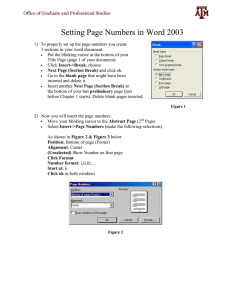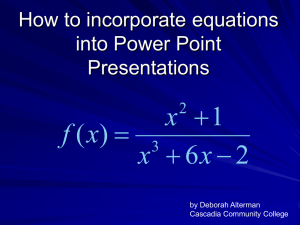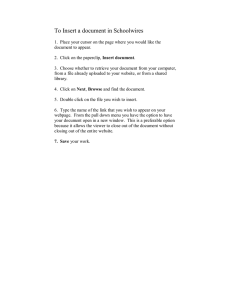Page Numbering in Word 2007
advertisement
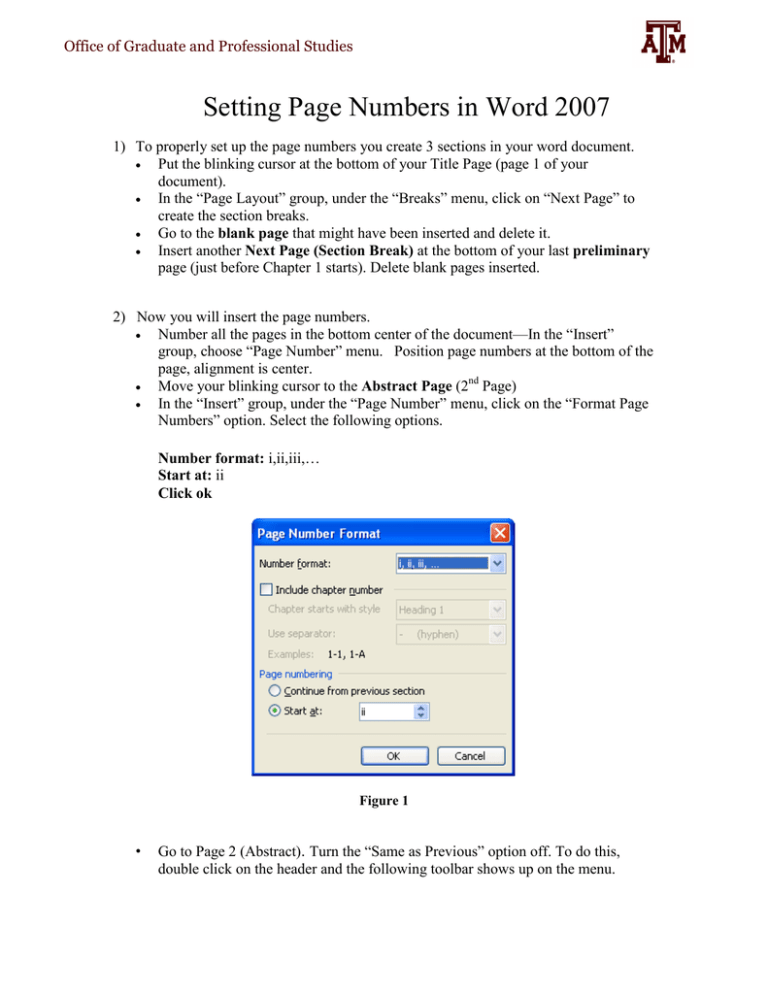
Office of Graduate and Professional Studies Setting Page Numbers in Word 2007 1) To properly set up the page numbers you create 3 sections in your word document. Put the blinking cursor at the bottom of your Title Page (page 1 of your document). In the “Page Layout” group, under the “Breaks” menu, click on “Next Page” to create the section breaks. Go to the blank page that might have been inserted and delete it. Insert another Next Page (Section Break) at the bottom of your last preliminary page (just before Chapter 1 starts). Delete blank pages inserted. 2) Now you will insert the page numbers. Number all the pages in the bottom center of the document—In the “Insert” group, choose “Page Number” menu. Position page numbers at the bottom of the page, alignment is center. Move your blinking cursor to the Abstract Page (2nd Page) In the “Insert” group, under the “Page Number” menu, click on the “Format Page Numbers” option. Select the following options. Number format: i,ii,iii,… Start at: ii Click ok Figure 1 • Go to Page 2 (Abstract). Turn the “Same as Previous” option off. To do this, double click on the header and the following toolbar shows up on the menu. Office of Graduate and Professional Studies “Link to Previous” button Figure 2 Click on the “Link to Previous” toggle button on the toolbar. You will know when “Same as Previous” is turned off when these words no longer appear below the dotted line in the header and footer space. • • • Delete the page numbers that appear on your title page. Now, move your blinking cursor to the first page of your chapters. Select Insert->Page Numbers ->format (make the following selections) Number format: 1,2,3,… Start at: 1 Click ok Figure 3 3) You should be done with adding page numbers to your document, please see the Thesis Manual for a visual of where the page numbers should be placed on sample pages.