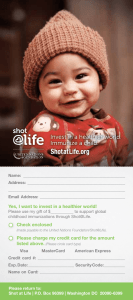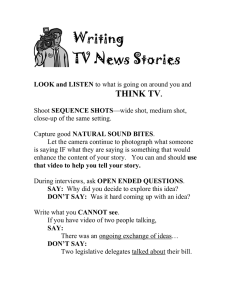Project Monthly Status Report Guidelines and Instructions A Status
advertisement
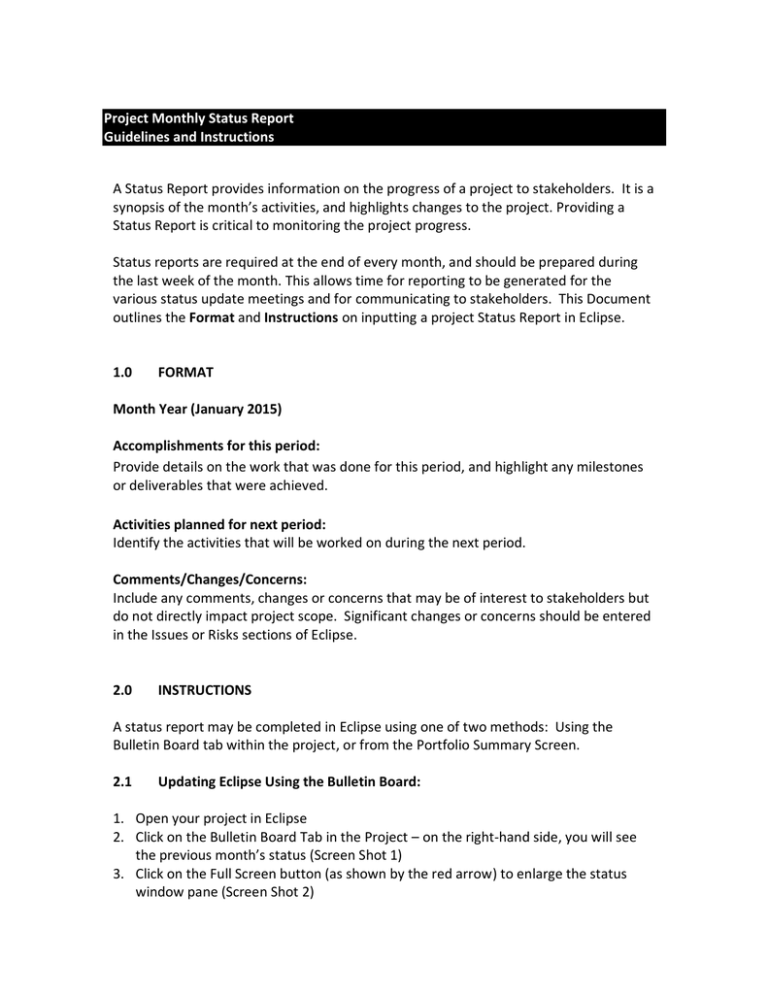
Project Monthly Status Report Guidelines and Instructions A Status Report provides information on the progress of a project to stakeholders. It is a synopsis of the month’s activities, and highlights changes to the project. Providing a Status Report is critical to monitoring the project progress. Status reports are required at the end of every month, and should be prepared during the last week of the month. This allows time for reporting to be generated for the various status update meetings and for communicating to stakeholders. This Document outlines the Format and Instructions on inputting a project Status Report in Eclipse. 1.0 FORMAT Month Year (January 2015) Accomplishments for this period: Provide details on the work that was done for this period, and highlight any milestones or deliverables that were achieved. Activities planned for next period: Identify the activities that will be worked on during the next period. Comments/Changes/Concerns: Include any comments, changes or concerns that may be of interest to stakeholders but do not directly impact project scope. Significant changes or concerns should be entered in the Issues or Risks sections of Eclipse. 2.0 INSTRUCTIONS A status report may be completed in Eclipse using one of two methods: Using the Bulletin Board tab within the project, or from the Portfolio Summary Screen. 2.1 Updating Eclipse Using the Bulletin Board: 1. Open your project in Eclipse 2. Click on the Bulletin Board Tab in the Project – on the right-hand side, you will see the previous month’s status (Screen Shot 1) 3. Click on the Full Screen button (as shown by the red arrow) to enlarge the status window pane (Screen Shot 2) Monthly Status Reports 4. Highlight and delete the status information for the previous month (previous status reports are saved and can be seen in the left-hand side of the bulletin board page) 5. Enter the monthly status information as outlined in the format above (1.0 FORMAT) 6. Click Ok button (on the bottom right-hand corner) to close the Full Screen view 7. Click on the Overall Project Health indicator button to update: green, yellow or red (Screen Shot 3) 8. Save the status using the Save Status button (Screen Shot 3) 2.2 Updating Eclipse from the Portfolio Summary Screen: 1. Open the Portfolio Summary screen from the Desktop pull-down menu 2. Click on the “+” sign on the left on the line for the project you wish to update (Screen Shot 4) - a pane will appear as shown in Screen Shot 5 3. Click on Status Update as indicated (#1 in Screen Shot 5) 4. Click on the Full Screen button (#2 in Screen Shot 5) to enlarge the status window pane 5. Highlight and delete the status information for the previous month (previous status reports are saved and can be seen in the left-hand side of the bulletin board page) 6. Enter the monthly status information as outlined in the format above (1.0 FORMAT) 7. Click Ok button (on the bottom right-hand corner) to close the Full Screen view 8. Click on the Overall Project Health indicator button to update: green, yellow or red (#3 in Screen Shot 5) 9. Save the status using the Save Status button (#4 in Screen Shot 5) Page 2 of 6 CCS PMM 2.0 Monthly Status Reports Screen Shot 1 Screen Shot 2 Page 3 of 6 CCS PMM 2.0 Monthly Status Reports Screen Shot 3 Page 4 of 6 CCS PMM 2.0 Monthly Status Reports Screen Shot 4 Page 5 of 6 CCS PMM 2.0 Monthly Status Reports Screen Shot 5 Page 6 of 6 CCS PMM 2.0