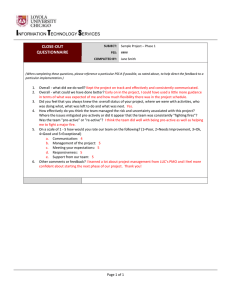LAB-2 (Tutorial) Simulation of LNA (Cadence
advertisement
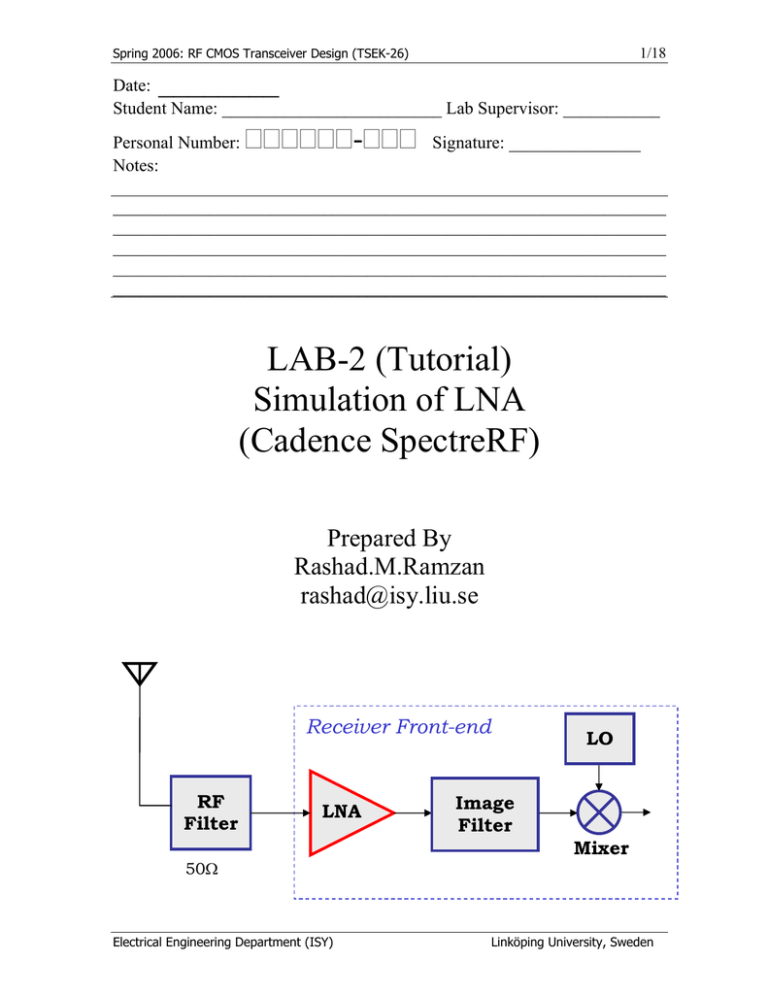
1/18
Spring 2006: RF CMOS Transceiver Design (TSEK-26)
________
Date:
Student Name: _________________________ Lab Supervisor: ___________
-
Personal Number:
Notes:
Signature: _______________
_______________________________________________________________
_______________________________________________________________
_______________________________________________________________
_______________________________________________________________
_______________________________________________________________
LAB-2 (Tutorial)
Simulation of LNA
(Cadence SpectreRF)
Prepared By
Rashad.M.Ramzan
rashad@isy.liu.se
Receiver Front-end
RF
Filter
LNA
50Ω
Electrical Engineering Department (ISY)
LO
Image
Filter
Mixer
Linköping University, Sweden
Spring 2006: RF CMOS Transceiver Design (TSEK-26)
2/18
Introduction:
This tutorial describes how to use SpectreRF in Analog Design Environment to simulate
parameters which are important in design and verification of Low Noise Amplifiers
(LNAs). To character the LNA following figure of merits are usually measured.
1. Power Consumption and Supply Voltage
2. Gain
3. Noise
4. Input and Output Impedance Matching
5. Reverse Isolation
6. Stability
7. Linearity
We will use S-Parameters (SP), Periodic Steady State Analysis (PSS), Periodic AC (PAC)
and Pnoise analysis available in SpectreRF to simulate above parameter of LNA. Usually
there is more than one method available to simulate the desired parameter; we will use the
procedure recommended by cadence and takes less simulation time.
1. S-Parameter Analysis
• Small Signal Gain (S21, GA, GT, GP)
• Small Signal Stability (Kf and ∆ or Bif )
• Small Signal Noise (SP and Pnoise)
• Input and Output Matching (S11, S22, Z11, Z22)
2. Large Signal Noise Simulation (PSS and Pnoise)
3. Gain Compression, 1dB Compression Point (Swept PSS)
4. Large Signal Voltage Gain and Harmonic Distortion (PSS)
5. IP3 Simulation (Swept PSS)
6. Conversion Gain and Power Supply Rejection Ratio (PSS and PXF)
Instructions
•
If LAB is not finished in scheduled time slot, you can complete in your own time, if
there is any problem, sends an email or show up in the office of the TA. You must
answer the questions in the LAB compendium before you start the tutorial, this will
help you to effectively comprehend the tutorial material and simulations
methodology.
Cadence Setup Guidelines
1. Please read the complete manual before you start the software. You will be using
AMS 0.35µm CMOS (c35b4) process for these LABs.
• Remove any previously loaded Cadence modules (Type mudule on
command prompt and read the instruction. These instruction will guide you
how to list, load and remove the modules)
• Create a new directory myrfdir where your simulation data will be stored.
• cd myrfdir, do rest all the steps from this directory
• Load the Cadence and technology file using
• module add cadence/5.0.33
• module add ams/3.60
• Start cadence by typing: myrfdir > ams_cds –tech c35b4 –mode fb&
Electrical Engineering Department (ISY)
Linköping University, Sweden
Spring 2006: RF CMOS Transceiver Design (TSEK-26)
3/18
•
•
2.
3.
4.
5.
Make a new library rf_lna in Cadence Library Manager
Create and draw the Schematics, LNA_testbench a as shown in Fig-1 and
LNA as shown in Fig-2.
Use the RF NMOS transistors from library PRIMLIBRF valid up till 6GHz. The
models provided in PRIMLIB are valid up till 1GHz. The maximum allowable
size of NOMS in SpectreRF is 200µm (20 fingers of 10um or 40 fingers of 5um), if
you need bigger transistor, use two transistors in parallel.
Use analogLib for other active and passive components. In Library Manager click
on Show Categories box on the top of window, this will show you the categories of
components.
There are many views available when you place the symbol in schematic, use
Symbol or Specrtre view only.
If Balun is used in your testbench, you may find this in the Library rfLib. If you do
not have this library in path. In icfb window, Click ToolsÆ Library Path Editor and
add the in Library field: rfLib
Library path: /sw/cadence/5.0.33/tools.sun4v/dfII/samples/artist/rfLib
6. From Schematic view the balun model might not be accessible to simulator. Use
the config view of testbench for simulation.
7. To get to the config view you can use following procedure
•
•
•
•
•
•
Complete the testbench schematic Æ save and close the window
From icfb window
o File Æ New Æ Cell view
o Tool Æ Hierarchy Editor
o View name Æ config
o Select the appropriate Library and type the cell Name
In New Configuration window
o Use template Æ SpectreSverilog and press OK
o New Configuration window fields will be automatically filled.
o Press OK
In Hierarchy Editor window
o Right click on View found (balun) Æ Select view Æ veriloga
o Save and exit the Hierarchy Editor
In Library Manger, you will find the config view of your test bench.
Open this config view and use for simulation
Electrical Engineering Department (ISY)
Linköping University, Sweden
4/18
Spring 2006: RF CMOS Transceiver Design (TSEK-26)
1. Back Ground Preparation (LNA)
Please read the Application Note “LNA Design Using Specter RF” and answer the
following questions before you attend the LAB.
• Define Transducer Power Gain (GT), Operating Power Gain (GP) and Available Power
Gain (GA) for a two port network?
•
How we can relate the S-Parameters to the gain, input impedance and output impedance
of any two-port network?
•
Why is the reverse isolation gain important in the LNA design? Which S-parameter
directly characterizes the reverse isolation gain?
•
What is stern stability factor? What is minimum condition of stability for LNA?
•
Define the Power Supply Rejection Ratio (PSRR)? Look at the circuit diagram of
LNA, what is your guess about the PSRR of this LNA?
Electrical Engineering Department (ISY)
Linköping University, Sweden
Spring 2006: RF CMOS Transceiver Design (TSEK-26)
5/18
2. LNA Simulation
2.1.
Circuit Simulation Setup:
• We will be using AMS 0.35µm CMOS (c35b4) process for these LABs.
• Load the Cadence and technology file using
• module add cadence/5.0.33
• module add ams/3.60
• Start cadence by typing ams_cds –tech c35b4 –mode fb&
• Make a new library RF_LAB1 in Cadence Library Manager
• Create and draw the Schematics, LNA_testbench a as shown in Fig-1 and LNA
as shown in Fig-2. The components values are listed below for your
convenience.
• Input Port in Schematic LNA_testbench
50 Ohms in Resistance
1 in Port Number
Sine in Source Type
frf1 in Frequency name 1 field
frf in Frequency 1 field
prf in Amplitude1(dBm) field
• Output Port in Schematic LNA_testbench
500 Ohms in Resistance
2 in Port Number
• Component Values in Schematic LNA_testbench
Vdd = 3.3V, C1, C2= 10nF, CL= 500fF
• Component Values in Test Bench Schematic
C1, C2= 10nF, CL= 500fF
• Component Values in LNA Schematic
M1, M2 = 200µm/0.35µm , Mbias = 60µm/0.35µm
Ls = 700 pH, Lg = 12 nH, Ld = 6 nH, Rd = 700 Ω
Fig1: Test Bench of LNA
Electrical Engineering Department (ISY)
Linköping University, Sweden
6/18
Open the Schematic LNA_testbench and Select ToolsÆ Analog Enviornment
Variable values in affirma Design Variable window (variablesÆCopy from
Cellview)
frf = 2.4 Ghz and prf = -20dBm
In Simulation Environment Window (affirma window) choose
SetupÆEnvironment
In field Analysis Order fill the following: dc pss pac pnoise (Important, if this
field is not set PXF, Pnoise and PAC analysis may not work at all!)
Spring 2006: RF CMOS Transceiver Design (TSEK-26)
•
•
•
•
Fig2: Circuit Diagram of Source Inductor Degenerated LNA
Notes: Capacitor can be added in parallel with the Ld to make the gain and NF response
more selective and narrow. Rd models the series resistance of ideal inductor. You can use
the fixed Q inductor from cadence menu and remove this resistor.
Electrical Engineering Department (ISY)
Linköping University, Sweden
Spring 2006: RF CMOS Transceiver Design (TSEK-26)
7/18
Small Signal Gain, NF, Impedance Matching and Stability ( S-Parameter )
• In the affirma window, select analysis-choose, the analysis choose window
shows up
Select sp for Analysis
In port field click on select and then activate the schematic (if not
activated automatically), choose the input port first and then the
output port. The names of two selected ports will appear in Ports
field.
Sweep Variable Æ frequency
Sweep Range (start--stop) Æ 1G to 5G
Sweep Type Æ Automatic
Do Noise Æ Yes
Select Input and output ports accordingly by clicking Select and
then clicking at the appropriate Port in Schematic
Make sure that Enabled Box is checked then click OK.
• In the affirma window click on SimulationÆ Netlist and Run to start the
simulation, make sure that simulation completes without errors.
• Now in the affirma window click on the ResultsÆDirect plotsÆ Main Form
• The S-parameters results window appears.
• Impedance Matching
In the S-parameters Results window…
Select FunctionÆ SP
Plot Type Æ Rectangular
Modifier Æ dB20
Click S11 {S12, S22 and S21} press the PLOT button.
Change the waveform window setting to make the plot look like
Fig-3.
Fig3: S-Parameters of LNA
Electrical Engineering Department (ISY)
Linköping University, Sweden
8/18
Spring 2006: RF CMOS Transceiver Design (TSEK-26)
•
GT, GA and GP (Different Type of Gains)
In the S-parameters Results window….
Select FunctionÆ GT, GA and GP (one by one)
Plot Type Æ Rectangular and Modifier Æ dB10
Press the PLOT button, the results are shown in Fig-4.
Fig4: GT, GA and GP
The power gain GP is closer to the transducer gain GT than the available gain GA which
means the input matching network is properly designed. That is, S11 is close to zero.
•
•
NF (Noise Figure)
In the S-parameters Results window…
Select FunctionÆ NF (and NFmin)
Plot TypeÆRectangular
ModifierÆ dB10
Press PLOT.
The results are shown in Fig-5.
Stability Factor Kf and Bif (∆)
In the S-parameters Results window…
Select FunctionÆ Kf and Bif (one at a time)
Plot Type Æ Rectangular
Press the PLOT button.
The results are shown in Fig-6.
The Stern stability factor K and ∆ can be plotted in two ways. The stability curves for K
and ∆ as plotted with respect to frequency sweep as shown in Fig-6 or they can be plotted
as load stability circle (LSB) and source stability circle (SSB).
Electrical Engineering Department (ISY)
Linköping University, Sweden
Spring 2006: RF CMOS Transceiver Design (TSEK-26)
9/18
Fig5: NF, NFmin using S-Parameters
Fig6: Kf and Delta of LNA
Note: You can also measure the Z-parameters like Z11 and Z22. This might help in the
input and output impedance matching circuit design. S11 or input matching can be
improved by changing the source degeneration inductor (Ls)
Electrical Engineering Department (ISY)
Linköping University, Sweden
Spring 2006: RF CMOS Transceiver Design (TSEK-26)
10/18
2.2. NF by Large Signal Noise Simulation (PSS and Pnoise Analysis)
Use the PSS and Pnoise analyses for large-signal and nonlinear noise analyses, where the
circuits are linearized around the periodic steady-state operating point. (Use the Noise and
SP analyses for small-signal and linear noise analyses, where the circuits are linearized
around the DC operating point.) As the input power level increases, the circuit becomes
nonlinear, the harmonics are generated and the noise spectrum is folded. Therefore, you
should use the PSS and Pnoise analyses. When the input power level remains low, the NF
calculated from the Pnoise, PSP, Noise, and SP analyses should all match.
•
•
•
•
•
•
•
Change the Input Port Parameters in the Schematic
50 Ohms in Resistance, 1 in Port Number , DC in Source Type
Verify the variable values in the affirma window
frf = 2.4 Ghz
prf = -20 ( This value is meaningless in this simulation)
In the affirma window, select AnalysisÆ Choose
The Choose Analysis window shows up
Select pss for Analysis
Uncheck the Auto Calculate Box
Beat Frequency Æ 2.4G
Output Harmonics Æ 20
Accuracy Default Æ Moderate
Make sure that Enabled Box is checked then click OK.
Now at the top of choosing Analysis window (This is another analysis)
Select pnoise for Analysis
PSS Beat Frequency(Hz) = 2.4GHz
Sweep Type Æ Absolute
Frequency Sweep RangeÆ Start: 1G Stop: 5G
Sweep Type Æ Automatic
Maximum Sidebands Æ 20
In output Section
• Select Voltage
• Positive Output Node Æ Select net RF_OUT from
Schematic
• Negative Output Node Æ Leave Empty , it means GND
• Input Sources Æ Select PORT
• Input PORT Source Æ Select PORT1 from Schematic
• Reference Side Band Æ 0
Noise Type Æ Sources
Enable Box in the bottom should be checked.
Click OK
In the affirma window click on SimulationÆ Netlist and Run to start the
simulation, make sure that simulation completes without errors.
Now in the affirma window click on the ResultsÆDirectplotÆ Main Form
Electrical Engineering Department (ISY)
Linköping University, Sweden
11/18
Spring 2006: RF CMOS Transceiver Design (TSEK-26)
•
The PSS results window appears.
Plot mode Æ Append
Analysis Type Æ pnoise
Function Æ Noise Figure
Add to Output Æ Box Unchecked
Click on PLOT Button , results are shown in Fig-7.
Fig7: NF, Input and Output Noise using Pnoise Analysis
•
•
•
The Pnoise analysis summary shows you the contributions of different noise
sources in the total noise. This is very powerful feature to focus the effort to
improve the noise performance of the device which contributes the maximum
noise.
Now to see noise contribution in the affirma window click on the ResultsÆ
PrintÆ (PSS) Noise Summary
TypeÆSpot Noise
Frequency Spot Æ 2.4G
Click on ALL TYPES button so that all entries are highlighted
Truncate Æ None
Leave all other field as it is and press APPLY
The Noise Contribution of Different Sources appears in new
window
Fill up the Table below indicating the noise contribution of different
components.
Comp %Contribution Comp %Contribution Comp %Contribution
Port1
M1
Electrical Engineering Department (ISY)
Linköping University, Sweden
Spring 2006: RF CMOS Transceiver Design (TSEK-26)
2.3.
12/18
Large Signal Voltage Gain and Harmonic Distortion (PSS)
• Change the Input Port Parameters in Schematic Window
50 Ohms in Resistance
1 in Port Number
Sine in Source Type
frf1 in Frequency name 1 field
frf in Frequency 1 field
prf in Amplitude1(dBm) field
Check and save the schematic
• Verify the variable values in the affirma window
frf = 2.4 Ghz
prf = -20dBm
• In the affirma window, select AnalysisÆ Choose
• The Choose Analysis window shows up
Select pss for Analysis
In Fundamental Tones section, the following line should be
visible
1 frf1 frf 2.4G Large PORT1
Check the Auto Calculate Box
Beat Frequency Æ 2.4G (Automatically appears)
No of Harmonics Æ 10
Accuracy Default Æ Moderate
Enable Box in the bottom should be checked.
Click OK
• In the affirma window click on SimulationÆ Netlist and Run to start the
simulation, make sure that simulation completes without errors.
• In the affirma window, select ResultsÆ Direct PlotÆ Main Form
• The analysis choose window shows up
Select PSS for analysis
Select Function as Voltage Gain
Modifier Æ dB20, Input Harmonics Æ 2.4G
SelectÆ Output and then activate the schematic window and
select RF_OUT;
SelectÆ Input then activate the schematic window and select
RF_IN
At the top of PSS result window change the plot mode to append.
Now Select Function as Voltage
SweepÆ Spectrum, Signal Level Æ peak, Modifier Æ dB20
SelectÆ net and then point to RF_OUT net in schematic
• Modify the display window. The results are shown in Fig-8.
After the PSS analysis, we can observe the harmonic distortion of the LNA by plotting the
spectrum of any node voltage. Harmonic distortion is characterized as the ratio of the
power of the fundamental signal divided by the sum of the power at the harmonics.
Electrical Engineering Department (ISY)
Linköping University, Sweden
Spring 2006: RF CMOS Transceiver Design (TSEK-26)
13/18
2.4.
1dB Compression Point(Swept PSS)
• Change/Check the Input Port Parameters in Schematic Window
50 Ohms in Resistance
1 in Port Number
Sine in Source Type
frf1 in Frequency name 1 field
frf in Frequency 1 field
prf in Amplitude1(dBm) field
• Verify the variable values in the affirma window
frf = 2.4 Ghz
prf = -20dBm
• In the affirma window, select AnalysisÆ Choose
• The Choose Analysis window shows up
Select pss for Analysis
In Fundamental Tones following line shold be visible
1 frf1 frf 2.4G Large PORT1
Uncheck the Auto Calculate Box
Beat Frequency Æ 200M
No of Harmonics Æ 12 (as 12x200M = 2.4GHz)
Accuracy Default Æ Moderate
Highlight the Sweep Button
Click the “Select Design Variable” Button, small window
appears, choose prf in it
Sweep Range Æ Choose the start : -40dBm and Stop: 0dBm (Do
not write the units just enter numeric values)
Sweep Type Æ Liner and No of Steps =12
Enable Box in the bottom should be checked and Click OK
• In the affirma window click on SimulationÆ Netlist and Run to start the
simulation, make sure that simulation completes without errors.
• In the affirma window, select ResultsÆ Direct Plot Æ Main Form
• The analysis choose window shows up
Select Function Æ Compression Point
Select Port (Fixed R (Port))
Gain Compression Æ 1dB
Extrapolation Point Æ -40dB
Ist Order Harmonic Æ 2.4G
Activate the Schematic Window and click on Output PORT to
view the results as shown in Fig-9.
A PSS analysis calculates the operating power gain. That is, the ratio of power delivered to
the load divided by the power available from the source. This gain definition is the same as
that for GP. Therefore, the gain from PSS should match GP when the input power level is
low and nonlinearity is weak. In case of differential LNA the even mode disturbances will
be suppressed.
Electrical Engineering Department (ISY)
Linköping University, Sweden
14/18
Spring 2006: RF CMOS Transceiver Design (TSEK-26)
Fig8: Voltage Gain and Harmonic Distortion
Fig9: 1dB Compression Point
Electrical Engineering Department (ISY)
Linköping University, Sweden
Spring 2006: RF CMOS Transceiver Design (TSEK-26)
15/18
2.5. IIP3 (Swept PSS)
A two-tone test is used to measure an IP3 curve where the two input tones are ω1 and ω2.
Since the first-order components grow linearly and third-order components grow cubically,
they eventually intercept as the input power level increases as shown in Fig-10. The IP3 is
defined as the cross point of the power for the 1st order tones, ω1 and ω2, and the power for
the 3rd order tones, 2ω1 – ω2 and 2ω2 - ω1, on the load side.
• There are three ways to Simulate IIP3, Using Swept PSS, PSS and PAC and
QPSS. We will use Swept PSS Analysis.
• Change the Input Port Parameters in Schematic Window
50 Ohms in Resistance
1 in Port Number
Sine in Source Type
frf1 in Frequency name 1 field
frf in Frequency 1 field
prf in Amplitude1(dBm) field
Click on the Box Display Second Sinusoid
frf2 in Frequency name2 field
frf+40M in Frequency2 field
prf in Amplitude2(dBm) field
• Verify the variable values in the affirma window
frf = 2.4 Ghz
prf = -20dBm
Click “Apply”, Close the window, Check and save Schematic
• In the affirma window, select AnalysisÆ Choose
• The Choose Analysis window shows up
Select pss for Analysis
In Fundamental Tones, the following lines should be visible
1 frf1 frf
2.4G Large PORT1
•
•
•
2 frf2 frf+40M 2.44G Large PORT1
Check the Auto Calculate Box
Beat Frequency Æ 40M (Automatically appears)
No of Harmonics Æ 65 (as 65x 0.04GHz = 2.6GHz)
Accuracy Default Æ Moderate
High light the Sweep Button
Select Design Variable, small window appears, choose prf in it
Sweep Range Æ Choose the start : -30dBm and Stop: 0dBm (do
not write the units)
Sweep Type Æ Liner and No of Steps =12
Enable Box in the bottom should be checked.
Click OK In the affirma window click on SimulationÆ Netlist and Run to start
the simulation, make sure that simulation completes without errors.
In the affirma window, select ResultsÆ Direct PlotÆ Main Form
The analysis choose window shows up
Electrical Engineering Department (ISY)
Linköping University, Sweden
Spring 2006: RF CMOS Transceiver Design (TSEK-26)
16/18
Highlight the Replace in Plot Mode
Select Function as Compression Point (IPN Curves)
Analysis Æ PSS
Function Æ IPN Curves
Select Port (Fixed R (Port))
Highlight variable Sweep Prf
Extrapolation Point Æ -30dB
Highlight Input Referred IP3
Order Æ 3rd
1st Order Harmonic Æ 2.4G
3rd Order Harmonic Æ 2.48G
Activate the Schematic Window and click on Output port to view
the results as shown in Fig-10.
Fig10: Input Referred IIP3
Note: IP3 plot above is not very nice looking, one can do more iterations and come up
with better aligned 3rd order line with 3rd order plotted data.
Electrical Engineering Department (ISY)
Linköping University, Sweden
Spring 2006: RF CMOS Transceiver Design (TSEK-26)
17/18
Conversion Gain and Power Supply Rejection Ratio (PSS and PXF)
The PXF analysis provides frequency dependent transfer function from any specific
source to the designated output (RF_OUT in this case). If the specific source is power
supply node then we can measure the PSRR.
• Change the Input Port Parameters in Schematic
50 Ohms in Resistance
1 in Port Number
DC in Source Type
• Variable values in affirma window
frf = 2.4 Ghz
prf = -20
• In the affirma window, select AnalysisÆ Choose
• The Choose Analysis window shows up
Select pss for Analysis
Uncheck the Auto Calculate Box
Beat Frequency Æ 2.4G
Output Harmonics Æ 4
Accuracy Default Æ Conservative, click Apply
• Now at the top of choosing Analysis window
Select pxf for Analysis
PSS Beat Frequency(Hz) = 2.4GHz (appears automatically)
Frequency Sweep RangeÆ Start: 1G Stop: 5G
Sweep Type Æ Linear and Step Size Æ 40M
Maximum Sidebands Æ 0
In output Section
• Select Voltage
• Positive Output Node Æ Select net RF_OUT from
Schematic
• Negative Output Node Æ Leave Empty , it means GND
Click OK
• In the affirma window click on SimulationÆ Netlist and Run to start the
simulation, make sure that simulation completes without errors.
• Now in the affirma window click on the ResultsÆDirect Plot Æ Main Form
• The PSS results window appears.
Plot mode : Append, Select Analysis Type Æ pxf
Function Æ Voltage Gain
Sweep Æ Spectrum
Modifier Æ dB20
Activate the Schematic window, click on INPUT port, OUTPUT
port and VDD symbols. The Plots window pops up with plot as
shown in Fig-11.
Please note that PSRR is extremely poor. Why?
Electrical Engineering Department (ISY)
Linköping University, Sweden
Spring 2006: RF CMOS Transceiver Design (TSEK-26)
18/18
Fig11: Transfer Function and PSRR
Electrical Engineering Department (ISY)
Linköping University, Sweden