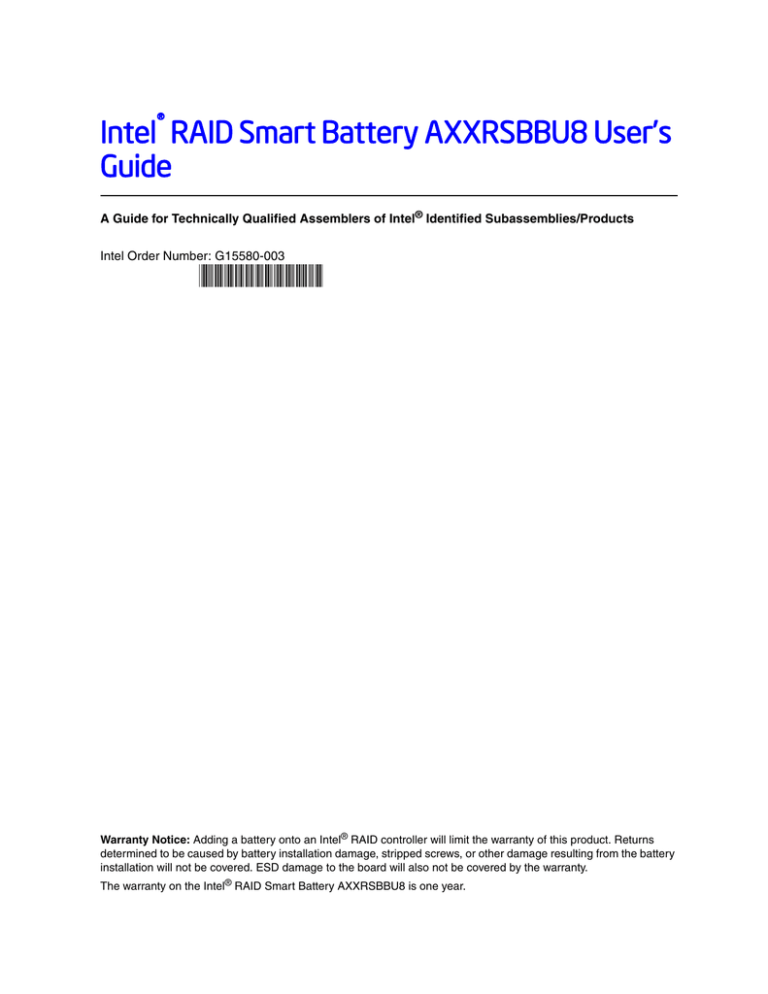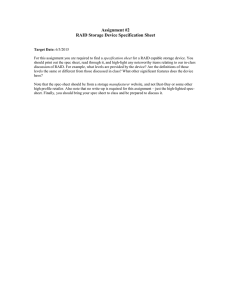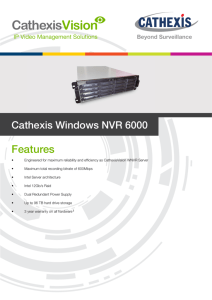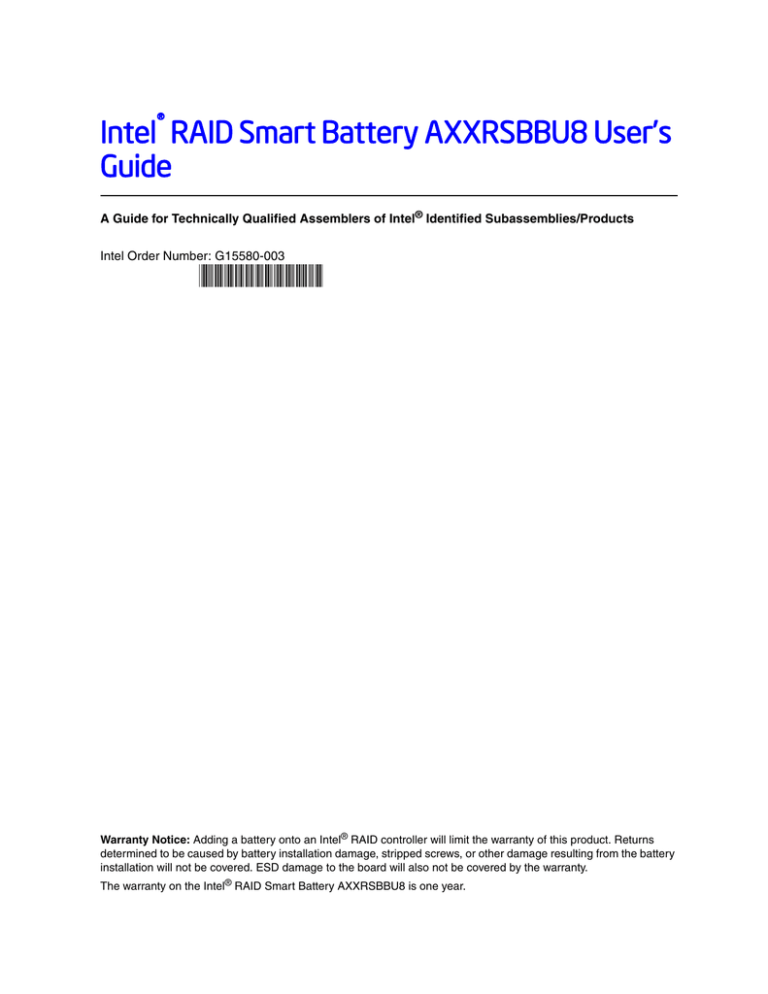
Intel® RAID Smart Battery AXXRSBBU8 User’s
Guide
A Guide for Technically Qualified Assemblers of Intel® Identified Subassemblies/Products
Intel Order Number: G15580-003
Warranty Notice: Adding a battery onto an Intel® RAID controller will limit the warranty of this product. Returns
determined to be caused by battery installation damage, stripped screws, or other damage resulting from the battery
installation will not be covered. ESD damage to the board will also not be covered by the warranty.
The warranty on the Intel® RAID Smart Battery AXXRSBBU8 is one year.
Disclaimer
Information in this document is provided in connection with Intel® products. No license, express or implied, by
estoppel or otherwise, to any intellectual property rights is granted by this document. Except as provided in Intel's
Terms and Conditions of Sale for such products, Intel® assumes no liability whatsoever, and Intel® disclaims any
express or implied warranty, relating to sale and/or use of Intel® products including liability or warranties relating to
fitness for a particular purpose, merchantability, or infringement of any patent, copyright or other intellectual property
right. Intel® products are not designed, intended or authorized for use in any medical, life saving, or life sustaining
applications or for any other application in which the failure of the Intel® product could create a situation where
personal injury or death may occur. Intel® may make changes to specifications and product descriptions at any time,
without notice.
Intel is a registered trademark of Intel Corporation or its subsidiaries in the United States and other countries.
* Other names and brands may be claimed as the property of others.
Copyright © 2011 Intel Corporation. All rights reserved.
Copyright © 2007 - 2011 LSI Corporation. All rights reserved.
ii
Intel® RAID Smart Battery AXXRSBBU8 User’s Guide
Safety Information
Important Safety Instructions
Read all caution and safety statements in this document before performing any of the
instructions. See also Intel Server Boards and Server Chassis Safety Information on the
Intel® Server Deployment Toolkit 2.0 CD and/or at
http://www.intel.com/support/motherboards/server/sb/cs-010770.htm.
Wichtige Sicherheitshinweise
Lesen Sie zunächst sämtliche Warn- und Sicherheitshinweise in diesem Dokument, bevor
Sie eine der Anweisungen ausführen. Beachten Sie hierzu auch die Sicherheitshinweise zu
Intel-Serverplatinen und Servergehäusen auf der Intel® Server Deployment Toolkit 2.0 CD
oder unter http://www.intel.com/support/motherboards/server/sb/cs-010770.htm.
Consignes de sécurité
Lisez attention toutes les consignes de sécurité et les mises en garde indiquées dans ce
document avant de suivre toute instruction. Consultez Intel Server Boards and Server
Chassis Safety Information sur le Intel® Server Deployment Toolkit 2.0 CD ou bien
rendez-vous sur le site
http://www.intel.com/support/motherboards/server/sb/cs-010770.htm.
Instrucciones de seguridad importantes
Lea todas las declaraciones de seguridad y precaución de este documento antes de realizar
cualquiera de las instrucciones. Vea Intel Server Boards and Server Chassis Safety
Information en el Intel® Server Deployment Toolkit 2.0 CD y/o en
http://www.intel.com/support/motherboards/server/sb/cs-010770.htm.
Intel® RAID Smart Battery AXXRSBBU8 User’s Guide
iii
iv
Intel® RAID Smart Battery AXXRSBBU8 User’s Guide
Warnings
Heed safety instructions: Before working with your server product, whether you are
using this guide or any other resource as a reference, pay close attention to the safety
instructions. You must adhere to the assembly instructions in this guide to ensure and
maintain compliance with existing product certifications and approvals. Use only the
described, regulated components specified in this guide. Use of other products /
components will void the UL listing and other regulatory approvals of the product and
will most likely result in noncompliance with product regulations in the region(s) in which
the product is sold.
System power on/off: The power button DOES NOT turn off the system AC power. To
remove power from system, you must unplug the AC power cord from the wall outlet.
Make sure the AC power cord is unplugged before you open the chassis, add, or remove
any components.
Hazardous conditions, devices and cables: Hazardous electrical conditions may be
present on power, telephone, and communication cables. Turn off the server and
disconnect the power cord, telecommunications systems, networks, and modems attached
to the server before opening it. Otherwise, personal injury or equipment damage
can result.
Electrostatic discharge (ESD) and ESD protection: ESD can damage disk drives,
boards, and other parts. We recommend that you perform all procedures in this chapter
only at an ESD workstation. If one is not available, provide some ESD protection by
wearing an antistatic wrist strap attached to chassis ground any unpainted metal surface on
your server when handling parts.
ESD and handling boards: Always handle boards carefully. They can be extremely
sensitive to ESD. Hold boards only by their edges. After removing a board from its
protective wrapper or from the server, place the board component side up on a grounded,
static free surface. Use a conductive foam pad if available but not the board wrapper. Do
not slide board over any surface.
Installing or removing jumpers: A jumper is a small plastic encased conductor that slips
over two jumper pins. Some jumpers have a small tab on top that you can grip with your
fingertips or with a pair of fine needle nosed pliers. If your jumpers do not have such a tab,
take care when using needle nosed pliers to remove or install a jumper; grip the narrow
sides of the jumper with the pliers, never the wide sides. Gripping the wide sides can
damage the contacts inside the jumper, causing intermittent problems with the function
controlled by that jumper. Take care to grip with, but not squeeze, the pliers or other tool
you use to remove a jumper, or you may bend or break the pins on the board.
Intel® RAID Smart Battery AXXRSBBU8 User’s Guide
v
vi
Intel® RAID Smart Battery AXXRSBBU8 User’s Guide
Table of Contents
Safety Information ..................................................................................................... iii
Important Safety Instructions ................................................................................................ iii
Wichtige Sicherheitshinweise ............................................................................................... iii
Consignes de sécurité .......................................................................................................... iii
Instrucciones de seguridad importantes ............................................................................... iii
Warnings ................................................................................................................................ v
Chapter 1: About the Intel® RAID Smart Battery AXXRSBBU8 .............................. 1
Chapter 2: Installing the Hardware ........................................................................... 3
Remote Extender Board (REB) ............................................................................................. 4
Remote Battery Connecting Cables ...................................................................................... 4
Important Pre-installation Considerations .............................................................................. 5
Installing the Intel® RAID Smart Battery AXXRSBBU8 ......................................................... 6
Removing the RAID Controller ...................................................................................... 6
Installing the Intel® RAID Smart Battery AXXRSBBU8 ................................................. 6
Connecting the Plastic Battery Holder to the Chassis .................................................11
Attaching the Connecting Cable to the Server System ...............................................14
Installing the Intel® RAID Controller in the Server System ..........................................14
Chapter 3: Monitoring Battery Backup ................................................................... 17
Monitoring the BBU with the Intel® RAID BIOS Configuration Utility ..................................17
Using Intel® RAID Web Console 2 ......................................................................................18
Chapter 4: Replacing Battery Backup Units .......................................................... 21
Disposing of Battery Backup Units ......................................................................................21
Chapter 5: Battery Backup Unit Specifications ..................................................... 23
Battery Life and Data Retention Time ..................................................................................23
Intel® RAID Smart Battery AXXRSBBU8 User’s Guide
vii
viii
Intel® RAID Smart Battery AXXRSBBU8 User’s Guide
List of Figures
Figure 1. Top and Bottom View of the Intel® RAID Smart Battery AXXRSBBU8...................... 3
Figure 2. Remote Extender Board............................................................................................. 4
Figure 3. Installing Directly on the Intel® RAID Controller......................................................... 7
Figure 4. Mounting the Battery on a RAID Controller................................................................ 8
Figure 5. Installing the Plastic Standoff on the REB.................................................................. 9
Figure 6. Installing the REB onto the RAID Controller ............................................................ 10
Figure 7. Connecting the Cables............................................................................................. 11
Figure 8. Aligning Holder’s Tabs to the Chassis Clips ............................................................ 12
Figure 9. Engaging Plastic Battery Holder Tabs with the Chassis Clips ................................. 13
Figure 10. Engaging Holder Tabs with the Chassis Clips ....................................................... 14
Figure 11. Seating the RAID Card into PCI Express* Slot ...................................................... 15
Figure 12. Monitoring the Battery with Intel® RAID BIOS Console ......................................... 18
Figure 13. BBU information in Intel® RAID Web Console 2 .................................................... 19
Intel® RAID Smart Battery AXXRSBBU8 User’s Guide
ix
x
Intel® RAID Smart Battery AXXRSBBU8 User’s Guide
List of Tables
Table 1. Cable Compatability .................................................................................................... 5
Table 2. BBU Specifications ....................................................................................................23
Intel® RAID Smart Battery AXXRSBBU8 User’s Guide
xi
xii
Intel® RAID Smart Battery AXXRSBBU8 User’s Guide
1
About the Intel® RAID Smart Battery
AXXRSBBU8
Intel® RAID (Redundant Array of Inexpensive Disks) Controllers and Intel® Integrated
RAID Modules provide reliability, high performance, and fault-tolerant disk subsystem
management. A complete fault-tolerant strategy requires protection of all data, including
the unwritten cached data in the RAM cache. If power is lost, the data in the RAM cache
is lost. To avoid data loss, a battery can be added to supply power to the RAID RAM
during an AC power outage or if the AC power cord is removed.
A battery backup unit (BBU) protects the integrity of the cached data on Intel® RAID
Controllers by providing backup power if there is a complete AC power failure or a brief
power outage. The Intel® RAID Smart Battery Backup Unit provides an inexpensive
alternative to using an uninterruptible power supply (UPS) or it can act as a second level
of fault tolerance when used with a UPS.
The cache memory available on Intel® RAID controllers can improve the overall system
performance. Writing data to the controller's cache memory is much faster than writing it
to a storage device. Write operations appear to complete very quickly at the software
application level. The Intel® RAID Controller writes the cached data to the storage device
when system activity is low or when the cache is getting full. The risk of using write-back
cache is that the cached data can be lost if the AC power fails before it is written to the
storage device. This risk factor is eliminated when the Intel® RAID Controller has a
BBU installed.
The Intel® RAID Smart Battery Backup Unit monitors the voltage level of the DRAM
modules installed on the Intel® RAID Controller. If the voltage drops below a predefined
level, the battery backup module switches the memory power source from the controller to
the battery pack attached to the Intel® RAID Smart Battery Backup Unit. As long as the
voltage level stays below the predefined value, the battery backup module provides power
for memory. When the voltage level returns to an acceptable level, the module switches
the power source back to the Intel® RAID Controller, and all pending writes to storage
devices are completed without losing any data.
The battery backup module has built-in functionality to charge the battery pack
automatically and to communicate battery status information such as voltage,
temperature, and current to the host computer system.
The Intel® RAID Smart Battery AXXRSBBU8 is a smart battery backup module and uses
lithium-ion (Li-Ion) battery technology. It is compatible with a backup auxiliary power
source. The battery is charged automatically.
Intel® RAID Smart Battery AXXRSBBU8 User’s Guide
1
2
Intel® RAID Smart Battery AXXRSBBU8 User’s Guide
2
Installing the Hardware
The Intel® RAID Smart Battery AXXRSBBU8 battery pack attaches to the RAID
controller either directly or remotely. Figure 1 displays the top and bottom views of the
Intel® RAID Smart Battery AXXRSBBU8. The J1 connector (see letter “A” for the
location of this connector) is used to directly connect to an Intel® RAID Controller. The J2
connector (see letter “B” for the location of this connector) is used to remotely connect to
an Intel® RAID Controller using supplied cable. Only the top side of the battery pack is
visible after it is installed on the RAID controller.
AXXRSBBU8 (bottom view)
J2
B
J1
A
AXXRSBBU8 (top view)
AF003671
A. Board to board Connector
B. Remote BBU Connector
Figure 1. Top and Bottom View of the Intel® RAID Smart Battery AXXRSBBU8
Intel® RAID Smart Battery AXXRSBBU8 User’s Guide
3
Remote Extender Board (REB)
The REB component is a small daughter card that mounts directly to the base controller
through the board-to-board connector J2 and is secured by one screw. It provides a 20-pin
battery connector J1 for remote battery installation support for base controllers that do not
have a 20-pin connector on the controller. The REB is included in the RAID controller
product kit.
CB5
CB4
CB3
CB2
RB2
CB1
RB4
RB1
J1
CB7
TRACER
C1
R4
R3
R2
R1
C2
RB3
CB6
RB5
C3
ASSY
J2
AXXRSBBU8(Top View)
AXXRSBBU8(Bottom View)
AF003672
Figure 2. Remote Extender Board
Remote Battery Connecting Cables
A 20 inch 20-pin cable is provided in the battery kit to remotely connect the Intel® RAID
Smart Battery AXXRSBBU8 to the RAID controller, or to a REB which is mounted on
the RAID controller. Intel recommends mounting the battery remotely from the RAID
controller when possible to provide additional cooling.
4
Intel® RAID Smart Battery AXXRSBBU8 User’s Guide
Table 1. Cable Compatability
Intel® RAID Controller or Server System
20-inch Cable
Intel® RAID Controller RS2BL080 and
RSBL080DE
X (Requires the REB)
Intel® RAID Controller RS2BL040
X (Requires the REB)
®
Intel RAID Controller RS2PI008 and
RS2PI008DE
X (Direct connection with controller without REB)
Intel® RAID Controller RS2MB044
X (Direct connection with controller without REB)
Intel(R) RAID Controller RS2SG244
X (Direct connection with controller without REB)
Intel(R) RAID Controller RS2WG160
X (Direct connection with controller without REB)
Note: Controllers that can directly connect to 20-inch cable already has a cable connector on it,
which is same as the J1 connector as shown in Figure 2 (Remote Extender Board).
Important Pre-installation Considerations
Warning: Always ground yourself and/or use a ground strap before touching the RAID controller or
the Intel® RAID Smart Battery AXXRSBBU8. Perform all installation work at an ESDsafe workstation. Use an ESD-safe Phillips* screwdriver set to a maximum torque of 2.25
inch-pounds, and be sure the screwdriver is centered in the screw to avoid damaging the
screw head. If you exceed the maximum torque specification, you may damage the board,
connectors, or screws, and you will void the warranty of the board.
The batteries in the Intel® RAID Smart Battery AXXRSBBU8 must charge for at least six
hours during fast charge, under normal operating conditions.
To protect your data, Intel recommends that you set the RAID Controller Write Policy to
write-through until the battery unit is fully charged. When the battery unit is charged, you
can change the Write Policy to write-back to take advantage of the performance
improvements of data caching.
The maximum ambient temperature for the battery pack is shown in the following tables.
AXXRSBBU8 Operating temperature of 55°C
Expected hold time
48 hours
12 hours
Service life
Up to 1 year
Up to 3 years
AXXRSBBU8 Operating temperature of 45°C
Expected hold time
48 hours
12 hours
Service life
Up to 3 years
Up to 5 years
Intel® RAID Smart Battery AXXRSBBU8 User’s Guide
5
Note: The temperature of the battery pack is generally 15-20 degrees higher than the ambient
temperature during fast charge. Therefore, to complete the fast charge cycle, ambient
temperature should be less than 55° C. If the ambient temperature exceeds 45° C, the fast
charge cycle will terminate prematurely, thus preventing the battery pack from reaching a
fully charged state. Intel recommends mounting the battery remotely from the RAID
controller when possible to provide additional cooling.
Installing the Intel® RAID Smart Battery AXXRSBBU8
To install the Intel® RAID Smart Battery AXXRSBBU8 on the Intel® RAID Controller,
you must perform the following steps:
1. Remove the RAID Controller if it is already installed in the server system. For
information, see “Removing the RAID Controller” on page 6.
2. Install the Intel® RAID Smart Battery AXXRSBBU8 on the RAID Controller using
one of the following methods:
— Install directly through the board-to-board connector. For information, see
“Installing Directly on the RAID Controller” on page 7.
— Set up a remote connection through the remote BBU connector. For information,
see “Setting up a Remote Connection to the RAID Controller” on page 9.
3. Install the RAID Controller in the server system. For information, see “Installing the
Intel® RAID Controller in the Server System” on page 14.
Removing the RAID Controller
If the RAID controller is already installed in a computer, do the following to remove it
before you install the Intel® RAID Smart Battery AXXRSBBU8:
1. Shut down the computer, turn off the power, and unplug the power cord(s).
2. Remove the chassis cover and ground yourself before touching the RAID controller.
Carefully unplug all cables connected to the RAID controller. Press the silver spring
at the connector end of the data cables to make sure the two tiny catches release.
3. Carefully remove the RAID controller from the server board. For more information
on removing add-in cards, refer to the server board documentation.
4. Place the RAID controller on a flat, clean, static-free surface.
Installing the Intel® RAID Smart Battery AXXRSBBU8
You can either directly connect the Intel® RAID Smart Battery AXXRSBBU8 to the
RAID Controller or you can set up a remote connection to the RAID Controller.
6
Intel® RAID Smart Battery AXXRSBBU8 User’s Guide
Installing Directly on the RAID Controller
To install the Intel® RAID Smart Battery AXXRSBBU8 on the RAID Controller through
the J2 board-to-board connector (daughter card), do the following:
1. Ground yourself, and remove the Intel® RAID Smart Battery AXXRSBBU8 from the
package.
2. Make sure the three screws, and Phillips* screwdriver are easily accessible during the
following steps.
3. Remove the protective metal cover from the battery connector on the Intel® RAID
Controller.
4. Align the battery for your specific RAID controller by placing the Intel® RAID
Controller with the components facing up (see Figure 3).
B
Bat
tery
A
AF003673
Figure 3. Installing Directly on the Intel® RAID Controller
5. Hold the controller such that the battery side is up and the three screw holes are
aligned.
6. Carefully press the Intel® RAID Smart Battery AXXRSBBU8 onto the RAID
controller, so that the two connectors shown above in Figure 6 are firmly joined
Intel® RAID Smart Battery AXXRSBBU8 User’s Guide
7
.
Battery Pack
Standoff 7/32’’
Screw
RAID Controller
Header
Connect
AF003674
Figure 4. Mounting the Battery on a RAID Controller
7. Attach the Intel® RAID Smart Battery AXXRSBBU8 to the RAID controller using
the three Phillips* (2-56) screws provided. Place the three screws from the RAID
controller side.
Caution: Center the screwdriver carefully to avoid stripping the screw head. Do not over-tighten
the screws. The maximum recommended torque is 2.25-inches per pound.
8
Intel® RAID Smart Battery AXXRSBBU8 User’s Guide
Setting up a Remote Connection to the RAID Controller
To install the Intel® RAID Smart Battery AXXRSBBU8 on the RAID Controller through
the J2 Remote BBU connector, do the following:.
1. Ground yourself, and remove the Intel® RAID Smart Battery AXXRSBBU8 from the
package.
2. Install the plastic standoff to the REB.
A
AF003238
Figure 5. Installing the Plastic Standoff on the REB
3. Install the Remote Extension Board (REB) onto the RAID controller’s battery
connector (JT3 on the RS2BL080).
Intel® RAID Smart Battery AXXRSBBU8 User’s Guide
9
B
A
AF003239
Figure 6. Installing the REB onto the RAID Controller
4. Verify that the wire from the battery is connected to the circuit board. If it is not
connected, insert the battery pack harness connector at the end of the colored wires
into the 5-pin J4 connector (see letter “A” in Figure 1) on the back side of the battery.
10
Intel® RAID Smart Battery AXXRSBBU8 User’s Guide
Note: Please carefully observe how the battery cable connectors are keyed and to avoid
asserting unnecessary force when plugging in the cable.
.
D
C
E
A
B
AF003675
Figure 7. Connecting the Cables
Connecting the Plastic Battery Holder to the Chassis
The Intel® RAID Smart Battery AXXRSBBU8 is designed for easy attachment to either
an Intel® pedestal or rack mount chassis. Complete the following instructions for
your server.
Intel® RAID Smart Battery AXXRSBBU8 User’s Guide
11
If you are installing this component into a third-party chassis, you must first install an
attachment mechanism, such as industrial-grade Velcro*. Refer to your server chassis
documentation or discuss an appropriate attachment mechanism with your server chassis
manufacturer to ensure the attachment mechanism complies with the chassis
requirements.
Intel® Server Chassis SC5400, Intel® Server Chassis SC5600, Intel® Server Chassis SC5650,
Intel® Server Systems SR1600UR, SR1625UR, SR2600UR, and SR2625UR
1. Locate the installation clips inside the chassis. They are on the left side of the chassis,
near the rear. Remove the mylar pad if there is a mylar pad covering the mounting
hole.
2. Align the tabs on the plastic battery holder with the clips on the chassis (Figure 8).
AF003676
Figure 8. Aligning Holder’s Tabs to the Chassis Clips
3. Slide the plastic battery holder toward the front of the system until the tabs engage
with the clips in the chassis (Figure 9).
12
Intel® RAID Smart Battery AXXRSBBU8 User’s Guide
AF003677
Figure 9. Engaging Plastic Battery Holder Tabs with the Chassis Clips
Intel® Server Systems SR1600UR, SR1625UR, SR2600UR, SR2625UR, SR1550AL, and
SR2500ALLX with Intel® Integrated RAID SROMBSASMP2, Intel® Server Systems SR1550AL,
and SR2500ALLX
1. Locate the installation clips inside the chassis. They are located on the inside floor of
the hassis, on the left side, near the front of the chassis by the power supply.
2. Align the tabs on the plastic battery holder with the clips on the chassis.
3. Slide the plastic battery holder toward the rear of the system until the tabs engage with
the clips in the chassis (Figure 10).
Intel® RAID Smart Battery AXXRSBBU8 User’s Guide
13
AF003678
Figure 10. Engaging Holder Tabs with the Chassis Clips
Attaching the Connecting Cable to the Server System
Follow the appropriate set of instructions below for your server.
1. Route the cable through the cable holder on the edge of the chassis.
2. Connect the cable to the RAID controller or remote mounting board.
Installing the Intel® RAID Controller in the Server System
To install the Intel® RAID Controller back into the server system, do the following:
1. Align the RAID controller with the PCI Express* slot.
2. Press down gently, but firmly, to ensure that the RAID controller is properly seated in
the slot. The bottom edge of the RAID controller must be flushed with the slot.
14
Intel® RAID Smart Battery AXXRSBBU8 User’s Guide
Bat
tery
AF003679
Figure 11. Seating the RAID Card into PCI Express* Slot
Caution: Never apply pressure to the Intel® RAID Smart Battery AXXRSBBU8 when you insert the
RAID controller. Only press down on the top edge of the RAID controller.
3. Attach the cables, as needed, to the connectors on the Intel® RAID controller.
4. Replace the chassis cover and reattach the power cord(s).
Intel® RAID Smart Battery AXXRSBBU8 User’s Guide
15
16
Intel® RAID Smart Battery AXXRSBBU8 User’s Guide
3
Monitoring Battery Backup
Multiple utilities are available to display and configure the BBU information, including
the recharge count. When you replace a BBU, you should reset this counter to zero. Intel
recommends that you replace the BBU once a year or after 500 recharge cycles,
whichever comes first.
Note: This chapter describes only the BBU-related features of the utility programs. For
complete information on these utilities, see the Intel® RAID Software User's Guide.
Monitoring the BBU with the Intel® RAID BIOS Configuration Utility
The Intel® RAID BIOS Console can be used to configure disk arrays and logical drives. It
is independent of the operating system and can be accessed at server start up by pressing
<Ctrl>+<G>.
To view the BBU information, do the following:
1. At boot, press <Ctrl> + <G> when prompted.
2. Once the Intel® RAID BIOS Console loads and the main menu appears, choose
Adapter Properties.
3. Click Next to view the second Adapter Properties screen.
4. In the Battery Backup field at the top left of the Adapter Properties screen, click
Present.
5. The Battery Module screen appears, as shown in Figure 12. This screen contains the
following information:
— Battery information
— Design information
— Capacity information
— Auto Learn properties and settings
Intel® RAID Smart Battery AXXRSBBU8 User’s Guide
17
Figure 12. Monitoring the Battery with Intel® RAID BIOS Console
Most of the battery module properties are view-only. In the lower right panel of the Intel®
RAID BIOS Console screen, there are two properties that can be changed. Although Intel
recommends that you use the default settings for these options. The default settings for the
two properties are:
• Learn Delay Interval (hrs) - The default is 0 hour.
• Auto Learn Mode - The default is Auto.
Note: The learning cycle is a battery calibration operation performed periodically by the
controller to determine the condition of the battery.
Using Intel® RAID Web Console 2
To view the status of all BBUs connected to controllers in the server, select the Physical
tab in the left panel of the Intel® RAID Web Console 2. To see the battery, select the
controller. The Battery Backup Unit appears as the last item on the list under that
18
Intel® RAID Smart Battery AXXRSBBU8 User’s Guide
controller (see Figure 13). An icon (small rectangle or red dot) appears in the left pane to
indicate the BBU status. The rectangle indicates normal operation; a red dot indicates the
BBU has failed.
Figure 13. BBU information in Intel® RAID Web Console 2
The Battery Backup Unit properties include:
• The number of times the BBU has been recharged (Cycle Count).
• The full capacity of the BBU, percentage of the current charge, and the estimated time
until the charge will be depleted.
• The BBU temperature, voltage, current, and remaining capacity.
• The estimated time until the battery is fully charged if the battery is currently
charging.
Learn cycle is a battery calibration operation performed by the controller periodically to
determine the condition of the battery. You can start battery learn cycles manually or
automatically. To choose automatic battery learn cycles, enable automatic learn cycles. To
choose manual battery learn cycles, disable automatic learn cycles.
If you enable automatic learn cycles, you can delay the start of the learn cycles for up to
168 hours (7 days). If you disable automatic learn cycles, you can start the learn cycles
manually, and you can choose to receive a reminder to start a manual learn cycle.
Intel® RAID Smart Battery AXXRSBBU8 User’s Guide
19
20
Intel® RAID Smart Battery AXXRSBBU8 User’s Guide
4
Replacing Battery Backup Units
Intel recommends that you replace each BBU once in one year or after 500 recharging
cycles, whichever comes first. The battery pack has one year warranty. After you install a
new BBU, use one of the Intel configuration utilities to reset the battery recharge cycle
counter to zero. For instructions, see “Monitoring the BBU with the Intel® RAID BIOS
Configuration Utility” on page 17.
Disposing of Battery Backup Units
Warning: Do not damage the battery pack in any way. Toxic chemicals can be released if it is
damaged.
The material in the battery pack contains heavy metals that can contaminate the
environment. Federal, state, and local regulations prohibit the disposal of rechargeable
batteries in public landfills. Be sure to recycle old battery packs properly. Intel would like
to remind you that you must comply with all applicable battery disposal and hazardous
material handling laws and regulations in the country or other jurisdiction where you are
using the BBU.
Intel® RAID Smart Battery AXXRSBBU8 User’s Guide
21
22
Intel® RAID Smart Battery AXXRSBBU8 User’s Guide
5
Battery Backup Unit Specifications
Table 2. BBU Specifications
Battery Technology
Battery Operating Environment
Lithium-Ion (Li-Ion)
10-55°C dry bulb temperature
(The maximum dry bulb temperature shall
be derated by 3.3°C per 1000 m above
500 m)
5% to 90% relative humidity noncondensing
Battery Storage Temperature
Storage Temperature Range (dry bulb)
10°C to 55°C (maximum period of 3)
months (The maximum dry bulb
temperature shall be de-rated by 3.3°C per
1000 m above 500 m)
Fast Charge Rate
500 mAH
Battery Voltage
Nominal Battery Voltage: 3.7 V
Mechanical
76.1 mm x 53.5 mm
(battery extends over PCB)
Battery Capacity
1500 mAH
Battery Charge Time
Typical: Approximate 6 hours
Battery Shelf Life
1 year
Battery Operational Life
Intel® provides a one year warranty on the
Intel® RAID Smart Battery AXXRSBBU8
Memory
DDR2 or DDR3 SDRAM 800MHz (1.8 V),
maximum 72-bit bus width
Smart Battery Monitoring
Temperature is monitored using the I2C
interface; Supports v1.1 “Smart Battery
System Manager”
Auxiliary Power
Ability to detect the presence of an
external auxiliary power source. Circuitry
automatically chooses auxillary power and
defers discharge until auxillary power is
removed or exhausted. Auxillary power
increases the DRT ratings.
Battery Life and Data Retention Time
The Intel utilities display a counter showing the number of times a BBU has been
recharged. When you replace a BBU, you should run the utility program and reset this
counter to zero for the new BBU. Intel® recommends that you replace the battery pack on
the BBU once in one year or after 500 recharging cycles, whichever comes first. The
battery pack has one year warranty.
Intel® RAID Smart Battery AXXRSBBU8 User’s Guide
23
24
Intel® RAID Smart Battery AXXRSBBU8 User’s Guide