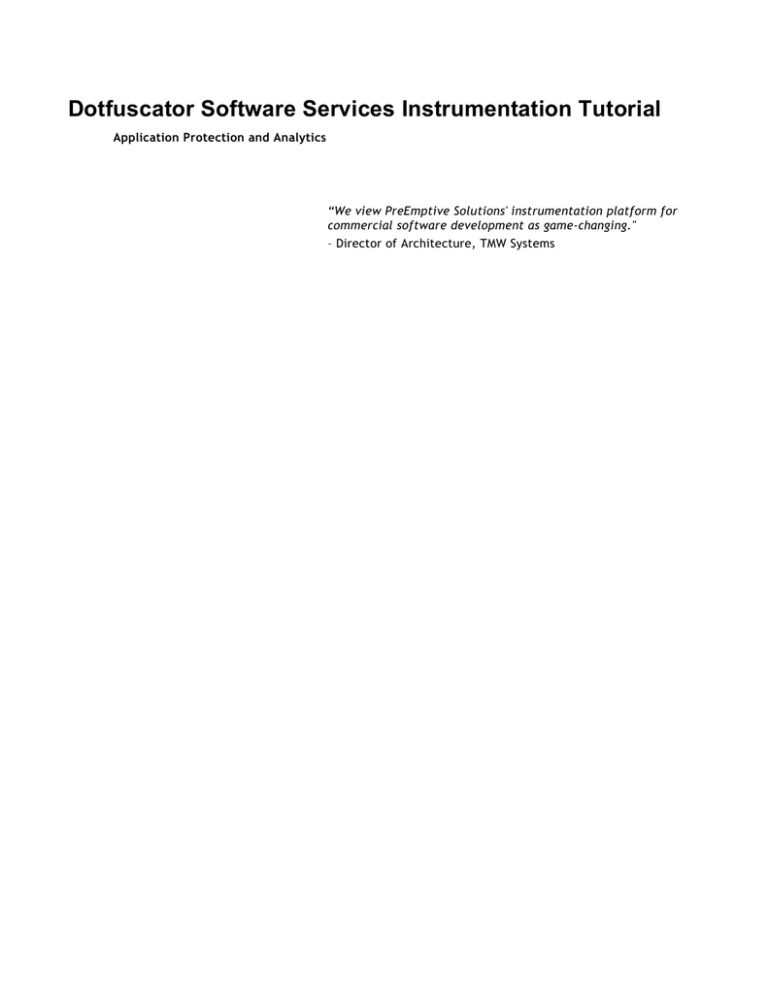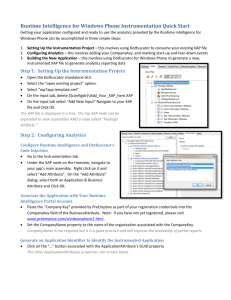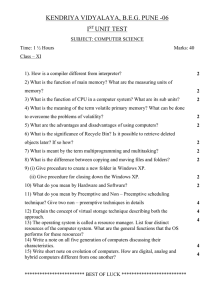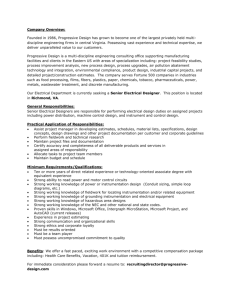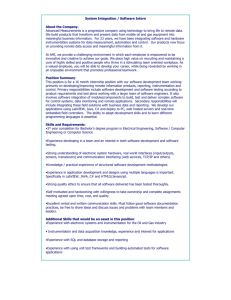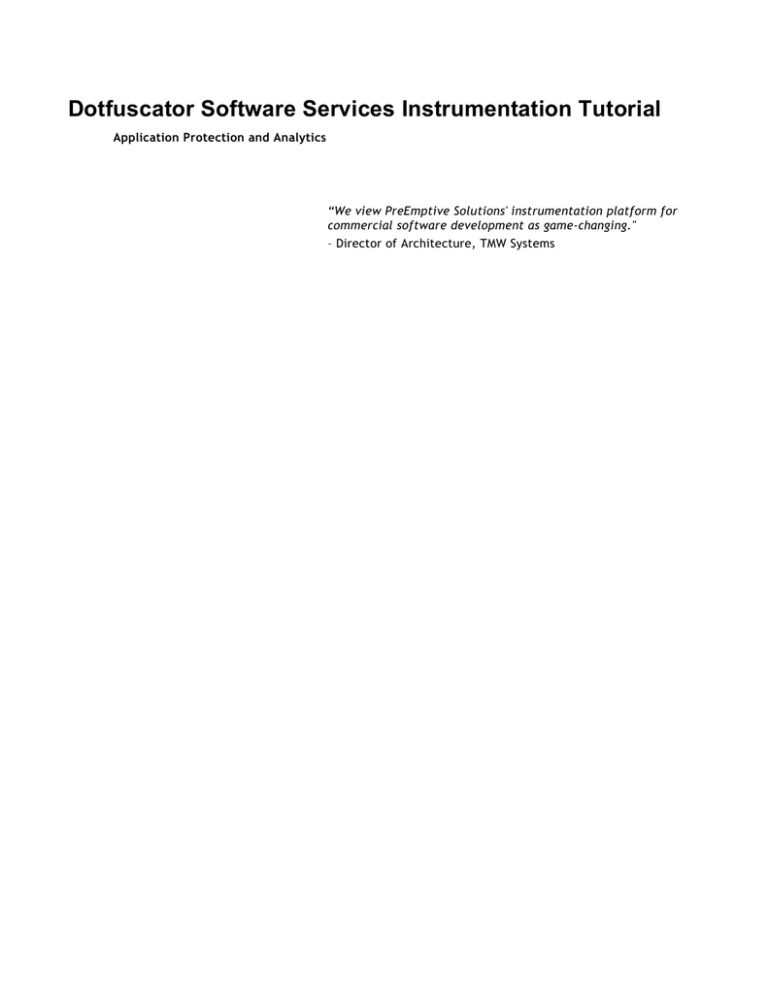
Dotfuscator Software Services Instrumentation Tutorial
Application Protection and Analytics
“We view PreEmptive Solutions' instrumentation platform for
commercial software development as game-changing."
– Director of Architecture, TMW Systems
Table of Contents
Dotfuscator Software Services Instrumentation Tutorial
1
Getting Started
2
Setting up the Project
Application Hardening and Security
Tamper Detection
Building and Testing a Tampered Application
Shelf Life and Sign of Life
Application Stability and Feature Usage
7
8-10
11
12-14
15
Application Stability
16-17
Feature Usage Tracking
18-19
Application Analytics
Customization
Custom Tamper Dialog
Custom Shelf Life Behavior
Summary
3-6
20-21
22
23
24-25
26
Dotfuscator™ Instrumentation Tutorial
Dotfuscator Software Services Instrumentation Tutorial
Dotfuscator is more than a .NET Obfuscator and Compactor. It is also the platform on which applications can
be instrumented for detailed, granular analytics and reporting via Runtime Intelligence Services. By using
Dotfuscator to instrument applications, users can have invaluable insight into how their applications are being
used, who their users are, and how well their applications are running. This tutorial will show you how to instrument your applications so that you can take advantage of all the
solutions using Runtime Intelligence Services will provide you.
Getting Started
Explains how to instrument Dotfuscator so that application analytics and messages can be sent to Runtime
Intelligence Services.
Application Hardening and Security
Describes the benefits of application hardening and security and the steps to take to ensure your application is
safe from reverse engineering.
Application Stability and Feature Usage
Describes how to instrument your application to determine stability on various frameworks and operating
systems and to determine feature usage.
Application Analytics
Explains how to instrument an application for application analytics as well as the reports generated from
instrumentation.
Customization
Straightforward explanation of integrating instrumentation with custom code.
Copyright 2002-2009 PreEmptive Solutions LLC. All Rights Reserved.
1
Dotfuscator™ Instrumentation Tutorial
Getting Started
Before you begin the tutorial there are several assumptions this tutorials makes and several requirements that
must be met:
Assumptions
This document assumes familiarity with Visual Studio, Dotfuscator, and obfuscation (using Dotfuscator).
Requirements
Users must have the following:
Visual Studio 2005 or higher
Dotfuscator Pro*
MedicalImage In order to follow this document, the tutorial application, MedicalImage, requires version 3.0 or later of
the .NET runtime, and is available from the Microsoft Download Center at
http://www.microsoft.com/downloads/details.aspx?familyid=3026A2D3-E48B-4F5E-8B5F03AF30D2486F&displaylang=en.
In addition to having Dotfuscator Professional, the Shelf Life and Sign of Life portions of the tutorial
require that you have a Shelf Life Activation Key (SLAK) file issued by PreEmptive Solutions.
*Users of Dotfuscator Community Edition can still follow this tutorial, however, those functions that CE does not
have access to will be disabled in the User Interface.
In this section
Setting up the Project
2
Copyright 2002-2009 PreEmptive Solutions LLC. All Rights Reserved.
Dotfuscator™ Instrumentation Tutorial
Setting up the Project
To to begin instrumenting an application, you must set up the project to be instrumented. Begin by performing
the following steps:
1. As mentioned in Getting Started, download the MedicalImage project from the Microsoft Download Center.
2. Launch Visual Studio. Once Visual Studio is opened, click File > Open > Project/Solution. 3. The Open File window displays. Select the the MedicalImage solution file (MedicalImage.sln), then click
OK.
4. In the Solution Explorer pane, right click the solution and select Add > New Project.... The Add New
Project window displays. 5. Select Dotfuscator Projects from Project Types:, and then select Dotfuscator Project as your project as
shown here:
Note: The Name: field is automatically populated with the default project name Dotfuscator1. Copyright 2002-2009 PreEmptive Solutions LLC. All Rights Reserved.
3
Dotfuscator™ Instrumentation Tutorial
Routing the Output
Once the original MedicalImage and the Dotfuscator projects are set up, you must route the output from the
MedicalImage project build to the input for Dotfuscator by performing the following steps:
1. Right click the Input Assemblies icon in the Solution Explorer pane under the Dotfuscator project and
select Add Project Output....
2. The Add Project Output window displays. 1. In the Project: field, select the MedicalImage prject.
2. In the Output Group: field, select Primary output.
3. Click OK.
Now you are ready to prepare the application for instrumentation.
4
Copyright 2002-2009 PreEmptive Solutions LLC. All Rights Reserved.
Dotfuscator™ Instrumentation Tutorial
Preparing the Application
In order for your application to send analytics messages to Runtime Intelligence Services, the application must
be uniquely identifiable. This is accomplished by performing the following steps:
1. In the Dotfuscator project, select Instrumentation in the Solution Explorer to open the Instrumentation
tab. 2. When the Instrumentation tab opens, right click on the top level node and select Add Attribute from the
context menu.
3. The Add Attribute window displays. Click on and select PreEmptive.Attributes.BusinessAttribute and
then click OK. 4. Within the Attribute Editor in the CompanyKey field, enter the key you receive either as a stand-alone
Runtime Intelligence subscription or bundled into Dotfuscator Professional. Enter the name you wish to be
reported as your company name in the CompanyName field.
5. Right click the top node again so that you may add an ApplicationAttribute which is used to provide
unique identifying information to the Runtime Intelligence service to report on multiple versions of your
application. Each application should have a unique GUID and Name value per application with successive
versions having a different Version value. The information entered into this attribute is relayed to the
Runtime Intelligence reporting service.
6. Optionally add a BinaryAttribute which enables Runtime Intelligence to identify which assembly within the
application has been tampered with.
The GUIDs for the Binary and Application attributes can be created from within the attribute properties by
clicking on the “…” on the GUID property, from the Create GUID option on the Visual Studio Tools menu, or by
a tool such as guidgen.exe. These GUIDs identify your application and assemblies to Runtime Intelligence and
should stay constant through the life of your application.
Since the objective of this tutorial is to provide you with an understanding of instrumentation and it is assumed
that you are familiar with obfuscation, Renaming, Control Flow, and String Encryption can be disabled. To
disable these features, right click on the project in the Solution Explorer and select Properties.
When the Property Pages window displays, click on Global Options.
Copyright 2002-2009 PreEmptive Solutions LLC. All Rights Reserved.
5
Dotfuscator™ Instrumentation Tutorial
In the Feature section of Global Options, set Disable Renaming, Disable String Encryption, and Disable
Control Flow to 'Yes,' click Apply, then click OK.
You are now ready to begin instrumenting your application for hardening and security, stability monitoring,
and feature usage tracking. 6
Copyright 2002-2009 PreEmptive Solutions LLC. All Rights Reserved.
Dotfuscator™ Instrumentation Tutorial
Application Hardening and Security
Programs written for .NET are easy to reverse engineer. Attackers can use a .NET decompiler to easily reverse
engineer code, exposing copy protection mechanisms and proprietary business logic - whether it's legal or not. Organizations concerned with their intellectual property on the .NET platform must harden and secure their
applications.
While obfuscation may deter attackers from reverse engineering your application and stealing your source
code, Tamper Detection and Notification detects and notifies you of such attempts, including who was
tampering with your application and when they were doing so. Adding Shelf Life to your applications enforces
expiration policies and limits the duration of time the application is functional.
This section of the Tutorial explains how to add the Tamper Detection, Shelf Life, and Sign of Life attributes
and notification/messaging logic to an application. In this section
Tamper Detection and Notification
Shelf Life and Sign of Life
Copyright 2002-2009 PreEmptive Solutions LLC. All Rights Reserved.
7
Dotfuscator™ Instrumentation Tutorial
Tamper Detection
Dotfuscator can instrument applications to detect if tampering has occurred. For example, if an attacker
attempts to circumvent your application's licensing requirements or modify your binary, you would not know
about it unless your application was instrumented with tamper detection and notification. In essence, Tamper
Detection detects unauthorized tampering of your application's source code. Once the tamper is detected
you can receive notification, shut down the application, or take other customized actions. Instrumenting the Application
You are now ready to instrument your application for hardening and security, stability monitoring, and
feature usage tracking. Perform the following steps to begin instrumenting your application:
1. Right click the Dotfuscator project in Solution Explorer and select Properties from the context menu.
2. The Project Property Pages window displays. Click on Global Options.
3. In the Instrumentation section of the grid, set Enable to 'Yes'. Selecting Yes allows the application to be
instrumented.
4. Click OK.
A tamper check occurs on any method instrumented with an InsertTamperCheck attribute. This attribute
enables Dotfuscator to inject the tamper detection, defense, and notification routines at the appropriate
locations within an application. For our example, we will instrument the InitializedComponents method.
8
Copyright 2002-2009 PreEmptive Solutions LLC. All Rights Reserved.
Dotfuscator™ Instrumentation Tutorial
To add the InsertTamperCheck attribute, do the following:
1. Open Instrumentation on the Dotfuscator project in the Solution Explorer.
2. Locate the InitializeComponent method in the Window1 class.
3. Right click the InitializeComponent method and select AddAttribute.
4. The AddAttribute window displays. Select InsertTamperCheck from the list of available attributes.
5. Click OK.
The application is now instrumented with Tamper Detection. Copyright 2002-2009 PreEmptive Solutions LLC. All Rights Reserved.
9
Dotfuscator™ Instrumentation Tutorial
Next, you can instrument the application to send tamper notification messages:
1. Right click the Dotfuscator project in Solution Explorer and select Properties from the context menu.
2. The Project Property Pages window displays. Click on Global Options.
3. In the Instrumentation section of the grid, set Send Tamper Messages to 'Yes'. Selecting Yes allows
tamper notification messages to be sent to Runtime Intelligence Services which in turn sends an email
notification of the tamper occurrence.
4. Click OK.
Your next steps are building the application instrumented with Tamper Detection and Notification and testing
it to ensure that a Tamper Notification message is received.
10
Copyright 2002-2009 PreEmptive Solutions LLC. All Rights Reserved.
Dotfuscator™ Instrumentation Tutorial
Building and Testing a Tampered Application
Now that the MedicalImage application is instrumented with Tamper Detection and Notification, it must be
tested to ensure that every instance of the application will automatically detect any tampering and transmit a
secure SSL signal that results in a near real-time incident report delivered to your organization with links to
additional forensic data.
Dotfuscator includes a tamper testing tool that developers can use to verify functionality. This is a command
line tool that is installed in the Dotfuscator folder (typically at C:\Program Files\PreEmptive
Solutions\Dotfuscator Professional Edition 4.4\TamperTester.exe).
To test the application:
1. Run Dotfuscator by right clicking the Dotfuscator project and selecting Build. The output window will show
that the MedicalImage builds first, followed by Dotfuscator’s post-build processes that are governed by the
options that you have set.
2. Once it is built, copy the MDB database file to the Dotfuscator output directory.
3. From the Dotfuscator output directory, run tampertester MedicalImage.exe.
4. Tampertester will create a modified, but usable, version of MedicalImage.exe in a subfolder called
Tampered.
5. Copy the MDB file to this directory.
6. Run the tampered application.
7. After some time, you should receive a tamper notification such as this:
Receiving this message verifies that the application has been instrumented with Tamper Detection and
Notification. Copyright 2002-2009 PreEmptive Solutions LLC. All Rights Reserved.
11
Dotfuscator™ Instrumentation Tutorial
Shelf Life and Sign of Life
Dotfuscator can be used to instrument applications to detect when they are being used and to limit the
duration of time those applications can be used. In addition, those applications instrumented with an
expiration date can also be instrumented to send a message warning of an impending expiration as well as a
message stating expiration has occurred. For example, if you provided a client with a Beta Release or
Evaluation copy of your software with the stipulation that they can use it for 14 days from the date of build
only, you would not know if your application was downloaded, installed, or even used unless it was
instrumented with Shelf Life and Sign of Life. In essence:
Sign of Life detects the heartbeat of your application;
Sign of Life Notification is a message that you can optionally receive informing you your application has
been used.
Shelf Life enforces expiration policies ensuring that your application is available for use in the time
allotted only;
Shelf Life Notification is the message you can optionally receive informing you of expirations that occurred
or warning you of an impending expiration.
Instrumenting the Application with Shelf Life
Note: The Shelf Life functionality requires a Shelf Life Activation Key (SLAK) provided by PreEmptive
Solutions. You must first obtain a Shelf Life Activation Key (SLAK) to add this attribute to an application. The key is issued by PreEmptive and provided to Dotfuscator by the user during shelf life configuration and is
required at the time of obfuscation.
You are now ready to instrument your application for Shelf Life and Sign of Life. Perform the following steps to
begin instrumenting your application:
1. Open Instrumentation on the Dotfuscator project in the Solution Explorer.
2. Locate the InitializeComponent method in Window1 class.
3. Right click the InitializeComponent method and select Add Attribute.
4. The Add Attribute window displays. Select InsertShelfLife attribute from the list of available attributes.
5. Click OK.
12
Copyright 2002-2009 PreEmptive Solutions LLC. All Rights Reserved.
Dotfuscator™ Instrumentation Tutorial
The InsertShelfLife attribute indicates where in the application the test for expiration should occur. This can
be included on multiple methods.
6. In the Attributes Editor: section, enter the file path to the location of the Shelf Life Activation Key in
the ActivationKeyFile field.
7. Click the drop down arrow in the ExpirationDate field and select the date the application is to
deactivate or enter the number of days from the date of build that the application is to deactivate.
8. Click the drop down arrow in the ExpirationNotificationSinkElement field and select DefaultAction. By
selecting DefaultAction, you are instructing Dotfuscator to inject code that exits the application if it is
expired.
9. Click the drop down arrow in the WarningDate field and select the date the application is to begin
warning of an impending deactivation or enter the number of days from the date of build that the
application is to notify of an impending deactivation.
10. You can test the Shelf Life expiration behavior by setting the Expiration Date on the Shelf Life
attribute to a date in the past. Run the instrumented application, which should then immediately
terminate.
The application is now instrumented with Shelf Life. Next, you can instrument the application to send Shelf Life
Expiration and/or Warning messages. Copyright 2002-2009 PreEmptive Solutions LLC. All Rights Reserved.
13
Dotfuscator™ Instrumentation Tutorial
1. Right click the Dotfuscator project in Solution Explorer and select Properties from the context menu
2. The Project Property Pages window displays. Click on Global Options.
3. In the Instrumentation section of the grid, set Send Shelf Life Messages to 'Yes'. Selecting Yes allows
Shelf Life expiration and warning messages to be sent to Runtime Intelligence Services of the expired
application.
4. Click Apply, then click OK.
5. Repeat steps.
To test the notification, set the Warning and/or Expiration dates in the Shelf Life attribute to a date in the
past, rebuild the solution, and run the obfuscated and instrumented application. You will then be able to view
any Shelf Life warning or expiration occurrences in the Runtime Intelligence portal after they have been
processed by the Runtime Intelligence service.
Instrumenting the Application with Sign of Life
Sign of Life is a feature that enables application owners to track when their applications instrumented with
Shelf Life are started, and how frequently those applications are started. To Instrument your application with Sign of Life, do the following:
1. Open Instrumentation on the Dotfuscator project in the Solution Explorer.
2. Locate the InitializeComponent method in Window1 class.
3. Right click the InitializeComponent method and select Add Attribute.
4. The Add Attribute window displays. Select InsertSignofLife attribute from the list of available attributes.
5. Click OK.
14
Copyright 2002-2009 PreEmptive Solutions LLC. All Rights Reserved.
Dotfuscator™ Instrumentation Tutorial
Application Stability and Feature Usage
In addition to hardening and securing your application with Tamper Detection and Shelf Life and Sign of Life,
Dotfuscator can be used to instrument your application with Runtime Intelligence to gain unprecedented neartime views into:
Application Stability across domains and platforms
User behavior
Feature Usage and Tracking
In other words, you can instrument your application to discover on which platforms and operating systems your
application functions well and on which it does not. You can also instrument your application to
ascertain which features of your application are used most often, which features need to be updated, and
those that can be phased out. Having insight into your application with data at your fingertips enables you to
focus your development and marketing resources and efforts in areas where they can be most effective.
In this section
Application Stability
Feature Usage Tracking
Copyright 2002-2009 PreEmptive Solutions LLC. All Rights Reserved.
15
Dotfuscator™ Instrumentation Tutorial
Application Stability
Dotfuscator can instrument applications to detect application stability. That is, it can detect when an
application session was started and when it was shutdown or exited properly. In addition, your application can
be instrumented to detect when an application was shutdown abnormally, for example, if an application
crashes or the computer on which it is running experiences technical difficulties. Setup (the application has started running ) and Teardown (the application has stopped running) attributes
need to be added to the application to track application runs.
Instrumenting the Application
To instrument the application for application stability monitoring and to add the Setup Attribute, perform the
follow steps:
1. In the Dotfuscator project, select Instrumentation in the Solution Explorer to open the Instrumentation
tab. 2. When the Instrumentation tab opens, expand the top level node.
3. Expand the following nodes: MedicalImage.exe > {}MedicalImage > app.
4. Right click on AppStartup (which is under app) and select Add Attribute from the context menu.
5. The Add Attribute window displays. Click on and select PreEmptive.Attributes.SetupAttribute and then
click OK. 6. Click in and check the Analytics checkbox. By selecting Analytics you are enabling Dotfuscator to send an
Application Start message to Runtime Intelligence Services. 16
Copyright 2002-2009 PreEmptive Solutions LLC. All Rights Reserved.
Dotfuscator™ Instrumentation Tutorial
Next, the Teardown attribute is to be added.
1. Expand the following nodes: MedicalImage.exe > {}MedicalImage > app.
2. Right click on Main (which is under app) and select Add Attribute from the context menu.
3. The Add Attribute window displays. Click on and select PreEmptive.Attributes.TeardownAttribute and
then click OK. 4. Click in and check the Analytics checkbox. By selecting Analytics you are enabling Dotfuscator to send an
Application Stop message to Runtime Intelligence Services. The information that is tracked here will display on the Runtime Intelligence Portal in the Application
Overview reports.
Copyright 2002-2009 PreEmptive Solutions LLC. All Rights Reserved.
17
Dotfuscator™ Instrumentation Tutorial
Feature Usage Tracking
Dotfuscator can instrument applications to detect feature usage and duration of use. For example, by
instrumenting all the features of your application, you can discover which features are used most frequently,
which features may require updating, and which features can be phased out. Instrumenting the Application
To instrument the application for feature tracking you will need to add the Feature Attribute. Perform the
follow steps:
1. Open Instrumentation on the Dotfuscator project in the Solution Explorer.
2. Locate the Crop() method in the Window1 class.
3. Right click the Crop() method and select AddAttribute.
4. The AddAttribute window displays. Select InsertFeatureAttribute from the list of available attributes.
5. Click OK.
6. Name the FeatureAttribute by setting its Name property to Crop.
7. Click in and check the Analytics checkbox. By selecting Analytics you are enabling Dotfuscator to send a
Feature Usage message to Runtime Intelligence Services.
8. In the FeatureEventType field, select Tick from the drop down. Selecting Tick indicates feature usage. This will send a message to RIS each time the Crop feature is used.
9. Locate the Load From Server method in the Window1 class again, then repeat steps 2-7.
10. In the FeatureEventType field, select Start from the drop down. Selecting Start indicates that the feature
started. This will send a message to RIS each time the Crop feature is invoked.
11. Locate the Load From Server method in the Window1 class again, then repeat steps 2-7.
12. In the FeatureEventType field, select Stop from the drop down. Selecting Stop indicates that the feature
has completed. This will send a message to RIS each time the Crop feature has completed its function.
18
Copyright 2002-2009 PreEmptive Solutions LLC. All Rights Reserved.
Dotfuscator™ Instrumentation Tutorial
The report that results from the information gathered from an instrumented feature displays on the Runtime
Intelligence Portal in the Feature Overview Reports. The Tick, or each time the feature was used, will display
in the Feature Usage Over Time section of Overview. Each of the Start and Stop messages for the feature,
that is when the feature was invoked and successfully completed what it was required to do, will be displayed
in the Feature Ratio for Uses section of the Overview. The Incomplete Sessions of the Overview displays those
times the feature was invoked, but a Stop message was not received. Such events occur, for example, if the
computer on which the application was running crashed.
Copyright 2002-2009 PreEmptive Solutions LLC. All Rights Reserved.
19
Dotfuscator™ Instrumentation Tutorial
Application Analytics
In the Application Hardening and Security section of the tutorial, you were shown how to instrument your
application for Tamper Detection, Shelf Life expiration, and Sign of Life and to send notification messages
when such events occurred. In the Application Stability and Feature Usage section, you were shown how to
instrument your application to track feature usage and application stability and receive analytics, or data, on
this information.
Once an application is instrumented and begins sending messages to Runtime Intelligence Services, Runtime
Intelligence aggregates the data and presents it in graphs and charts on the Runtime Intelligence Services
portal, which can be accessed at http://www.runtimeintelligence.com. Note: Runtime Intelligence must be activated from a registered copy of Dotfuscator. For more information
about the Runtime Intelligence Portal, please see the Runtime Intelligence Services Portal Users' Guide.
The Application Overview Reports
The initial application analytics dashboards offer insight into application adoption, usage, and stability in the
Application Runs and Incomplete Runs portions of the Application Overview Reports page. Any Tamper Messages
that were received are displayed in the Application Usage Over Time chart: 20
Copyright 2002-2009 PreEmptive Solutions LLC. All Rights Reserved.
Dotfuscator™ Instrumentation Tutorial
The Feature Overview Reports
Feature data are generated by tracking feature-level usage and behavior. The Feature Overview Reports
display the most used features and it includes incomplete feature usage - instances where the application
crashed or was shut down improperly while the feature was invoked. This report succinctly summarizes the
fastest growing feature, the fastest declining feature, and the most and least used features at the bottom of
the page.
Copyright 2002-2009 PreEmptive Solutions LLC. All Rights Reserved.
21
Dotfuscator™ Instrumentation Tutorial
Customization
Most commercial-grade applications require custom defense against tampering and application-specific
registration and activation dialogs. Dotfuscator Professional's instrumentation is architected to integrate with
custom code. See Custom Tamper Dialog and Custom Shelf Life Behavior for examples that illustrate the
straightforward nature of this integration.
22
Copyright 2002-2009 PreEmptive Solutions LLC. All Rights Reserved.
Dotfuscator™ Instrumentation Tutorial
Custom Tamper Dialog
The following steps are all that are required to include a real-time, custom defense against tampering:
1. Open the project. File > Open > Project/Solution - select Project.
2. Verify that the InsertTamperCheck attribute added previously in this guide is added, or follow the prior
steps to insert it.
3. Add the tamper-handling method to the Window1 class (defined in Window1.xaml.cs). A tamper handling
method must take on Boolean parameter which will be set to True if tampering has been detected or False
otherwise. Here is an example that shows a message and exits the application:
private void IsTampered(bool isTampered) {
if(isTampered) {
MessageBox.Show("Tampering Detected. Shutting down...");
System.Environment.Exit(0);
}
}
4. Set the sink element type (ApplicationNotificationSinkElement property) to Method.
5. Set the ApplicationNotificationSinkName property to the name of the method to be called during the
tamper check. In our example above (isTampered) is the name of the method to be called.
6. Ensure that Instrumentation is enabled in the Dotfuscator project's Global Options.
7. Build the solution. This will recompile the application and run Dotfuscator on the output.
8. As before, you can test using the Tamper Tester tool that comes with Dotfuscator.
Copyright 2002-2009 PreEmptive Solutions LLC. All Rights Reserved.
23
Dotfuscator™ Instrumentation Tutorial
Custom Shelf Life Behavior
The following steps are required to include custom actions that can be taken upon application expiration or
entry into the expiration warning timeframe.
1. Open the project. File > Open > Project/Solution - select project.
2. Verify that the InsertShelfLife attribute added previously in this guide is added, or follow the prior steps to
insert it.
3. Add the expiration and/or warning method to the Window1 class (defined in Window1.xampl.cs). An
expiration handling method must take on Boolean parameter which will be set to True if the application
has expired, or False if otherwise. Here is an example that shows a warning message during the warning
period (on or after the warning date, but before the expiration date) and shows a message and exits the
application upon expiration:
Example
private void IsExpired(bool isExpired) {
if(isExpired) {
MessageBox.Show("Application is expired!.
System.Environment.Exit(0);
}
}
Shutting down...");
private void IsWarning(bool isWarning) {
if(isWarning) {
MessageBox.Show("Application will expire soon! ");
}
}
4. Set the ExpirationNotificationSinkElement property to Method. Set the WarningNotificationSinkElement
property to Method.
5. Set the ExpirationNotificationSinkName property to the name of the method to be called when the
expiration date has been reached. For this example enter IsExpired. Set the
WarningNotificationSinkName property to the name of the method to be called when the warning date is
passed, for this example enter IsWarning.
6. Ensure that Instrumentation is enabled in the Dotfuscator project's Global Options.
7. Build the solution. This will recompile the application and run Dotfuscator on the output.
8. As before, you can test by setting the warning and/or expiration dates on the Shelf Life attribute to dates
in the past.
24
Copyright 2002-2009 PreEmptive Solutions LLC. All Rights Reserved.
Dotfuscator™ Instrumentation Tutorial
Copyright 2002-2009 PreEmptive Solutions LLC. All Rights Reserved.
25
Dotfuscator™ Instrumentation Tutorial
Summary
Successful development organizations effectively align finite development resources with evolving
requirements while simultaneously protecting the value that they create. However, the mismatch
between development and business lifecycles, the disconnect between technology creators and business
managers, and the loss of control over distributed applications makes application asset management complex
and expensive. Dotfuscator Instrumentation connects the development and business processes freeing developers to focus on
core competency while providing an integrated protection and analytic solution able to meet the most
demanding business requirements.
This preceding tutorial stepped through a straightforward use case demonstrating essential benefits including:
Flexibility to select any mix of technology at any stage in the development lifecycle
Minimal coding required and only for custom extensions
Stability and automation through deep integration with Visual Studio
However, the inherent limitations of a tutorial format preclude deeper discussions on how this platform can be
used to materially improve the value of both your applications and your overall business. For example,
Dotufscator Instrumentation can:
Improve software sales cycles increasing win rates, lowering cost of sales and increasing transaction sizes.
Extend value-added services to your end-user organizations generating revenue and competitive
differentiators.
Improve corporate operations through application portfolio management.
Email solutions@preemptive.com to schedule a meeting to discuss how Dotfuscator can help you protect and
increase the value of your application investments.
26
Copyright 2002-2009 PreEmptive Solutions LLC. All Rights Reserved.
Dotfuscator™ Instrumentation Tutorial
Index
ActivationKeyFile, 12-14
Add, 3-6
attribute, 3-6, 8-10, 12-14, 16-17
New Project, 3-6
Project Output, 3-6
Add Attribute, 16-17
AddAttribute, 8-10, 18-19
Analytics, 16-17, 18-19
application, 1, 3-6
adoption, 20-21
analytics, 1
feature usage, 1
hardening, 1, 8-10, 20-21
preparing preparation, 3-6
runs, 20-21
security, 1, 7, 8-10, 20-21
session start, 16-17
session stop, 16-17
stability, 1, 8-10, 15, 16-17, 20-21
usage, 20-21
Application Analytics, 20-21
application hardening, 7
Application Hardening and Security, 7
Application Overview Reports, 20-21
Application Stability, 16-17
Application Stability and Feature Usage, 15
Application Start Message, 16-17
Application Stop Message, 16-17
Application Usage Over Time, 20-21
ApplicationNotificationSinkElement, 23
ApplicationNotificationSinkName, 23
AppStartup, 16-17
assembly, 3-6
identification, 3-6
attribute, 3-6
add, 3-6, 8-10, 12-14, 16-17
Copyright 2002-2009 PreEmptive Solutions LLC. All Rights Reserved.
27
Dotfuscator™ Instrumentation Tutorial
ApplicationAttribute, 3-6
BinaryAttribute, 3-6
Feature, 18-19
InsertFeatureAttribute, 18-19
InsertShelfLife, 12-14, 15, 24-25
InsertSignofLife, 12-14
InsertTamperCheck, 8-10
PreEmptive.Attributes.BusinessAttribute, 3-6
PreEmptive.Attributes.SetupAttribute, 16-17
PreEmptive.Attributes.TeardownAttribute, 16-17
Setup, 16-17
Shelf Life, 12-14
Teardown, 16-17
Attribute Editor, 3-6
AttributesEditor, 12-14
Beta Release, 12-14
building, 8-10, 11
Building and Testing a Tampered Application, 11
CompanyKey, 3-6
CompanyName, 3-6
control flow, 3-6
disable, 3-6
custom code, 22
Custom Shelf Life Behavior, 22, 24-25
Custom Tamper Dialog, 22, 23
customization, 1, 22
dashboard, 20-21
DefaultAction, 12-14
Dotfuscator, 1, 2, 16-17
Community Edition, 2
Dotfuscator Software Services Instrumentation Tutorial, 1
Dotfuscator1, 3-6
Evaluation, 12-14
expiration, 7, 24-25
behavior, 12-14
impending, 12-14
policies, 12-14
ExpirationDate, 12-14
28
Copyright 2002-2009 PreEmptive Solutions LLC. All Rights Reserved.
Dotfuscator™ Instrumentation Tutorial
ExpirationNotificationSinkElement, 12-14, 24-25
ExpirationNotificationSinkName, 24-25
feature, 8-10
data, 20-21
disable, 3-6
fastest declining, 20-21
fastest growing, 20-21
incomplete usage, 20-21
least used, 20-21
most used, 20-21
start, 18-19
stop, 18-19
tick, 18-19
tracking, 8-10, 15, 18-19
usage, 8-10, 15, 18-19, 20-21
usage behavior, 20-21
Feature Overview Reports, 18-19, 20-21
Feature Ration for Uses, 18-19
Feature Usage Message, 18-19
Feature Usage Over Time, 18-19
Feature Usage Tracking, 18-19
Getting Started, 1, 2
Global Options, 3-6, 8-10, 12-14, 23, 24-25
GUID, 3-6
create, 3-6
guidgen.exe, 3-6
impending, 12-14
deactivation, 12-14
InitializeComponent, 12-14
InitializedComponent, 8-10
input assemblies, 3-6
InsertSignofLife, 12-14
InsertTamperCheck, 23
instrumentation, 3-6, 8-10, 12-14, 18-19, 24-25
enable, 8-10
enabled, 23
tab, 3-6, 16-17, 24-25
IsExpired, 24-25
Copyright 2002-2009 PreEmptive Solutions LLC. All Rights Reserved.
29
Dotfuscator™ Instrumentation Tutorial
IsTampered, 23
IsWarning, 24-25
MDB file, 11
MedicalImage, 2, 3-6, 11, 16-17
Microsoft Download Center, 2, 3-6
obfuscation, 2, 3-6, 7
operating system, 15
output
add project, 3-6
directory, 11
group, 3-6
primary, 3-6
platform, 15
Project, 3-6, 23
add new, 3-6
add output, 3-6
Dotfuscator, 3-6
Property Pages, 8-10
types, 3-6
Project Property Pages, 12-14
Properties, 3-6, 8-10
renaming, 3-6
disable, 3-6
reverse engineering, 1
Runtime Intelligence Portal, 16-17, 18-19, 20-21
Runtime Intelligence Services, 1, 20-21
activation, 20-21
Send Shelf Life Messages, 12-14
Send Tamper Messages, 8-10
Setting up the Project, 3-6
SetupAttribute, 16-17
Shelf Life, 7, 12-14, 15
Shelf Life Activation Key, 2, 12-14
Shelf Life and Sign of Life, 12-14
Sign of Life, 12-14, 15
solutions, 1
string encryption, 3-6
disable, 3-6
30
Copyright 2002-2009 PreEmptive Solutions LLC. All Rights Reserved.
Dotfuscator™ Instrumentation Tutorial
Summary, 26
Tamper Detection, 8-10, 11, 15
Tamper Detection and Notification, 7
Tamper Messages, 20-21
Tamper Notification, 8-10, 11
message, 11
TamperTester, 23
TamperTester.exe, 11
TeardownAttribute, 16-17
testing, 8-10, 11
Visual Studio, 2, 3-6
Tools, 3-6
warning, 24-25
Warning Message, 12-14
WarningDate, 12-14
Window1, 12-14, 18-19, 23, 24-25
Window1 class, 8-10
Copyright 2002-2009 PreEmptive Solutions LLC. All Rights Reserved.
31