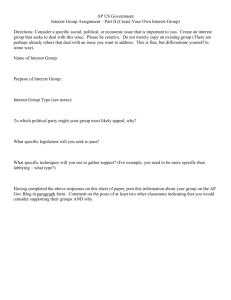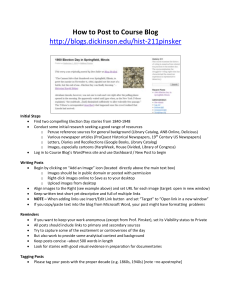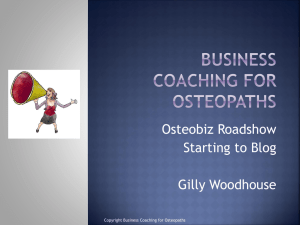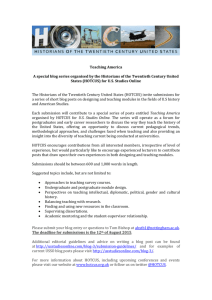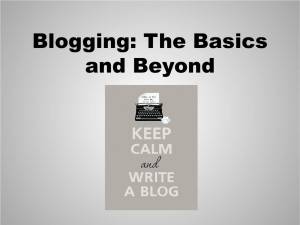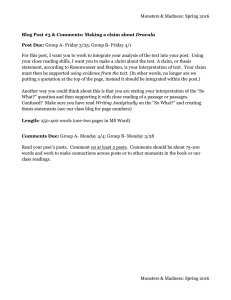“Tumblr is social networking website that allows users to post text
advertisement
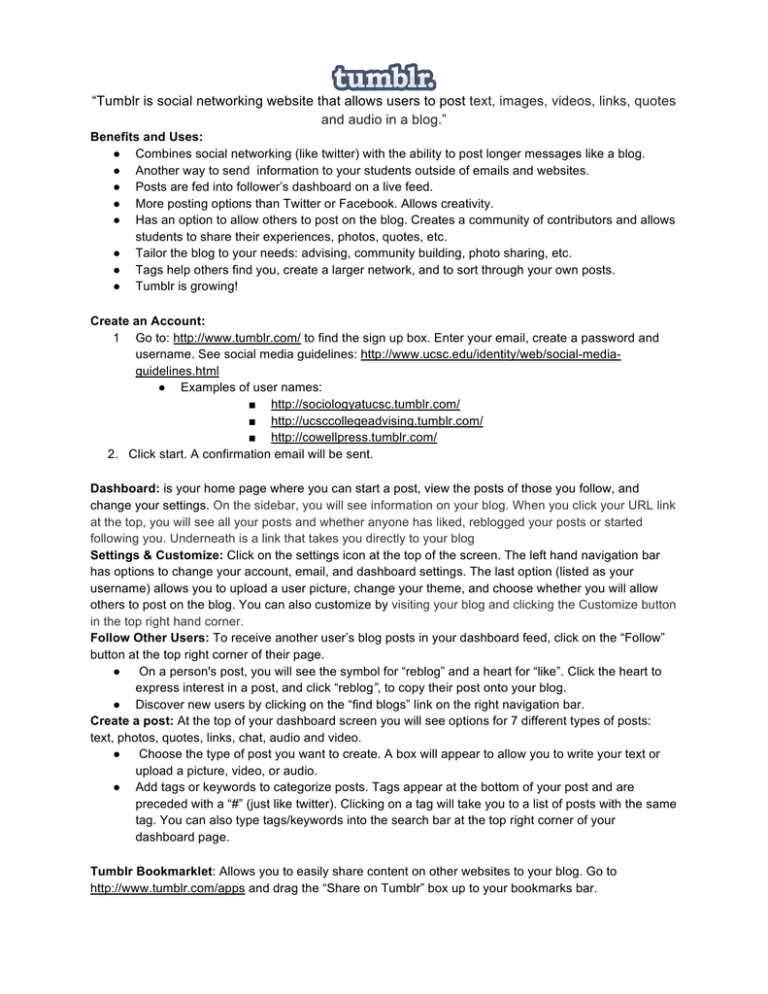
“Tumblr is social networking website that allows users to post text, images, videos, links, quotes and audio in a blog.” Benefits and Uses: ● Combines social networking (like twitter) with the ability to post longer messages like a blog. ● Another way to send information to your students outside of emails and websites. ● Posts are fed into follower’s dashboard on a live feed. ● More posting options than Twitter or Facebook. Allows creativity. ● Has an option to allow others to post on the blog. Creates a community of contributors and allows students to share their experiences, photos, quotes, etc. ● Tailor the blog to your needs: advising, community building, photo sharing, etc. ● Tags help others find you, create a larger network, and to sort through your own posts. ● Tumblr is growing! Create an Account: 1 Go to: http://www.tumblr.com/ to find the sign up box. Enter your email, create a password and username. See social media guidelines: http://www.ucsc.edu/identity/web/social-mediaguidelines.html ● Examples of user names: ■ http://sociologyatucsc.tumblr.com/ ■ http://ucsccollegeadvising.tumblr.com/ ■ http://cowellpress.tumblr.com/ 2. Click start. A confirmation email will be sent. Dashboard: is your home page where you can start a post, view the posts of those you follow, and change your settings. On the sidebar, you will see information on your blog. When you click your URL link at the top, you will see all your posts and whether anyone has liked, reblogged your posts or started following you. Underneath is a link that takes you directly to your blog Settings & Customize: Click on the settings icon at the top of the screen. The left hand navigation bar has options to change your account, email, and dashboard settings. The last option (listed as your username) allows you to upload a user picture, change your theme, and choose whether you will allow others to post on the blog. You can also customize by visiting your blog and clicking the Customize button in the top right hand corner. Follow Other Users: To receive another user’s blog posts in your dashboard feed, click on the “Follow” button at the top right corner of their page. ● On a person's post, you will see the symbol for “reblog” and a heart for “like”. Click the heart to express interest in a post, and click “reblog”, to copy their post onto your blog. ● Discover new users by clicking on the “find blogs” link on the right navigation bar. Create a post: At the top of your dashboard screen you will see options for 7 different types of posts: text, photos, quotes, links, chat, audio and video. ● Choose the type of post you want to create. A box will appear to allow you to write your text or upload a picture, video, or audio. ● Add tags or keywords to categorize posts. Tags appear at the bottom of your post and are preceded with a “#” (just like twitter). Clicking on a tag will take you to a list of posts with the same tag. You can also type tags/keywords into the search bar at the top right corner of your dashboard page. Tumblr Bookmarklet: Allows you to easily share content on other websites to your blog. Go to http://www.tumblr.com/apps and drag the “Share on Tumblr” box up to your bookmarks bar.