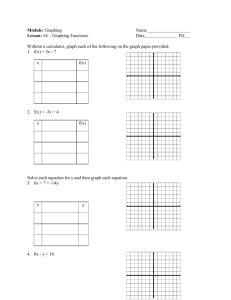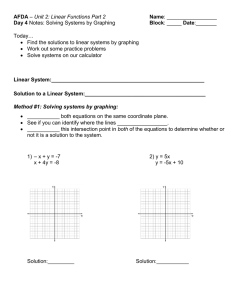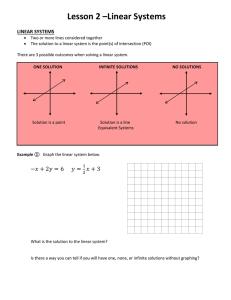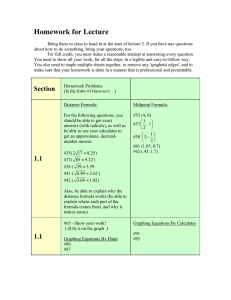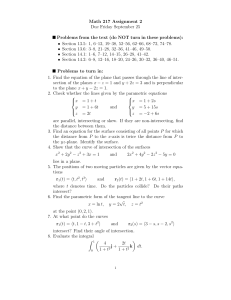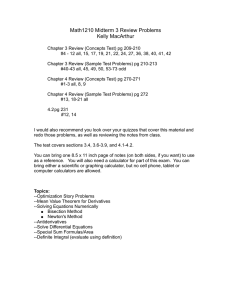Find the Point of Intersection on a TI Graphing
advertisement
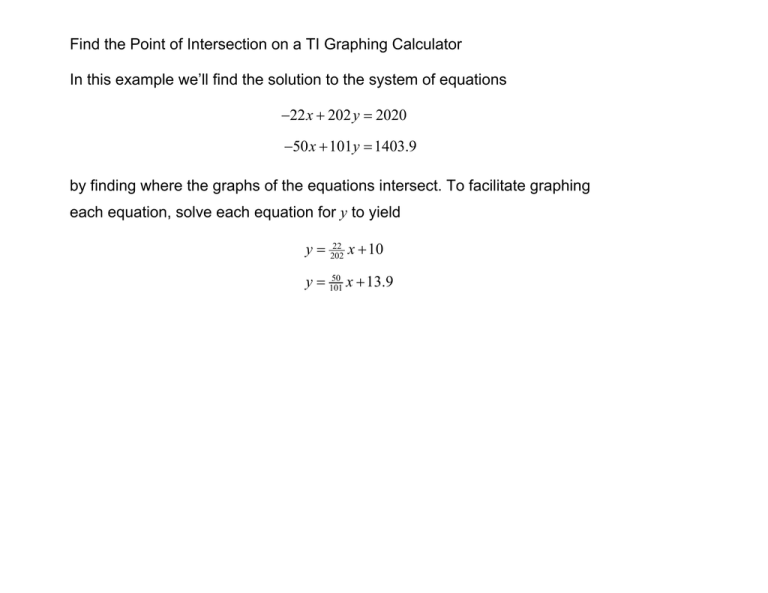
Find the Point of Intersection on a TI Graphing Calculator In this example we’ll find the solution to the system of equations 22 x 202 y 2020 50 x 101y 1403.9 by finding where the graphs of the equations intersect. To facilitate graphing each equation, solve each equation for y to yield y 22 202 x 10 50 y 101 x 13.9 Find the Point of Intersection on a TI Graphing Calculator Enter the Equations 1. Use the o key to enter the first equation in the system as Y1 22 / 202 X 10 and the second equation in the system as Y2 50 / 101 X 13.9 . The parentheses help to distinguish the fractions in each equation. Set the Window 2. Use the p key to set the window as shown. 3. Set Xscl=2 and Yscl=5 to put tic marks every 2 units on the x axis and every 5 units on the y axis. Graph the equations 4. Press the s key to see the graphs. Find the Point of Intersection on a TI Graphing Calculator Find the coordinates of the Intersection point 5. Press y r to access CALC. A CALCULATE screen appears. 6. Press the · key or cursor down to 5:intersect and press Í. 7. You are brought back to the graph screen. 8. You must select a First curve to tell the calculator which of the lines you want to use for the intersection. Although there are only two lines on the screen, selecting the curve to intersect is useful when there are more than two graphs on the screen. Press Í. Find the Point of Intersection on a TI Graphing Calculator 9. Next you must select a Second curve to tell the calculator which second curve to use for the intersection. Use the up or down arrow key to move to the other line. Press Í. 10. Next, you must enter a Guess. You can enter a value or you can just press Í. 11. Finally, press Í to see the coordinates of the Intersection at the bottom of the screen. The intersection is at approximately x, y 10.1,8.9 .