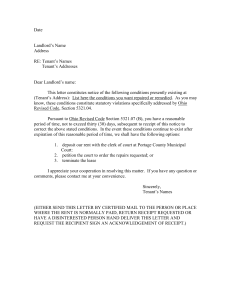Landlord Portal - Consumers Energy
advertisement
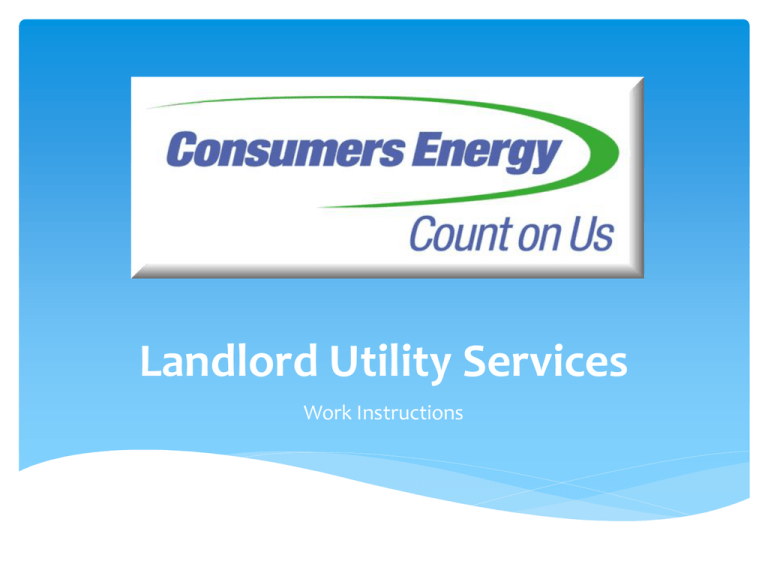
Landlord Utility Services Work Instructions Log In Page To enter the portal, simply enter your assigned User ID and Password, provided by Consumers Energy. The website address for the portal is: https://www.consumersenergy.com/landlord Manage My Communities The Landing Page provides you access to the functionality within the portal and is the starting point for any transaction within the site. Allows you to select another community owned / managed by the landlord (if applicable) Manage My Communities Page Overview Allows you to perform administrative functions for each user profile Launches the desired function for the selected property Allows you to select specific / multiple properties for each transaction Allows you to export property data to Excel spreadsheet or PDF document Community Selection To use the Community Selection option, simply click the drop down arrow and select the community you would like to view. The portal will show only the properties that belong to the newly selected community. Energy Use History Option To view the usage history for a property, check the box next to the address and click “Energy Use History”. You may select multiple properties, only one location, or choose to select all properties for this function. Energy Use History Step 1. Select Date Range Note: 24 MONTHS OF HISTORY IS AVAILABLE - THE VIEW WILL DEFAULT TO 12 MONTHS Step 2. Click Submit Step 3. Export to Excel or PDF if needed Transfer Service Option To transfer service from one tenant to another, or to remove the service from your name, check the box next to the address and click “Transfer Service”. Only one unit may be selected for this feature. Transfer Service – Selecting the new party Select the appropriate option: Owner (landlord) or Tenant. Owner Moving In When the Owner is moving in, the option will be presented to update the final mailing address for the tenant that is leaving. While this information is not required, Consumers Energy requests that you update it whenever possible to assist us with collecting on the tenant’s final bill. To transfer service, simply select the date the transfer is to be effective and provide a meter read if desired. If you do not provide a meter read, Consumers Energy will prorate the read which may result in less accurate billing. When you have finished, click “Confirm”. Confirmation Page After you have submitted your information, you will receive a confirmation page that will ask you to confirm the information entered. After verifying the information is correct, you may click the “Submit” button in the lower right corner of the screen. If the information entered is not accurate, you may click “Back” and the transfer of service will not be processed. New Tenant Moving in In compliance with the Fair and Accurate Credit Transaction Act (FACTA) of 2003, residential customers are required to provide validating information (name and driver’s license or Michigan ID number or Social Security Number) prior to receiving new energy service or when making a change to their existing account (moving within utility service territory). Without a Social Security number, we may not be able to validate the tenant’s identity and may require the tenant to come into a company office or to fax a notarized copy of their identification so we can confirm their identity. To complete the transfer of service, fill out the form and answer the rate questions to assist us in assigning the most appropriate rate for the customer. When you have finished, click “Confirm”. Confirmation Page After you have submitted your information, you will receive a confirmation page that will ask you to confirm the information entered. After verifying the information is correct, you may click the “Submit” button in the lower right corner of the screen. If the information entered is not accurate, you may click “Back” and the transfer of service will not be processed. Transaction History Option To view the history of any transfers of service for a community, select the community and click “Transaction History”. Transaction History Step 1. Select Date Range Step 2. Click Submit Step 3. Export to Excel or PDF if needed Manage Users The portal is designed to allow a “Master Landlord” to create and manage users within the portal, serving as an administrator. (e.g. Office Manager) Consumers Energy will assign one Master User ID , which will have administrative rights to perform all functions within the portal. The Master ID has the ability to create new users, delete current users, reset passwords, update profiles, and set access limits for each user. Access limits can be set by the administrator to allow each user to view limited property/community information. Update / Delete Users From this page you can: • • • • Create a new user Update an existing profile Change a password Delete a user profile To create a new user, select “Create New User” To update, delete, or change the password for an existing user, click on the appropriate user and make the appropriate selection. Create User To create a new user, click “Create New User” from the Manage Users window. Under “User Information” fill in the required fields. For each user you can select which of the communities you would like that user to access. In the example shown, the new user is being granted access to only three of the six properties. Once the information has been entered, click “Save User Account”. If you have further questions please contact Consumers Energy. Results@consumersenergy.com Landlord and Small Business Support Team: 1-855-477-9027
![[DATE] [LANDLORD’S NAME] [LANDLORS’S ADDRESS 1]](http://s2.studylib.net/store/data/015209382_1-43f6f34dffd5b41b97d8eef24e65816c-300x300.png)