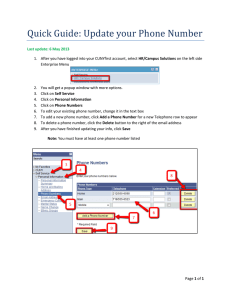Sierra – HOw to Batch Delete item records
advertisement
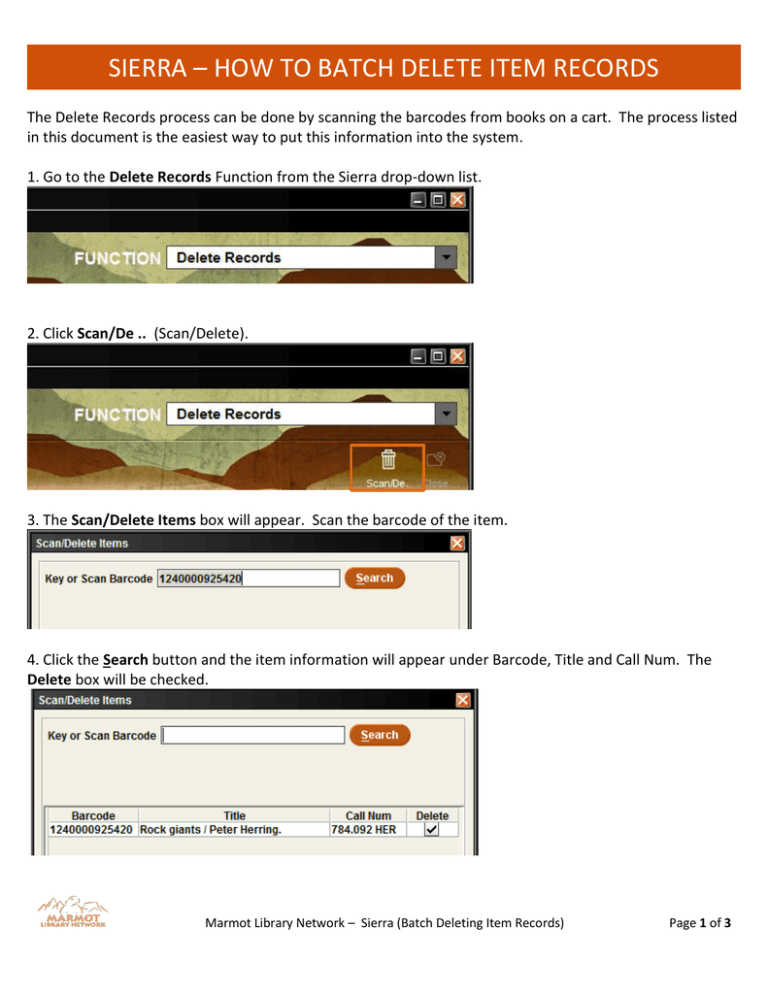
SIERRA – HOW TO BATCH DELETE ITEM RECORDS The Delete Records process can be done by scanning the barcodes from books on a cart. The process listed in this document is the easiest way to put this information into the system. 1. Go to the Delete Records Function from the Sierra drop-down list. 2. Click Scan/De .. (Scan/Delete). 3. The Scan/Delete Items box will appear. Scan the barcode of the item. 4. Click the Search button and the item information will appear under Barcode, Title and Call Num. The Delete box will be checked. Marmot Library Network – Sierra (Batch Deleting Item Records) Page 1 of 3 SIERRA – HOW TO BATCH DELETE ITEM RECORDS 5. Continue scanning the barcodes for all the items that need to be deleted. Click Search after each individual barcode. 6. Once all the barcodes have been enter, click the Delete Items button. 7. Once the Delete Items button is clicked, the following pop-up box will appear. Click Yes. Marmot Library Network – Sierra (Batch Deleting Item Records) Page 2 of 3 SIERRA – HOW TO BATCH DELETE ITEM RECORDS 8. The Process Summer box will appear showing how many records were COMPLETELY deleted from your database. The Record Number is listed. In addition, an Errors tab will list any items that did not delete. 9. Clicking on the Errors tab will show a list of items that did not delete. 10. Optional – The list of Record Numbers that have just been deleted can be sent to an email address by clicking the Print button. If no list is needed, click Close. Marmot Library Network – Sierra (Batch Deleting Item Records) Page 3 of 3