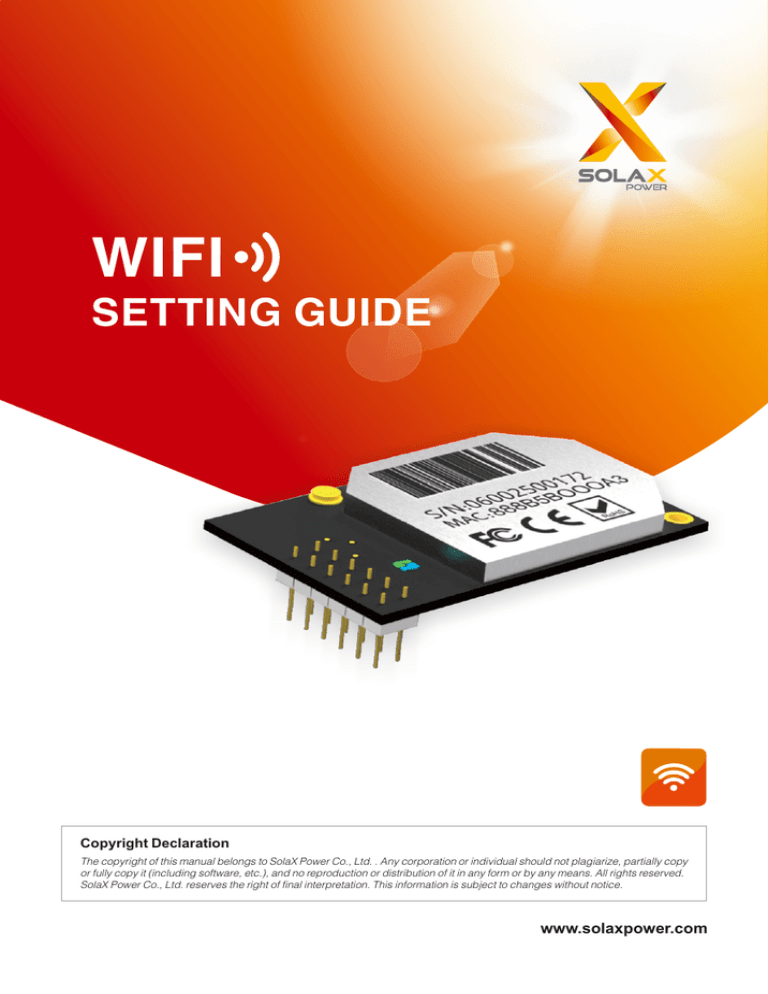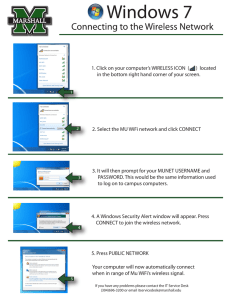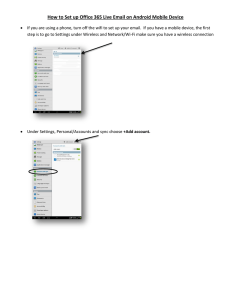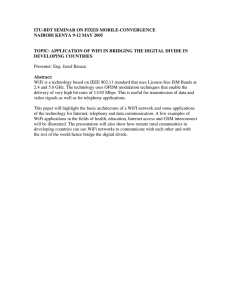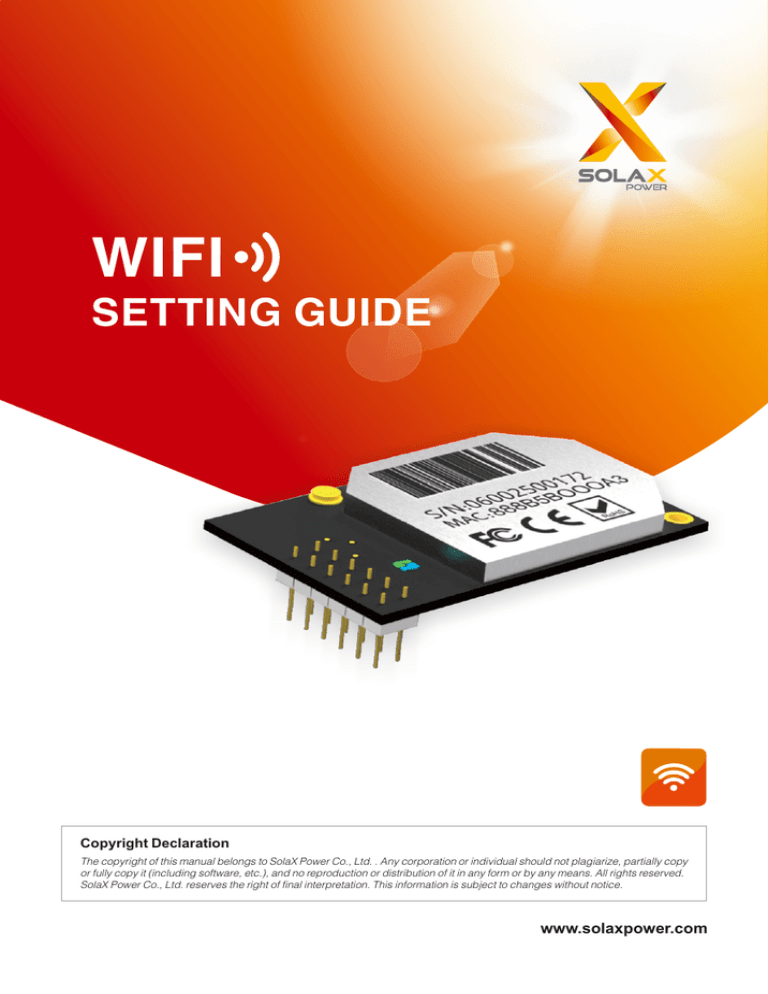
WIFI
SETTING GUIDE
Copyright Declaration
The copyright of this manual belongs to SolaX Power Co., Ltd. . Any corporation or individual should not plagiarize, partially copy
or fully copy it (including software, etc.), and no reproduction or distribution of it in any form or by any means. All rights reserved.
SolaX Power Co., Ltd. reserves the right of final interpretation. This information is subject to changes without notice.
www.solaxpower.com
Wifi Setting Guide
● Communication
Wifi communication interface is another standard interface, your can read the
real time data in the local net work by you smartphone or check the detail from
the internet either from PC or smartphone.
● Connections and setting.
The WIFI function is avaliable as default. Normally we only need to process as
below.
1. Run the inverter.
2. Network setting
NOTICE!
The setting hereinafter is operated with Window XP for reference
only. If other operating systems are used, please follow the corresponding
procedures.
(1). Prepare a computer or device with WiFi. E.g tablet PC and smartphone, that
enbales WiFi
(2). Obtain an IP address automatically
① Open Wireless Network Connection Properties, double click Internet Protocol
(TCP/IP)
1
② Select Obtain an IP address automatically, and click OK.
(3). Set WiFi connection
① Open wireless network connection and click View Wireless Networks
2
② Select wireless network of the data logging module, no passwords required
as default. The network name consists of AP and the serial number of the
product. Then click Connect.
③ Connection successful
NOTICE!
If AP_(series number of product ) is not available in the wireless
network list, there may be problems in the connection or setting
of the inverter . Please reconnect it again.
(a) Open a web browser, and enter 10.10.100.254, then fill in username and
password, both of which are admin as default.
Recommended browsers: Internet Explorer 8+, Google Chrome 15+, Firefox 10+
admin
admin
3
(b) In the configuration interface of WiFi, you can view general information of
the data logger.
Follow the setup wizard to start quick setting.
① Click Wizard to start.
② Click Start to continue.
4
③ Select Wireless connection, and click Next.
④ Click refresh to search available wireless networks, or add it manually.
⑤ Select the wireless network you need to connect, then click “Next”.
NOTICE!
If the signal strength (RSSI) of the selected network is <30%, which
means unstable connection, please adjust the antenna of the inverter,
or use a repeater to enhance the signal.
5
⑥ Enter the password for the selected network, then click “Next”.
⑦ Select Enable to obtain an IP address automatically, then click “Next”.
6
⑧ If setting is successful, the following page will display. Click “OK” to restart.
⑨ Check the status of the WIFI connection.
7
1. Monitor in the local net work.
(1) Download an APP and install in the smartphone.
(2) Open the APP with the “offline” mode.
(3) After select the right WIFI, you can read the real time information of the
inverter on your phone.
2. Monitor via internet on the Web.
(1) Open the Website and Register as a customer.
(2) Login in with the Email and password you registered.
(3) The user can read the information and history data on the website.
3. Monitor via APP.
(1) Down load a APP and install in the smartphone.
(2) Open the APP with the “online” mode.
(3) You can read the information and history data if your phone is connected
with the internet.
Note: Down load APP from http://www.solarmanpv.com/zh-cn/mobileapp.html
Register at http://www.solarmanpv.com/portal/LoginPage.aspx
8
9
SolaX Power Co,. Ltd.
No.288 Shizhu Road, Tonglu Economic Development Zone,
Tonglu City, Zhejiang province, China.
Tel: +86 0571-56260011
E-mail: info@solaxpower.com
www.solaxpower.com
614.00025.00