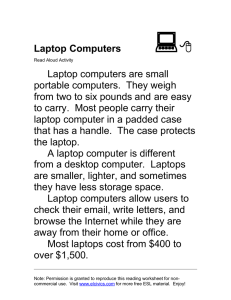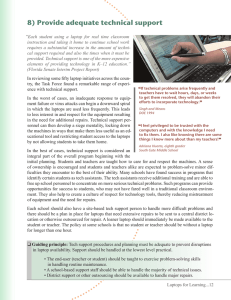Laptop Computer Program 2016
advertisement
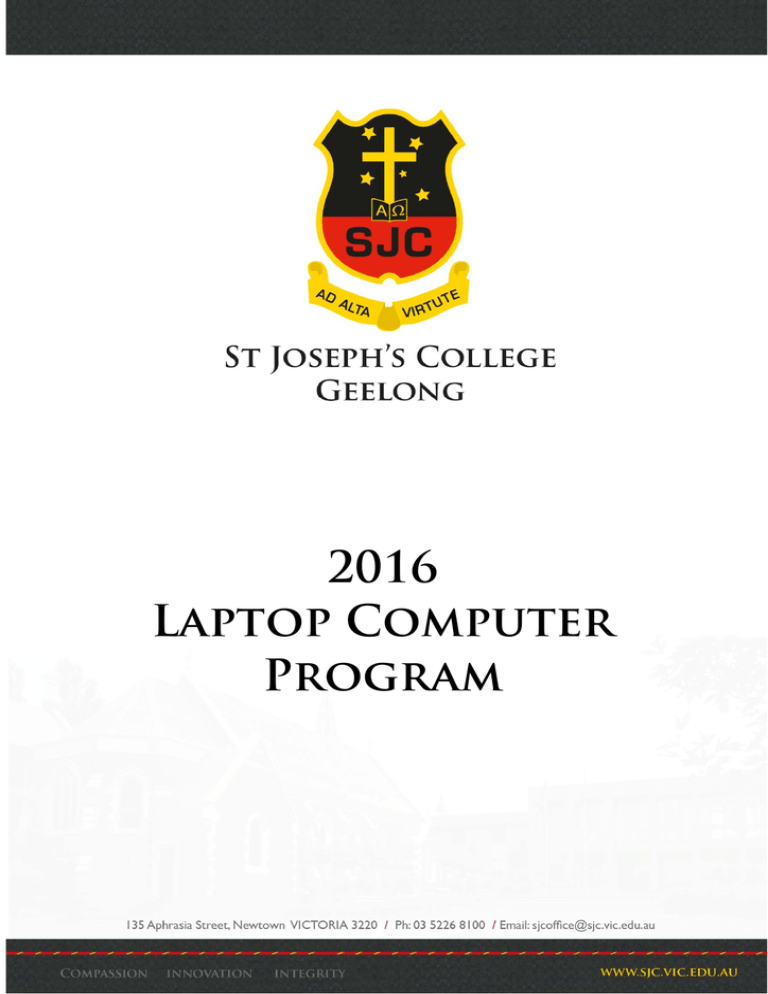
2016 Laptop Computer Program 1 TABLE OF CONTENTS Laptop Program Guidelines .................................................................................................................................................. 3 PURPOSE ........................................................................................................................................................ 3 PHILOSOPHY .................................................................................................................................................. 3 IMPORTANT DATES FOR THE LAPTOP PROGRAM ......................................................................................... 3 THE LAPTOP ................................................................................................................................................... 4 THE FINANCIAL PROCESS ............................................................................................................................... 4 SJC – eSMART SCHOOL .................................................................................................................................. 6 HOME INTERNET FILTER ................................................................................................................................ 6 HAVING A LAPTOP AT HOME ......................................................................................................................... 6 SOCIAL NETWORKS ........................................................................................................................................ 6 GAMES – Banned from the school laptops ................................................................................................... 6 ONLINE GAMES .............................................................................................................................................. 6 USING THE INTERNET SAFELY AT HOME ....................................................................................................... 7 CLASSROOM PRACTICE .................................................................................................................................. 7 OTHER TECHNOLOGIES TO ASSIST TEACHING AND LEARNING ..................................................................... 7 USING THE LAPTOP ........................................................................................................................................ 8 Appropriate Computer Use Policy for Students ............................................................................................................. 9 OVERVIEW ..................................................................................................................................................... 9 Blogging and Web 2.0 Tools Policy .................................................................................................................................... 9 RATIONALE .................................................................................................................................................. 13 SJC STUDENT BLOGGING GUIDELINES: ........................................................................................................ 13 SJC CLASS WEBSITES OR BLOGS: ................................................................................................................. 14 Monitoring Computer Use Policy ..................................................................................................................................... 14 SUMMARY ................................................................................................................................................... 14 RATIONALE .................................................................................................................................................. 14 PRINCIPLE .................................................................................................................................................... 15 DEFINITIONS ................................................................................................................................................ 15 THE USE OF COMPUTER MONITORING SOFTWARE .................................................................................... 16 Laptop Repairs Policy ........................................................................................................................................................... 17 NON‐WARRANTY REPAIRS ........................................................................................................................... 17 OPERATION .................................................................................................................................................. 17 If you have any questions regarding the implementation of the Laptop Computer Program, please contact The Director of ICT, Mr Chris Valmadre. Email: chris.valmadre@sjc.vic.edu.au or telephone: 5226 8142 2 Laptop Program Guidelines PURPOSE The Program’s main purpose is to provide a Laptop computer for every student in order to help them learn and become smart, safe and responsible users of Information and Communication Technology (ICT). PHILOSOPHY We are committed to building educational environments that allow students to learn and function efficiently and effectively in today’s digital world. As part of this commitment, we believe students need to acquire an appreciation of the impact of ICT on their world and leave as smart, safe and responsible users of ICT. Although we are highly conscious of students needing to perform well in exams, the use of computers in everyday learning is focused on broader outcomes. The use of computers enables greater engagement, improved motivation and more depth of learning. This will still prepare them well for exams and it will also prepare them for continued studies and help them function more effectively in a digital world. It will improve students' ability to move easily into tertiary education and for many it will improve prospects in attaining work. Students involved in the Laptop program will find: Anytime/anywhere learning - having a powerful tool to use at the time they need it Textbooks replaced by electronic textbooks and online resources in most subjects means more up-to-date information and a greater range of activities Correct software available in and out of school Access to a huge range of online resources including Intranet, Internet, Library Catalogue, electronic submission of work, email and printing Better skill development in using ICT for learning. IMPORTANT DATES FOR THE LAPTOP PROGRAM Term 4, 2015 Computer Laptops training session Tues 8 Dec 2015 Boys starting Year 7 in 2106 will undergo laptop orientation Tues 8 Dec 2015. Laptops will be left at school after the orientation session and collected the week before school commences for Term 1. We will be preparing student eText accounts at the Orientation Day. We ask parents to NOT activate any eTexts as we will do this in class during the first week of school in 2016. Term 1, 2016 Pick-up of Computer Laptops 2016 Laptops will be able to be collected from the College Gym at the following times: o Mon 25 Jan 8am-4pm o Wed 27 Jan 8am-4pm o Thurs 28 Jan 8am-1pm Monday 1 February - All students resume classes for 2016 3 THE LAPTOP The Laptop comes with a three year warranty, a specially designed bag and a protective Tekskin covering for the lid. All software, on-site servicing and maintenance is provided by the school. The Laptop does not come with a DVD drive. The school will not assist in the purchasing of other hardware such as external hard drives, DVD drives or USB flash drives. As students are responsible for backup of all work, it would be advisable for parents to consider the purchase of equipment for this. In most cases, a simple USB flash drive (memory stick) is a good, inexpensive option. Major Software: Windows 8.1 Operating System Microsoft Windows Defender anti-virus Microsoft Office 2013 – Outlook, Word, Excel, Access, PowerPoint, OneNote, Publisher Adobe Creative Cloud – 14 applications including Photoshop, Illustrator, Dreamweaver, InDesign, Premiere The Laptop will be configured for use at school with all major settings and configuration completed and tested for hardware faults before the hand-over to students. THE FINANCIAL PROCESS Hire of the Laptop The College purchases the Laptop and families hire the Laptop for use by the student attending the school. The College will recall all Laptops for maintenance over the summer break. Each year the family is asked to pay a notebook hire charge, while the College will contribute the remaining costs including, full purchase, installation and setup costs, support, maintenance, software and costs of accidental damage over $250. Some text books will be replaced with less expensive electronic texts thereby reducing the overall cost. A new notebook will be hired at the start of Year 10 and will continue to Year 12. Items provided Laptop, protective bag and Tekskin protection All basic software and subsidisation of some subject specific software Subscription to some online websites and databases Extended warranty to 3 years On-site service and maintenance Replacement Laptop if required Transfer of ownership to the parent at the end of Year 9 and Year 12 Items not paid for by the College Extra hardware such as DVD drives, external hard drives or USB flash drives, external mouse, etc. Book-listed subject specific software, eTexts or specialised registrations Replacement of AC adaptors not covered by warranty Replacement of damaged or removed Tekskins. 4 Payment methods A Laptop hire charge will be included in your child’s total school fees for each year of hire of the laptop. There are several methods of payment including Direct Debt, Credit Card and BPay. There are many different payment frequencies from which to choose. Eg. Fortnightly, monthly or each Term. Financial assistance As with all College fees, if financial hardship exists, you must contact the College Business Manager, Mr Terry Fowler, on 5226 8123, to arrange a confidential appointment to discuss your circumstances. Warranty Repairs St Joseph’s College has negotiated to have an authorised repairer located at the College. This means repairs are completed on-site, allowing a fast turn-around for the Laptops A loan machine may be made available to students if required A one year warranty covers the battery but will be replaced by the College if it fails during the three years The laptops are covered under a 3 Year warranty against faulty parts This does not cover normal wear and tear or damage Non-warranty repairs St Joseph’s College will repair damaged laptops under the following conditions: As these are school laptops, all repairs must be done at school by our vendor accredited technicians Replacement: Total replacement for stolen units with a model of similar age – Police report required o Parents will pay $250 o In the event of a second or subsequent total replacement of a Laptop – the parent will be required to pay an excess of $500 Repair due to accident: o Parents will pay for such repairs up to a capped amount of $250 per repair (inc. GST). o SJC will pay repair costs above $250. Repair due to deliberate action: o Parents will pay the full cost of such repairs or replacement. o These might include: removal of parts; inscribing; over-heating due to changing power settings to leave computer running in the bag; pressing on/hitting the screen to cause it to break or bleed Should another person be found to be responsible for damage to the Laptop, they will be responsible for meeting the repair or replacement costs or costs will be apportioned. If the Tekskin protective covering is removed or damaged, there will be a charge of $15 to replace it Any costs will be added to the school fees Further information can be found in the documents at the back of this information kit. Completion of the program at the end of Year 9 or Year 12 The length of the program is three years and once completed the Laptop will be returned to the student restored to the original factory settings and the school will have no further responsibility for the Laptop. If the student is continuing at the College, a new Laptop will be hired for the remaining years. All financial commitments must be met before ownership is transferred. Leaving the College before the end of Year 9 or Year 12 Should a family leave the College before the end of Year 9 the family can either: Complete the remaining contributions Return the Laptop in good condition to the College. Pro rata reimbursement of the current year’s payment will occur. 5 SJC – eSMART SCHOOL The eSmart Schools curriculum has a strong focus on the right of everyone to be safe and respected, and explicitly teaches about this right and associated responsibilities. The school also teaches explicitly about bullying and its dynamics, including cyberbullying. HOME INTERNET FILTER An email will be sent to parents early in Term 1 to request that the school internet filter operate at home. This can include: Blocking all sites at home that are blocked at school Setting specific times for internet access Opening or blocking social networking sites, game sites and other sites for set times If parents allow the use of the school internet filter at home then internet use outside school can be monitored. HAVING A LAPTOP AT HOME Whilst the majority of Internet activity is positive, care must be taken especially when young people are new to the experience or the home has a wireless network enabling multiple devices to simultaneously access the Internet from various locations. We recommend the following as a guide for families: General advice from The Office of the Children’s eSafety Commissioner - https://www.esafety.gov.au/esafety-information SOCIAL NETWORKS ‘Friending’ on Social Networks If you are concerned about the use of social networking on your son’s Laptop, you should ask to become an online ‘friend’. You then can see their activity online as would their other ‘friends’. A simple rule for young people online is if you wouldn’t want your family to see it, don’t post it! GAMES – Banned from the school laptops No games or platforms for game playing are to be installed or saved onto the school laptops. This includes game engines like Steam or config files such as those from MineCraft. Educational games are very useful learning tools but must only be accessed at school when being supervised by the classroom teacher during lesson time. At all other times, all games are banned from being played on computers and other electronic devices at school. ONLINE GAMES Any game but especially online games can become addictive and time consuming. Some games require teams to remain online in order to beat other teams. If your son becomes a team member, he will be pressured to keep playing when he should be doing other things (eating with the family, homework, sleeping). It is important to discuss this with your son and agree to rules regarding the playing of games – especially online games. 6 USING THE INTERNET SAFELY AT HOME Before starting Go to https://www.esafety.gov.au/esafety-information/esafety-issues Talk with the family about the importance of staying safe online and have an Internet safety plan. Set up correctly If it is in a bedroom the door should be open and the screen viewable from the doorway. You might prefer to move it to a public area of the house where it’s easier to supervise. Create family guidelines Discuss the benefits and risks of going online with children and offer support if they get into trouble Discuss and determine house rules for Internet use. When online: Stay involved in the child’s use of the Internet and new technologies. Help the child set up their profile to make sure that they don’t put too much personal information online Check the privacy settings for Internet services and see how to report abuse. Supervise and monitor the use of the Internet, particularly with younger children. Above all, keep the lines of communication open. Children need to be confident that they can talk to an adult about what’s happening, without being afraid that they’re automatically going to get into trouble. CLASSROOM PRACTICE Integration into the College curriculum The use of technology is woven through each Subject. Students can: Access resources posted by staff on the College Intranet Communicate via email, forums and blogs with their teachers and classmates Submit work via the College Intranet or via email View videos relevant to the activities in the classroom Access numerous databases, encyclopaedias, newspapers, magazines and online subscriptions Connect to websites through our filtered, high-speed broadband access Access software that simulates scientific investigations; develops their thinking skills; allows them to create printable or video presentations; compose music; or to produce graphical, artistic and photographic products Check understanding through online tests, surveys and quizzes. Access electronic texts which provide appropriate links, extra video resources, self-marking tests and extension material. Practical Classes There will be occasions when the Laptop will not be required for classes, for example Physical Education practical classes or Food Technology practical lessons. The students may leave their Laptop in their locker or a secure area designated by their teacher. OTHER TECHNOLOGIES TO ASSIST TEACHING AND LEARNING Intranet The College Intranet (SIMON) has enabled staff to provide resources to students, to gather feedback, to host online discussions and access to communication tools connecting them with classwork and their teachers Parent Access Module (PAM) – parents can log in and see their son’s assessment, due dates for tasks, attendance, number of behavioural incidents and some resources. Projectors All classrooms within the College have been fitted with a projector and speakers. Books and online resources Many textbooks will be on the student’s Laptop or online ClickView Online provides access to educational videos Many subscriptions to online databases, encyclopaedias and specialist sites are provided iPads iPads are available for specialised classroom use – specialised apps. Multi-media tools, specific activities 7 USING THE LAPTOP Repairs As these are school laptops, all repairs must be done at school by our vendor accredited technicians. Laptop use at school The laptop may only be used at school when being supervised by staff or when authorised by a staff member. Students may use their laptops in the library or other supervised room. At all other times, the laptop must be stored in the student locker when it is not in use during the school day. Laptop use outside school Laptops must not be used on any form of transport – including school busses or in general public areas Laptops may only be used at home or under parental approved supervision outside the home. Backups Backup of files on the laptop is the responsibility of the student Battery use / Charging Students should bring their laptops to school fully charged The laptop power charger should be brought to school Treatment of the Laptop Laptops should never be rested on soft surfaces such as beds or sofas or carpet. Lack of airflow can cause the laptop to overheat and destroy the components Laptops must go into sleep mode once the lid is closed. If the laptop remains running in a bag, overheating can destroy the components. This would be regarded as deliberate damage and would result in the full cost of replacement of the computer. Food and drinks must be kept well away from the laptop No markings or stickers are allowed to be placed onto any part of the laptop or external Tekskin or laptop bag. Damage to these will incur a replacement cost of any part that is damaged or marked Cleaning of the laptop can be done with window cleaner applied to a microfibre cleaning cloth. Never spray directly onto the computer. Storage At school, when not in use, laptops must be placed in their bag and stored in the student locker. Laptops must never be left in lockers overnight. Laptops may be stored in the ICT Centre if the student is unable to take them home due to a valid reason Laptops must never be stored in sight within a car, in an unlocked vehicle or an unlocked house. Transport of the Laptop Laptops must always be carried in the bag provided and the bag carried by the handles or the shoulder strap Laptop bags are to be placed into the school bag to avoid carrying two bags and to reduce the chance of losing the laptop or attracting thieves. Occasionally the laptop bag may need to be carried outside the school bag if excessive weight or pressure placed on it could damage the screen. The bag must not be placed in a position where others could step on it. This includes bus aisles. CONSEQUENCES FOR MISUSE OF COMPUTERS Students will be penalised for using Laptops or other devices inappropriately or for having inappropriate material stored on their computers or other devices or cloud storage areas. If you have any questions regarding the implementation of the Laptop Computer Program, please contact The Director of ICT, Mr Chris Valmadre. Email: chris.valmadre@sjc.vic.edu.au or Telephone: 5226 8142 8 ICTPolicies Appropriate Computer Use Policy for Students OVERVIEW By using the College Network and Services you agree to accept the terms and conditions outlined in this document. This policy document outlines the rights and responsibilities of St Joseph’s College students in relation to the use of computer equipment. Each individual using the College network agrees that they are responsible for their actions, or the actions of others using their account on the network. Users understand that all aspects of use of ICT will be monitored and that the ICT administration is authorised to view files, usage log files or equipment for either maintenance or authorised monitoring. Any breach of these basic requirements could result in costs involved in repair/replacement being payable, accounts being suspended or other disciplinary action as determined by the principal. Additional policies related to ICT Use Mobile Phone Policy Blogging And Web 2.0 Tools - Guidelines For Students And Staff Monitoring Computer Use Policy Bullying and Harassment Policy Publications Policy Computing Access The library is open between 8.00am and 4.30pm The ICT Centre is open between 8.00am and 4.00pm Printing – Print credit is updated each Semester. If students need more credit they must go to the ICT department. A charge may apply Repairs As these are school laptops, all repairs must be done at school by our vendor accredited technicians. Laptop use at school The laptop may only be used at school when being supervised by staff or when authorised by a staff member. Students may use their laptops in the library or other supervised room. At all other times, the laptop must be stored in the student locker when it is not in use during the school day. Laptop use outside school Laptops must not be used on any form of transport – including school busses or in general public areas Laptops may only be used at home or under parental approved supervision outside the home. Backups Backup of files on the laptop is the responsibility of the student Battery use / Charging Students should bring their laptops to school fully charged The laptop power charger should be brought to school Power cords must never be in a position where they can be a trip hazard Treatment of the Laptop Laptops should never be rested on soft surfaces such as beds or sofas or carpet. Lack of airflow can cause the laptop to overheat and destroy the components Laptops must go into sleep mode once the lid is closed. If the laptop remains running in a bag, overheating can destroy the components. This would be regarded as deliberate damage and would result in the full cost of replacement of the computer. 9 Food and drinks must be kept well away from the laptop No markings or stickers are allowed to be placed onto any part of the laptop or external Tekskin or laptop bag. Damage to these will incur a replacement cost of any part that is damaged or marked Cleaning of the laptop can be done with window cleaner applied to a microfibre cleaning cloth. Never spray directly onto the computer. Storage At school, when not in use, laptops must be placed in their bag and stored in the student locker. Laptops must never be left in lockers overnight. Laptops may be stored in the ICT Centre if the student is unable to take them home due to a valid reason Laptops must never be stored in sight within a car, in an unlocked vehicle or an unlocked house. Transport of the Laptop Laptops must always be carried in the bag provided and the bag carried by the handles or the shoulder strap Laptop bags are to be placed into the school bag to avoid carrying two bags and to reduce the chance of losing the laptop or attracting thieves. Occasionally the laptop bag may need to be carried outside the school bag if excessive weight or pressure placed on it could damage the screen. The bag must not be placed in a position where others could step on it. This includes bus aisles. Inappropriate or offensive material Unless required by a particular educational context, the following are to be considered inappropriate or offensive: Material that is discriminatory or offensive to a person’s nature or to a particular social group. This can include: physical, intellectual, emotional aspects; religious beliefs; race; gender; and gender preference Gambling sites Material relating to violence Nudity, sexually explicit or suggestive material Language that is generally considered obscene or blasphemous or swearing including abbreviations of such Penalties Students will be penalised for using notebooks or other devices inappropriately or for having inappropriate material stored on their computers or other devices or cloud storage areas. All users agree not to: Cyberbully or harass others using electronic equipment Access or bring to school inappropriate or illegal material Install programs or apps not approved by the school Change the default settings on any computer Attempt to connect to the internet by avoiding the school internet filter Attempt to gain unauthorised access to the school servers or network Use chat (IRC) sites or instant messaging programs within school unless approved by staff Deliberately seek to infect, damage or destroy hardware and/or software Use any device for the following without staff permission between Homeroom period and the end of school: o listen to music o watch videos o communicate o play games Print material that is not school related, ie. personal photos, party invitations, etc. whilst at school Place any non-schoolwork material into the network H drive Use someone else’s account or allow someone else to use your account Consequences for infringements Imposition of points Confiscation of device used to bypass the school internet filter Possible reimage of notebook which will result in the removal of all additional software not owned by the school Possible placement onto home internet filter (if not already the case) Computer Games in School Educational games must only be accessed at school when being supervised by the classroom teacher during lesson time. At all other times, all games are banned from being played on computers and other electronic devices at school. 10 No games or platforms for game playing are to be installed or saved onto the school laptops. This includes game engines like Steam or config files such as those from MineCraft. Staff have permission to check for games on student laptops. 6 points assigned to the student if games are found. Students to remove games immediately Publications For all electronic publications by students or staff, the following are not permitted: to use images or video of any students or staff without their permission to include the names of students with the photographs on a public site to publish any material that embarrasses others or violates their privacy to publish any materials that brings St. Joseph's College, its staff or students into disrepute, or is defamatory. In particular, contributions made to web pages, including social networking sites or blogs, must not be harmful to the reputation of St Joseph’s, its staff or students. Inappropriate comments will be referred to the principal and, in serious instances, may lead to police involvement or legal action to breach copyright Email The following are not permitted to use the school email account to link to or join any sites unless approved by ICT administration. This particularly applies to Social Networking sites and game sites. to write messages that contains words or any material that is defamatory or inappropriate (eg. violent, racist, sexist, pornographic) or in violation of any law or government regulation (eg. equal opportunity regulations) to use language that is swearing or abbreviations of swearing Cloud Storage and Internet Usage Student use of Cloud storage sites such as Microsoft OneDrive, OneNote Classrooms, Google Drive, Apple iDrive and others that are subscribed through the school, is governed by the school Appropriate Use Policy and is searchable by a school administrator. The school will review the enrolment of a student who makes use of such cloud storage sites or personal websites or social media sites in ways that harm the reputation of the school or harass individuals of the broader school community. How to respond if inappropriate material is encountered On occasions, students may inadvertently encounter material that is inappropriate. It is the responsibility of students to exit the offensive website immediately. If a student encounters harassment or receives inappropriate material in breach of this policy, it should be brought to the attention of their teacher who will take appropriate action to determine the person/s responsible. Monitoring – refer to Monitoring Computer Use Policy The College reserves the right to monitor and log the use of its computer facilities including email and Internet use and to take appropriate action where use is a breach of College policies, poses a threat to security and/or damages the College’s reputation. Student use of College computer facilities must be related to schoolwork. Access to and time spent using many of these facilities is automatically logged when at school. Students using the home internet filter will also have their internet usage monitored when outside the school. Specific monitoring facilities may include: CCTV in some rooms and around the grounds Software may be used that allows staff to observe students' computer use at school Log files indicating login history and Internet use Student email software filtering which quarantines any email with inappropriate language Monitoring of all school subscribed cloud storage and social media sites Internet software filtering which logs Internet use at school Should parents allow the use of the school internet filter at home then internet use outside school can be monitored 11 Cyberbullying and harassment Cyberbullying through the use of computers and mobile devices is prohibited. Students should report all incidents of bullying/harassment to their teacher/year level co-ordinator/deputy principal /or student representative who will be appointed at the start of the new school year – refer to the Bullying and Harassment Policy Computer name Your computer name is a unique character string based on your network user id. You are not permitted to change the computer name. Administrator privilege Notebooks are to be configured so that users will not have administrator privilege to their own computer. Password responsibilities Students must ensure that their passwords are not used by other students. If a student suspects his password is being used by others, he must report it to ICT administration immediately and get a new password. Peripherals Users are welcome to connect home printers, digital cameras, scanners and other peripheral devices to their notebooks. If you have any concerns, please contact the ICT Service Centre for clarification or assistance. Backgrounds and themes Students are permitted to customise the desktop wallpaper but in doing so must not infringe copyright nor display any inappropriate material. Music Students are permitted to have music files on their notebook. Any music files you have on your notebook can only be copies of your legally owned music. Playing music or videos files at school Students are not allowed to play music or video files during class time unless required for specific lessons and permission is granted by the teacher. Photographs and picture files The copyright act prohibits users from storing images under copyright (images owned by others). The rules already outlined above regarding inappropriate material obviously apply. Movie files The copyright act prohibits users from storing movies under copyright (movies owned by others). ClickView files are excluded from these restrictions. The rules already outlined above regarding inappropriate material obviously apply. Webcams If notebooks are equipped with webcams, students are only permitted to use this feature of the notebook at school if: they have the permission of their supervising teacher they have the express consent of all individuals who will appear in any images or video Images or video taken must not portray anyone in a situation which is offensive, demeaning or defamatory or with which they are not comfortable. Instant messaging Students are not allowed to use any form of instant messaging within the College network. In addition, students are not permitted to use any form of network messaging. Peer to Peer (P2P) networking Installation of p2p clients such as LimeWire, BitStream, BitTorrent, iMesh, or BearShare or other such software is prohibited. Social networking sites – refer to the Internet Publications Policy The use of social networking sites in school is to be strictly related to subject requirements and supervised by a staff member. The use of a personal SNS is not allowed at school A school based school sanctioned SNS is subject to the following: o Any SNS used within the College, must have a staff member as an administrator and must not be managed by students o Refer to the Internet Publications Policy 12 Non-compliance If the College considers that a computer user has in any way failed to comply with this policy, it may: immediately remove the computer user’s access to any part of the College’s computer system view all files held on the computer audit and view all material viewed on, sent to and from its computer system (including Internet sites and email attachments) and/or take disciplinary measures against the computer user Any breach of these basic requirements could result in costs involved in repair/replacement being payable by students, students’ accounts being suspended or other disciplinary action as determined by the principal. All serious illegal offences will be referred to the police. Blogging and Web 2.0 Tools Policy RATIONALE Blogging allows students to publish on a website, ideas and information and allows them to participate in discussions online. In this digital-age, as many more young people participate in communication via web technologies, we believe it is important that our students know the correct and appropriate manner in which to do this. Web 2.0 tools are websites and applications that students can use to enhance online communication and collaboration. They include sharing whiteboards, chatting, making audio files, videos and animations to use in blogs, sharing web links and many, many more. Whilst these guidelines are written to ensure students do the right thing on the school blogs, the rules are also useful in the wider world of personal online social networking. Even though the students’ blogs require authentication (school user name and password) to be accessed, caution still needs to be exercised as it is on the Internet. Procedures for students Remember that the school is identified on every blog. The most basic guideline to remember is that the blog is an extension of your classroom. You should not write anything on a blog that you would not say or write to your teacher. Use common sense, but if you are ever in doubt ask a teacher or parent whether or not what you are considering posting is appropriate. SJC STUDENT BLOGGING GUIDELINES: Be safe Blog titles must start with your school username then can be followed by a short sensible title. If nicknames are used they must be appropriate for a school site o Eg. andrze200 – Zeb’s Blog; or andrze200 – New Waves ONLY refer to yourself by your first name or to other students by their first names NEVER display your address, email address or phone number NEVER post disrespectful photos of others and never identify them with their surname. If anyone objects to the use of their image, the image must be removed Always have your teacher as a co-administrator of your blog Always ensure that comments are approved by the administrators of your site before they are posted onto the site. Be respectful Always be respectful in your blog Do not put down others – you may argue against their ideas but do not criticise them personally Don’t say anything that has the potential to offend someone else. The content of your blog must: o be free of explicit, offensive or inappropriate language or reference to external sites containing offensive language or images o not defame, breach copyright or discloses personal/confidential information o not unlawfully discriminate on the grounds of gender, sexuality, age, race, political/religious belief Content of blogs must be strictly appropriate to school IT guidelines. Before inserting a video, audio or other media to your blog, ask yourself would you be happy for the principal to view this? If your answer is ‘no’ – then don’t include it! 13 Students who approve inappropriate material will be also held responsible for posting the material onto the blog Do not write about staff or students without their permission Be considerate of others. When commenting, show others that you have read what they have written and make a considered rather than a rash comment Be open to other people’s opinions, but be prepared to discuss your own position if you don’t agree The penalty for breeching these guidelines might be the removal of access for a 2 week period and points given depending on level of offence (as per IT usage guidelines in the student diary). Use appropriate writing as required You know about good grammar, spelling and punctuation. Apply it when formal writing is required on pages and comments Only use abbreviations and shortcuts when informal responses are allowed by your teacher. SJC CLASS WEBSITES OR BLOGS: Staff may create class website or blogs for the purpose of communicating with students or displaying lesson resources provided that: The site is not public All points related to the school’s Internet Publications Policy are adhered to The site is not used to avoid the use of the school Intranet to maintain class resources, assessment and attendance The site is available to other teachers within the domain Monitoring Computer Use Policy SUMMARY The College reserves the right to monitor and log the use of its computer facilities including email and Internet use and to take appropriate action where use is a breach of College policies, poses a threat to security and/or damages the College’s reputation. Student use of College computer facilities must be related to schoolwork. Access to and time spent using many of these facilities is automatically logged when at school. Students using the home internet filter will also have their internet usage monitored when outside the school. Specific monitoring facilities may include: CCTV in some rooms and around the grounds Software may be used that allows staff to observe students' computer use at school Log files indicating login history and Internet use Student email software filtering which quarantines any email with inappropriate language Internet software filtering which logs Internet use at school Should parents allow the use of the school internet filter at home then internet use outside school can be monitored RATIONALE In the classroom, computers are tools for learning. The teacher has a duty to monitor the use of computers in order to maintain a focused learning environment. The teacher has both a duty of care to ensure that computers are always used appropriately and a professional duty to ensure computers are used to enable learning and not disrupt learning or distract others from learning. In the school environment but outside of class time, the school still has a duty of care to ensure that computers are being used within the guidelines of the Computer Appropriate Use Policy (AUP). Although some personal use of computers can be allowed under supervision before and after school and at breaks, all rules of the AUP still apply and it remains part of the school’s duty to monitor students’ use of computers at all times. 14 PRINCIPLE Monitoring of computers must be directly related to providing a safe learning environment and ensuring appropriate computer use in school. DEFINITIONS Monitoring of computer activity in school or on school activities includes: Physically watching students using computers Monitoring activities on students’ computers via the use of monitoring software The use of security cameras in some classrooms Logging activities including application use; Internet use; electronic communication using school email, blogs or chat; and network activity The requirement of students to allow staff to inspect the content of student computers for inappropriate material or use according to the Computer Appropriate Use Policy. 15 Student privacy Any information saved on a school computer must adhere to the AUP and must be shown to a staff member upon request All staff members have authority to monitor students’ computer use at school or on school activities A request to inspect the contents of a student’s computer requires the following: o The student allows the staff member access to the computer o If a student refuses access or if seriously inappropriate material is observed on the computer, the following must occur: The computer is immediately closed The computer is inspected in the presence of a year level co-ordinator or deputy principal The student must be given the option of being present during the inspection. THE USE OF COMPUTER MONITORING SOFTWARE The school may use computer monitoring software that allows staff to monitor student laptops at school. Teachers may set specific configurations that electronically control the use of specific applications or websites within that class o This has the benefit of reducing the need to constantly monitor computer activity; ensuring students are more on task; and allowing more time for teaching and learning Teachers have a duty to monitor computer use by their students Software will allow teachers to monitor by o viewing the computer screen of every student in the class o temporarily disabling computers to allow other classroom activities to be given priority or to stop inappropriate use of computers o monitoring applications, files accessed and websites accessed in that class – these are monitored in real time and no log of the activity is maintained at the end of the class 16 Laptop Repairs Policy NON-WARRANTY REPAIRS St Joseph’s College will repair damaged laptops under the following conditions: As these are school laptops, all repairs must be done at school by our vendor accredited technicians Replacement: Total replacement for stolen units with a model of similar age – Police report required o Parents will pay $250 o In the event of a second or subsequent total replacement of a Laptop – the parent will be required to pay an excess of $500 Repair due to accident: o Parents will pay for such repairs up to a capped amount of $250 per repair (inc. GST). o SJC will pay repair costs above $250. Repair due to deliberate action: o Parents will pay the full cost of such repairs or replacement. Should another person be found to be responsible for damage to the Laptop, they will be responsible for meeting the repair or replacement costs or costs will be apportioned. OPERATION It is for the planned life of the Laptop program (normally three years). It is available only to students hiring the Laptop via the school’s Laptop program. It remains in operation only whilst the student remains at the school. User obligations: Students must follow the school’s instructions as to the care and management of their Laptops Reasonable care must be taken in the transport of the Laptop to and from school Laptops must be safely secured when unattended i.e. in locked school locker or a locked home. Items NOT covered: Repair due to deliberate action: o Parents will pay the full cost of such repairs or replacement. Any other software, peripherals or private items with the Laptop Stolen units not supplied with an appropriate police report Theft from an unlocked motor vehicle or unlocked premises Any item other than school supplied Laptop, AC adapter & carry bag Damage or loss occurring on overseas travel Damage caused when the unit is placed in the luggage hold of an aircraft Components that have been defaced, altered or scratched Loss or damage outside the period of cover Damage due to overheating caused by using the laptop on surfaces which restrict airflow or by changing the power settings to allow the Laptop to remain on when stored in a bag Normal “wear and tear”. Repair of Laptops procedures A Laptop Incident Report Form is to be completed detailing how damage occurred. This is to be signed by a parent/guardian and returned to the Laptop service technician The cost of repairs will be added to your College fees invoice. Repairs will be to damaged components only. Any disputes as to work quality are to be discussed and arbitrated by the College’s Director of ICT In the event that the hard disk is repaired, the Laptop will be restored to the school’s default software image. It is the student’s responsibility to restore all data. Replacement of Laptops A replacement Laptop of similar age is likely to be used to replace a stolen computer or if the same model is not available – an equivalent model approved by the school. Who can I talk to about this process? If you have questions regarding the incident or responsibility for the damage to the Laptop, please contact the Director of ICT, Mr Chris Valmadre If you have questions regarding payment of the excess or the cost of repairs, then you should speak to the College Business Manager, Mr Terry Fowler 17 18