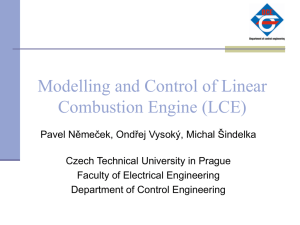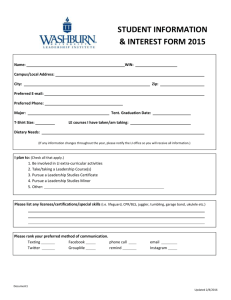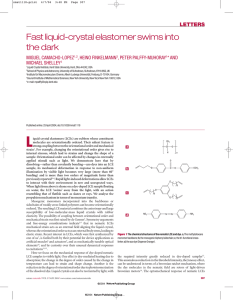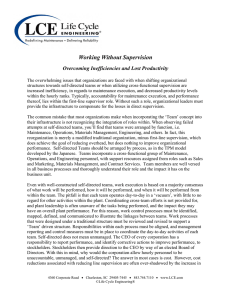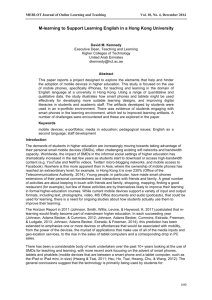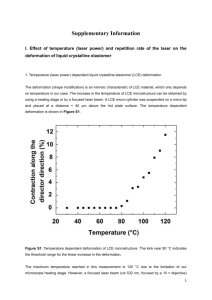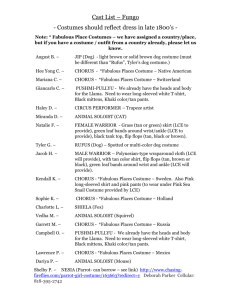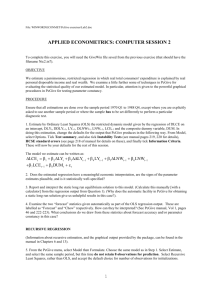Log Correlation Engine 4.0 Quick Start Guide
advertisement
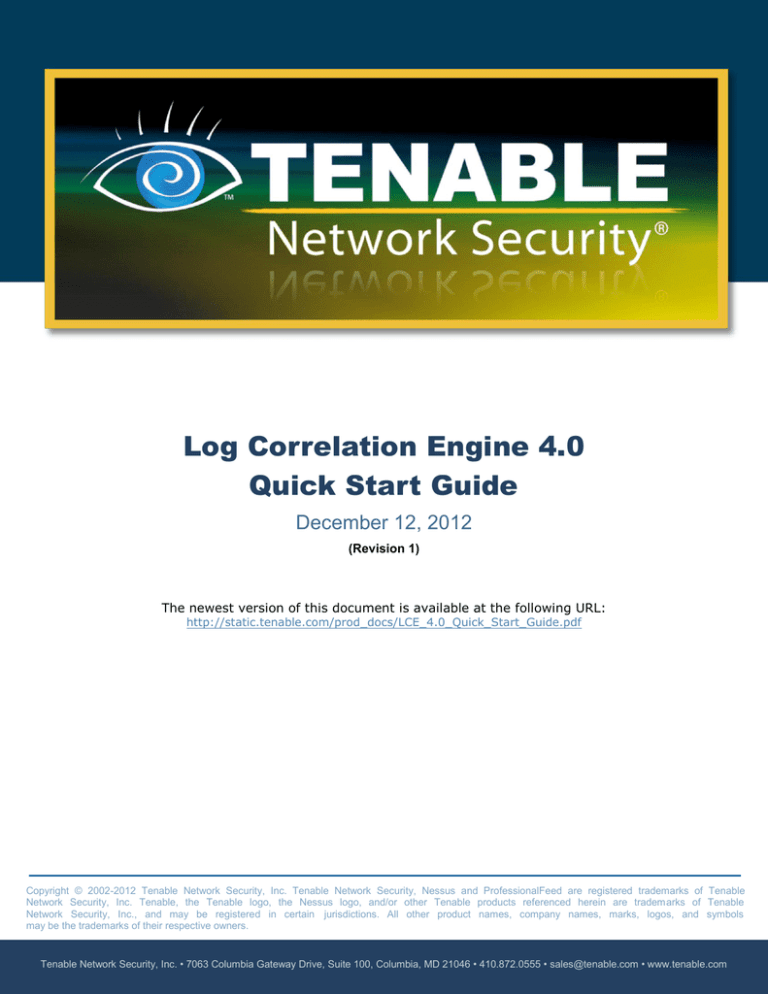
Log Correlation Engine 4.0
Quick Start Guide
December 12, 2012
(Revision 1)
The newest version of this document is available at the following URL:
http://static.tenable.com/prod_docs/LCE_4.0_Quick_Start_Guide.pdf
Copyright © 2002-2012 Tenable Network Security, Inc. Tenable Network Security, Nessus and ProfessionalFeed are registered trademarks of Tenable
Network Security, Inc. Tenable, the Tenable logo, the Nessus logo, and/or other Tenable products referenced herein are trademarks of Tenable
Network Security, Inc., and may be registered in certain jurisdictions. All other product names, company names, marks, logos, and symbols
may be the trademarks of their respective owners.
Tenable Network Security, Inc. • 7063 Columbia Gateway Drive, Suite 100, Columbia, MD 21046 • 410.872.0555 • sales@tenable.com • www.tenable.com
Table of Contents
Introduction ............................................................................................................................... 3
Standards and Conventions ....................................................................................................... 3
Product Overview....................................................................................................................... 3
LCE Quick Start ......................................................................................................................... 4
Installation.................................................................................................................................. 4
System Prerequisites ............................................................................................................. 4
Prepare the License............................................................................................................... 4
Dependencies........................................................................................................................ 4
Install the LCE Server Package ............................................................................................. 5
Basic LCE Server Configuration ............................................................................................ 5
Basic LCE Server Operations .................................................................................................... 9
Starting LCE .......................................................................................................................... 9
Halting LCE ........................................................................................................................... 9
Restarting LCE .....................................................................................................................10
Determine LCE Status ..........................................................................................................10
LCE Clients ...............................................................................................................................10
IDS Collection and Correlation ..............................................................................................10
IDS Collection Only...............................................................................................................11
Installing the Linux Clients ....................................................................................................11
Linux Client Configuration .....................................................................................................12
Controlling the Linux Client ...................................................................................................12
Windows Client Configuration ...............................................................................................13
Installing the Windows Client ................................................................................................13
Windows Client Configuration ...............................................................................................14
LCE Manager ............................................................................................................................15
Install the LCE Manager Package.........................................................................................15
First Time Configuration of LCE Manager .............................................................................16
LCE Client Management .......................................................................................................18
For More Information ...............................................................................................................20
About Tenable Network Security .............................................................................................21
Copyright © 2002-2012 Tenable Network Security, Inc.
2
INTRODUCTION
This document provides basic instructions for installing and configuring Tenable Network
Security’s Log Correlation Engine (LCE) version 4.0.2 or newer. This is not intended to be a
comprehensive document on the product and is only focused on essential steps needed to
get the product up and running. Please refer to additional documentation available on the
Tenable Support Portal for more information. Please email any comments and suggestions
to support@tenable.com.
Familiarity with system log formats from various operating systems, network devices, and
applications and a basic understanding of Linux/Unix command line syntax is also assumed.
STANDARDS AND CONVENTIONS
Throughout the documentation, filenames, daemons and executables are indicated with a
courier bold font such as gunzip, httpd, and /etc/passwd.
Command line options and keywords are also indicated with the courier bold font.
Command line examples may or may not include the command line prompt and output text
from the results of the command. Command line examples will display the command being
run in courier bold to indicate what the user typed while the sample output generated by
the system will be indicated in courier (not bold). Following is an example running of the
Linux/Unix pwd command:
# pwd
/opt/lce/daemons
#
Important notes and considerations are highlighted with this symbol and grey text
boxes.
Tips, examples, and best practices are highlighted with this symbol and white on
blue text.
PRODUCT OVERVIEW
Tenable’s Log Correlation Engine helps organizations find and respond to security threats
and demonstrate compliance with policies and regulatory requirements.
The Log Correlation Engine collects, normalizes, and analyzes logs from devices throughout
your network. It analyzes and correlates data from firewalls, intrusion detection and
prevention systems, and data loss prevention solutions, as well as raw network traffic,
application logs and user activity logs.
Copyright © 2002-2012 Tenable Network Security, Inc.
3
LCE QUICK START
This document refers to three primary LCE components: the LCE Client (the device
that initially collects data and sends it on to the LCE server); the LCE server (or
daemon), which is installed on Red Hat/CentOS and performs the bulk of the
processing; and the LCE Manager or SecurityCenter, which provides a graphical
user interface to view and report on the LCE data.
INSTALLATION
System Prerequisites
> A RHEL/CentOS 5 or 6 platform with all unnecessary services disabled
> LCE license file
> LCE management software:
> LCE Manager (freely available). The LCE Manager uses a different installation
package and shares the LCE server license key.
> SecurityCenter (optional purchase). For more information, visit:
http://www.tenable.com/products/tenable-securitycenter
> Firewall configuration:
> Open 514/UDP for standard syslog
> Open 601/TCP for reliable syslog
> Open 443/TCP for remote access to the LCE Manager web console if installed on the
same server
> Open 31300/TCP for LCE client/server communications
> Open 31302/TCP for LCE server load balancing (when used)
These ports cannot be used by any other processes. For example, the syslogd
service on 514/UDP or 601/TCP must be disabled, or set to listen on different
ports.
Prepare the License
The free, demo, or commercial license key file for LCE must be placed on the system
running LCE. After the LCE RPM is installed, a configuration process is automatically started
and you will be asked for the full path and name of the .key file. For this example, we will
assume the key (lce.key) and RPM files are in the /home/root directory.
Dependencies
Although it is possible to force the installation without all required dependencies,
if your version of Red Hat or CentOS is missing certain dependencies, this will
cause problems that are not readily apparent with a wide variety of functions.
Tenable’s Support team has observed different types of failure modes for
SecurityCenter and LCE Manager when dependencies to the installation RPM are
missing. If you require assistance or guidance in obtaining these dependencies,
please contact Tenable’s Support team at support@tenable.com.
Copyright © 2002-2012 Tenable Network Security, Inc.
4
The following programs must be installed on the system prior to installing the Tenable
software.
For LCE server:
>
>
>
>
bind-utils-9.8.2-0.10
openssh-clients-5.3p1-81
rsync-3.0.6-9
wget-1.12-1.4
For LCE Manager:
>
>
>
>
libxslt-1.1.26-2
zip-3.0-1
unzip-6.0-1
java-1.6.0-openjdk
Please note that the versions listed above were the most recent at the time of this
writing. Always use the latest stable production version of each package approved
by your IT department. Depending on initial OS installation options, other
packages may be requested during product installation.
To determine which version is on your system, run the following command for each of the
packages (replace “libxslt” with the appropriate package):
# rpm –qa | grep libxslt
If one of the prerequisite packages is missing, it can be installed using the “yum” or “rpm”
package managers. For example, to install Java 1.6.0 and answer yes to all questions use
“yum” with the command below:
# yum -y install java-1.6.0-openjdk.i386
Install the LCE Server Package
As the root user, install the LCE Server RPM using the following command:
# rpm -ivh lce-4.x.x-es6.i386.rpm
LCE 4.0.2 introduces a configuration utility to facilitate basic configuration. Once the
installer completes, the configuration utility will start, which is described in the section,
“Basic LCE Server Configuration”.
Basic LCE Server Configuration
The following is an example of the LCE configuration utility session that starts after
installation. Note that this utility is only available in LCE version 4.0.2 and higher. Actions
you will need to perform are shown as bold italics.
Copyright © 2002-2012 Tenable Network Security, Inc.
5
------------------------------------------------------------------------------LCE CONFIGURATION
------------------------------------------------------------------------------TENABLE NETWORK SECURITY
http://www.tenable.com
support@tenable.com
Copyright 2003-2012
Welcome to the LCE configuration!
This will assist you in configuring your newly installed LCE.
It should take about a minute to complete.
Press ENTER to continue <enter>
------------------------------------------------------------------------------LCE CONFIGURATION : Key File
------------------------------------------------------------------------------We will now check /opt/lce/daemons/lce.key for validity...
LCE is unable to find a valid key/license in: /opt/lce/daemons/lce.key
It
*
*
*
is possible that:
the file doesn't exist or is not a license file,
the license has expired, or
the license does not belong to this server.
Enter the full path to your license file, or,
just press ENTER when you have copied it to: /opt/lce/daemons/lce.key
>>/home/root/lce.key
The key in /home/root/lce.key is valid!
------------------------------------------------------------------------------LCE CONFIGURATION : Interface Ports
------------------------------------------------------------------------------LCE listens for data on a number of ports.
LCE will check now to be sure that none of those ports are in use.
If any of the ports are in use, you may reconfigure LCE to use a different
port,
or stop the service using the port.
The LCE ports will now be checked for validity...
Press ENTER to continue <enter>
...checking the syslog port (udp port 514)...
...checking the reliable syslog port (tcp port 601)...
...checking the LCE client-server communications port (tcp port 31300)...
Copyright © 2002-2012 Tenable Network Security, Inc.
6
------------------------------------------------------------------------------LCE CONFIGURATION : Networks
------------------------------------------------------------------------------LCE contains a statistics engine for anomaly detection, and a correlation
engine for advanced alerting.
For best performance, these engines need to know what internal network ranges
to track in your log data, as well as what network ranges NOT to track.
Press ENTER to continue <enter>
------------------------------------------------------------------------------LCE CONFIGURATION : Networks to include
------------------------------------------------------------------------------Current include-networks:
--------------------------------------Network ranges may be specified in two ways:
1. IP/Netmask - for example, 192.168.0.0/255.255.0.0
2. IP/CIDR
- for example, 192.168.0.0/16
Please enter a network range to include (or press ENTER to quit).
>>192.168.0.0/16
------------------------------------------------------------------------------LCE CONFIGURATION : Networks to include
------------------------------------------------------------------------------Current include-networks:
-------------------192.168.0.0/16
-------------------Network ranges may be specified in two ways:
1. IP/Netmask - for example, 192.168.0.0/255.255.0.0
2. IP/CIDR
- for example, 192.168.0.0/16
Please enter a network range to include (or press ENTER to quit).
>> <enter>
------------------------------------------------------------------------------LCE CONFIGURATION : Networks to exclude
------------------------------------------------------------------------------Current exclude-networks:
--------------------------------------Network ranges may be specified in two ways:
1. IP/Netmask - for example, 192.168.0.0/255.255.0.0
2. IP/CIDR
- for example, 192.168.0.0/16
Copyright © 2002-2012 Tenable Network Security, Inc.
7
Please enter a network range to exclude (or press ENTER to quit).
>> <enter>
------------------------------------------------------------------------------LCE CONFIGURATION : Database Directory
------------------------------------------------------------------------------Depending on your license, each LCE may store anywhere from 250 GB to
10 TB of data in the event database.
The database directory will now be checked for validity...
Press ENTER to continue <enter>
The current database directory (/opt/lce/db/) has 43 GB free.
If you would like to change the database directory, you may enter it now,
or simply press enter to continue using the current selection.
>> <enter>
------------------------------------------------------------------------------LCE CONFIGURATION : Syslog Sensors
------------------------------------------------------------------------------All events analyzed and stored by LCE have an associated sensor name.
For events without a sensor name in the data itself, LCE may still assign
a sensor name you designate based on the IP address of the sender.
If you wish to name IP addresses as particular sensor names, you may do
so now.
This can also be updated later by modifying /opt/lce/admin/syslog_sensors.txt.
The current configured Sensors are:
----------------------------------------------------------------------------IP Address = ""
Sensor Name = ""
Please enter the IP address of the next Syslog Sensor,
or press ENTER to quit entering Syslog Sensors:
>> <enter>
Done entering Syslog Sensors.
------------------------------------------------------------------------------LCE CONFIGURATION : Complete
------------------------------------------------------------------------------Congratulations!
LCE configuration has been completed.
Please consult the "LCE Administration and User Guide" to learn about advanced
Copyright © 2002-2012 Tenable Network Security, Inc.
8
configuration items in /opt/lce/daemons/lce.conf, including:
-
Database archiving
Syslog forwarding
Automatic plugin updates
Load balancing across multiple LCE servers
NAT setup for LCE clients
IDS sensors
Processing of usernames and hostnames
Statistical anomaly parameters
Note: If you are running this script directly instead of through
the rpm install, you will need to manually restart the LCE
services yourself by running:
"service lce restart"
After you have accumulated a week of data or more, you should
run the statistical anomaly engine by running:
"service stats restart"
Press ENTER to complete the configuration <enter>
The installation process is complete.
Please refer to /var/log/lce_upgrade.log to review installation messages.
LCE provides many options that can be fine-tuned to suit a wide variety of environments.
Since this document focuses on getting LCE up running as quickly as possible, only the
options that are prompted by the installation utility are noted. Please refer to the LCE
documentation noted at the end of this document for more information on available options.
The /opt/lce/daemons/lce.conf file is used to specify all LCE configuration parameters.
Any changes to this file must be performed using a text editor. For changes to go into
effect, the LCE server process needs to be restarted, as described in the section below.
BASIC LCE SERVER OPERATIONS
The RPM installation creates a service called lce. This section describes how to start, stop,
and restart LCE.
Starting LCE
Use the following command to start the LCE server:
# service lce start
If the daemon terminates abnormally for any reason, the system will attempt to
automatically restart the process and add a warning to the LCE logs.
Halting LCE
Use the following command to stop the LCE server:
# service lce stop
Copyright © 2002-2012 Tenable Network Security, Inc.
9
Restarting LCE
Use the following command to restart the LCE server:
# service lce restart
Determine LCE Status
Use the following command to acquire the status of the LCE server processes:
# service lce status
LCE CLIENTS
The LCE Client is installed on hosts to monitor and collect events that are forwarded on to
the LCE server daemon. When received by the LCE server, events are stored both as raw
logs as well as normalized and correlated with vulnerabilities (if applicable). The LCE
Manager UI makes both the raw and normalized event data available to the user for event
and analysis and mitigation.
The LCE supports many types of agents including:
>
>
>
>
>
>
>
>
>
>
Windows Event Logs (collected locally or remotely via WMIC)
Windows/Linux/Unix system and application logs
Check Point OPSEC events
Cisco RDEP events
Cisco SDEE events
NetFlow
Splunk
Sniffed TCP and UDP network traffic (Tenable Network Monitor)
Sniffed syslog messages in motion
File monitoring (Linux, Unix and Windows)
LCE has many signature processing libraries to parse logs and can normalize and correlate
most network IDS devices, as well as messages from SecurityCenter. The LCE supports the
following IDS sources:
IDS Collection and Correlation
> Bro
> Cisco IDS
> Enterasys Dragon
> HP TippingPoint
> IBM Proventia (SNMP)
> Juniper NetScreen IDP
> McAfee IntruShield
> Fortinet IDS events
> Tenable’s Passive Vulnerability Scanner (PVS)
> Snort (and Snort-based products)
Copyright © 2002-2012 Tenable Network Security, Inc.
10
TippingPoint’s syslog event format must be modified to use a comma delimiter
instead of a tab delimiter before it can be processed by the LCE.
IDS Collection Only
> AirMagnet
> Check Point (Network Flight Recorder)
> Portaledge
> Toplayer IPS
The list of officially supported log sources is frequently updated on the Tenable web site’s
LCE product page.
Installing the Linux Clients
To install the LCE Client, obtain the package for your OS platform and desired client and
install as the root user on the target client system.
The following table provides an installation example for some of the available LCE Clients on
supported platforms. Any special installation instructions are provided in a note following
the example.
LCE Client
Installation Example
Red Hat
LCE Log Agent
# rpm -ivh lce_client-4.x.x-esX.i386.rpm
LCE WMI Monitor
Agent
# rpm -ivh wmi_monitor-4.x.x-esX.i386.rpm
Tenable NetFlow
Monitor
# rpm -ivh TenableNetFlowMonitor-4.x.x-esX.i386.rpm
Tenable Network
Monitor
# rpm -ivh TenableNetworkMonitor-4.x.x-esX.i386.rpm
A successful installation is indicated by the return of the command prompt with no errors.
Copyright © 2002-2012 Tenable Network Security, Inc.
11
Linux Client Configuration
Once the client is installed, the lce-server and server-port options in the client’s .conf
file must be configured.
LCE Client
Configuration File
Red Hat
LCE Log Agent
/opt/lce_client/lce_client.conf
LCE WMI Monitor
Agent
/opt/wmi_monitor/wmi_monitor.conf
Tenable NetFlow
Monitor
/opt/netflow_monitor/tfm.conf
Tenable Network
Monitor
/opt/network_monitor/tnm.conf
Change the lce-server option address to that of your LCE Server. For this example, both
are on the same system, so we can use the localhost IP address of 127.0.0.1. After this is
done, you will need to restart the LCE Client (see below).
Controlling the Linux Client
Below is a table that displays how to start, stop, and restart the client software on the
various platforms:
LCE Client
Methods (start/stop/restart)
Red Hat
LCE Log Agent
# service lce_client {start|stop|restart|status}
LCE WMI Monitor
Agent
# service wmi_monitor {start|stop|restart|status}
Tenable NetFlow
Monitor
# service netflow_monitor
{start|stop|restart|status}
Tenable Network
Monitor
# service network_monitor
{start|stop|restart|status}
After the client is authorized by the LCE Manager or SecurityCenter, the local
*.conf file is no longer used to manage the client.
Copyright © 2002-2012 Tenable Network Security, Inc.
12
Windows Client Configuration
The Log Correlation Engine Windows Log Agent client monitors events, as well as specific
log files or directories, for new event data. Tenable currently provides two Windows LCE Log
Agents: one for Windows XP/2003 platforms and one for Windows Vista/2008/7 platforms.
Platform
LCE Client Type
Install File Name and Utility
MS Windows XP
Professional,
Windows Server
2003
LCE Log Agent
lce_client-4.x.x-windows_2003_x86.msi
MS Windows Server
2008, Windows
Vista, Windows 7
LCE Log Agent
lce_client-4.x.x-windows_2008_x86.msi
lce_client-4.x.x-windows_2008_x64.msi
Installing the Windows Client
The LCE Windows Log Agent client is installed by clicking on the .msi distribution file, which
will launch the InstallShield Wizard. On machines where Universal Access Control (UAC) is
enabled, the user must run the installer as an Administrator level user. Right-click on the
installer icon and select “Run as Administrator”.
A license agreement will be displayed that must be agreed to before installation can
continue. The installer will prompt to choose if the application is to be shared or not, as
shown in the following screen:
Click “Next”.
Copyright © 2002-2012 Tenable Network Security, Inc.
13
To use the default location, simply click “Next” and a screen will be displayed to begin the
installation by clicking “Install”. After a short period, the InstallShield Wizard will display a
screen indicating that the installation is complete. Once installation is complete, you may be
prompted to restart the system for the configuration changes to take effect.
Windows Client Configuration
To configure the LCE Windows Log Agent client, launch the LCE Configuration tool located at
“C\Program Files\Tenable\LCEClient\LCEConfig.exe”. Depending on options selected
during installation, a shortcut icon(s) is created on the Desktop and the “Start” menu under
“Tenable Network Security” called “LCEConfig”. Once the configuration tool is launched,
a warning message is displayed as follows:
The only configuration required is the LCE server IP address or DNS name and the port (if
the server is configured for one other than the default of 31300). All other configuration
options will be managed by the LCE Client Manager upon connection.
An example screen for the LCE Windows Client Configuration tool is shown below:
Copyright © 2002-2012 Tenable Network Security, Inc.
14
By default, the LCE Log Agent client is configured to connect to 192.168.0.1 and LCE Server
Port 31300. These settings must be changed to the IP address or hostname and listening
port of the actual LCE server. No further local configuration is needed. Once set, select the
“OK” button. The configuration window will close and will prompt to restart the LCE Client
Service. Settings will not be applied until the service is restarted.
Once the client connects to the LCE server and is authorized by the LCE Client Manager, the
appropriate configuration file will be pushed to the client.
LCE MANAGER
The LCE Manager is accessible using any commonly-used Web browser with the appropriate
version of Adobe’s Flash Player installed. The default URL uses the system IP address of the
host on which it is installed. For this example, we will use https://192.168.0.1/. Do not
confuse this with the LCE Server address we will use in this configuration, as this will be the
localhost IP address of 127.0.0.1 (since the Server and Manager are on the same host).
Install the LCE Manager Package
As the root user, install the LCE Manager RPM using the following command:
# rpm -ivh LCEManager-4.6.x-esX.i386.rpm
The LCE Manager does not need to be installed on the same machine as LCE
Server. This decoupling allows you to split the workload of management and log
analysis/collection across multiple systems.
Once the installer completes, the service will automatically start.
Copyright © 2002-2012 Tenable Network Security, Inc.
15
First Time Configuration of LCE Manager
When first accessing the LCE Manager, you will be presented with the Install Wizard.
The first step is to add the LCE license file. Browse to the .key file you were issued. Once
validated, click “Next”. The Email Configuration and LDAP Configuration screens are
optional. The LCE Setup screen requires a name for this instance, and the IP
address/hostname of the LCE Server to be managed.
When the LCE server and LCE Manager (or SecurityCenter) reside on the same
host, using the localhost IP address of 127.0.0.1 is recommended for increased
security and performance reasons.
Copyright © 2002-2012 Tenable Network Security, Inc.
16
Click “Next”. The next screen, Organization Head, is where we create an Organizational
Head user for the system. This account is different from the admin, whose only task is
system configuration. The Organization Head is the account used to create and manage
other organizational accounts, and can be used for data analysis.
The authentication type “TNS” (Tenable Network Security) is a local account. If you
configured LDAP earlier, you can select that method instead. Click “Next”.
You will now be prompted to share the root SSH key for LCE Server management. Enter this
information, and click “Share”. Once this process completes, you are finished and can click
“Complete”.
Copyright © 2002-2012 Tenable Network Security, Inc.
17
Finally, you will be prompted to change the admin password (mentioned above). Once you
do this, you can start working with the LCE Manager.
You are now automatically logged in as admin. You can see under Resources that the LCE
Server has been added, and should show a status of “Working”.
LCE Client Management
At this point in the example, we have multiple LCE Clients on our network. When they were
installed, the configuration files were set to point to this LCE Server. The following
screenshot shows that all LCE Clients have been authorized but one:
Default LCE policies are included in the LCE content feed. For information on how to
customize policies for use within your organization, please see the LCE Client Guide on the
Tenable Support Portal.
Copyright © 2002-2012 Tenable Network Security, Inc.
18
To authorize a new client, highlight the entry and then click “Authorize”. Once a client has
been authorized, the LCE Server can accept data from that client using the policy listed.
To change a policy or revoke authorization, click on the appropriate buttons after
highlighting the client(s) you wish to configure.
Copyright © 2002-2012 Tenable Network Security, Inc.
19
FOR MORE INFORMATION
Tenable has produced a variety of additional documents detailing the LCE’s deployment,
configuration, user operation, and overall testing. These documents are listed here:
>
Log Correlation Engine Architecture Guide – provides a high-level view of LCE architecture
>
Log Correlation Administrator and User Guide – describes installation, configuration, and
>
>
>
>
>
>
and supported platforms/environments.
operation of the LCE.
Log Correlation Engine Client Guide – how to configure, operate, and manage the various
Unix, Windows, NetFlow, OPSEC, and other clients.
LCE High Performance Configuration Guide – details various configuration methods,
architecture examples, and hardware specifications for achieving high performance with
Tenable's Log Correlation Engine, specifically for organizations with logging requirements
in the tens of thousands of Events Per Second (EPS).
LCE Best Practices – Learn how to best leverage the Log Correlation Engine in your
enterprise.
Tenable Event Correlation – outlines various methods of event correlation provided by
Tenable products and describes the type of information leveraged by the correlation, and
how this can be used to monitor security and compliance on enterprise networks.
Tenable Products Plugin Families – provides a description and summary of the plugin
families for Nessus, Log Correlation Engine, and the Passive Vulnerability Scanner.
Log Correlation Engine Log Normalization Guide – explanation of the LCE’s log parsing syntax
with extensive examples of log parsing and manipulating the LCE’s .prm libraries.
>
TASL Reference Guide – explanation of the Tenable Application Scripting Language with
>
Log Correlation Engine Statistics Daemon Guide – configuration, operation, and theory of the
>
>
extensive examples of a variety of correlation rules.
LCE’s statistic daemon used to discover behavioral anomalies.
Log Correlation Engine Large Disk Array Install Guide – configuration, operation, and theory
for using the LCE in large disk array environments.
Example Custom LCE Log Parsing - Minecraft Server Logs – describes how to create a custom
log parser using Minecraft as an example.
Documentation is also available for Nessus, the Passive Vulnerability Scanner, and
SecurityCenter through the Tenable Support Portal located at https://support.tenable.com/.
There are also some relevant postings at Tenable’s blog located at http://blog.tenable.com/
and at the Tenable Discussion Forums located at https://discussions.nessus.org/community/lce.
For further information, please contact Tenable at support@tenable.com, sales@tenable.com, or
visit our web site at http://www.tenable.com/.
Copyright © 2002-2012 Tenable Network Security, Inc.
20
ABOUT TENABLE NETWORK SECURITY
Tenable Network Security, the leader in Unified Security Monitoring, is the source of the
Nessus vulnerability scanner and the creator of enterprise-class, agentless solutions for the
continuous monitoring of vulnerabilities, configuration weaknesses, data leakage, log
management, and compromise detection to help ensure network security and FDCC, FISMA,
SANS CAG, and PCI compliance. Tenable’s award-winning products are utilized by many
Global 2000 organizations and Government agencies to proactively minimize network risk.
For more information, please visit http://www.tenable.com/.
Tenable Network Security, Inc.
7063 Columbia Gateway Drive
Suite 100
Columbia, MD 21046
410.872.0555
www.tenable.com
Copyright © 2002-2012 Tenable Network Security, Inc.
21