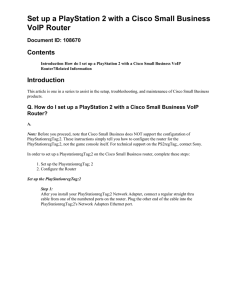Power Up and Initial Configuration Procedures
advertisement
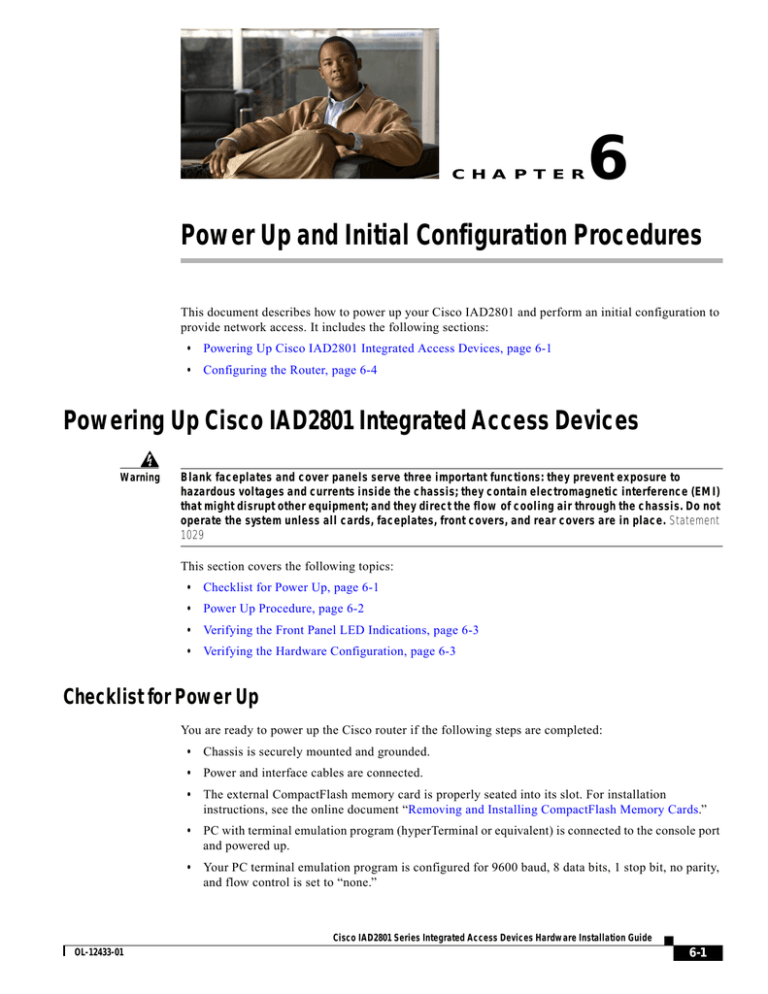
C H A P T E R 6 Power Up and Initial Configuration Procedures This document describes how to power up your Cisco IAD2801 and perform an initial configuration to provide network access. It includes the following sections: • Powering Up Cisco IAD2801 Integrated Access Devices, page 6-1 • Configuring the Router, page 6-4 Powering Up Cisco IAD2801 Integrated Access Devices Warning Blank faceplates and cover panels serve three important functions: they prevent exposure to hazardous voltages and currents inside the chassis; they contain electromagnetic interference (EMI) that might disrupt other equipment; and they direct the flow of cooling air through the chassis. Do not operate the system unless all cards, faceplates, front covers, and rear covers are in place. Statement 1029 This section covers the following topics: • Checklist for Power Up, page 6-1 • Power Up Procedure, page 6-2 • Verifying the Front Panel LED Indications, page 6-3 • Verifying the Hardware Configuration, page 6-3 Checklist for Power Up You are ready to power up the Cisco router if the following steps are completed: • Chassis is securely mounted and grounded. • Power and interface cables are connected. • The external CompactFlash memory card is properly seated into its slot. For installation instructions, see the online document “Removing and Installing CompactFlash Memory Cards.” • PC with terminal emulation program (hyperTerminal or equivalent) is connected to the console port and powered up. • Your PC terminal emulation program is configured for 9600 baud, 8 data bits, 1 stop bit, no parity, and flow control is set to “none.” Cisco IAD2801 Series Integrated Access Devices Hardware Installation Guide OL-12433-01 6-1 Chapter 6 Power Up and Initial Configuration Procedures Powering Up Cisco IAD2801 Integrated Access Devices • Suitable PC COM port is selected in the terminal emulation program. • You have selected passwords for access control. • You have determined the IP addresses for the Ethernet interfaces. Power Up Procedure To power up your Cisco router and verify that it goes through its initialization and self-test, follow the procedure below. When the procedure is finished, the Cisco router is ready to configure. If you encounter problems when you power on the router, refer to the “Troubleshooting” online document. For information about the ROM monitor and the bootstrap program, refer to the Using the ROM Monitor document. For information about the configuration register, refer to the Changing the Configuration Register Settings document. Note To view the boot sequence, you must have a console connection to the Cisco router before it powers up. Step 1 Make sure that your PC is powered up and connected as described in the “Checklist for Power Up” section on page 6-1. Step 2 Move the power switch to the ON position. The following indications appear: • The SYS PWR LED on the front of the chassis blinks green. • The fans operate. Depending on your installation, some LEDs on the rear of the chassis and on installed modules might also come on. If you encounter problems when you power up the router, refer to the “Troubleshooting” online document. Startup messages appear in your terminal emulation program window. When the startup messages end, the SYS PWR LED comes on solid green. Caution Do not press any keys on the keyboard until the messages stop and the SYS PWR LED is solid green. Any keys pressed during this time are interpreted as the first command typed when the messages stop, which might cause the router to power off and start over. It takes a few minutes for the messages to stop. You may see different startup messages: • If you see the following messages, the router has booted with a configuration file and is ready for initial configuration. yourname con0 is now available Press RETURN to get started. • If you see the following messages, the router has booted and is ready for initial configuration using the setup command facility or the command-line interface (CLI). --- System Configuration Dialog --- Cisco IAD2801 Series Integrated Access Devices Hardware Installation Guide 6-2 OL-12433-01 Chapter 6 Power Up and Initial Configuration Procedures Powering Up Cisco IAD2801 Integrated Access Devices At any point you may enter a question mark '?' for help. Use ctrl-c to abort configuration dialog at any prompt. Default settings are in square brackets '[]'. Would you like to enter the initial configuration dialog? [yes/no]: To learn how to use the setup command facility to configure the router, see the “Initial Configuration Using the Setup Command Facility” section on page 6-4. To learn how to use the CLI to configure the router, see the “Initial Configuration Using the Cisco CLI—Manual Configuration” section on page 6-7. Note If the rommon 1> prompt appears, your system has booted in ROM monitor mode. For information on the ROM monitor, see the Using the ROM Monitor document. Verifying the Front Panel LED Indications The front-panel indicator LEDs described in Table 6-1 provide power, activity, and status information useful during powerup. Table 6-1 Cisco IAD2801 LED Indicators LED Label LED Color or State Meaning SYS PWR Solid green System is operating normally Blinking green System is booting or is in ROM monitor mode Amber System error Off Power is off or power fault Blinking green or solid green Packet transfers are occurring or internal monitoring activities are occurring Off No packet transfers are occurring Blinking green or solid green Flash memory is being accessed; do not eject the CompactFlash memory card Off Flash memory is not being accessed; okay to eject the CompactFlash memory card SYS ACT CF Verifying the Hardware Configuration To display and verify the hardware features, enter the following commands: • show version—Displays the system hardware version; the installed software version; the names and sources of configuration files; the boot images; and the amount of installed DRAM, NVRAM, and flash memory. • show diag—Lists and displays diagnostic information about the installed controllers, interface processors, and port adapters; typical examples are network modules, interface cards (VICs and HWICs). Cisco IAD2801 Series Integrated Access Devices Hardware Installation Guide OL-12433-01 6-3 Chapter 6 Power Up and Initial Configuration Procedures Configuring the Router Configuring the Router This section covers the following topics: • Initial Configuration Using Cisco Router, page 6-4 • Initial Configuration Using the Setup Command Facility, page 6-4 • Initial Configuration Using the Cisco CLI—Manual Configuration, page 6-7 • Verifying the Initial Configuration, page 6-8 • Completing the Configuration, page 6-8 You can configure your router by using one of the following tools: Note • Setup command facility—See the “Initial Configuration Using the Setup Command Facility” section on page 6-4. • Command-line interface (CLI)—See the “Initial Configuration Using the Cisco CLI—Manual Configuration” section on page 6-7. If you need help with the interface and port numbering, refer to the “Interface Numbering” section of the “Overview” online document. Initial Configuration Using Cisco Router The following messages appear at the end of the startup sequence: yourname con0 is now available Press RETURN to get started. For help with interface and port numbering, refer to the “Interface Numbering” section of the “Overview” online document. Initial Configuration Using the Setup Command Facility This section shows how to use the setup command facility to configure a hostname for the router, set passwords, and configure an interface for communication with the management network. If you see the following messages at the end of the startup sequence, the setup command facility has been invoked automatically: --- System Configuration Dialog --At any point you may enter a question mark '?' for help. Use ctrl-c to abort configuration dialog at any prompt. Default settings are in square brackets '[]'. Would you like to enter the initial configuration dialog? [yes/no]: The setup command facility prompts you for basic information about your router and network, and it creates an initial configuration file. After the configuration file has been created, you can use the CLI or Cisco Router to perform additional configuration. Cisco IAD2801 Series Integrated Access Devices Hardware Installation Guide 6-4 OL-12433-01 Chapter 6 Power Up and Initial Configuration Procedures Configuring the Router The prompts in the setup command facility vary, depending on your router model, the installed interface modules, and the software image. The following example and the user entries (in bold) are shown as examples only. For a description of the interface numbering, refer to the “Interface Numbering” section of the “Overview” online document. Note Step 1 If you make a mistake while using the setup command facility, you can exit and run the setup facility again. Press Ctrl-c, and type setup at the privileged EXEC mode prompt (Router#). To proceed using the setup command facility, enter yes when the power-up messages have ended: Would you like to enter the initial configuration dialog? [yes/no]: yes Step 2 When the following messages appear, press Return to enter basic management setup: At any point you may enter a question mark '?' for help. Use ctrl-c to abort configuration dialog at any prompt. Default settings are in square brackets '[]'. Basic management setup configures only enough connectivity for management of the system, extended setup will ask you to configure each interface on the system Would you like to enter basic management setup? [yes/no]: yes Step 3 Enter a hostname for the router (this example uses Router): Configuring global parameters: Enter host name [Router]: Router Step 4 Enter an enable secret password. This password is encrypted (more secure) and cannot be seen when viewing the configuration: The enable secret is a password used to protect access to privileged EXEC and configuration modes. This password, after entered, becomes encrypted in the configuration. Enter enable secret: xxxxxx Step 5 Enter an enable password that is different from the enable secret password. This password is not encrypted (less secure) and can be seen when viewing the configuration: The enable password is used when you do not specify an enable secret password, with some older software versions, and some boot images. Enter enable password: xxxxxx Step 6 Enter the virtual terminal password, which prevents unauthenticated access to the router through ports other than the console port: The virtual terminal password is used to protect access to the router over a network interface. Enter virtual terminal password: xxxxxx Step 7 Respond to the following prompts as appropriate for your network: Configure SNMP Network Management? [yes]: Community string [public]: A summary of the available interfaces appears: Cisco IAD2801 Series Integrated Access Devices Hardware Installation Guide OL-12433-01 6-5 Chapter 6 Power Up and Initial Configuration Procedures Configuring the Router Current interface summary Controller Timeslots D-Channel Configurable modes Status T1 0/0/0 24 23 pri/channelized Administratively up Interface FastEthernet0/0 FastEthernet0/1 Step 8 IP-Address unassigned unassigned OK? Method Status NO unset up NO unset up Prol up dow Select one of the available interfaces for connecting the router to the management network: Enter interface name used to connect to the management network from the above interface summary: fastethernet0/0 Step 9 Respond to the following prompts as appropriate for your network: Configuring interface FastEthernet0/0: Use the 100 Base-TX (RJ-45) connector? [yes]: no Operate in full-duplex mode? [no]: yes Configure IP on this interface? [yes]: IP address for this interface: 172.1.2.3 Subnet mask for this interface [255.255.0.0] : 6 The configuration is displayed: The following configuration command script was created: hostname IAD enable secret 5 $1$N/8L$kcQYQVHusc4YL3bGiWviH1 enable password cisco line vty 0 4 password lab snmp-server community public ! no ip routing ! interface FastEthernet0/0 no shutdown full-duplex ip address 172.1.2.3 255.255.0.0 no mop enabled ! interface FastEthernet0/1 shutdown no ip address ! end Step 10 Respond to the following prompts. Select [2] to save the initial configuration: [0] Go to the IOS command prompt without saving this config. [1] Return back to the setup without saving this config. [2] Save this configuration to nvram and exit. Enter your selection [2]: 2 Building configuration... Use the enabled mode 'configure' command to modify this configuration. Press RETURN to get started! The user prompt appears. Cisco IAD2801 Series Integrated Access Devices Hardware Installation Guide 6-6 OL-12433-01 Chapter 6 Power Up and Initial Configuration Procedures Configuring the Router Router> Step 11 Verify the initial configuration. See the “Verifying the Initial Configuration” section on page 6-8 for verification procedures. Initial Configuration Using the Cisco CLI—Manual Configuration This section shows how to display a command-line interface (CLI) prompt for configuration using the CLI, and it directs you to documentation for the CLI configuration.You can use the CLI if you see the following messages at the end of the startup sequence: --- System Configuration Dialog --At any point you may enter a question mark '?' for help. Use ctrl-c to abort configuration dialog at any prompt. Default settings are in square brackets '[]'. Would you like to enter the initial configuration dialog? [yes/no]: For help with interface and port numbering, refer to the “Interface Numbering” section of the “Overview” online document. Step 1 To proceed with manual configuration using the CLI, enter no when the power-up messages end: Would you like to enter the initial configuration dialog? [yes/no]: no Step 2 Press Return to terminate autoinstall and continue with manual configuration: Would you like to terminate autoinstall? [yes] Return Several messages are displayed, ending with a line similar to the following: ... Copyright (c) 1986-2007 by cisco Systems, Inc. Compiled <date> <time> by <person> Step 3 Press Return to bring up the Router> prompt. ... flashfs[4]: Initialization complete. Router> Step 4 Type enable to enter privileged EXEC mode: Router> enable Router# Note Step 5 To avoid losing work you have completed, be sure to save your configuration occasionally as you proceed. Use the copy running-config startup-config command to save the configuration to NVRAM. When you have finished the initial configuration, verify the initial configuration. See the “Verifying the Initial Configuration” section on page 6-8 for verification procedures. Cisco IAD2801 Series Integrated Access Devices Hardware Installation Guide OL-12433-01 6-7 Chapter 6 Power Up and Initial Configuration Procedures Configuring the Router Verifying the Initial Configuration Verify that the new interfaces are operating correctly by performing the following tests: • To verify that the interfaces are operating correctly and that the interfaces and line protocol are in the correct state—up or down—enter the show interfaces command. • To display a summary status of the interfaces configured for IP, enter the show ip interface brief command. • To verify that you configured the correct hostname and password, enter the show configuration command. When you have completed and verified the initial configuration, your Cisco router is ready to configure for specific functions. See the “Completing the Configuration” section on page 6-8 for information about locating documentation for advanced configuration procedures. Completing the Configuration When you have completed and verified the initial configuration, your Cisco router is ready to configure for specific functions. Cisco IAD2801 Series Integrated Access Devices Hardware Installation Guide 6-8 OL-12433-01