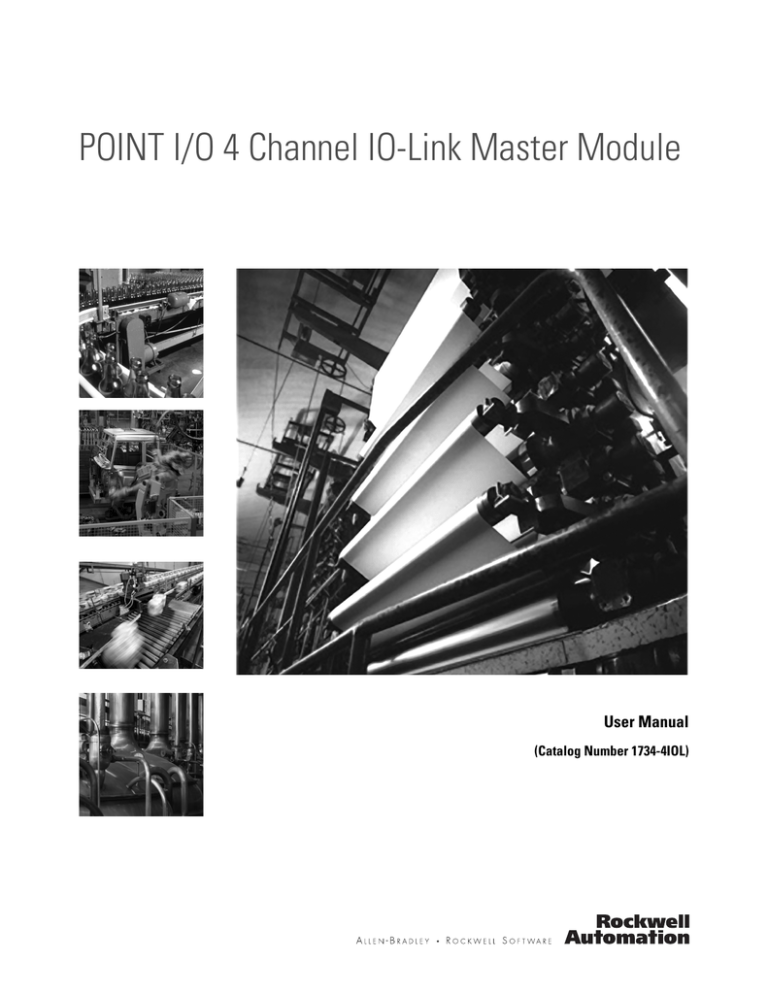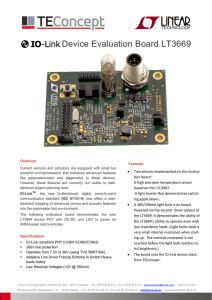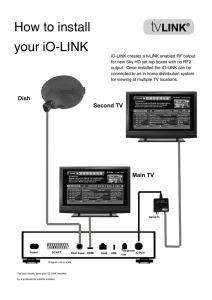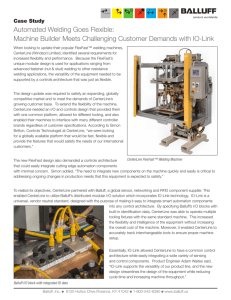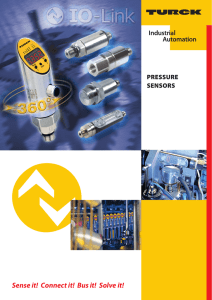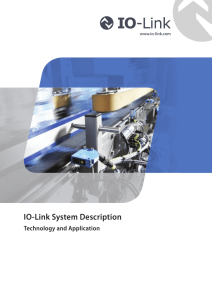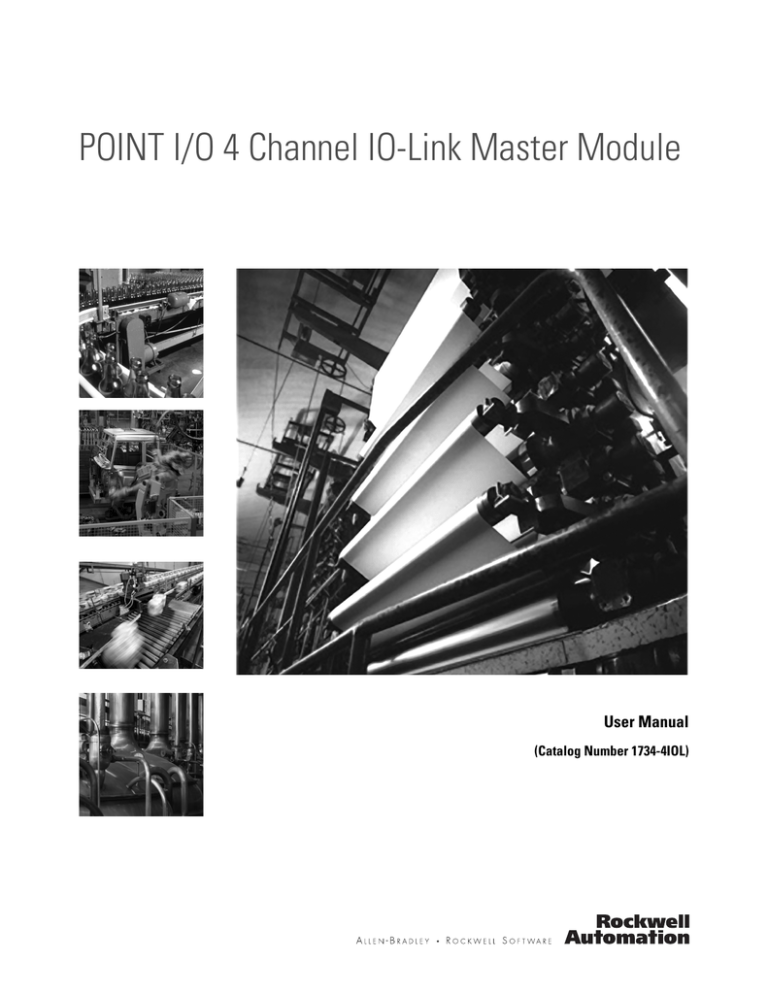
POINT I/O 4 Channel IO-Link Master Module
User Manual
(Catalog Number 1734-4IOL)
Important User Information
Solid-state equipment has operational characteristics differing from those of electromechanical equipment. Safety Guidelines
for the Application, Installation and Maintenance of Solid State Controls (Publication SGI-1.1 available from your local Rockwell
Automation sales office or online at http://www.rockwellautomation.com/literature/) describes some important differences
between solid-state equipment and hard-wired electromechanical devices. Because of this difference, and also because of the
wide variety of uses for solid-state equipment, all persons responsible for applying this equipment must satisfy themselves that
each intended application of this equipment is acceptable.
In no event will Rockwell Automation, Inc. be responsible or liable for indirect or consequential damages resulting from the use
or application of this equipment.
The examples and diagrams in this manual are included solely for illustrative purposes. Because of the many variables and
requirements associated with any particular installation, Rockwell Automation, Inc. cannot assume responsibility or liability for
actual use based on the examples and diagrams.
No patent liability is assumed by Rockwell Automation, Inc. with respect to use of information, circuits, equipment, or software
described in this manual.
Reproduction of the contents of this manual, in whole or in part, without written permission of Rockwell Automation, Inc., is
prohibited.
Throughout this manual, when necessary, we use notes to make you aware of safety considerations..
WARNING: Identifies information about practices or circumstances that can cause an explosion in a hazardous
environment, which may lead to personal injury or death, property damage, or economic loss.
IMPORTANT
Identifies information that is critical for successful application and understanding of the product.
ATTENTION: Identifies information about practices or circumstances that can lead to personal injury or death,
property damage, or economic loss. Attentions help you identify a hazard, avoid a hazard, and recognize the
consequence
WARNING: Labels may be on or inside the equipment, for example, a drive or motor, to alert people that
dangerous voltage may be present.
WARNING: Labels may be on or inside the equipment, for example, a drive or motor, to alert people that
surfaces may reach dangerous temperatures.
Allen-Bradley, Rockwell Automation, POINT I/O, POINTBus, RSLogix, Studio 5000, RSNetWorx, and TechConnect are trademarks of Rockwell Automation, Inc.
Trademarks not belonging to Rockwell Automation are property of their respective companies.
Table of Contents
Preface
Purpose of This Manual . . . . . . . . . . . . . . . . . . . . . . . . . . . . . . . . . . . . . . . . . . . . 7
Who Should Use This Manual . . . . . . . . . . . . . . . . . . . . . . . . . . . . . . . . . . . . . . 7
Related Publications. . . . . . . . . . . . . . . . . . . . . . . . . . . . . . . . . . . . . . . . . . . . . . . . 8
Chapter 1
Introduction
About This Chapter. . . . . . . . . . . . . . . . . . . . . . . . . . . . . . . . . . . . . . . . . . . . . . . . 9
About the IO-Link Master Module . . . . . . . . . . . . . . . . . . . . . . . . . . . . . . . . . . 9
Product Description . . . . . . . . . . . . . . . . . . . . . . . . . . . . . . . . . . . . . . . . . . . . 9
Modes of Usage . . . . . . . . . . . . . . . . . . . . . . . . . . . . . . . . . . . . . . . . . . . . . . . . . . . . 9
POINT I/O 4 Channel IO-Link Master - IO-Link Mode. . . . . . . . 10
POINT I/O 4 Channel IO-Link Master - Standard Digital Input or
Standard Digital Output Mode . . . . . . . . . . . . . . . . . . . . . . . . . . . . . . . . 10
Quick Start - Prepare the Module to Work on EtherNet/IP . . . . . . . . . 11
Chapter 2
Install the POINT I/O 4 Channel About This Chapter. . . . . . . . . . . . . . . . . . . . . . . . . . . . . . . . . . . . . . . . . . . . . . 13
Environment and Enclosure . . . . . . . . . . . . . . . . . . . . . . . . . . . . . . . . . . . 13
IO-Link Master Module
Preventing Electrostatic Discharge . . . . . . . . . . . . . . . . . . . . . . . . . . . .
Install the Mounting Base. . . . . . . . . . . . . . . . . . . . . . . . . . . . . . . . . . . . . . . . .
Install the Module. . . . . . . . . . . . . . . . . . . . . . . . . . . . . . . . . . . . . . . . . . . . . . . .
Install the Removable Terminal Block . . . . . . . . . . . . . . . . . . . . . . . . . . . . .
Remove a Mounting Base . . . . . . . . . . . . . . . . . . . . . . . . . . . . . . . . . . . . . . . . .
Wire the Modules . . . . . . . . . . . . . . . . . . . . . . . . . . . . . . . . . . . . . . . . . . . . . . . .
14
15
15
17
17
18
Chapter 3
Add the POINT I/O 4 Channel
IO-Link Master Module on an
EtherNet/IP Network
About This Chapter. . . . . . . . . . . . . . . . . . . . . . . . . . . . . . . . . . . . . . . . . . . . . .
Install the POINT I/O 4 Channel IO-Link Master Add-On Profile . .
Add a POINT I/O 4 Channel IO-Link Master Module to
Studio 5000 . . . . . . . . . . . . . . . . . . . . . . . . . . . . . . . . . . . . . . . . . . . . . . . . . . . . .
IO-Link Tag Elements . . . . . . . . . . . . . . . . . . . . . . . . . . . . . . . . . . . . . . . .
I/O Tags. . . . . . . . . . . . . . . . . . . . . . . . . . . . . . . . . . . . . . . . . . . . . . . . . . . . .
Configuration Data. . . . . . . . . . . . . . . . . . . . . . . . . . . . . . . . . . . . . . . . . . .
21
21
24
28
29
29
Chapter 4
Configure the POINT I/O
4 Channel IO-Link Master as
IO-Link Master Using the
Studio 5000 Add-on Profile
About This Chapter. . . . . . . . . . . . . . . . . . . . . . . . . . . . . . . . . . . . . . . . . . . . . .
User Roles . . . . . . . . . . . . . . . . . . . . . . . . . . . . . . . . . . . . . . . . . . . . . . . . . . . . . . .
IO-Link Device Integration Levels. . . . . . . . . . . . . . . . . . . . . . . . . . . . . . . . .
Configure Channel Mode. . . . . . . . . . . . . . . . . . . . . . . . . . . . . . . . . . . . . . . . .
Configure IO-Link Devices . . . . . . . . . . . . . . . . . . . . . . . . . . . . . . . . . . . . . . .
Register an IODD file . . . . . . . . . . . . . . . . . . . . . . . . . . . . . . . . . . . . . . . . . . . .
Rockwell Automation Publication 1734-UM020A-EN-E - September 2015
31
31
32
33
34
34
3
Table of Contents
Add an IO-Link Device . . . . . . . . . . . . . . . . . . . . . . . . . . . . . . . . . . . . . . . . . . .
Change IO-Link Channel Configuration. . . . . . . . . . . . . . . . . . . . . . . . . . .
Configure IO-Link Device Parameters Using the Add-on Profile . . . . .
IO-Link Device Parameter Behavior. . . . . . . . . . . . . . . . . . . . . . . . . . . .
Manage Parameter Differences Between IO-Link Devices
and Controller . . . . . . . . . . . . . . . . . . . . . . . . . . . . . . . . . . . . . . . . . . . . . . . . . . .
Add a Generic IO-Link Device . . . . . . . . . . . . . . . . . . . . . . . . . . . . . . . . . . . .
Configure IO-Link Device Parameters Using Message Instructions . . .
About the IO-Link Device Parameter Object . . . . . . . . . . . . . . . . . . .
Create a Message Instruction for the IO-Link Device . . . . . . . . . . . .
Locate the Parameter Index or Subindex Value in the IODD File .
36
37
39
42
43
44
46
46
46
48
Chapter 5
Configure the POINT I/O
4 Channel IO-Link Master
Module as Standard Digital
Input or Output Using the Studio
5000 Add-on Profile
About This Chapter . . . . . . . . . . . . . . . . . . . . . . . . . . . . . . . . . . . . . . . . . . . . . . 49
Configure the Module as Standard Digital Input Using the
Configuration Tab . . . . . . . . . . . . . . . . . . . . . . . . . . . . . . . . . . . . . . . . . . . . . . . 49
Configure the Module as Standard Digital Output Using the
Fault/Program Action Tab . . . . . . . . . . . . . . . . . . . . . . . . . . . . . . . . . . . . . . . . 50
Appendix A
Connected Data Mapping
About This Appendix. . . . . . . . . . . . . . . . . . . . . . . . . . . . . . . . . . . . . . . . . . . . . 53
Communicate with the Module . . . . . . . . . . . . . . . . . . . . . . . . . . . . . . . . . . . 53
Appendix B
Supported Events
About This Appendix. . . . . . . . . . . . . . . . . . . . . . . . . . . . . . . . . . . . . . . . . . . . .
IO-Link Master Module Events . . . . . . . . . . . . . . . . . . . . . . . . . . . . . . . . . . .
Querying the Events from the master to view 25 most
recent events . . . . . . . . . . . . . . . . . . . . . . . . . . . . . . . . . . . . . . . . . . . . . . . . .
IO-Link Master Event Codes . . . . . . . . . . . . . . . . . . . . . . . . . . . . . . . . . .
Event Count . . . . . . . . . . . . . . . . . . . . . . . . . . . . . . . . . . . . . . . . . . . . . . . . .
Event Qualifier . . . . . . . . . . . . . . . . . . . . . . . . . . . . . . . . . . . . . . . . . . . . . . .
Recent Events Controller Tag View . . . . . . . . . . . . . . . . . . . . . . . . . . . . . . . .
55
55
55
56
56
57
57
Appendix C
Troubleshooting
4
About This Appendix. . . . . . . . . . . . . . . . . . . . . . . . . . . . . . . . . . . . . . . . . . . . .
About Module Diagnostics . . . . . . . . . . . . . . . . . . . . . . . . . . . . . . . . . . . . . . . .
Interpret LED Indicators . . . . . . . . . . . . . . . . . . . . . . . . . . . . . . . . . . . . . . . . .
Troubleshooting Scenarios . . . . . . . . . . . . . . . . . . . . . . . . . . . . . . . . . . . . . . . .
Second Data I/O connection rejected . . . . . . . . . . . . . . . . . . . . . . . . . .
Controller goes to fault when enabling/disabling Unicast . . . . . . . .
59
59
60
61
61
61
Rockwell Automation Publication 1734-UM020A-EN-E - September 2015
Table of Contents
Generic device with zero length input and output is accepted by the
Add-on Profile . . . . . . . . . . . . . . . . . . . . . . . . . . . . . . . . . . . . . . . . . . . . . . . 61
The ChxMostRecentEvent.EventSequenceCount is an
unsigned value . . . . . . . . . . . . . . . . . . . . . . . . . . . . . . . . . . . . . . . . . . . . . . . 62
Rockwell Automation Publication 1734-UM020A-EN-E - September 2015
5
Table of Contents
Notes:
6
Rockwell Automation Publication 1734-UM020A-EN-E - September 2015
Preface
Purpose of This Manual
This manual describes how to install, configure, and troubleshoot your
POINT I/O™ IO-link Master module.
The POINT I/O 4 Channel IO-Link Master module can only be used in
EtherNet/IP systems. Refer to EtherNet/IP publications in addition to this
manual.
When using the POINT I/O 4 Channel IO-Link Master module with a
communication adapter, use this manual in conjunction with the user manual for
the adapter you are using as shown in the following table.
Who Should Use This
Manual
When Using POINT I/O
Modules on This Network
Refer to Publication
for
Catalog No.
Publication
No.
EtherNet/IP network
EtherNet/IP adapter
1734-AENT/B
1734-UM018
EtherNet/IP redundant network
EtherNet/IP dual port
adapter
1734-AENTR/B
1734-UM017
This manual is intended for qualified personnel. You should be familiar with
Studio 5000®, EtherNet/IP Network, and IO-Link terminology. If you do not
qualify, refer to your software documentation or online help before attempting to
use these modules.
Preface
Related Publications
Refer to this table for a list of related POINT I/O products and documentation.
The publications are available from http://literature.rockwellautomation.com/.
For specification and safety certification information, refer to the installation
instructions.
Resource
Description
POINT I/O 4 Channel IO-Link Master
POINT I/O 4 Channel IO-Link Master Installation Instructions,
publication 1734-IN043
Provides installation information and wiring diagrams for the
1734-4IOL module.
POINT I/O 4 Channel IO-Link Master Release Notes,
publication 1734-RN024
Release notes for the 1734-4IOL module
Communication Devices
1734 POINT I/O EtherNet/IP Adapter Installation Instructions,
publication 1734-IN042
Provides installation information about 1734-AENT, Series B adapters.
1734 POINT I/O Dual Port EtherNet/IP Adapter, publication 1734-IN041
Provides installation information about 1734-AENTR, Series B adapters.
POINT I/O EtherNet/IP Adapter Module User Manual,
publication 1734-UM018
Describes how to use 1734-AENT, Series B adapters.
POINT I/O and ArmorPOINT I/O Dual Port EtherNet/IP Adapters User
Manual, publication 1734-UM017
Describes how to use 1734-AENTR, Series B adapters.
Power Supplies, Wiring Base Assemblies, Miscellaneous
8
Field Potential Distributor Installation Instructions, publication 1734-IN059
Provides installation information about 1734-FPD distributors.
POINT I/O 24V dc Expansion Power Supply Installation Instructions,
publication 1734-IN058
Provides installation information about 1734-EP24DC power supplies.
POINT I/O 120/240V ac Expansion Power Supply Installation Instructions,
publication 1734-IN017
Provides installation information about 1734-EPAC power supplies.
POINT I/O Common Terminal Module Installation Instructions,
publication 1734-IN024
Provides installation information about 1734-CTM modules.
POINT I/O Voltage Terminal Module Installation Instructions,
publication 1734-IN024
Provides installation information about 1734-VTM modules.
POINT I/O Wiring Base Assembly Installation Instructions,
publication 1734-IN511
Provides installation information about 1734-TB and 1734-TBS assemblies.
POINT I/O Wiring Base Assembly Installation Instructions,
publication 1734-IN013
Provides installation information about 1734-TB3 and 1734-TB3S
assemblies.
POINT I/O One-piece Wiring Base Assembly Installation Instructions,
publication 1734-IN028
Provides installation information about 1734-TOP, 1734-TOPS, 1734-TOP3
and 1734-TOP3S assemblies.
Industrial Automation Wiring and Grounding Guidelines,
publication 1770-4.1
Detailed information on proper wiring and grounding techniques.
Rockwell Automation Publication 1734-UM020A-EN-E - September 2015
Chapter
1
Introduction
About This Chapter
This chapter introduces POINT I/O 4 Channel IO-Link Master module
capability.
About the IO-Link Master
Module
The POINT I/O 4 Channel IO-Link Master module provides four channels that
can be individually configured as IO-Link Master or as a standard digital I/O
module. The IO-Link Master module can be configured to fit any IO-Link
and/or discrete application.
In IO-Link mode, the module supports four channels for IO-Link master
communication with IO-Link compatible devices. In standard digital I/O mode,
the module supports four channels of standard digital input or standard digital
output. Standard digital input channels support IEC61131-2 type 1 input.
Channels can also be disabled if not in use.
You must use this module with the 1734-AENT or 1734-AENTR, Series B
EtherNet/IP adapters, firmware version 5.012 or later, and Studio 5000(1)
software, version 20 or later.
Product Description
The following table explains the product identity.
Product Identity
Modes of Usage
Catalog Number
Product Type
Product Code Product Name String
1734-4IOL
155
1
4 Channel IO-Link Master
The module can be used in one of the following modes:
• as IO-Link Master,
• as standard digital input or standard digital output modules,
• as mixed IO-Link Master and standard digital input or standard digital
output modules.
• Individual channels can also be disabled if not in use.
(1)
Studio 5000 Logix Designer is the latest version (starting at v21) of RSLogix 5000 and provides one software
package for discrete, process, batch, motion, safety and drive-based applications.
Rockwell Automation Publication 1734-UM020A-EN-E - September 2015
9
Chapter 1
Introduction
POINT I/O 4 Channel IO-Link Master - IO-Link Mode
The POINT I/O 4 Channel IO-Link Master module can support IO-Link
communications to IO-Link enabled devices in IO-Link Master mode.
See Chapter 4, Configure the POINT I/O 4 Channel IO-Link Master as
IO-Link Master Using the Studio 5000 Add-on Profile.
POINT I/O 4 Channel IO-Link Master - Standard Digital Input or
Standard Digital Output Mode
The module can be used as a standard digital POINT I/O module.
See Chapter 5, Configure the POINT I/O 4 Channel IO-Link Master Module
as Standard Digital Input or Output Using the Studio 5000 Add-on Profile.
10
Rockwell Automation Publication 1734-UM020A-EN-E - September 2015
Introduction
Quick Start - Prepare the
Module to Work on
EtherNet/IP
Chapter 1
Mount the Module
See Chapter 2.
Wire the Module
See Chapter 2.
Add the POINT I/O 4 Channel IO-Link
Master Module on an Ethernet
Network
See Chapter 3.
Configure the POINT I/O
4 Channel IO-Link Master
Module as IO-Link Master
Using Studio 5000 Add-on
Profile
Configure the POINT I/O
4 Channel IO-Link Master
Module as Standard Digital
Input or Output Using
Studio 5000 Add-on Profile
See Chapter 4.
See Chapter 5.
Rockwell Automation Publication 1734-UM020A-EN-E - September 2015
11
Chapter 1
Introduction
Notes:
12
Rockwell Automation Publication 1734-UM020A-EN-E - September 2015
Chapter
2
Install the POINT I/O 4 Channel IO-Link
Master Module
About This Chapter
Read this chapter for installation and wiring information including how to
complete the following:
• Install the Mounting Base
• Install the Module
• Install the Removable Terminal Block
• Remove a Mounting Base
• Wire the Modules
Environment and Enclosure
ATTENTION: This equipment is intended for use in a Pollution
Degree 2 industrial environment, in overvoltage Category II
applications (as defined in IEC 60664-1), at altitudes up to 2000 m
(6562 ft) without derating. This equipment is not intended for use in
residential environments and may not provide adequate protection to
radio communication services in such environments.
This equipment is supplied as open-type equipment. It must be mounted
within an enclosure that is suitably designed for those specific
environmental conditions that will be present and appropriately
designed to prevent personal injury resulting from accessibility to live
parts. The enclosure must have suitable flame-retardant properties to
prevent or minimize the spread of flame, complying with a flame spread
rating of 5VA or be approved for the application if nonmetallic. The
interior of the enclosure must be accessible only by the use of a tool.
Subsequent sections of this publication may contain additional
information regarding specific enclosure type ratings that are required
to comply with certain product safety certifications.
In addition to this publication, see:
• Industrial Automation Wiring and Grounding Guidelines, Rockwell
Automation publication 1770-4.1, for additional install requirements.
• NEMA Standard 250 and IEC 60529, as applicable, for explanations
of the degrees of protection provided by enclosures.
Rockwell Automation Publication 1734-UM020A-EN-E - September 2015
13
Chapter 2
Install the POINT I/O 4 Channel IO-Link Master Module
Preventing Electrostatic Discharge
ATTENTION: This equipment is sensitive to electrostatic discharge,
which can cause internal damage and affect normal operation. Follow
these guidelines when you handle this equipment:
•
•
•
•
•
•
Touch a grounded object to discharge potential static.
Wear an approved grounding wriststrap.
Do not touch connectors or pins on component boards.
Do not touch circuit components inside the equipment.
Use a static-safe workstation, if available.
Store the equipment in appropriate static-safe packaging when not
in use.
ATTENTION: This product is grounded through the DIN rail to
chassis ground. Use zinc plated yellow-chromate steel DIN rail to
assure proper grounding. The use of other DIN rail materials (for
example, aluminum or plastic) that can corrode, oxidize, or are poor
conductors, can result in improper or intermittent grounding. Secure
DIN rail to mounting surface approximately every 200 mm (7.8 in.) and
use end-anchors appropriately.
ATTENTION: Do not remove or replace an Adapter Module while
power is applied. Interruption of the backplane can result in
unintentional operation or machine motion.
ATTENTION: All connected I/O must be powered from a source
compliant with the following:
Safety Extra Low Voltage (SELV) or Protected Extra Low
Voltage (PELV).
ATTENTION: Do not wire more than 2 conductors on any single
terminal.
14
Rockwell Automation Publication 1734-UM020A-EN-E - September 2015
Install the POINT I/O 4 Channel IO-Link Master Module
Install the Mounting Base
Chapter 2
To install the mounting base on the DIN rail, proceed as follows:
1. Position the mounting base vertically above the installed units (adapter,
power supply or existing module).
Slide the mounting base until the
interlocking side pieces engage the
adjacent module or adapter.
46014
2. Slide the mounting base down allowing the interlocking side pieces to
engage the adjacent module or adapter.
3. Press firmly to seat the mounting base on the DIN rail. The mounting base
snaps into place. Be sure that the orange DIN rail locking screw is in the
horizontal position and that it has engaged the DIN rail.
ATTENTION: Do not discard the end cap. Use this end cap to cover
the exposed interconnections on the last mounting base on the DIN
rail. Failure to do so could result in equipment damage or injury from
electric shock.
Install the Module
The module can be installed before or after base installation. Make sure that the
mounting base is correctly keyed before installing the module into the mounting
Rockwell Automation Publication 1734-UM020A-EN-E - September 2015
15
Chapter 2
Install the POINT I/O 4 Channel IO-Link Master Module
base. In addition, make sure the mounting base locking screw is positioned
horizontal referenced to the base.
1734-TOP Base
1734-TB Base
Be sure the DIN-rail locking
screw is in the horizontal
position.
Turn the keyswitch to
align the number with
the notch. Notch
position 2 is shown.
Turn the keyswitch to
align the number with
the notch. Notch
position 2 is shown.
Be sure the DIN-rail
locking screw is in the
horizontal position.
44229
44228
1. Using a bladed screwdriver, rotate the keyswitch on the mounting base
clockwise until the number required for the type of module being installed
aligns with the notch in the base.
2. Make certain the DIN rail locking screw is in the horizontal position. You
cannot insert the module if the locking mechanism is unlocked.
3. Insert the module straight down into the mounting base.
3
17 1
O34 73
B- 4
4E4
IO
L
22
3
1
2
0
1
SIO
0
2
K
2
S 4VV
O ou DC
ut rc
pu IOe
LINt
:
M
SSt Mood
taat duu
tuus llee
s
N
S e
N ta tw
ON tu o
DO s rk
ED:
E
4. Press to secure. The module locks into place.
44013
16
Rockwell Automation Publication 1734-UM020A-EN-E - September 2015
Install the POINT I/O 4 Channel IO-Link Master Module
Install the Removable
Terminal Block
Chapter 2
A removable terminal block (RTB) is supplied with your wiring base assembly. To
remove, pull up on the RTB handle. This allows the mounting base to be
removed and replaced as necessary without removing any of the wiring. To
reinsert the removable terminal block, proceed as follows:
1. Insert the end opposite the handle into the base unit. This end has a curved
section that engages with the wiring base.
2. Rotate the terminal block into the wiring base until it locks itself in place.
M
St od
at u
us le
N
St etw
at o
u r
D s k
3. If an I/O module is installed, snap the RTB handle into place on
the module.
IO
LIN
K
17
34
3
-4
IO
L
2
3
1
2
0
1
SIO
0
24
V
D
C
N
O
E:
Insert the module straight down into
the mounting base.
Hook the RTB end into
the mounting base end
and rotate until it locks
into place.
44012
Remove a Mounting Base
To remove a mounting base, you must remove any installed module and the
module installed in the base to the right. Remove the removable terminal block, if
wired.
1. Unlatch the RTB handle on the I/O module.
2. Pull on the RTB handle to remove the removable terminal block.
3. Press on the module lock on the top of the module.
4. Pull on the I/O module to remove from the base.
5. Repeat steps 1, 2, 3 and 4 for the module to the right.
6. Use a small bladed screwdriver to rotate the orange base locking screw to a
vertical position. This releases the locking mechanism.
7. Lift straight up to remove.
Rockwell Automation Publication 1734-UM020A-EN-E - September 2015
17
Chapter 2
Install the POINT I/O 4 Channel IO-Link Master Module
Wire the Modules
To wire the module, refer to the diagrams and tables.
POINT I/O 4-Channel IO-Link Master Module – 1734-4IOL
1734-4IOL
Channel 0
Channel 1
Channel 2
Channel 3
C
C
V
V
POINT I/O 4-Channel IO-Link Master Module Wiring – IO-Link Mode
0
3-wire
1
Ch 0
Ch 1
Ch 2
Ch 3
C
C
V
V
2
3
4
Device
3-wire
5
6
Device
7
Ch = IO-Link channel
C = Common
V = Voltage
Device = IO-Link device (actuators, sensors)
Channel
Common
Voltage
0
4
6
1
5
7
2
4
6
3
5
7
Connect common on 3-wire inputs. Power is supplied through the internal power bus.
18
Rockwell Automation Publication 1734-UM020A-EN-E - September 2015
Install the POINT I/O 4 Channel IO-Link Master Module
Chapter 2
POINT I/O 4 Channel IO-Link Master Module Wiring – Standard Digital Input Mode
0
2-wire
3-wire
1
In 0
In 1
In 2
In 3
C
C
V
V
2
3
4
In = Input channel
C = Common
V = Voltage
3-wire
2-wire
5
6
7
Channel
Input
Common
Voltage
Channel 0
0
4
6
Channel 1
1
5
7
Channel 2
2
4
6
Channel 3
3
5
7
Connect common on 3-wire inputs. Power is supplied through the internal power bus.
POINT I/O 4 Channel IO-Link Master Module Wiring – Standard Digital Output
Mode
0
3-wire
1
Out 0
2-wire
Out 1
2
3-wire
Out 3
Out 2
4
5
C
C
V
V
6
Out = Output channel
C = Common
V = Voltage
2-wire
3
7
Channel
Output
Common
Voltage
Channel 0
0
4
6
Channel 1
1
5
7
Channel 2
2
4
6
Channel 3
3
5
7
Connect voltage on 3-wire outputs. Power is supplied through the internal power bus.
Rockwell Automation Publication 1734-UM020A-EN-E - September 2015
19
Chapter 2
Install the POINT I/O 4 Channel IO-Link Master Module
Notes:
20
Rockwell Automation Publication 1734-UM020A-EN-E - September 2015
Chapter
3
Add the POINT I/O 4 Channel IO-Link Master
Module on an EtherNet/IP Network
About This Chapter
In this chapter, you will learn how to perform the following tasks:
• Install the POINT I/O 4 Channel IO-Link Master module Add-on
Profile
• Add a POINT I/O 4 Channel IO-Link Master module in Studio 5000
when using EtherNet/IP adapters
• Understand how object tags are created for your use
Install the POINT I/O
4 Channel IO-Link Master
Add-On Profile
Before you can use your POINT I/O 4 Channel IO-Link Master Module in
Studio 5000, you must set up the module profile so that it can be recognized.
Follow these steps to set up the profile.
IMPORTANT
The illustrations of the Studio 5000 Module Profile Setup
software dialog boxes shown in this manual are samples.
Because your system configurations or the firmware kits are
different, the dialog boxes you see when running the tool may
be different from the ones you see here.
1. In the installation package, double-click MPSetup.exe. The Welcome
dialog box appears. Click Next.
Rockwell Automation Publication 1734-UM020A-EN-E - September 2015
21
Chapter 3
Add the POINT I/O 4 Channel IO-Link Master Module on an EtherNet/IP Network
2. Read and agree to the license and click Next.
3. Select the option to install Studio 5000 Module Profile and click Next.
22
Rockwell Automation Publication 1734-UM020A-EN-E - September 2015
Add the POINT I/O 4 Channel IO-Link Master Module on an EtherNet/IP Network
Chapter 3
4. The Setup Wizard displays the profiles to be installed. Click Install to start
the installation.
5. The Setup Wizard will begin to install the profiles.
Rockwell Automation Publication 1734-UM020A-EN-E - September 2015
23
Chapter 3
Add the POINT I/O 4 Channel IO-Link Master Module on an EtherNet/IP Network
6. Follow the instructions on the next dialog boxes to complete the
installation and configuration.
When installation is complete the following dialog box appears. Click
Finish.
Add a POINT I/O 4 Channel
IO-Link Master Module to
Studio 5000
To add the POINT I/O 4 Channel IO-Link Master module to Studio 5000, do
the following.
1. In the I/O Configuration tree, find the adapter.
ATTENTION: The 1734-4IOL module requires a 1734-AENT or
1734-AENTR, Series B adapter.
In this example, we use the 1734-AENTR/B adapter with the
1734-4IOL module.
2. Right-click the POINT I/O Chassis and select New Module.
24
Rockwell Automation Publication 1734-UM020A-EN-E - September 2015
Add the POINT I/O 4 Channel IO-Link Master Module on an EtherNet/IP Network
Chapter 3
3. Under the Specialty, Digital, or Communications category, double-click
the 1734-4IOL module.
The General tab of the Add-on Profile appears.
4. Select the slot number from the Slot drop-down menu.
On the General tab, you can give the module a Name which is also used in
the name of the Tag elements that get created for the module, change the
Electronic Keying for the module, and configure the module channel
modes using the Change button under Module Definition.
Rockwell Automation Publication 1734-UM020A-EN-E - September 2015
25
Chapter 3
Add the POINT I/O 4 Channel IO-Link Master Module on an EtherNet/IP Network
On the Connection tab, you can change the Requested Packet Interval
(RPI) (the default is 20 ms.), choose to inhibit the module, configure the
controller so that a loss of connection to this module causes a major fault,
and view module faults.
For the IO-Link Master module, the lowest allowable RPI is 2ms.
The Module Info tab will display the status and identity information of the
IO-Link Master module when the module is online.
26
Rockwell Automation Publication 1734-UM020A-EN-E - September 2015
Add the POINT I/O 4 Channel IO-Link Master Module on an EtherNet/IP Network
Chapter 3
On the Fault/Program tab, you can configure the state of the outputs
during Program and Fault modes for channels that are configured as
standard digital output or IO-Link.
On the Configuration tab, you can change the Input Filter Time for each
channel configured as standard digital input.
Rockwell Automation Publication 1734-UM020A-EN-E - September 2015
27
Chapter 3
Add the POINT I/O 4 Channel IO-Link Master Module on an EtherNet/IP Network
On the IO-Link tab, you can add and delete IO-Link devices to the
channels of the Master Module configured as IO-Link, modify
information for IO-Link channels, register IO-Link Device Description
(IODD) files, and configure parameters for IO-Link devices.
IO-Link Tag Elements
Logix tag elements get created by the Add-on Profile based on the level of
integration for each IO-Link device. There are three levels currently offered:
• Generic integration is available for all IO-Link devices and does not
require an IODD file.
• IODD Basic integration is available for all IO-Link devices and requires
that an IODD file be registered with Studio 5000 software.
• IODD Advanced integration is available for Rockwell Automation and
partner IO-Link devices, and is heavily dependent on a well-formed
IODD file being registered with Studio 5000 software.
The Generic level of integration allows any IO-Link device to communicate with
the Logix controller. SINT arrays are created for the device's Process Data. The
size of the arrays default to 32 bytes in/out but can be modified. Device level
keying is supported but there is no device parameter management provided. This
must be done using message instructions to read/write data from the device.
Further, data type conversion and endian swapping may be required in ladder
logic.
The IODD Basic level of integration is similar to the Generic integration
described above except that the size of the SINT arrays created for the device's
Process Data is taken from the device's IODD file.
For the IODD Advanced level of integration, Logix tag elements are determined
by the Process Data available for each IO-Link device, with detailed tag member
28
Rockwell Automation Publication 1734-UM020A-EN-E - September 2015
Add the POINT I/O 4 Channel IO-Link Master Module on an EtherNet/IP Network
Chapter 3
names being created based on information from the IODD file. The Master
Module translates and maps the information from IO-Link data types to Logix
data types and also performs big-endian to little-endian (and little-endian to
big-endian) swapping as required. Additionally, the device's configuration
parameters are stored by the controller and automatically provided to the device
and/or IO-Link Master on power loss and/or replacement.
I/O Tags
For channels that are configured for either standard digital input or standard
digital output, standard Logix tag elements are created in line with the other
POINT I/O catalogs.
Configuration Data
A Configuration tag is created for each Master Module. The Configuration Data
Type includes the following:
• Fault/Program mode setting – For channels configured as standard digital
output and IO-Link.
Valid values for channels configured as standard digital output are as
follows:
− Off – value set to 100 (default)
− On – value set to 101
− Hold – value set to 102
Valid values for channels configured as IO-Link are as follows:
− All Zeros – value set to 103 (default)
− Hold – value set to 104
− Device Decides – value set to 105. The IO-Link Master module gives
the control to the IO-Link device, and the IO-Link device would
follow what the device vendor had specified as a fault or program state
for that device.
For channels configured as disabled or standard digital input, the fault or
program mode is -1 (default).
• Digital filter settings – For channels configured as standard digital input.
The valid range is from zero to 65 milliseconds with the default setting of
zero.
Details on configuring the module can be found in Chapter 4 and Chapter 5.
Rockwell Automation Publication 1734-UM020A-EN-E - September 2015
29
Chapter 3
Add the POINT I/O 4 Channel IO-Link Master Module on an EtherNet/IP Network
Notes:
30
Rockwell Automation Publication 1734-UM020A-EN-E - September 2015
Chapter
4
Configure the POINT I/O 4 Channel IO-Link
Master as IO-Link Master Using the
Studio 5000 Add-on Profile
About This Chapter
In this chapter, you will learn how to configure the module as an IO-Link Master
using the Studio 5000 Add-on Profile.
This chapter covers the following topics:
• Typical IO-Link user interface roles, and what is accessible from the
Add-on Profile
• Different IO-Link device integration levels
• Configuration of the POINT I/O 4 Channel IO-Link Master module as
IO-Link Master in the Studio 5000 Add-on Profile
• Configuration of IO-Link device parameters from the Add-on Profile and
by message instructions
User Roles
IO-Link user interfaces are typically divided into three separate role types, which
are Observation, Maintenance, and Specialist roles. The device vendor decides
how to organize and allow access for the roles in view in the interface.
• Observation Role - This menu type role is designed for users who may not
carry out any modification on the device and are often more restricted by
read-only access. This assures that while visibility is allowed, critical
parameters are not changed.
• Maintenance Role - This menu type role is designed for users who
undertake functional editing, but are allowed limited access to more
critical parameter types.
• Specialist Role - This menu type role is designed for users to have total
access to the device and all associated parameter types. For example, all
read-write parameters could be viewed and changed.
The POINT I/O 4 Channel IO-Link Master Module assumes the visibility of
the Specialist Role in the IODD file. Anything that is available in Specialist Role
view is available in the Add-on Profile. The Observation Role and Maintenance
views are not supported in the Add-on Profile.
Rockwell Automation Publication 1734-UM020A-EN-E - September 2015
31
Chapter 4
Configure the POINT I/O 4 Channel IO-Link Master as IO-Link Master Using the Studio 5000 Add-on Profile
IO-Link Device Integration
Levels
There are three levels of IO-Link device integration. Each level offers a different
user experience.
• IODD Advanced
This integration level is available for Rockwell Automation and partner
IO-Link devices, and is heavily dependent on a well-formed IODD file
being registered with the Studio 5000 software.
IODD Advanced integration provides the ability to:
– configure the IO-Link device and its parameters from the Add-on
Profile
– store the device configuration in the controller (and the IO-Link
Master module) and have the configuration automatically downloaded
by the IO-Link Master module or controller after power cycle or
replacement of IO-Link Master or device (also known as Automatic
Device Configuration or ADC)
– perform correlation checks of configuration parameters between
connected IO-Link devices and the controller, with the ability to take
corrective action from the Add-on Profile. This check is performed to
sync up the device parameter between IO Link device and Controller.
• IODD Basic
This integration level is available for all IO-Link devices and requires that
an IODD file be registered with the Studio 5000 software.
IODD Basic integration has the following limitations:
– Only the Common tab, which provides general IO-Link device
information from the IODD file, is displayed.
– No user interface is provided for device configuration parameters
(read-write, write-only, and read-only parameters). Message
instructions to the IO-Link Device Parameter Object must be used to
read and change device parameters.
– Correlation function and Automatic Device Configuration are not
supported.
• Generic
This level of integration is available for all IO-Link devices and does not
require an IODD file.
Generic integration has the following limitations:
– In the Add-on Profile, you can configure only the Vendor ID, Device
ID, Input and Output lengths, and Electronic keying information.
– General device information found in the Common tab for IODD Basic
and IODD Advanced integrated IO-Link devices are not shown.
– No user interface is provided for device configuration parameters
(read-write, write-only, and read-only parameters). Message
instructions to the IO-Link Device Parameter Object must be used to
read and change device parameters.
32
Rockwell Automation Publication 1734-UM020A-EN-E - September 2015
Configure the POINT I/O 4 Channel IO-Link Master as IO-Link Master Using the Studio 5000 Add-on Profile
Chapter 4
– Correlation function and Automatic Device Configuration are not
supported.
Configure Channel Mode
The POINT I/O 4 Channel IO-Link Master Module has four channels that can
be individually configured as standard digital input, standard digital output,
IO-Link, or disabled.
The channel mode is configured in the General tab of the Add-on Profile.
1. From the General tab, in the Module Definition section, click the Change
button. The following dialog box appears.
Note that Electronic Keying on this dialog is for the IO-Link Master
module and not for the IO-Link devices that are connected to the IO-Link
Master module.
The default mode for the Channel is IO-Link.
2. For each channel, select the mode from the drop-down menu.
3. Click OK.
A pop-up dialog box displays.
4. Click Yes.
5. Click Apply to save the changes.
6. Click OK.
For information about configuration of individual output states for IO-Link and
standard digital output channels, refer to Parameters on the Fault/Program
Action Tab on page 51
Rockwell Automation Publication 1734-UM020A-EN-E - September 2015
33
Chapter 4
Configure the POINT I/O 4 Channel IO-Link Master as IO-Link Master Using the Studio 5000 Add-on Profile
Configure IO-Link Devices
IO-Link devices are configured in the IO-Link tab of the Add-on Profile.
The IO-Link tab consists of a Channel tree on the left and a working pane on the
right.
The Channel tree shows the Master Module (the 1734-4IOL module) at the top,
followed by the channels below it. Channels show their mode configuration
(standard digital input, standard digital output, IO-Link, or Disabled) as
assigned in the General tab. For channels configured as IO-Link, you can:
• Register IO-Link Device Description (IODD) files
• Add, change, or delete an IO-Link device
The working pane on the right shows information about the selected channel or
device from the Channel tree. From this pane, you can:
• Change channel configuration
• Add, change, or delete an IO-Link device
• Configure IO-Link device parameters
• Refresh IO-Link device parameters
Register an IODD file
An IO-Link Device Description (IODD) file is a set of multiple files including a
file in XML format, which describes all parameters associated with the device.
The IODD set also includes graphic image files of the device and vendor logo.
Before you proceed with this task, take note that:
• Only IODD files based on IO-Link specification v1.0.1 or v1.1 can be
registered.
34
Rockwell Automation Publication 1734-UM020A-EN-E - September 2015
Configure the POINT I/O 4 Channel IO-Link Master as IO-Link Master Using the Studio 5000 Add-on Profile
Chapter 4
• You need administrator rights for the machine where the Add-on Profile is
installed to be able to register an IODD file.
To register an IODD file:
1. From the IO-Link tab, in the Channel tree, right-click on the IO-Link
channel.
2. Select Register IODD.
The following dialog box appears.
Rockwell Automation Publication 1734-UM020A-EN-E - September 2015
35
Chapter 4
Configure the POINT I/O 4 Channel IO-Link Master as IO-Link Master Using the Studio 5000 Add-on Profile
3. Click Register IODD. The following dialog box appears.
4. Locate the IODD XML file, and then click Open.
This returns you to the previous dialog box that shows the tree list view of
registered IODD files.
5. Click Exit.
Add an IO-Link Device
After you register an IODD file, you can add an IO-Link device to an IO-Link
channel. This configuration can only be done while the project is offline.
1. In the channel tree, right-click on the IO-Link channel, and then select
Change.
Alternatively, you can click the Change button on the working pane.
The following dialog box appears.
36
Rockwell Automation Publication 1734-UM020A-EN-E - September 2015
Configure the POINT I/O 4 Channel IO-Link Master as IO-Link Master Using the Studio 5000 Add-on Profile
Chapter 4
2. Click the button in the Change Device column for the IO-Link channel.
The following dialog box appears.
3. Select the IO-Link device from the tree.
4. Click Create.
5. Click the OK button from the Change Channel Configuration dialog box.
A pop-up dialog box displays.
6. Click Yes. You will be reverted to the General tab.
7. Click Apply to save the changes, and then click OK.
Note that you can also add a Generic IO-Link device that does not have an
IODD file. Refer to Configure IO-Link Device Parameters Using Message
Instructions on page 46 for more information.
Change IO-Link Channel
Configuration
You can change the Application Specific Name, Electronic Keying, and Process
Data Input configuration for an IO-Link channel while the project is in Offline
mode.
Before you proceed with this task, take note that:
Rockwell Automation Publication 1734-UM020A-EN-E - September 2015
37
Chapter 4
Configure the POINT I/O 4 Channel IO-Link Master as IO-Link Master Using the Studio 5000 Add-on Profile
• The Application Specific Name cannot be changed for a Generic IO-Link
device.
• For a Generic IO-Link device, the Vendor ID and Device ID cannot be 0
when Electronic Keying is set to Exact Match.
To change IO-Link Channel configuration:
1. In the IO-Link tab, click Change.
The following dialog box appears.
2. Modify the information.
a. Application Specific Name - Enter an application-specific name.
The purpose of the Application Specific Name is to add themed naming
to distinguish the sensors within the machine and the associated project
profile in the Add-on Profile. This allows for easier maintenance and
operation since the device is further identified by how it is used on the
machine/project.
The application specific name can also be changed from the IO-Link
device’s Identification tab if the tab is available.
b. Electronic Keying Information - Select Exact Match or Disabled from
the drop-down menu.
The Exact Match and Disabled keying options in this dialog correspond
to the Compatible and No Check keying options in IO-Link
terminology respectively.
When Exact Match is selected, the connected IO-Link device must
have the same Vendor ID and Device ID information that has been
configured for that channel. If they do not match, IO-Link
communications will not be established and a Keying Fault status bit
will be set.
When Disabled is selected, key check is not performed.
c. Process Data Input - Select the input data from the drop-down menu
(for devices that support multiple layouts of input data).
3. Click OK. A pop-up dialog box displays.
4. Click Yes. You will be reverted to the General tab.
5. Click Apply to save the changes.
6. Click OK.
38
Rockwell Automation Publication 1734-UM020A-EN-E - September 2015
Configure the POINT I/O 4 Channel IO-Link Master as IO-Link Master Using the Studio 5000 Add-on Profile
Configure IO-Link Device
Parameters Using the
Add-on Profile
Chapter 4
After you add an IO-Link device, you can configure device parameters for
IO-link devices with IODD Advanced integration level from the Add-on Profile.
Before you proceed with this task, take note that:
• Parameters vary depending on data provided in the IODD file of an
IO-Link device.
• You cannot change or read a Generic IO-Link device’s parameters from the
Add-on Profile. Refer to Configure IO-Link Device Parameters Using
Message Instructions on page 46 for more information.
1. In the Channel tree, click the IO-Link device under the IO-Link channel.
The Common tab appears on the working pane.
Depending on the data provided in the IODD file, up to four more tabs
may be shown for the selected device: Identification, Observation,
Parameter, and Diagnosis.
The Common tab provides general device information taken from the
IODD file including the vendor logo and an image of the device.
Rockwell Automation Publication 1734-UM020A-EN-E - September 2015
39
Chapter 4
Configure the POINT I/O 4 Channel IO-Link Master as IO-Link Master Using the Studio 5000 Add-on Profile
The Identification tab contains parameters with device identity
information such as revisions and serial number. The application specific
name of the device can also be changed from this tab.
The Observation tab contains only I/O data, which can be used for
debugging.
40
Rockwell Automation Publication 1734-UM020A-EN-E - September 2015
Configure the POINT I/O 4 Channel IO-Link Master as IO-Link Master Using the Studio 5000 Add-on Profile
Chapter 4
The Parameter tab holds the most commonly used parameters to set up an
IO-Link device. Parameters with the highest usage are placed at the top.
The Diagnosis tab contains parameters for trouble-shooting the IO-Link
device such as temperature.
Rockwell Automation Publication 1734-UM020A-EN-E - September 2015
41
Chapter 4
Configure the POINT I/O 4 Channel IO-Link Master as IO-Link Master Using the Studio 5000 Add-on Profile
2. Select the tab where the parameter is located.
Parameters are listed with their name, read-write attribute, value, and units
(if available in the IODD file).
3. Change the value of read-write parameters (through either edit controls or
drop-down lists) and trigger write-only parameters by pressing the button
for the parameter.
Ranges and enumerated choices are derived from the IODD file.
4. Click Apply.
IO-Link Device Parameter Behavior
IO-Link parameters are shown in the Add-on Profile only for IO-Link devices
with IODD Advanced integration. Each parameter can have an attribute of
read-only (ro), read-write (rw), or write-only (wo). The behavior of parameters
and the source for their values differ when offline and when online.
42
Rockwell Automation Publication 1734-UM020A-EN-E - September 2015
Configure the POINT I/O 4 Channel IO-Link Master as IO-Link Master Using the Studio 5000 Add-on Profile
Chapter 4
See the following table for more information.
IO-Link Device Parameter Behavior
Attribute
Offline
Online
Read-only
"ro"
Parameters are blank.
Parameter values are read from the connected IO-Link
device.
Parameters show "??" when communication breaks.
Read-write
"rw"
Parameter values are read from the IODD file
when the IO-Link device is added.
Changes made to the parameters are applied
when the OK or Apply buttons are clicked.
Parameter values can be edited and changes made to
the parameters are applied when the OK or Apply
buttons are clicked.
Changes are sent to the Master Module, which then
writes the changes to the connected IO-Link device.
Write-only
"wo"
Parameter buttons are disabled.
Parameter buttons that could potentially impact the
Process Data are disabled.
Other parameter buttons enabled and result in
commands being sent to the connected IO-Link device.
Manage Parameter
Differences Between
IO-Link Devices and
Controller
The Add-on Profile has a Refresh button that updates the read-only parameters
for all channels with IO-Link devices. It also performs a Correlation check of the
read-write parameters in all connected IO-Link devices and in the controller.
Differences in parameter values can happen when device configuration is changed
externally, such as through a device console during operation. If there are
differences found after running a Correlation check, you can choose, on a per
channel basis, to use the parameters that are currently in the connected IO-Link
device or to use the parameters that are stored in the controller.
Before you proceed with this task, take note of the following:
• The Refresh button is only enabled in Online mode.
• Correlation check is performed initially when the Add-on Profile is
launched in Online mode.
• Correlation check is only performed on IO-Link devices with IODD
Advanced integration.
Rockwell Automation Publication 1734-UM020A-EN-E - September 2015
43
Chapter 4
Configure the POINT I/O 4 Channel IO-Link Master as IO-Link Master Using the Studio 5000 Add-on Profile
1. From the IO-Link tab, on the working pane, click the Refresh button.
If differences are detected, a dialog box appears and displays mismatch
information per channel, including the parameters and the values present
in the device and in the controller.
2. For each channel, select the checkbox for the corrective action:
• Use Project Values - downloads the parameters values from the project
to the connected IO-Link device.
• Use Device Values - uploads the parameters values read from the
connected IO-Link device to the project.
3. Click OK.
If you click the Cancel button without choosing a corrective action, the
read-write parameters of the affected channels will display "??".
4. Click Apply to save the changes.
Add a Generic IO-Link
Device
You can add a Generic IO-Link device, which does not have an IODD file, to an
IO-Link channel and edit its properties using the Add-on Profile.
When adding a Generic IO-Link device, take note of the following:
• Automatic Device Configuration and the Correlation function are not
supported for Generic IO-Link devices.
• You cannot change or read the Generic IO-Link device’s parameter values
through the Add-on Profile. Instead, message instructions to the IO-Link
Device Parameter Object must be used.
44
Rockwell Automation Publication 1734-UM020A-EN-E - September 2015
Configure the POINT I/O 4 Channel IO-Link Master as IO-Link Master Using the Studio 5000 Add-on Profile
Chapter 4
1. In the channel tree, right-click on the IO-Link channel, and then select
Change.
Alternatively, you can click the Change button on the working pane.
The following dialog box appears.
2. Click the button in the Change Device column for the IO-Link channel.
The following dialog box appears.
3. Expand the tree selection, and then select Generic Device (last item on the
list).
4. Click Create.
The following dialog appears.
5. Edit generic IO-Link device properties.
a. Electronic Keying - Select Disabled (default) or Exact Match.
The Vendor ID and Device ID cannot be 0 if the Electronic Keying is
set to Exact Match.
b. Vendor ID - Enter the vendor ID of the IO-Link device.
This field is disabled if Electronic Keying is Disabled.
c. Device ID - Enter the device ID of the IO-Link device.
This field is disabled if Electronic Keying is Disabled
Rockwell Automation Publication 1734-UM020A-EN-E - September 2015
45
Chapter 4
Configure the POINT I/O 4 Channel IO-Link Master as IO-Link Master Using the Studio 5000 Add-on Profile
d. Input length - Enter the input length in bytes of the IO-Link device.
Valid range is 0…32. The value is obtained from the device vendor.
e. Output length - Enter the output length in bytes of the IO-Link device.
Valid range is 0…32. The value is obtained from the device vendor.
6. Click OK. A pop-up dialog box displays.
7. Click Yes.
8. Click Apply to save the changes.
9. Click OK.
Configure IO-Link Device
Parameters Using Message
Instructions
Use message instructions to the IO-Link Device Parameter Object to read or
change configuration parameters for IO-Link devices with IODD Basic or
Generic integration.
About the IO-Link Device Parameter Object
IO-Link device configuration parameters include multiple sets of index/subindex
pairs, a length, and a data value that is sent to the Master Module through
instances of the IO-Link Device Parameter Object.
The IO-Link Device Parameter Object provides a mechanism for a CIP client to
access parameters within an IO-Link device. Within this class, the instance
number maps to an IO-Link index value.
The details of each index and subindex depend entirely on the IO-Link device
and are described in the IO-Link Data Description (IODD) XML file for that
device or data sheet provided by the device vendor.
Create a Message Instruction for the IO-Link Device
Before you proceed, take note of the following:
• For IODD Advanced integration, when you change IO-Link device
parameters by message instruction, a correlation check is performed when
the Add-on Profile is launched. You can then select to use either the device
or controller parameter values.
• Messages to/from IO-Link parameters are raw IO-Link data format. As
such, unsigned, packed bits and endian/byte swapping issue need to be
handled accordingly. Ladders have to be created to enable byte swapping of
values from the MSG instruction.
• Refer to the Studio 5000 help for more information on how to create
message instructions.
To configure IO-Link device parameters using message instructions:
1. In Studio 5000, go to Input/Output Instruction set and create a MSG
instruction.
46
Rockwell Automation Publication 1734-UM020A-EN-E - September 2015
Configure the POINT I/O 4 Channel IO-Link Master as IO-Link Master Using the Studio 5000 Add-on Profile
Chapter 4
2. Create a controller tag for this instance of message instruction.
3. Configure the message instruction as follows.
Message Configuration
In this tab
For this item
Type or choose
Communication
Path
the IO-Link Master module.
Configuration
Message Type
CIP Generic
Service Type
Custom
Service Code (Hex)
the applicable service code
Service Code
Service Name
Description
4B
Read_Subindex
Reads a parameter value from the IO-Link device.
4C
Write_Subindex
Writes a parameter value to the IO-Link device.
4D
Read_Index
Reads an entire index (all parameters within an index) from
the IO-Link device (uses subindex 0)
4E
Write_Index
Writes an entire index (all parameters within an index) to
the IO-Link device (uses subindex 0).
Class
3A3
Instance
the device-specific parameter index value as specified by the device vendor.
Refer to Locate the Parameter Index or Subindex Value in the IODD File on page 48 for more information.
Attribute
0
Source Element
one of the following according to the service code.
4B (read subindex)
source_array where source element data type is SINT[2].
In this case SINT[0] is subindex as provided by the Device vendor, SINT[1] is the
channel number from where the data has to be read.
The channel value ranges from 0 to 3. The value must be in hex.
Refer to Read Subindex Request Parameters on page 48 for more information.
4C (write subindex)
a local source tag that contains data that is to be sent with the service. The
source element will have a byte for the subindex number, a byte for the channel
number, followed by the bytes of data that need to be written.
Refer to Write Subindex Request Parameters on page 48 for more information.
4D (read index)
source_array where source element data type is SINT.
In this case the SINT is the channel number from where the data has to be read.
The channel value ranges from 0 to 3. The value must be in hex.
Refer to Read Index Request Parameters on page 48 for more information.
4E (write index)
a local source tag that contains data that is to be sent with the service. The
source element will have a byte for the index number, a byte for the channel
number, followed by the bytes of data that need to be written.
Refer to Write Index Request Parameters on page 48 for more information.
Refer to Locate the Parameter Index or Subindex Value in the IODD File on page 48 for more information.
Source Length (bytes)
Destination Element
one of the following according to the service code.
4B (read subindex)
the length of the source element.
4C (write subindex)
the length of the source element.
4D (read index)
the length of the source element.
4E (write index)
the length of the source element.
destination_array tag that will contain data received from the service.
The controller tag specified in destination element must be SINT[X] or DINT[X] data type, where X refers
to number of bytes of data. This size is to be provided by the device vendor. This size is the size of
parameter that is being read or written to the IO Link device.
Rockwell Automation Publication 1734-UM020A-EN-E - September 2015
47
Chapter 4
Configure the POINT I/O 4 Channel IO-Link Master as IO-Link Master Using the Studio 5000 Add-on Profile
Read Subindex Request Parameters
Name
Subindex
Port
Data Type
USINT
USINT
Description of Parameter
Subindex value of parameter to retrieve.
IO-Link channel for the IO-Link device which the request is
destined for. The maximum port number supported is
indicated in class attribute 8, Number of ports.
Write Subindex Request Parameters
Name
Subindex
Port
Data Type
USINT
USINT
Parameter value
Array of octet
Description of Parameter
Subindex value of parameter to retrieve.
IO-Link channel for the IO-Link device which the request is
destined for. The maximum port number supported is
indicated in class attribute 8, Number of ports.
Data value to be written to the IO-Link device parameter,
in IO-Link format (i.e. big endian not translated to CIP data
type)
Read Index Request Parameters
Name
Port
Data Type
USINT
Description of Parameter
IO-Link channel for the IO-Link device which the request is
destined for. The maximum port number supported is
indicated in class attribute 8, Number of ports.
Write Index Request Parameters
Name
Port
Data Type
USINT
Parameter values
Array of octet
Description of Parameter
IO-Link channel for the IO-Link device which the request is
destined for. The maximum port number supported is
indicated in class attribute 8, Number of ports.
Value of IO-Link parameters
Locate the Parameter Index or Subindex Value in the IODD File
The details of each index and subindex depend entirely on the IO-Link device
and are described in the IO-Link Data Description (IODD) XML file for that
device or data sheet provided by the device vendor.
Using the Distance Normalization parameter for an Allen-Bradley sensor (model
45LMS-U8LGC3) as an example, refer to the following diagram to see where a
specific parameter can be found on the device’s IODD file.
48
Rockwell Automation Publication 1734-UM020A-EN-E - September 2015
Chapter
5
Configure the POINT I/O 4 Channel IO-Link
Master Module as Standard Digital Input or
Output Using the Studio 5000 Add-on Profile
About This Chapter
In this chapter, you will learn how to do the following:
• Configure the Module as Standard Digital Input Using the
ConfigurationTab
• Configure the Module as Standard Digital Output Using the
Fault/Program ActionTab
Configure the Module as
Standard Digital Input
Using the Configuration Tab
The following diagram shows the Configuration tab of a POINT I/O 4 Channel
IO-Link Master module in Studio 5000 using the Add-on Profile.
Each channel of your POINT I/O 4 Channel IO-Link Master module that is set
to standard digital input mode can be configured with individual input filter
times. The following table describes each parameter on the Configuration tab.
Rockwell Automation Publication 1734-UM020A-EN-E - September 2015
49
Chapter 5
Configure the POINT I/O 4 Channel IO-Link Master Module as Standard Digital Input or Output Using the Studio 5000 Add-on Profile
Parameters on the Configuration Tab
Parameter
Description
Channel
Displays channels that are used to set the channel’s configuration
parameters.
Mode
Displays channel mode for each channel.
Input Filter Time (ms)
Configure the Module as
Standard Digital Output
Using the Fault/Program
Action Tab
Off->On
This is the OFF to ON filter constant for all inputs on the module. A high
signal must be present for this amount of time before the module will report
an ON.
The value must be entered in milliseconds (ms). The default value is 0 ms.
The minimum value is 0 and the maximum is 65 ms.
On->Off
This is the ON to OFF filter constant for all inputs on the module. A low
signal must be present for this amount of time before the module will report
an OFF.
The value must be entered in milliseconds (ms). The default value is 0 ms.
The minimum value is 0 and the maximum is 65 ms.
The following diagram shows the Fault/Program tab of a POINT I/O 4 Channel
IO-Link Master module in Studio 5000 using the Add-on Profile.
Each channel of your POINT I/O 4 Channel IO-Link Master module that is set
to standard digital output or IO-Link mode can be configured with individual
output states.
The following table describes each parameter on the Fault/Program tab.
50
Rockwell Automation Publication 1734-UM020A-EN-E - September 2015
Configure the POINT I/O 4 Channel IO-Link Master Module as Standard Digital Input or Output Using the Studio 5000 Add-on Profile
Chapter 5
Parameters on the Fault/Program Action Tab
Parameter
Description
Channel
Displays the channels that are used to set the channel’s configuration
parameters
Mode
Displays the mode that has been configured for each channel.
Output State During
Program Mode
For each channel that has been configured as standard digital output or
IO-Link, select the behavior of each output when the controller transitions to
Program Mode.
The available selections for each standard digital output channel are Off
(default), On, or Hold.
The available selections for each IO-Link channel are All Zeros, Hold, or
Device Decides.
• When All Zeros is selected, any IO-Link output values for that channel will
be set to zero.
• When Hold is selected, any IO-Link output values will be held at the
current value.
• When Device Decides is selected, the Device Operate command will be
sent to the IO-Link device. What the outputs of the IO-Link device do
during Device Operate is determined by the device vendor.
If communication with the controller fails while in Program Mode, the output
values will use the Fault Mode selection.
Fault Mode
For each channel that has been configured as standard digital output or
IO-Link, select the behavior of each output when communication with the
controller fails.
The available selections for each standard digital output channel are Off
(default), On, or Hold.
The available selections for each IO-Link channel are All Zeros, Hold, or
Device Decides.
• When All Zeros is selected, any IO-Link output values for that channel will
be set to zero.
• When Hold is selected, any IO-Link output values will be held at the
current value.
• When Device Decides is selected, the Device Operate command will be
sent to the IO-Link device. What the outputs of the IO-Link device do
during Device Operate is determined by the device vendor.
Rockwell Automation Publication 1734-UM020A-EN-E - September 2015
51
Chapter 5
Configure the POINT I/O 4 Channel IO-Link Master Module as Standard Digital Input or Output Using the Studio 5000 Add-on Profile
Notes:
52
Rockwell Automation Publication 1734-UM020A-EN-E - September 2015
Appendix
A
Connected Data Mapping
About This Appendix
This appendix contains information to help you properly route the data to and
from the IO-Link Master module.
Communicate with the
Module
POINT I/O modules send (produce) and receive (consume) I/O data
(messages). You map this data into the processor’s memory.
The consumed and produced connection sizes may range from 0...32 bytes.
Default Data Map for 1734-4IOL – Configuration Assembly Instance 100
Message size: 46 Bytes
Consumed Byte Bit 7
Bit 6
Bit 5
Bit 4
Bit 3
36
Channel 0 Fault Mode (1)
37
Channel 0 Idle Mode (1)
38
Channel 1 Fault Mode (1)
39
Channel 1 Idle Mode (1)
40
Channel 2 Fault Mode (1)
41
Channel 2 Idle Mode (1)
42
Channel 3 Fault Mode (1)
43
Channel 3 Idle Mode (1)
44
Channel 0 Input Off to On Time Delay (2)
45
Channel 0 Input On to Off Time Delay (2)
46
Channel 1 Input Off to On Time Delay (2)
47
Channel 1 Input On to Off Time Delay (2)
Bit 2
Bit 1
Bit 0
Channel 2 Input Off to On Time Delay (2)
Channel 2 Input On to Off Time Delay (2)
Channel 3 Input Off to On Time Delay (2)
Channel 3 Input On to Off Time Delay (2)
48
49
50
51
(1)
Fault and Idle conditions are only valid when the channel is configured for IO-Link or standard digital output.
(2)
Time delays are specified in 1ms increments, valid range is 0 to 65 (a value of zero disables the input filter).
Rockwell Automation Publication 1734-UM020A-EN-E - September 2015
53
Appendix A
Connected Data Mapping
Default Data Map for 1734-4IOL – Consumed Assembly Instance 101
Message size: 0...128 Bytes
Consumed Byte
Bit 7
Bit 6
Bit 5
Bit 4
(1)
0...a
Output data for Channel 0
a+1...b
Output data for Channel 1 (1)
b+1...c
Output data for Channel 2 (1)
c+1...d
Output data for Channel 3 (1)
(1)
Bit 3
Bit 2
Bit 1
Bit 0
Consumed sizes can be in the range of 0...32. Output data for each channel always begin on a 32-bit boundary,
and is enforced by software using the data description for the channel.
Default Data Map for 1734-4IOL – Produced Assembly Instance 102
Message size: 0...132 Bytes
Consumed Byte
Bit 7
Bit 6
Bit 5
0
Channel 0 Status (1)
2
Channel 1 Status (1)
4
6
8
12
16
20
24...a
a+1...b
b+1...c
c+1...d
54
Bit 4
Bit 3
Bit 2
Bit 1
Bit 0
Channel 2 Status (1)
Channel 3 Status (1)
Channel 0 Most Recent Event
Channel 1 Most Recent Event
Channel 2 Most Recent Event
Channel 3 Most Recent Event
Input data from Channel 0 (2)
Input data from Channel 1 (2)
Input data from Channel 2 (2)
Input data from Channel 3 (2)
(1)
Channel status:
Bit 0: 0 = Roll Up Status, an OR of bits 1 through 7
Bit 1: 0 = Connection to device, 1 = No Connection to device
Bit 2: 1 = Configuration to device in progress
Bit 3: 1 = Device configuration failed
Bit 4: 1 = IO-Link Key failure
Bit 5: 1 = DO Short Circuit
Bit 6: 1 = Process Data Invalid
Bit 7: 1 = Low Power Fault
Bit 8: 1 = IO-Link output value is forced to limit
Bit 9...15: Reserved
(2)
Produced sizes can be in the range of 0...32. Input data for each channel always begin on a 32-bit boundary, and
is enforced by software using the data description for the channel.
Rockwell Automation Publication 1734-UM020A-EN-E - September 2015
Appendix
B
Supported Events
About This Appendix
This appendix provides information about events that are defined in the IO Link
master stack. This appendix also shows where the most recent events are viewable
in the Controller Tags view of the Studio 5000 program.
IO-Link Master Module
Events
IO-Link events can be accessed through Explicit Messaging by querying the
Events attribute of an IO-Link Module object. This attribute contains a list of
events logged from the IO-Link channel. The 25 most recent events can be
viewed by querying that attribute. Refer to the following guide for more
information.
Querying the Events from the master to view 25 most recent events
Class: 0x3A2 hex
Service: 0E hex
Instance: refers to channel number and can be from 0 to 3
Attribute: 15 decimal or 0F hex
Structure of the Returned Data
Name
IO-Link Events
Sequence Count
Data Type
Array of Struct
USINT
Event Qualifier
BYTE
Event Code
UINT
Rockwell Automation Publication 1734-UM020A-EN-E - September 2015
Description of Attribute
Events from IO-Link Device (Remote) or Master (Local)
Count value assigned to each event (refer to sequence
count section)
Type, mode and source of the Event (refer to event
qualifier table)
The identifier of an actual Event (refer to event code table)
55
Appendix B
Supported Events
IO-Link Master Event Codes
The IO-Link Interface and System Specification document provides an
enumeration and definition of IO-Link defined events. Unique event conditions
can also be defined by the IO-Link device or the IO-Link master stack. Events
defined by the stack are shown in the table below.
IO-Link Master Module Events
Event Code
0x0002
0x000C
0x0010
0x001B
0x001E
0x001F
0x0020
0x0021
0x0022
0x0024
0x0040
0x0041
0x0043
0x0044
0x0045
0x0046
Description
The Sensor had sent a wrong PDU. After three retries the connection will be
aborted and the a device lost event DEVICE_LOST. The stack will automatically
reconnect the sensor.
This event is used if only a change in the data valid bit has been detected.
This event will be generated if a connection could not be established due to a
absent sensor or if a running connection has been aborted (e.g. by pulling a
sensor). The stack will automatically attempt to reconnect the sensor.
This event will be generated if a retry occurs.
A short circuit was detected.
An undervoltage of the system sensor power supply has been detected.
An undervoltage of the system actor power supply has been detected.
An undervoltage of the power supply of a single port has been detected.
Reset of a channel has been done.
This event will be generated when the connection to a sensor has been
established, but the connection is not in operate state.
Process data input length does not match
Process data output length does not match
Vendor id is wrong V1.1 sensor
Device id is wrong V1.1 sensor
Vendor id is wrong V1.0 sensor
Device id is wrong V1.0 sensor
Event Count
The Event Sequence Count is a count value assigned to each event. The value
increments for each received event. Range of values is -127...127; a value of zero is
not valid and can indicate that no event is present in a fixed field within I/O
produced input data.
56
Rockwell Automation Publication 1734-UM020A-EN-E - September 2015
Supported Events
Appendix B
Event Qualifier
The Event Qualifier provides details about the type event, as shown in the table
below.
Event Qualifier
Recent Events Controller
Tag View
Bit(s)
0-2
Name
Source
3
Location
4-5
Type
6-7
Mode
Definition
These bits indicate the source of an Event:
0: Unknown
1: Physical Layer
2: Data Layer
3: Application Layer
4: Application
5-7: Reserved
This bit indicates the location of the Event.
0: Device application (remote)
1: Master application (local)
These bits indicate the Event category
0: Reserved
1: Notification
2: Warning
3: Error
These bits indicate the Event mode
0: Reserved
1: Event single shot
2: Event disappears
3: Event appears
The following graphic shows where the most recent events are viewable in the
Studio 5000 program for the 1734-4IOL IO-Link Master Module and/or any
Rockwell Automation IO-Link-supported device.
Rockwell Automation Publication 1734-UM020A-EN-E - September 2015
57
Appendix B
Supported Events
Notes:
58
Rockwell Automation Publication 1734-UM020A-EN-E - September 2015
Appendix
C
Troubleshooting
About This Appendix
This appendix provides information about module diagnostics, and about
troubleshooting with the following indicators:
• Module status
• Network status
• Standard digital I/O status (ON/OFF/fault or diagnostic)
• IO-Link status
In addition, the following troubleshooting scenarios are provided:
• Second Data I/O connection rejected
• Controller goes to fault when enabling/disabling Unicast
• Generic device with zero length input and output is accepted by the
Add-on Profile
• The ChxMostRecentEvent.EventSequenceCount is an unsigned value
About Module Diagnostics
All status and diagnostic information is reported back over the network
communication adapter.
A single point of failure is detected and reported at the module and to the
control system.
Module Status
Node-level diagnostics:
• Module Status indicator
indicates the health of the
module.
Module
Status
Network Status
Network
Status
NODE:
• Network Status indicator
indicates the status of the
communication link.
NODE:
24V DC
SIO
Standard Digital I/O State
IO
LINK
0
0
1
1
2
2
3
37
IO-Link State
• SIO point indicator
indicates I/O (ON/OFF or
fault/diagnostic) status.
• IO-Link indicator indicates
the status of each IO-Link.
1734-4IOL
Rockwell Automation Publication 1734-UM020A-EN-E - September 2015
59
Appendix C
Troubleshooting
Interpret LED Indicators
Refer to the following diagram and table for information on how to interpret the
status indicators.
POINT I/O 4-Channel IO-Link Master Module – 1734-4IOL
Module status
Module
Status
Network status
Network
Status
NODE:
NODE:
24V DC
SIO
Status of Standard Digital I/O 0
Status of Standard Digital I/O 1
IO
LINK
0
0 Status of IO-Link 0
1
1
2
2 Status of IO-Link 3
3
37
Status of IO-Link 2
Status of Standard Digital I/O 2
Status of Standard Digital I/O 3
Status of IO-Link 1
1734-4IOL
Indicator Status for Modules
Module status
Status
Off
Green
Flashing green
Flashing red
Red
Network status
Flashing red/green
Off
Flashing green
Green
Flashing red
Red
Flashing red/green
Channel status
Off
IO-Link status
Yellow
Off
Flashing green
Green
60
Description
No power applied to device.
Device operating normally.
Device needs commissioning due to missing, incomplete, or
incorrect configuration.
Recoverable fault.
Unrecoverable fault occurred. Self-test failure present
(checksum failure, or ramtest failure at cycle power).
Firmware fatal error present.
Device is self-testing.
Device is not online:
- Device has not completed dup_MAC-id test.
- Device not powered – check module status indicator.
Device is online but has no connections in the established
state.
Device is online and has connections in the established
state.
One or more I/O connections are in timed-out state.
Critical link failure – failed communication device. Device
detected error that prevents it from communicating on the
network.
Communication faulted device – the device has detected a
network access error and is in communication faulted state.
Device has received and accepted an Identity
Communication Faulted Request – long protocol message.
Standard digital input or output is in Off state, configured in
IO-Link mode, or no power applied to device.
Standard digital input or output is in On state.
IO-Link is disabled, channel configured as standard digital
I/O, or no power applied to device.
Port starting-up or no IO-Link device detected.
IO-Link active. IO-Link is enabled.
Rockwell Automation Publication 1734-UM020A-EN-E - September 2015
Troubleshooting
Troubleshooting Scenarios
Appendix C
The following are scenarios you may encounter while using the modules.
Second Data I/O connection rejected
The 1734-4IOL module does not support a Listen-Only or Input-Only
connection. A connection attempt from a second Logix controller will be
rejected.
Controller goes to fault when enabling/disabling Unicast
If the you check the “Major Fault on Controller if Connection Faults While in
Run Mode” check box and uncheck the “Use Unicast Connection over
EtherNet/IP” check box while online and apply the changes, the Logix controller
will fault.
The work-around is to first inhibit the connection, make the changes to the two
check boxes, then un-inhibit the connection.
Generic device with zero length input and output is accepted by
the Add-on Profile
The input and output length for a generic device can both be set to zero. These
settings will cause the communication fault bit to be set for the channel.
Rockwell Automation Publication 1734-UM020A-EN-E - September 2015
61
Appendix C
Troubleshooting
The ChxMostRecentEvent.EventSequenceCount is an unsigned
value
The ChxMostRecentEvent.EventSequenceCount is a count value assigned to
each event. The value increments for each received event. Range of values is 1 to
255; a value of zero is not valid and can indicate that no event is present.
Because this is an unsigned number the count values from 128 through 255 will
appear as negative numbers in the Logix Designer software.
62
Rockwell Automation Publication 1734-UM020A-EN-E - September 2015
Rockwell Automation Support
Rockwell Automation provides technical information on the Web to assist you in using its products.
At http://www.rockwellautomation.com/support/, you can find technical manuals, a knowledge base of FAQs, technical and
application notes, sample code and links to software service packs, and a MySupport feature that you can customize to make the
best use of these tools.
For an additional level of technical phone support for installation, configuration, and troubleshooting, we offer TechConnect
support programs. For more information, contact your local distributor or Rockwell Automation representative,
or visit http://www.rockwellautomation.com/support/.
Installation Assistance
If you experience a problem within the first 24 hours of installation, review the information that is contained in this manual.
You can contact Customer Support for initial help in getting your product up and running.
United States or Canada
1.440.646.3434
Outside United States or
Canada
Use the Worldwide Locator at http://www.rockwellautomation.com/support/americas/phone_en.html, or contact
your local Rockwell Automation representative.
New Product Satisfaction Return
Rockwell Automation tests all of its products to ensure that they are fully operational when shipped from the manufacturing facility.
However, if your product is not functioning and needs to be returned, follow these procedures.
United States
Contact your distributor. You must provide a Customer Support case number (call the phone number above to obtain
one) to your distributor to complete the return process.
Outside United States
Please contact your local Rockwell Automation representative for the return procedure.
Documentation Feedback
Your comments will help us serve your documentation needs better. If you have any suggestions on how to improve this document,
complete this form, publication RA-DU002, available at http://www.rockwellautomation.com/literature/.
Rockwell Otomasyon Ticaret A.Ş., Kar Plaza İş Merkezi E Blok Kat:6 34752 İçerenköy, İstanbul, Tel: +90 (216) 5698400
Publication 1734-UM020A-EN-E - September 2015 64
Copyright © 2015 Rockwell Automation, Inc. All rights reserved.