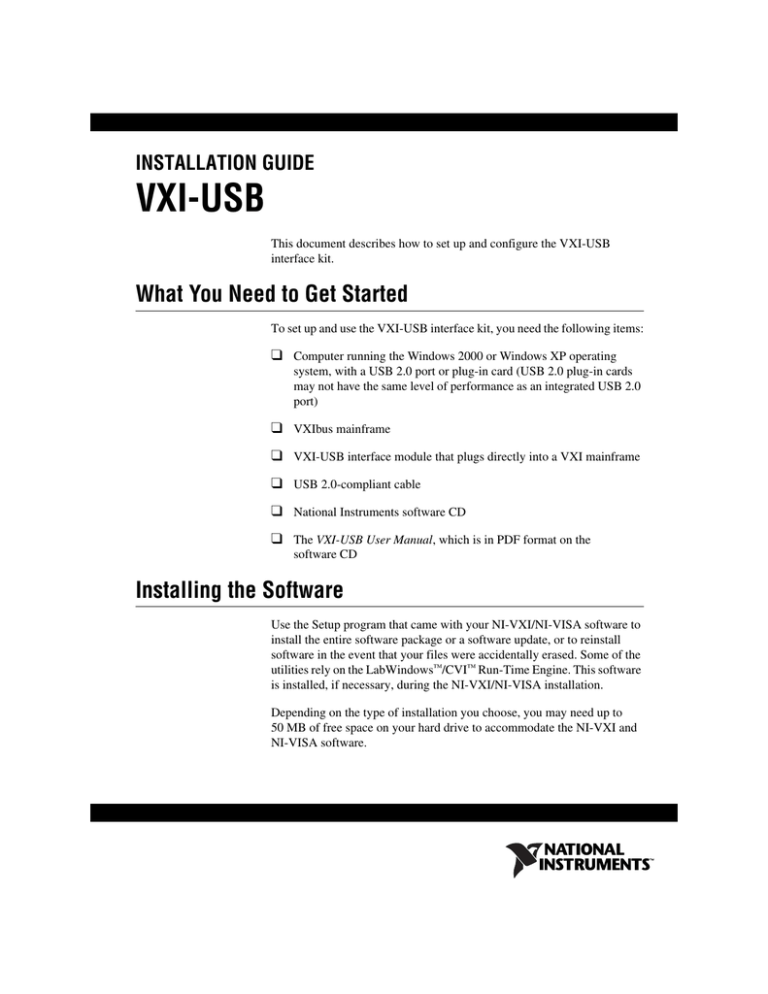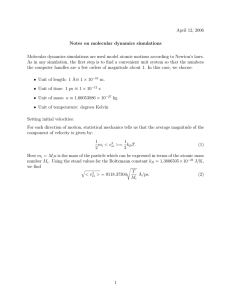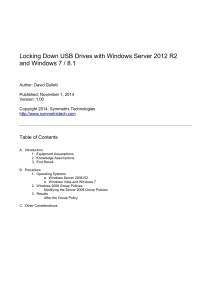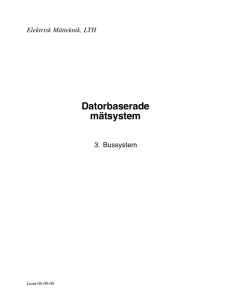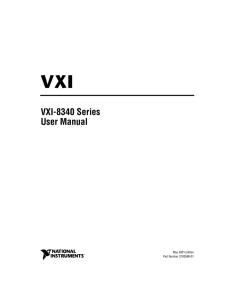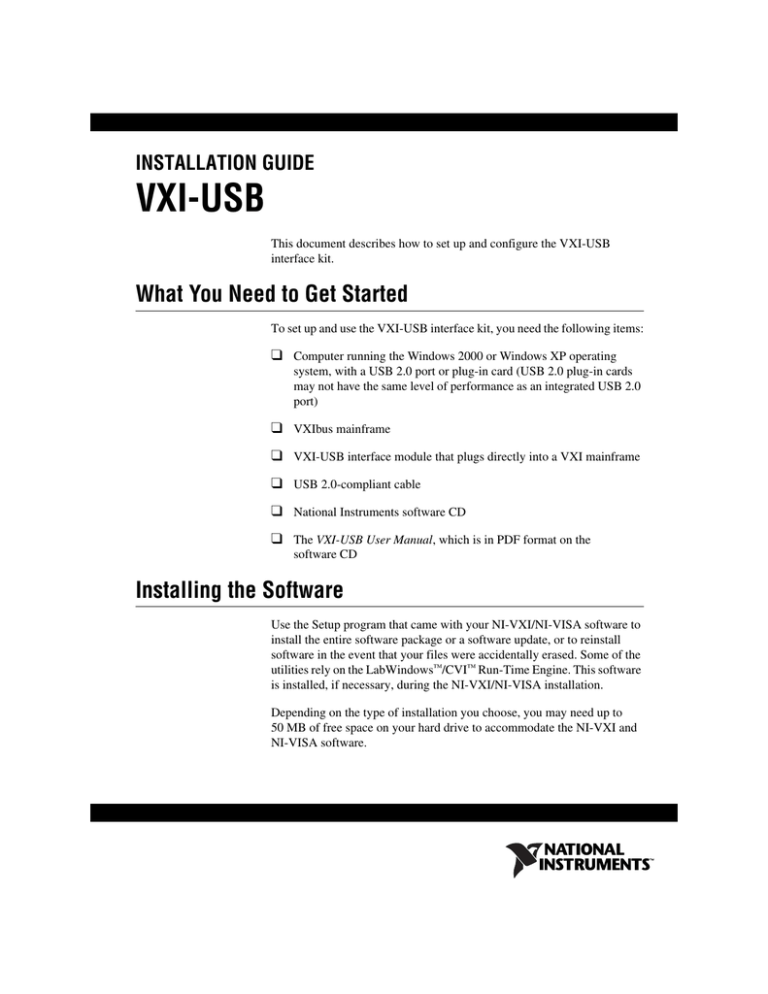
INSTALLATION GUIDE
VXI-USB
This document describes how to set up and configure the VXI-USB
interface kit.
What You Need to Get Started
To set up and use the VXI-USB interface kit, you need the following items:
❑ Computer running the Windows 2000 or Windows XP operating
system, with a USB 2.0 port or plug-in card (USB 2.0 plug-in cards
may not have the same level of performance as an integrated USB 2.0
port)
❑ VXIbus mainframe
❑ VXI-USB interface module that plugs directly into a VXI mainframe
❑ USB 2.0-compliant cable
❑ National Instruments software CD
❑ The VXI-USB User Manual, which is in PDF format on the
software CD
Installing the Software
Use the Setup program that came with your NI-VXI/NI-VISA software to
install the entire software package or a software update, or to reinstall
software in the event that your files were accidentally erased. Some of the
utilities rely on the LabWindows™/CVI™ Run-Time Engine. This software
is installed, if necessary, during the NI-VXI/NI-VISA installation.
Depending on the type of installation you choose, you may need up to
50 MB of free space on your hard drive to accommodate the NI-VXI and
NI-VISA software.
To be compliant with VXIplug&play specifications, a VXI controller must
provide the VISA I/O driver library standardized by VXIplug&play. VISA
ensures that your controller can run all VXIplug&play-compatible software
now and in the future.
The NI-VISA software in this kit is compatible with the WINNT/GWINNT
and WIN95/GWIN95 frameworks. With NI-VISA installed on your
computer, you can run any VXIplug&play software that is compatible with
these frameworks. This includes instrument drivers and executable soft
front panel software included with VXIplug&play-compatible instruments
from a variety of vendors.
Installing the NI-VXI and NI-VISA Software
This section describes how to install the NI-VXI and NI-VISA software.
Carefully read these directions along with any messages on the screen
before making your selections. You can quit the Setup program at any time
by clicking the Cancel button.
To keep the manufacturer/model name tables or the VME device configuration
from a previous installation, be sure to back them up before starting Setup. They are in the
TBL subdirectory of your NI-VXI directory, usually Program Files\National
Instruments\VXI.
Caution
Setup is an interactive, self-guiding program that installs the NI-VXI and
NI-VISA software and configures your system to use the software with the
VXI-USB. Complete the following steps to perform the installation:
1.
For the CD, select Start»Run and enter the following text, where X is
your CD drive (usually D):
X:\setup.exe
Press <Enter>. Typically, this setup program runs automatically when
you insert the CD.
2.
Click the Next button at the Welcome screen to start the installation
and accept the license agreement.
If you have a previous version of the NI-VXI software installed, Setup installs the
new version over the previous version.
Note
VXI-USB Installation Guide
2
ni.com
3.
Select the type of installation from the Installation Options screen.
•
Typical setup installs runtime support and NI-VISA development
support.
•
Complete setup installs everything including NI-VXI API
development support. For more information about the NI-VXI
API, refer to Chapter 3, Developing Your Application, in the
VXI-USB User Manual. The manual is in PDF format on the CD.
•
Custom setup gives you more control over which driver
components you want installed on your system. This option is
recommended for advanced users.
4.
Click the Next button. Confirm that you are ready to install and click
Next again to begin the installation.
5.
Setup now copies the necessary files to your hard drive and creates
program icons.
Completing the Software Installation
Review the information in any README files that Setup prompts you to
read.
When the installation process completes, reboot the system for the changes
to take effect. If you backed up the manufacturer and model name files,
restore them to the TBL subdirectory of your NI-VXI directory before
running MAX.
Note If you save and restore the TBL files from an older version of NI-VXI, the software
will use TBL files that do not have the latest updates from National Instruments and may
not include recent hardware releases. If you added additional manufacturer or model names
to your TBL files, we recommend merging those changes with the latest updates included
with this version of NI-VXI, so that all your devices are properly identified.
Installing the Hardware
This section summarizes how to install your VXI-USB hardware. Your kit
contains a VXI-USB interface module.
To guard against electrostatic discharge, touch the antistatic plastic packages to
an unpainted metal part of your computer or chassis before removing the boards from their
packages. Your computer or chassis should be plugged in but powered off.
Caution
Figure 1-1 shows a system that includes a USB 2.0-equipped computer, a
VXI-USB, and USB devices.
© National Instruments Corporation
3
VXI-USB Installation Guide
2
3
1
NA
IN TI
ST ON
RU AL
ME
NT
5
S
®
bus
4
1
2
3
External Computer
Connections to Other USB Devices
VXI Mainframe
4
5
VXI-USB in Slot 0
USB Cables
Figure 1-1. USB System
Installing Your VXI-USB Interface Module
All kits contain a VXI-USB interface module.
To install the VXI-USB in Slot 0 of your VXI chassis, complete the
following steps:
1.
Power off the chassis.
2.
Verify that the backplane connector is intact and that there are no bent
or missing pins on the module.
3.
Insert the VXI-USB into the chassis in Slot 0, as shown in Figure 1-1.
4.
Power on the chassis.
The VXI system controllers operate certain VXI lines as required for
VXI systems. Verify that any other VXI devices with system controller
capability that are in the same chassis are not configured as system
controller.
Having more than one device configured as system controller can damage the
VXI system.
Caution
VXI-USB Installation Guide
4
ni.com
For VXI systems that include VME devices, ensure that the VME devices
are not configured in the upper 16 KB (starting from 0xC000) of the A16
address space. This region is reserved for VXI device configuration
registers, which are used for initializing, configuring, and interacting with
VXI devices. The VXI-USB also uses this region for this purpose.
Note Also ensure that no VXI devices in your system are configured for logical address 0.
This is the VXI-USB logical address, which you cannot change.
Connecting Cables
Connect the USB cable to a USB connection in your host PC and to the
VXI-USB, as shown in Figure 1-1. You can use any available USB port on
the computer for each device. The VXI-USB has two external ports for
devices. You can connect any other USB devices to any available port on a
VXI-USB, but for best performance, minimize the number of USB
devices/hubs in the system. Adding to the number of devices in the tree
degrades system performance.
Your VXI-USB controller is a Hi-Speed USB device, which means it performs much
faster when connected to a Hi-Speed USB port as described in the USB 2.0 specification.
USB 2.0 ports are often integrated on the motherboard of current computers. National
Instruments recommends using an integrated USB 2.0 port, if available, for optimal
performance. Plug-in boards with USB 2.0 ports are also supported but may not provide
the highest performance. Full-speed (USB 1.x) ports are supported as well, but provide
much lower performance. The LINK light (refer to Chapter 1, Introduction, in the
VXI-USB User Manual) on the front panel of your VXI-USB controller indicates your
connection speed.
Note
Software Configuration and Verification
To configure the software and verify the configuration, follow these steps:
1.
Run MAX. You must run the Resource Manager (Resman) every time
the chassis or computer power is cycled, so that your application can
access devices in the VXI chassis. You can also configure MAX to run
Resman automatically at every computer startup by selecting
Tools»NI-VXI»VXI Options and selecting the appropriate checkbox.
2.
You can also use MAX to interactively configure the National
Instruments hardware in your system. Use the right-click help for
information about the various configuration options. After you finish
configuring the system through MAX, verify the configuration
through the interactive control utility, VISAIC (Start»Programs»
National Instruments»VISA»VISA Interactive Control), as
described in Chapter 3, Developing Your Application, in the VXI-USB
User Manual.
© National Instruments Corporation
5
VXI-USB Installation Guide
National Instruments, NI, ni.com, and LabVIEW are trademarks of National Instruments Corporation.
Refer to the Terms of Use section on ni.com/legal for more information about National
Instruments trademarks. Other product and company names mentioned herein are trademarks or trade
names of their respective companies. For patents covering National Instruments products, refer to the
appropriate location: Help»Patents in your software, the patents.txt file on your CD, or
ni.com/patents.
© 2004 National Instruments Corporation. All rights reserved.
371478A-01
Dec04