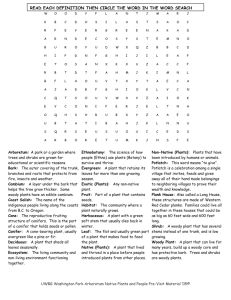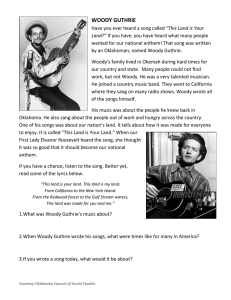inside front cover (page 2) - VT Forest Biology and Dendrology
advertisement
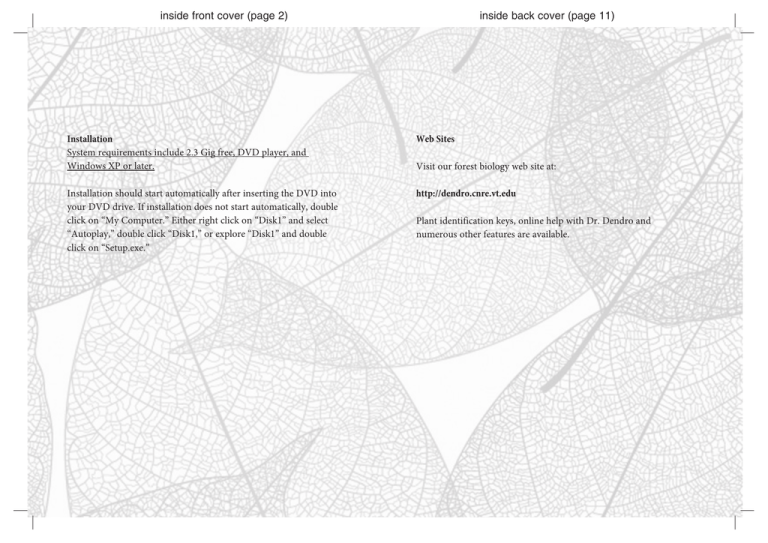
inside front cover (page 2) inside back cover (page 11) Installation System requirements include 2.3 Gig free, DVD player, and Windows XP or later. Web Sites Installation should start automatically after inserting the DVD into your DVD drive. If installation does not start automatically, double click on “My Computer.” Either right click on “Disk1” and select “Autoplay,” double click “Disk1,” or explore “Disk1” and double click on “Setup.exe.” http://dendro.cnre.vt.edu Visit our forest biology web site at: Plant identification keys, online help with Dr. Dendro and numerous other features are available. page 3 page 10 The software also allows you to select specific plant parts on which you wish to be quizzed. For example, if you select leaves, the first picture that will appear for the plant will be a leaf. Other plant parts can be viewed by clicking “Another Hint.” If the leaves on the trees are beginning to fall off and you can only identify trees by their leaves, you should try taking a quiz on twigs or bark only. This is a rapid way for you to learn a plant part you previously chose to ignore. If you are very familiar with bud characteristics, but they are starting to flush, you can About the Authors John Seiler is a university Alumni Distinguished Professor and Shelton Short, Jr. Professor of Forest Biology at Virginia Tech where he has taught dendrology, forest biology, fire management, silviculture, tree physiology and water relations since 1985. John has received numerous college, university, national and international teaching and courseware development awards including the International Ernest L. Boyer Award for Innovative Excellence in Teaching, Learning and Technology. quiz on leaves only. John Peterson is a research specialist at Virginia Tech where he has taught dendrology since 1976. John has received college, university and national awards for teaching, courseware development and web site construction. He and John Seiler were awarded an XCaliber Award from the University for Excellence in Courseware Development. Ed Jensen is an Elizabeth P. Ritchie Distinguished Professor at Oregon State University where he has taught dendrology, forest ecology, international forestry, and natural resource education since 1979. In addition to several college and university teaching and mentoring awards, Ed has received national teaching awards from the Society of American Foresters and the US Department of Agriculture. page 9 page 4 Main Features of the Software • • • Scientifically tested and proven to enhance woody plant identification and as text summaries on how to tell them apart. Clicking on the navigation arrows will Offers an in-depth look at 920 woody plants, both native and ornamental, parts. In other words, you can examine how leaves, twigs, bark, fruit, flower, and • • call up additional similar species. This can be repeated for all of the different plant found across North America. form differ for all the “Look Alike” species shown. Simply click on the plant part Over 23,000 color photographs of leaves (summer and fall foliage), flowers, go directly to any of the look-alike species by clicking on the look-alike photo at any features annotated. • By clicking on the “Look Alike” icon, similar plant species will be displayed, as well knowledge retention. fruits, twigs, bark, and form of the plant are included, with key distinguishing • Comparing Similar Species Can be customized to display plants by specific states, USDA hardiness zones you wish to compare (e.g., fruit), then click again on the “Look Alike” icon. You can time. Printing a Fact Sheet Within an individual tree record a printer icon can be found in the lower right cor- or Canadian provinces. ner. Clicking on this icon will print a one-page summary fact sheet. Users can navigate taxonomically, search for a species either by the common Quiz Section or scientific name, or browse through an entire list of species. One of the most useful features of Woody Plants of North America is its ability to Displays numerous multiple images of plant parts so users can develop a “feel” are required to learn for a particular lab or class. This list can be updated as you allow you to test your skills in plant identification. You should choose species you for normal field variation. learn more plants. To create a quiz list, click on the “Quiz” link and then select the For each plant part, similar-looking species can be compared side by side with wish to add and click on it. The software comes with no designated quiz list, result- distinguishing characteristics given. “Update / view your quiz list” link. At this point, you can navigate to the tree you ing in quizzes selected randomly from all of the species in the program. page 8 Select a State The program allows you to set up the software to highlight only the trees indigenous to a particular state, Canadian province or USDA hardiness zone. Very simply stated, you can turn Woody Plants in North America into Woody Plants of Virginia, or any other state. Clicking the “Select State” button displays a list of all states, provinces, and zones. Selecting one of these areas displays a list of trees specific to that area. The user can click directly on this list and go to any of the trees. Navigation through the program page 5 • Full text description, range maps, classical Latin pronunciation, critical distinguishing features, site information, and interesting tidbits are given for each species. • A customizable, self-quizzing section allows users to evaluate their progress in plant identification at their own pace. will reveal that some genera and species are dimmed; this indicates that they are not found in the area selected. You can, however, still look at them. Examining a Species You can find a particular tree species in one of two ways. If you are familiar with the scientific name, you can navigate to the plant by selecting its family, then genus, then species. You may also search for the plant by using the search function located in the lower left corner of the screen. Clicking on this link allows you to type in the name (common or scientific, including synonyms) or any part of a plant name. For example, if you type in “oak,” all oaks and any other plant commonly known as an oak (such as poison-oak) will be returned in a window. Searching for “Carya tomentosa” will return Carya alba, since they are synonyms for the same species. Click on the search result and it goes directly to that species. Within an individual species, icons on the left allow you to examine specific tree attributes (leaves, twigs, bark, etc.). Typically there are numerous examples of all plant parts. You can find them by clicking on the arrows on the bottom right under the picture of plant parts. This feature illustrates the range in variation that you can expect to see in the field for a particular species. When a particular icon is dim, either you are already looking at that plant feature or no photo example exists for that plant part. • Quizzes can be taken on all plant parts, or users can specify parts such as leaves or fruit. • Quizzes allow users to select species to be included so they can practice only the plants in which they are interested. • A nomenclature section familiarizes users with the terms used in the identification of plants. • Latin name synonyms can be displayed for all species. • One page, printable color fact sheets for each species allow users to print notes on specific trees. page 7 page 6 About Woody Plants in North America Woody Plants in North America is an interactive multimedia identification tutorial for woody plants found throughout North America. The software was developed over a 15-year period at Virginia Tech in cooperation with tree identification experts at Oregon State University, The Pennsylvania State University, and the University of Georgia. The main authors, John R. Seiler (Virginia Tech), John A. Peterson (Virginia Tech) and Edward C. Jensen (Oregon State), are all award-winning educators and software developers. The software includes a morphology section that illustrates common terms used to describe twigs, leaves, flowers, fruit, bark, and form of woody plants. The main body of the tutorial contains over 23,000 images (including range maps), and full text descriptions of leaves, twigs, fruit, flowers, bark, and form for 920 species of woody plants. Numerous photographs are annotated to highlight the most critical distinguishing features. Both native and common ornamental woody plants are included. Multiple pictures of important distinguishing features help you develop a “feel” for normal variation expected in the field. Each feature of similar species can also be compared side by side with the most distinguishing features highlighted. A quiz section allows you to evaluate your progress in identification. Quizzes can be customized by species or plant part, or can be broadly based. Additional hints (pictures) can also be examined if the identity is initially unclear. You can continue looking through images until you can identify the plant or give up. Misspellings in the botanical name are indicated, and if identified incorrectly, the correct species is indicated. The scientific names used in the program for a particular species are those accepted by the USDA Plants Database (http://plants.usda.gov). Synonyms are displayed while viewing a species by moving the cursor over the plant name. Helpful Hints As a result of extensive testing with students and subsequent developmental improvements, Woody Plants in North America is very easy to use. Simply navigate throughout the program by clicking on desired icons. Help screens are also available to explain various portions of the program. Morphology Section This section will familiarize you with common terms used to identify woody plants. Sections include: leaves, flowers, fruits, twigs, bark and form. If you are new to identifying woody plants, you should start with this section. Features are always shown using color images of actual specimens, not line drawings.