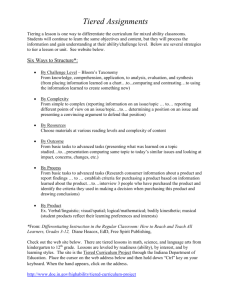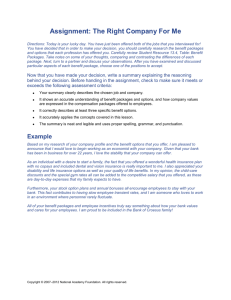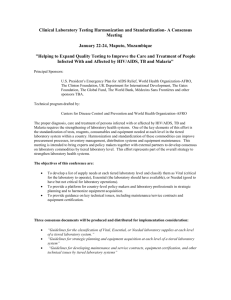Multiple Product Packages Quick Reference Guide
advertisement
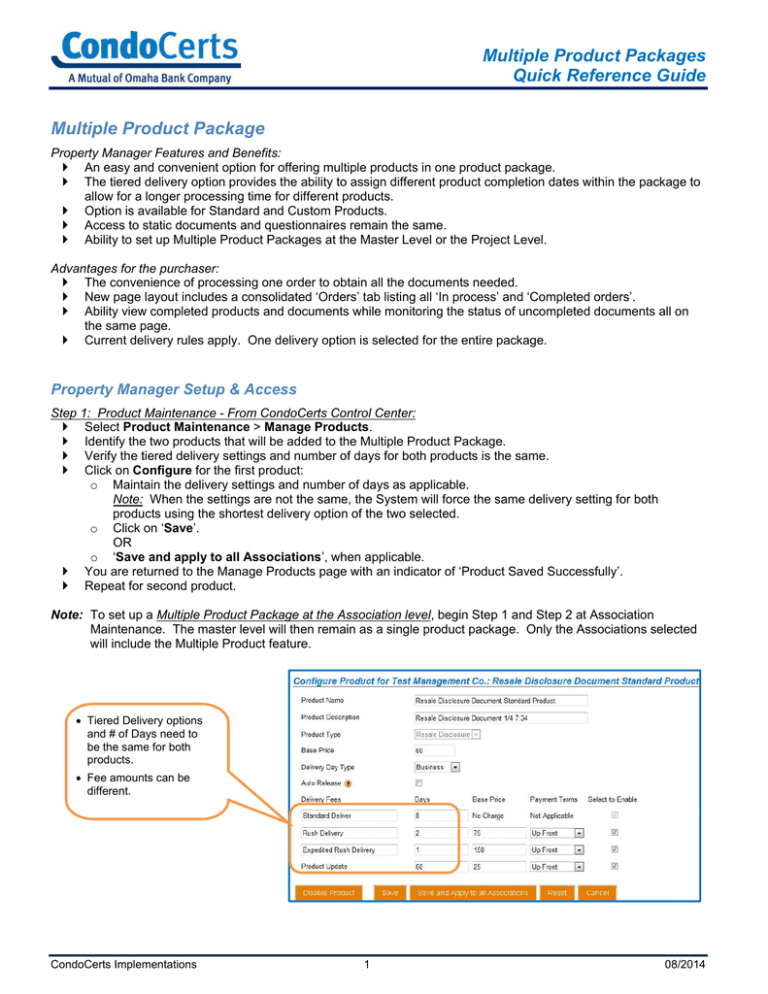
Multiple Product Packages Quick Reference Guide Multiple Product Package Property Manager Features and Benefits: An easy and convenient option for offering multiple products in one product package. The tiered delivery option provides the ability to assign different product completion dates within the package to allow for a longer processing time for different products. Option is available for Standard and Custom Products. Access to static documents and questionnaires remain the same. Ability to set up Multiple Product Packages at the Master Level or the Project Level. Advantages for the purchaser: The convenience of processing one order to obtain all the documents needed. New page layout includes a consolidated ‘Orders’ tab listing all ‘In process’ and ‘Completed orders’. Ability view completed products and documents while monitoring the status of uncompleted documents all on the same page. Current delivery rules apply. One delivery option is selected for the entire package. Property Manager Setup & Access Step 1: Product Maintenance - From CondoCerts Control Center: Select Product Maintenance > Manage Products. Identify the two products that will be added to the Multiple Product Package. Verify the tiered delivery settings and number of days for both products is the same. Click on Configure for the first product: o Maintain the delivery settings and number of days as applicable. Note: When the settings are not the same, the System will force the same delivery setting for both products using the shortest delivery option of the two selected. o Click on ‘Save’. OR o ‘Save and apply to all Associations’, when applicable. You are returned to the Manage Products page with an indicator of ‘Product Saved Successfully’. Repeat for second product. Note: To set up a Multiple Product Package at the Association level, begin Step 1 and Step 2 at Association Maintenance. The master level will then remain as a single product package. Only the Associations selected will include the Multiple Product feature. Tiered Delivery options and # of Days need to be the same for both products. Fee amounts can be different. CondoCerts Implementations 1 08/2014 Multiple Product Packages Quick Reference Guide Step 2: Configure Multiple Product Package at the Master Level - From the CondoCerts Control Center: Select Product Maintenance > Configure Product Packages. Identify the Package Name to update and click on Configure. Package Name and Package Description – Maintain the package name and description to include additional information and a listing of the products included when an order is placed. For each selection window: o Select or use CTRL+click to select multiple products. o Click ADD or REMOVE to move an item from the selection list to the Package list. Click Save and Continue. Set Package Price – Verify pricing is correct, adjust as needed and click on Save. Indicator received Click Cancel to return to the Manage Product Packages. Click ‘Apply to All’. The Multiple Product Package is now available for all active Projects. Note: To set up a Multiple Product Package at the Association level, begin Step 1 and Step 2 at Association Maintenance. The master level will then remain as a single product package. Only the Associations selected will include the Multiple Product feature. Include a detailed description of what is included in the Package Name & Description fields. To view submitted order – Select Process and Review Orders. Click on the Submitted tab. o A new column has been added for Transaction #. o Two lines will appear for the Multiple Product Package – one for each product within the package. o Both lines will continue to appear until both Products are processed and completed. CondoCerts Implementations 2 08/2014 Multiple Product Packages Quick Reference Guide Purchaser Feature Updates From the Retrieve Previous Orders page The purchaser can view a detailed receipt listing the products included in the Multiple Product Package. A new ‘Status’ column indicates the order status as ‘In Process’ or ‘Complete’. Static documents are available immediately to view or print within the order. A simple click on the Project Name provides easy access to an Ordered Documents link to view and print. Hyperlink to documents ordered becomes active once the status for the document is Complete. CondoCerts Implementations 3 08/2014 Tiered Rush Pricing Options Quick Reference Guide Tiered Rush Pricing for Multiple Product Packages With Multiple Product Packages various options are available to adjust the Tiered Rush pricing. Listed below are a few quick and easy setup tips to provide greater flexibility when pricing Multiple Product Packages. Property Manager Setup & Access Step 1: Product Maintenance - From CondoCerts Control Center: Select Product Maintenance > Manage Products. Create New Products for the Multiple Product Package (Demand and Disclosure) o Product Name & Description - include ‘Package’ or other identifier in the description. o Select Product type and input the Base Price. o Set tiered delivery settings and number of days for both products the same. o Adjust pricing for package Tiered Rush deliveries to provide discounted fee. o Select Payment Terms from the drop down menu. o Check Enable to for each option to activate. o Save and Apply to all Associations. Repeat for the second Package Product and adjust the Delivery Fees Base Price for the desired package discount. Note: To set up a Multiple Product Package at the Association level, begin Step 1 and Step 2 at Association Maintenance. The master level will then remain as a single product package. Only the Associations selected will include the Multiple Product feature. Both packages have the Tiered Rush delivery fees set at a discount price. CondoCerts Implementations 4 08/2014 Tiered Rush Pricing Options Quick Reference Guide Step 2: Configure Multiple Product Package at the Master Level - From the CondoCerts Control Center: Select Product Maintenance > Configure Product Packages > Add Custom Package o Package Name and Description – Include additional information and a listing of the products included in the package when an order is placed. For each selection window: o Select or use CTRL+click to select multiple Package Products. o Click ADD or REMOVE to move an item from the selection list to the Package list. Note – Be sure to select Package Products to ensure Rush Delivery discounts when selected. Click Save and Continue. Set Package Price – Verify pricing is correct, adjust as needed and click on Save. Indicator received Click Cancel to return to the Manage Product Packages. Locate new custom Product Package and click ‘Apply to All’. The Multiple Product Package is now available for all active Projects with discounted Tiered Rush pricing. Note: To set up a Multiple Product Package at the Association level, begin Step 1 and Step 2 at Association Maintenance. The master level will then remain as a single product package. Only the Associations selected will include the Multiple Product feature. Include a description of what is included in the Package Name & Description fields. Products selected are designated as Package and Discounted Rush Fees CondoCerts Implementations 5 08/2014 Tiered Rush Pricing Options Quick Reference Guide Purchaser View -View of Standard Products Available listing example -- View of Order Breakdown and Rush Delivery Options example – CondoCerts Implementations 6 08/2014