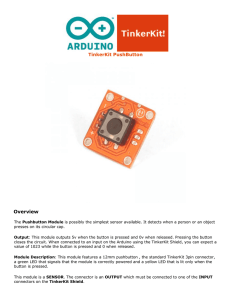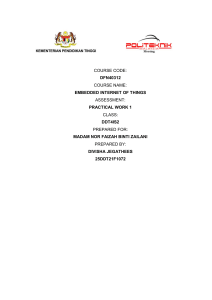Pushbuttons - Rutgers DCS Hacker Space
advertisement
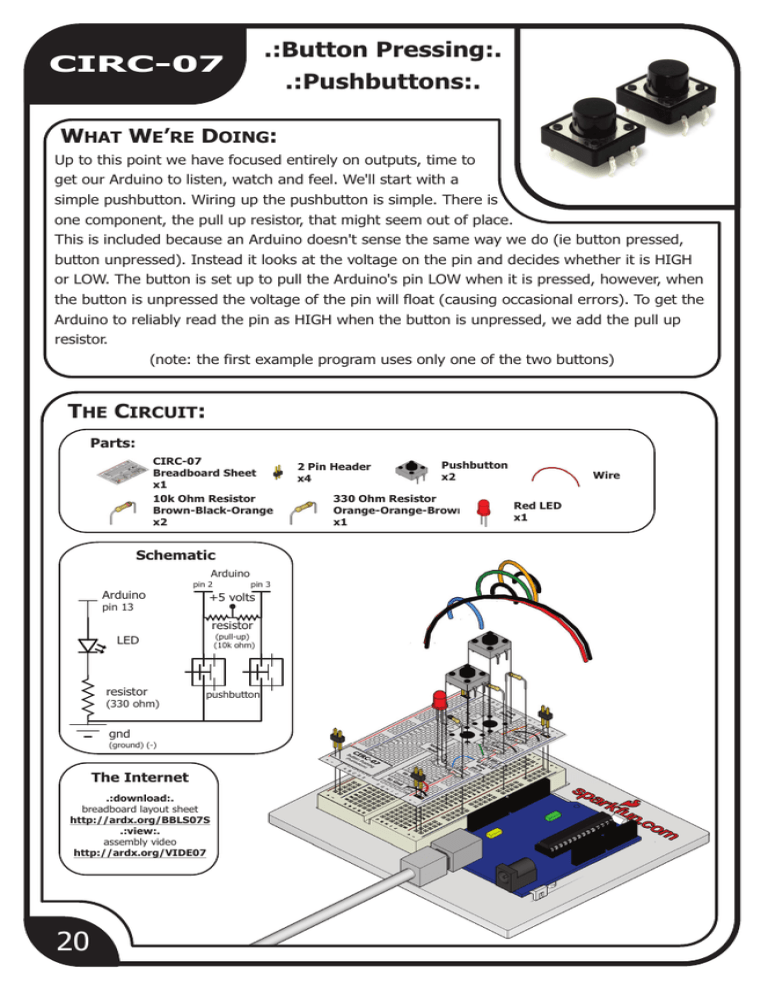
.:Button Pressing:.
CIRC-07
.:Pushbuttons:.
WHAT WE’RE DOING:
Up to this point we have focused entirely on outputs, time to
get our Arduino to listen, watch and feel. We'll start with a
simple pushbutton. Wiring up the pushbutton is simple. There is
one component, the pull up resistor, that might seem out of place.
This is included because an Arduino doesn't sense the same way we do (ie button pressed,
button unpressed). Instead it looks at the voltage on the pin and decides whether it is HIGH
or LOW. The button is set up to pull the Arduino's pin LOW when it is pressed, however, when
the button is unpressed the voltage of the pin will float (causing occasional errors). To get the
Arduino to reliably read the pin as HIGH when the button is unpressed, we add the pull up
resistor.
(note: the first example program uses only one of the two buttons)
THE CIRCUIT:
Parts:
CIRC-07
Breadboard Sheet
x1
10k Ohm Resistor
Brown-Black-Orange
x2
Schematic
Arduino
pin 2
Arduino
pin 13
pin 3
+5 volts
resistor
LED
(pull-up)
(10k ohm)
resistor
pushbutton
(330 ohm)
gnd
(ground) (-)
The Internet
.:download:.
breadboard layout sheet
http://ardx.org/BBLS07S
.:view:.
assembly video
http://ardx.org/VIDE07
20
2 Pin Header
x4
Pushbutton
x2
330 Ohm Resistor
Orange-Orange-Brown
n
x1
Wire
Red LED
x1
CODE
CIRC-07
(no need to type everything in just click)
File > Examples > Digital > Button
(example from the great arduino.cc site, check it out for other great ideas)
/*
* Button
* by DojoDave <http://www.0j0.org>
*
* Turns on and off a light emitting diode(LED) connected to digital
* pin 13, when pressing a pushbutton attached to pin 7.
* http://www.arduino.cc/en/Tutorial/Button
*/
int ledPin = 13;
// choose the pin for the LED
int inputPin = 2;
// choose the input pin (for a pushbutton)
int val = 0;
// variable for reading the pin status
void setup() {
pinMode(ledPin, OUTPUT);
pinMode(inputPin, INPUT);
}
// declare LED as output
// declare pushbutton as input
void loop(){
val = digitalRead(inputPin);
if (val == HIGH) {
digitalWrite(ledPin, LOW);
} else {
digitalWrite(ledPin, HIGH);
}
}
NOT WORKING?
// read input value
// check if the input is HIGH
// turn LED OFF
// turn LED ON
(3 things to try)
Light Not Turning On
Light Not Fading
Underwhelmed?
The pushbutton is square
A bit of a silly mistake we
No worries these circuits are all
and because of this it is easy
constantly made, when you
super stripped down to make
to put it in the wrong way.
switch from simple on off to
playing with the components
Give it a 90 degree twist and
fading remember to move the
easy, but once you throw them
see if it starts working.
LED wire from pin 13 to pin 9.
together the sky is the limit.
MAKING IT BETTER
On button off button:
The initial example may be a little underwhelming (ie. I
Fading up and down:
Lets use the buttons to control an analog signal. To do this
don't really need an Arduino to do this), let’s make it a
you will need to change the wire connecting the LED from pin
little more complicated. One button will turn the LED on
13 to pin 9, also change this in code.
int ledPin = 13; ----> int ledPin = 9;
Next change the loop() code to read.
the other will turn the LED off. Change the code to:
int ledPin = 13;
int inputPin1 = 3;
int inputPin2 = 2;
// choose the pin for the LED
// button 1
// button 2
void setup() {
pinMode(ledPin, OUTPUT);
// declare LED as output
pinMode(inputPin1, INPUT); // make button 1 an input
pinMode(inputPin2, INPUT); // make button 2 an input
}
void loop(){
if (digitalRead(inputPin1) == LOW) {
digitalWrite(ledPin, LOW); // turn LED OFF
} else if (digitalRead(inputPin2) == LOW) {
digitalWrite(ledPin, HIGH); // turn LED ON
}
}
int value = 0;
void loop(){
if (digitalRead(inputPin1) == LOW) { value--; }
else if (digitalRead(inputPin2) == LOW) { value++; }
value = constrain(value, 0, 255);
analogWrite(ledPin, value);
delay(10);
}
Changing fade speed:
If you would like the LED to fade faster or slower, there is only
one line of code that needs changing;
delay(10);
----> delay(new #);
Upload the program to your board, and start toggling the
To fade faster make the number smaller, slower requires a
LED on and off.
larger number.
MORE, MORE, MORE:
More details, where to buy more parts, where to ask more questions:
http://ardx.org/CIRC07
21