1 Examples of Data Representation using Tables, Graphs and
advertisement
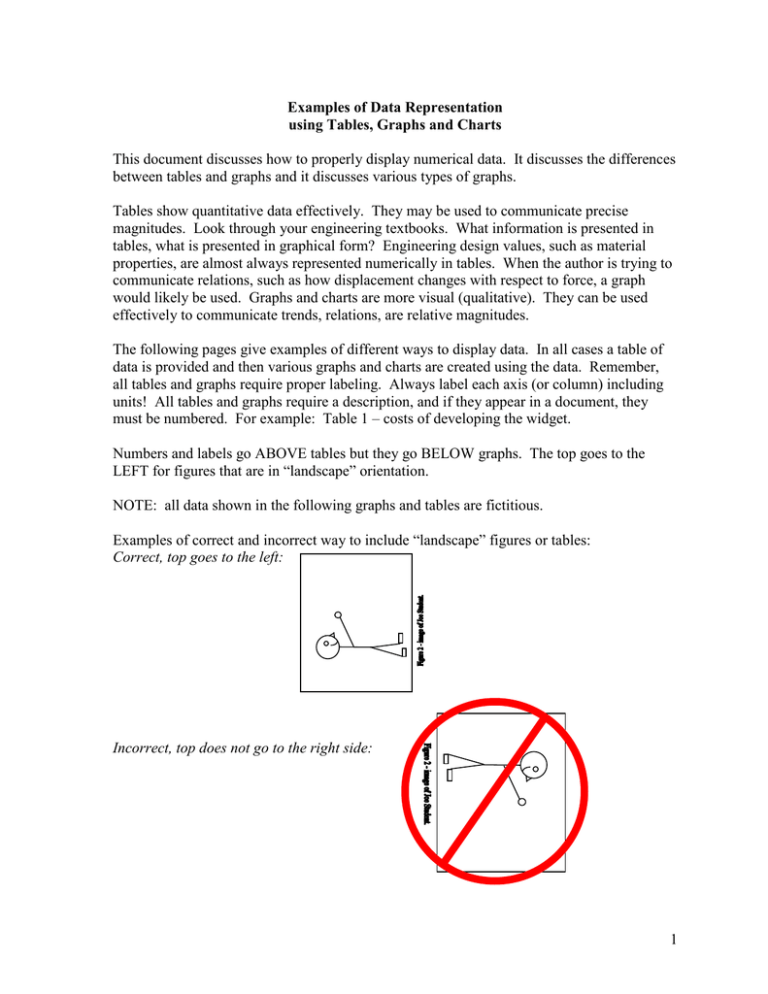
Examples of Data Representation using Tables, Graphs and Charts This document discusses how to properly display numerical data. It discusses the differences between tables and graphs and it discusses various types of graphs. Tables show quantitative data effectively. They may be used to communicate precise magnitudes. Look through your engineering textbooks. What information is presented in tables, what is presented in graphical form? Engineering design values, such as material properties, are almost always represented numerically in tables. When the author is trying to communicate relations, such as how displacement changes with respect to force, a graph would likely be used. Graphs and charts are more visual (qualitative). They can be used effectively to communicate trends, relations, are relative magnitudes. The following pages give examples of different ways to display data. In all cases a table of data is provided and then various graphs and charts are created using the data. Remember, all tables and graphs require proper labeling. Always label each axis (or column) including units! All tables and graphs require a description, and if they appear in a document, they must be numbered. For example: Table 1 – costs of developing the widget. Numbers and labels go ABOVE tables but they go BELOW graphs. The top goes to the LEFT for figures that are in “landscape” orientation. NOTE: all data shown in the following graphs and tables are fictitious. Examples of correct and incorrect way to include “landscape” figures or tables: Correct, top goes to the left: Incorrect, top does not go to the right side: 1 Time (min.) 0 0.5 1 1.5 2 2.5 3 4 5 7 10 Temperature (C) 21.5 28.2 32.5 35.3 37.7 39.2 40.1 41.2 42.2 43.6 45.6 Tables - communicate quantitative information but not trends. 50 Temperature (deg. C) 45 40 35 30 25 20 15 10 5 0 1 2 3 4 5 6 7 8 9 10 11 Temperature (deg. C) Excel line graph – plots data in evenly spaced intervals (not with respect to the independent variable). Not appropriate for these data because the intervals for the independent variable are not constant. Generally, these are not useful. 50 45 40 35 30 25 20 15 10 5 0 0 2 4 6 8 10 12 Time (minutes) Excel xy-scatter plot – plots dependent vs. independent variable. This graph shows these data well. 2 Total Development Costs ($M) 58.2 15.2 38.8 22.6 79.5 120.5 60.0 40.0 20.0 80.0 60.0 40.0 20.0 0.0 Drafting Overhead Tooling Prototyping Test Analsyis 0.0 100.0 Overhead 80.0 120.0 Tooling 100.0 140.0 Prototype Development Costs (Million $) 120.0 Drafting Development Costs (Million $) 140.0 Test Drafting Analsyis Test Prototyping Tooling Overhead Analsyis Costs Line graph – does not represent these data meaningfully. Bar chart - shows magnitudes relative to each other Appropriation of Development Costs Overhead 35% Drafting 17% Analsyis 5% Test 12% Tooling 24% Prototype 7% Pie chart – shows magnitude relative to the whole. Note that the gray scale printout of this graph does not effectively delineate “Drafting” and “Overhead”. 3 Force (N) Displacement (mm) 0.0 6.0 8.9 16.1 21.0 24.2 0 10 20 30 40 50 30.0 Displacement (mm) 25.0 20.0 15.0 10.0 5.0 0.0 0 10 20 30 40 50 60 Force (N) Excel xy-scatter plot with lines “connecting the dots” – this graph does not indicate the trend that the author may be trying to convey. Lines should show what should be expected, not connect the data points. 30.0 Displacement (mm) 25.0 20.0 y = 0.4949x + 0.3286 R2 = 0.989 15.0 10.0 5.0 0.0 0 10 20 30 40 50 60 Force (N) Excel xy-scatter plot without data lines, rather a trendline has been added. This effectively shows the expected trend (linear, not “zig-zag”). R2 shows how well the line represents the data (R2=1 perfect fit). 4 Table 2 - Average rainfall since 1996 Year Rainfall (inches) 1996 48.2 1997 46.6 1998 49.7 Average Rainfall (inches) This is a good table. Each column has a heading and units have been included. The table number and title are above the table. 60 50 40 30 20 10 0 1988 1990 1992 1994 1996 1998 2000 2002 Year Figure 4 – Decrease in average annual rainfall from 1988 to 2000. This is a good figure. Each axis has a heading and units have been included. The figure number and title are below the figure. A trend line has been included to show that the rainfall has generally been decreasing during the years shown. However, you should avoid having gray backgrounds – they use up extra ink generally for no purpose. 5 Figure 4 – Decrease in average annual rainfall from 1988 to 2000. Average Rainfall 60 50 40 30 20 10 0 1988 1990 1992 1994 1996 1998 2000 2002 Incorrect figure: Number and caption should be below the figure. A trend line rather than “connect the dot” should be used if trying to convey a trend – “connect the dots” is appropriate if this is not trying to show a trend. Also, this graph is missing units for the vertical axis (rainfall in feet, meters, inches?) and there is no label on the horizontal Average Rainfall in Portland, Oregon and Salem, Oregon 1980-1998 70.0 Measured Rainfall (inches) 60.0 50.0 40.0 Portland, OR Salem, OR 30.0 20.0 10.0 0.0 1975 1980 1985 1990 1995 2000 Year axis. Good figure if being used in an oral presentation because there is no figure number and the title is included on the graph. If this were to appear in a written document, the title should be removed from the graph and placed, along with a figure number, below the graph. Also note, the markers used to differentiate between Portland and Salem are clearly different – remember, written work may be photocopied in black and white, so do not rely on color to differentiate. 6