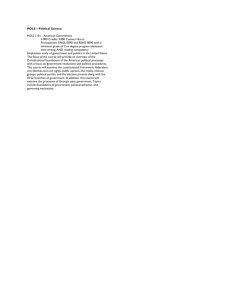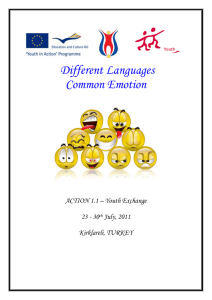Infrared Remote Controls
advertisement
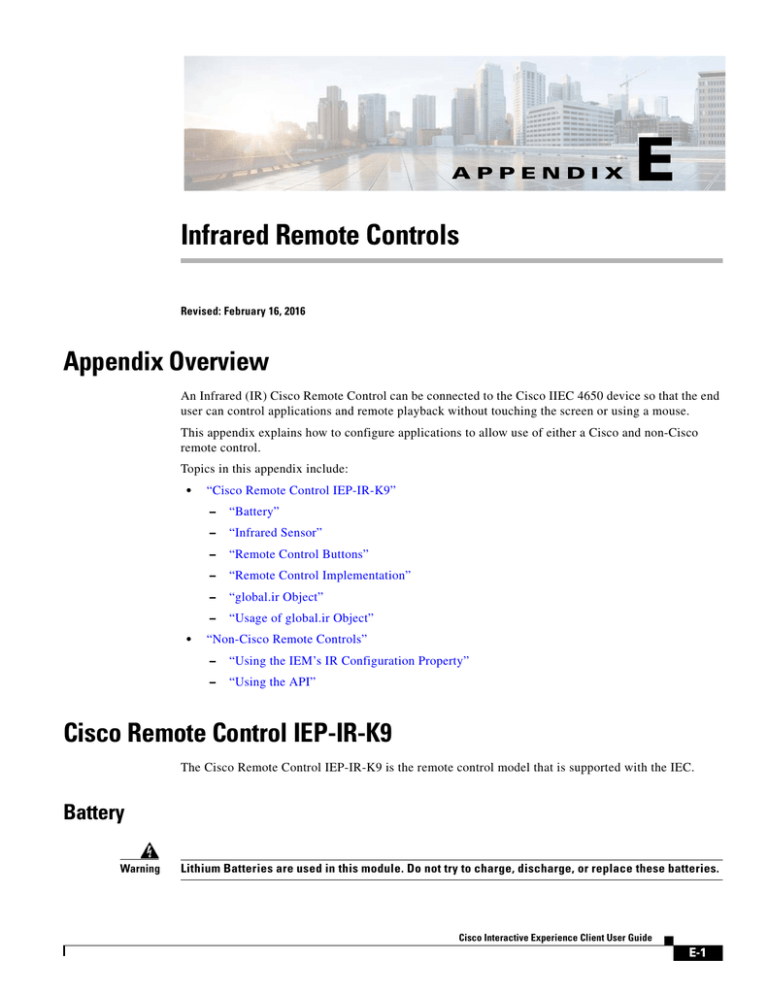
APPENDIX
E
Infrared Remote Controls
Revised: February 16, 2016
Appendix Overview
An Infrared (IR) Cisco Remote Control can be connected to the Cisco IIEC 4650 device so that the end
user can control applications and remote playback without touching the screen or using a mouse.
This appendix explains how to configure applications to allow use of either a Cisco and non-Cisco
remote control.
Topics in this appendix include:
•
•
“Cisco Remote Control IEP-IR-K9”
–
“Battery”
–
“Infrared Sensor”
–
“Remote Control Buttons”
–
“Remote Control Implementation”
–
“global.ir Object”
–
“Usage of global.ir Object”
“Non-Cisco Remote Controls”
–
“Using the IEM’s IR Configuration Property”
–
“Using the API”
Cisco Remote Control IEP-IR-K9
The Cisco Remote Control IEP-IR-K9 is the remote control model that is supported with the IEC.
Battery
Warning
Lithium Batteries are used in this module. Do not try to charge, discharge, or replace these batteries.
Cisco Interactive Experience Client User Guide
E-1
Appendix E
Infrared Remote Controls
Cisco Remote Control IEP-IR-K9
The Cisco remote control is battery-powered. It uses a standard, 3V CR2025 lithium battery,
manufactured by a well-known supplier such as Panasonic or Toshiba. The name of the actual
manufacturer is etched into the face of the battery.
When the battery loses its charge or when you remove the battery, the remote control will not work until
the battery is replaced.
You should always recycle or dispose of the battery in accordance with:
Note
•
Its manufacturer guidelines.
•
Regulations in your locale for disposal and recycling.
Remote control settings are not lost when you remove or replace the battery.
To replace the battery in the remote control, follow these steps:
Step 1
Place the remote control on a flat surface, button-side down.
Step 2
To unlock the battery clip and remove it, pinch the locking mechanism and slide the clip out of the remote
control.
Step 3
To remove the old battery from the clip, pivot the battery so that it touches only the opening of the clip.
Step 4
Insert a new battery so that positive charge (+) symbols are visible simultaneously on the battery and the
clip.
Step 5
Slide the clip back in to the remote control.
Infrared Sensor
The IEC is equipped with an infrared (IR) sensor that receives, recognizes, and reacts to the signals from
this Cisco remote control.
The way that you mount an IEC can limit how well it responds to these signals. The mounting method
might block the IR sensor.
It is recommended to use an IR extender with the remote control. With the IR extender, the range of the
remote control is approximately up to 15 feet (4.57m).
The IR sensor of the extender (or the IR sensor of the IEC if you are not using the extender) must be in
the line of sight of the end user. The remote control will not work if the IR sensor is behind the
touchscreen or blocked by another peripheral.
Note
Please ensure that you are using a suitable IR cable that was suggested by your Cisco distributor or
importer source.
Remote Control Buttons
All the buttons can be programmed. The functions listed in the tables below are standard functions for
the keys.
Cisco Interactive Experience Client User Guide
E-2
Appendix E
Infrared Remote Controls
Cisco Remote Control IEP-IR-K9
Table E-1
Note
System Control Buttons
Function
IR Signal Frequency
Power
0xff 00 0090
Input
0xef 10 0090
Information
0xe0 1f 0090
Help
0xf6 09 0090
Table E-2
Playback Control Buttons
Function
IR Signal Frequency
Play
0xf9 06 0090
Pause
0xfd 02 0090
Stop
0xfc 03 0090
Rewind
0xfb 04 0090
Fast forward
0xfa 05 0090
Live
0xf7 08 0090
The Live button is usually used to jump to the next channel or track.
Table E-3
Audio Control Buttons
Function
IR Signal Frequency
Volume increase
0xbf 40 0090
Volume decrease
0xbe 41 0090
Mute
0xfe 01 009
Table E-4
Channel Control Buttons
Button
IR Signal Frequency
Channel down (-)
0xbc 43 0090
Channel up (+)
0xbd 42 0090
Last
0xe3 1c 0090
1
0xf2 0d 0090
2
0xf1 0e 0090
3
0xf0 0f 0090
4
0xe1 1e 0090
5
0xe8 17 0090
Cisco Interactive Experience Client User Guide
E-3
Appendix E
Infrared Remote Controls
Cisco Remote Control IEP-IR-K9
Button
IR Signal Frequency
6
0xe7 18 0090
7
0xe6 19 0090
8
0xe5 1a 0090
9
0xe4 1b 0090
0
0xe2 1d 0090
Table E-5
Menu Control Buttons
Function
IR Signal Frequency
Menu
0xb8 47 0090
Up
0xea 15 0090
Left
0xec 13 0090
OK
0xed 12 0090
Right
0xeb 14 0090
Down
0xe9 16 0090
Table E-6
Guide Control Buttons
Function
IR Signal Frequency
Guide
0xf5 0a 0090
Page up
0xea 15 0090
Page down
0xf3 0c 0090
Exit
0xee 11 0090
Table E-7
Soft Keys
Button
IR Signal Frequency
A
0xa9 56 0090
B
0xaf 50 0090
C
0xad 52 0090
D
0xab 54 0090
The following is an example of programming for the remote control in an application:
if(!filterIR){
filterIR = true;
document.getElementById("trace").innerHTML = "IR pressed key code: "+key+"
("+skey+")";
switch(skey){
case "play":
Cisco Interactive Experience Client User Guide
E-4
Appendix E
Infrared Remote Controls
Cisco Remote Control IEP-IR-K9
HUD("play");
playVideo();
break;
case "pause":
HUD("pause");
togglePause();
break;
case "fastforward":
HUD("fwd");
playNextTrack();
break;
case "rewind":
HUD("rewind");
playPrevTrack()
break;
case "stop":
HUD("stop");
stopVideo();
break;
case "right":
HUD("right");
selectNext();
break;
case "left":
HUD("left");
selectPrevious();
break;
case "okay":
HUD("play");
playSelected();
break;
case "power":
window.location = "index.html";
default:
break;
}
irFilterTimeout = setTimeout(function(){filterIR=false}, 750);
}
Remote Control Implementation
The IR port is active by default. No additional configuration is required.
You will need to embed the global.ir object into your application code in order for your applications to
perform the expected action when the end user presses a button on the remote control.
global.ir Object
The global.ir object implements the IR interface. It allows an application to receive signals from the
infrared remote control.
The global.ir object code is:
interface Ir {
readonly attribute string lastError;
List <String> availableControls() const;
bool setCurrentControl(in string device);
Cisco Interactive Experience Client User Guide
E-5
Appendix E
Infrared Remote Controls
Cisco Remote Control IEP-IR-K9
signals:
event(in uint key, in string skey, in string configName) const;
error(in string err) const;
}
Table E-8
global.ir Object Variables
Variable
Description
lastError
Last error occurred
availableControls()
Returns the list of the supported remote controls
setCurrentControl(in string device)
Sets the current remote control to use.
The device name must be obtained from
availableControls() list.
Leave the device name empty to use
browser.ir.configuration. In this case
you should set
browser.ir.configuration.enabled
to true and browser.ir.configuration to
the valid LIRC configuration.
event(in uint key, in string skey, in string
configName)
Remote control event
•
The event control code is set to key.
•
The control name (such as "poweroff", "ch1",
"up", etc.) is set to skey.
•
The configuration name, which is rarely
needed, is set to configName.
Usage of global.ir Object
The following HTML code contains an example of global.ir usage.
<!DOCTYPE HTML PUBLIC "-//W3C//DTD HTML 4.01 Transitional//EN"
"http://www.w3.org/TR/html4/loose.dtd">
<html>
<head>
<title>..:: global.ir test ::..</title>
<meta http-equiv="Content-Type" content="text/html; charset=utf-8">
<style>
body
{
margin: 20px;
background-color: #111111;
color: #eeeeee;
font-weight: bold;
font-family: Arial;
font-size: 18px;
color: #eeeeee;
}
Cisco Interactive Experience Client User Guide
E-6
Appendix E
Infrared Remote Controls
Cisco Remote Control IEP-IR-K9
</style>
<script type="text/javascript">
var
var
var
var
errorId;
eventId;
controlId;
timer;
var remoteInfo;
function init()
{
errorId = document.getElementById("error");
eventId = document.getElementById("event");
controlId = document.getElementById("control");
remoteInfo = document.getElementById("remoteInfo");
global.ir.error.connect(onError); writeLog("onError() connected to signal
global.ir.error");
global.ir.event.connect(onEvent); writeLog("onEvent() connected to signal
global.ir.event");
try{
var irconf = global.registry.value("browser.ir.configuration");
if(irconf=='<binary mimeType="text/plain"><![CDATA[]]></binary>' ||
irconf==''){
// set default remote as current.
//global.ir.setCurrentControl(defaultRemote);
remoteInfo.innerHTML = "Default (Cisco remote control)";
writeLog("Default remote control configuration applied.");
} else{
global.ir.setCurrentControl();
remoteInfo.innerHTML = "* user defined remote control *";
writeLog("User defined remote control configuration applied.");
}
} catch(ex){
writeLog("Exception: "+ex);
}
}
function deinit()
{
global.ir.error.disconnect(onError);
global.ir.event.disconnect(onEvent);
}
function onError(err)
{
errorId.innerHTML = err;
writeLog("onError(): "+err);
}
function onEvent(key, skey, config)
{
eventId.innerHTML = "" + key + ' ' + skey + ' ' + config;
writeLog("onEvent(): "+key + " " + skey + " " + config);
clearTimeout(timer);
timer = setTimeout(function() { eventId.innerHTML = ""; }, 750);
}
Cisco Interactive Experience Client User Guide
E-7
Appendix E
Infrared Remote Controls
Non-Cisco Remote Controls
</script>
</head>
<body onload="init()" onunload="deinit()">
Remote: <span id="remoteInfo"></span><br><br>
Event: <span id="event"></span><br><br>
Error log: <span id="error"></span>
<!-- This part of code is used for tracing application states -->
<div id="appDebugInfo" style="background:rgba(0,0,0,.9); position:absolute; top:0px;
right:0; width:15%; min-width:300px; bottom:0; overflow-x:hidden; border:solid 1px
#666666; overflow-y:scroll; color:white; padding:20px; font:normal 10px/12px
sans-serif"></div>
<script>
function writeLog(msg){
var c = document.getElementById('appDebugInfo');
if(c){
c.innerHTML=c.innerHTML + msg + "<br><br>";
}
}
</script>
</body>
</html>
Non-Cisco Remote Controls
This section explains how to customize remote control programming so that non-Cisco remote controls
can be used. You can use either the IEM’s IR Configuration property or the global.ir.setCurrentControl()
API.
Using the IEM’s IR Configuration Property
To customize remote control programming, you will need to perform the following tasks:
1.
Create a new group if the devices that will use the customized programming are not already in a
group
2.
Add devices to the new group
3.
Create an IR configuration policy and upload the remote’s Linux Infrared Remote Control (LIRC)
config file from the manufacturer
4.
Apply policy to the device group
Create a New Group
If the devices that will use the customized programming are not already in a group, create a new group
by following these steps:
Cisco Interactive Experience Client User Guide
E-8
Appendix E
Infrared Remote Controls
Non-Cisco Remote Controls
Step 1
Click Devices in the left pane.
Step 2
In the Edit menu, click New Group.
Step 3
In the Create New Group dialog box, enter a group name in the Group Name field such as
“IRConfig_IECs”.
Step 4
Click Create.
A folder labeled with the group’s name appears in the left and center panes.
Add Devices to the New Group
Add all the devices that will use the customized programming to this new group:
Step 1
Click Devices in the left pane.
Step 2
In the center pane, double-click the new group’s icon.
Step 3
In the Edit menu, click Properties.
Step 4
Click the Member Of tab in the center pane to view a list of devices in the group.
Step 5
Click +.
Step 6
In the Add to Group dialog box, check the devices’ check boxes.
Step 7
Scroll to the bottom of the Add to Group dialog box and click Add.
Step 8
Click Apply.
Step 9
In the Predefined actions menu, click Reboot.
Step 10
Click OK.
Create an IRConfig Policy
You will need a remote configuration file for this task. Contact the manufacturer of your remote control
to obtain it.
Follow these steps to create a policy for the IR configuration:
Step 1
Click Policies in the left pane.
Step 2
In the Edit menu, click New Policy.
Step 3
Enter a policy name (for example, “IRConfig”) in the Policy Name field of the Create New Policy dialog
box.
Step 4
Click Create. A new policy is created and its icon appears in the center pane.
Step 5
Click the new policy to open it.
Step 6
Click the Policy tab within the new policy.
Step 7
Go to the browser > ir > configuration property.
Step 8
Click the IR configuration button under the Value column.
Step 9
Click Load file in the IR configuration editor and upload the LIRC config file for your remote control.
Cisco Interactive Experience Client User Guide
E-9
Appendix E
Infrared Remote Controls
Non-Cisco Remote Controls
Step 10
Click Apply.
Apply the IRConfig Policy to the Device Group
Now apply the policy to the device group:
Step 1
Click Devices in the left pane.
Step 2
In the center pane, click on the new groups icon.
Step 3
In the Edit menu, click Properties.
Step 4
Click the Policies tab.
Step 5
In the Available policies list, choose the IRConfig policy.
Step 6
Click the green arrow.
The policy now appears in the Applied policies list.
Step 7
Click Apply.
Step 8
In the Predefined actions menu, click Reboot.
Step 9
Click OK.
Using the API
The IR can also be configured using the global.ir.setCurrentControl() API.
Step 1
Create and upload the LIRC config file for the remote.
Step 2
To enable and use the uploaded config file, call global.ir.setCurrentControl() API from your
application. See the “global.ir Object” section above for information on how to call the API.
The user-defined remote controller should now work.
Cisco Interactive Experience Client User Guide
E-10