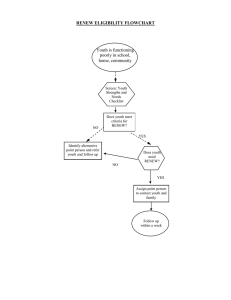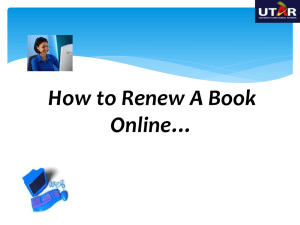How to Release and Renew an IP Address
advertisement
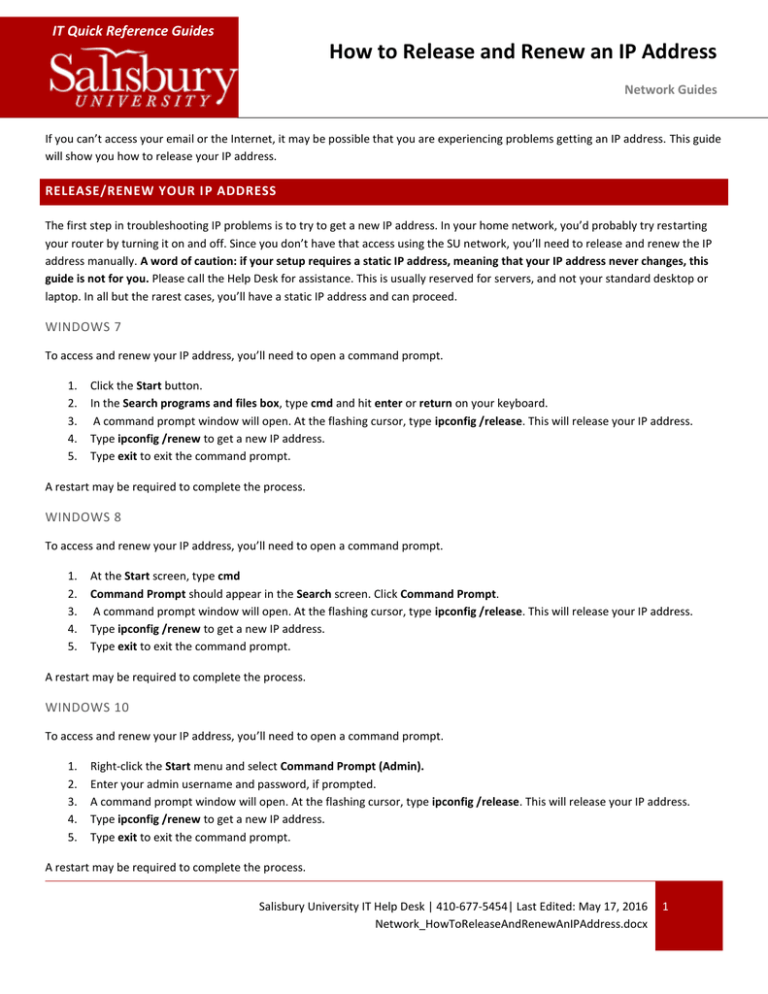
IT Quick Reference Guides How to Release and Renew an IP Address Network Guides If you can’t access your email or the Internet, it may be possible that you are experiencing problems getting an IP address. This guide will show you how to release your IP address. RELEASE/RENEW YOUR IP ADDRESS The first step in troubleshooting IP problems is to try to get a new IP address. In your home network, you’d probably try restarting your router by turning it on and off. Since you don’t have that access using the SU network, you’ll need to release and renew the IP address manually. A word of caution: if your setup requires a static IP address, meaning that your IP address never changes, this guide is not for you. Please call the Help Desk for assistance. This is usually reserved for servers, and not your standard desktop or laptop. In all but the rarest cases, you’ll have a static IP address and can proceed. WINDOWS 7 To access and renew your IP address, you’ll need to open a command prompt. 1. 2. 3. 4. 5. Click the Start button. In the Search programs and files box, type cmd and hit enter or return on your keyboard. A command prompt window will open. At the flashing cursor, type ipconfig /release. This will release your IP address. Type ipconfig /renew to get a new IP address. Type exit to exit the command prompt. A restart may be required to complete the process. WINDOWS 8 To access and renew your IP address, you’ll need to open a command prompt. 1. 2. 3. 4. 5. At the Start screen, type cmd Command Prompt should appear in the Search screen. Click Command Prompt. A command prompt window will open. At the flashing cursor, type ipconfig /release. This will release your IP address. Type ipconfig /renew to get a new IP address. Type exit to exit the command prompt. A restart may be required to complete the process. WINDOWS 10 To access and renew your IP address, you’ll need to open a command prompt. 1. 2. 3. 4. 5. Right-click the Start menu and select Command Prompt (Admin). Enter your admin username and password, if prompted. A command prompt window will open. At the flashing cursor, type ipconfig /release. This will release your IP address. Type ipconfig /renew to get a new IP address. Type exit to exit the command prompt. A restart may be required to complete the process. Salisbury University IT Help Desk | 410-677-5454| Last Edited: May 17, 2016 Network_HowToReleaseAndRenewAnIPAddress.docx 1 MACINTOSH OS X To release and renew your IP address in Mac OS X, you’ll use the Network system preferences to renew the DHCP Lease. 1. 2. 3. 4. 5. 6. 7. Click the Apple button and choose System Preferences. Click the Network icon in the Internet and Network section. Select your method of connecting to the internet. In most cases it will either be Ethernet or Wi-Fi. Click Advanced. If you selected Ethernet, you should already be in the TCP/IP tab heading. If you aren’t, or if you selected Wi-Fi, click the TCP/IP tab heading. Click Renew DHCP Lease. Click OK to exit the Advanced window, and then exit System Preferences. A restart may be required to complete the process. LINUX To renew your IP address, you’ll need to use Terminal to first release, and then renew the IP. To release your IP address: 1. 2. 3. Enter the Terminal from the root account. Type ifconfig ethX down (X is the Ethernet adapter you are looking to release, usually eth0). Press Enter. TO RENEW YOUR IP ADDRESS: 1. 2. While still in the Terminal from the root account, type ifconfig ethX up (again, where X is the Ethernet adapter you are looking to renew, usually eth0). Press Enter. Salisbury University | Last Edited: May 17, 2016 2