CSCI 1320 Creating Modern Web Applications Lecture 2: The Browser and HTML
advertisement
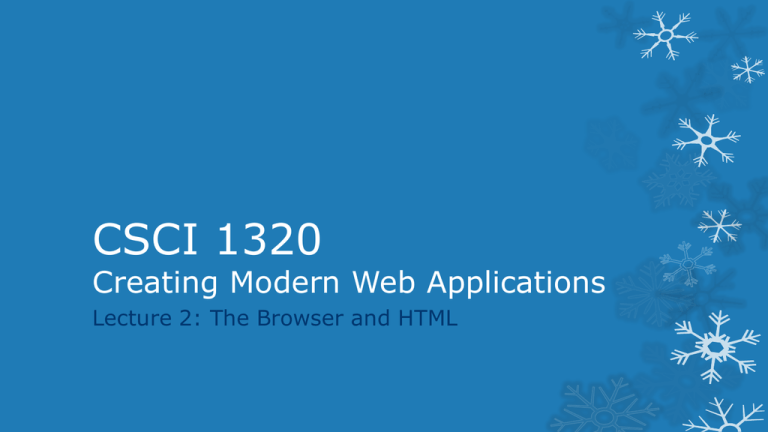
CSCI 1320
Creating Modern Web Applications
Lecture 2: The Browser and HTML
Final Projects
Why use external sponsors?
Student projects
Requirements and specifications
Importance of having a well-defined project
You will need a suite of test users (other than yourselves)
2
Lecture 2: The Browser and HTML
7/27/2016
The Browser
What Browser do you use
Why
Is one browser better than another?
What does it do for you?
Magically makes pages appear
Allows interaction
Supports the user experience
3
Lecture 2: The Browser and HTML
7/27/2016
What Does the Browser Do
You are a browser
Someone gives you
http://www.cs.brown.edu
What do you do?
4
Lecture 2: The Browser and HTML
7/27/2016
Web Applications
Front End
Web Browser
HTTP
Database
Back End
Mobile
Front End
5
Lecture 2: The Browser and HTML
Web Server
Server
7/27/2016
Browsers as Application Front Ends
Do they make applications easier or harder?
6
Lecture 2: The Browser and HTML
7/27/2016
Using the Browser is Helpful
Makes it easy to create sophisticated interfaces
Including images, videos, dynamics
Color, typography, accessibility, ..
Adapts to different size windows
Works on different platforms
Powerful declarative syntax for user interfaces
Easy prototyping of user interfaces
Much less code to write
7
Lecture 2: The Browser and HTML
7/27/2016
Why the Browser is Restrictive
Using a browser as a front end is limiting
Limits the user interface
Limits the user experience
Limits application control of the interface
Interactive applications are more difficult (often more code, slower)
Other limitations include
Limited communications capabilities
Limited access to the user machine
Separates the UI from the application
Limited display capabilities
8
You need to understand the limitations
Lecture 2: The Browser and HTML
7/27/2016
Front End Code Restrictions
Who can the front end code talk to and see
Any program/file on the user’s machine or network
This is a security/privacy problem
Requires explicit user approval; Discouraged by today’s browsers
Best not to assume this
Restricted local storage (cookies, html5 storage)
The web server
Actually any socket on the machine serving the pages
Firewalls might limit access to specific ports
Generally only the web server and its components
Talking to the server uses a limited set of protocols
URLs, HTTP
9
Lecture 2: The Browser and HTML
7/27/2016
Uniform Resource Locators (URL)
HTTP: //www.cs.brown.edu:80/people/spr
#reference
?name=value&name1=value1 …
Examples
Wikipedia (http://en.wikipedia.org/wiki/Uniform_Resource_Locator)
OpenHub (http://code.openhub.net/search?s=roman%20numerals&browser=Default )
10
Lecture 2: The Browser and HTML
7/27/2016
What the Browser Does
Given a URL from the user or a program
Finds the proper server (based on host)
Opens a socket to port 80 (or other specified port)
Sends a request on that socket (based on protocol)
Server then finds the corresponding data
Generally the file referred to; Might be dynamically computed
Server sends back the result
Browser reads the response
Builds an internal data structure from the response (DOM)
Displays the corresponding data structure (magic)
Replaces the current page with the new one
11
Lecture 2: The Browser and HTML
7/27/2016
Simple HTTP Request
GET /people/spr HTTP/1.1<crlf>
Host: www.cs.brown.edu:80<crlf>
<crlf>
12
Lecture 2: The Browser and HTML
7/27/2016
HTTP Protocol: Requests
Basic Forms are GET and POST
GET: effectively header only
POST: provides content
GET <suburl> HTTP/1.1
Header fields
name: value
Describe
Who is sending the request
Type of data passed and expected (e.g. text/html, text/xml)
Length of data; Cookies; Caching information
Content
13
Blank line (CRLF) and then actual data
Lecture 2: The Browser and HTML
7/27/2016
Simple HTTP Response
HTTP/1.1 200 OK<crlf>
Date: Fri, 27 Jan 2012 10:25:23 EDT<crlf>
Content-Type: text/html<crlf>
Content-Length: 234<crlf>
<crlf>
<html><head> ….
14
Lecture 2: The Browser and HTML
7/27/2016
HTTP Protocol: Responses
HTTP/1.1 <status> <description>
1xx: OK / continue
2xx: Success in various ways
3xx: Redirection
4xx: Client error
5xx: Server error
Header fields
Content-type, Content-length
Date and other optional information
15
Lecture 2: The Browser and HTML
7/27/2016
Web Pages are not Simple
Typically include images
Can include other web pages (ads)
Can include multimedia (videos, sounds, …)
How is this handled?
16
Lecture 2: The Browser and HTML
7/27/2016
HTTP is Stateless
Does this mean:
A. It doesn’t matter where the HTTP request came from?
B. HTTP requests can be linked to other requests using
session ids?
C. HTTP requests can come in any order?
D. Each HTTP request is independent of each other?
E. HTTP requests can’t contain any information about the user
or the browser?
17
Lecture 2: The Browser and HTML
7/27/2016
HTTP is Stateless
Each request is independent of other requests
From the same user or other users
From the same web page or other pages
Each request can be treated the same at the server
Why?
Fits browser model of multiple windows, back/forward, …
Don’t have to worry about state, errors, crashes, etc.
What’s wrong with this?
We’ll get back to this later in the course
18
Lecture 2: The Browser and HTML
7/27/2016
HTML
Need a way of describing what to display
Work with all browsers (browser-independent)
Window size and shape independent
User-creatable
History
SGML: type-setting markup language (EBT)
Basis for HTML and XML
Used for manuals off-line and on-line
HTML = { HTML4 , XHTML , HTML5 }
19
Lecture 2: The Browser and HTML
7/27/2016
HTML Structure
HTML is a tree structure
Internal nodes represent structure
Leaf nodes represent content
Specified textually as a tree
<node>
<subnode field=‘value’>
Text in a leaf node
<leafnode />
</subnode>
</node>
20
Maintained internally as a tree (DOM)
Nodes have names, attributes
Text may appear at leaves
Lecture 2: The Browser and HTML
7/27/2016
HTML Components
Header: basic information about the page
Styles (CSS): information on how to display
Can be in separate files
Monday + Lab Wednesday
Scripts (JavaScript)
Dynamic interactivity
Can be in separate files
Next Friday + Lab following week
Body: the data to display
Description of what should be presented on the page
Semi-structured text
21
Lecture 2: The Browser and HTML
7/27/2016
Simple HTML Example
<!DOCTYPE html>
<HTML>
<HEAD>
<META charset="utf-8" />
<TITLE>Page title. Shown in tabs.</TITLE>
</HEAD>
<BODY>
<H1>Simple Page!</H1>
<P>
This is a totally <EM>bare-bones</EM> page.
</P>
</BODY>
</HTML>
22
Lecture 2: The Browser and HTML
7/27/2016
Basic HTML Body Components
Text
Descriptions of how to display text
<EM>text</EM>, <SPAN CLASS=‘emph’>text</SPAN>
Managed by CSS
Text organization
Headers, paragraphs, blocks
Page layout and organization
DIV, LIST, TABLE, FRAME
Interactive regions
Forms: text fields, buttons, …
Canvas (HTML5), SVG regions
23
Lecture 2: The Browser and HTML
7/27/2016
HTML Block Elements
H1, H2, H3, H4, H5, H6 (header)
P (paragraph)
UL, OL, LI (unordered list, ordered list, list item)
DIV (logical division)
HTML5 div specialization (such as ‘header’, ‘footer’,
‘section’, and ‘article’)
IMG (image)
24
Lecture 2: The Browser and HTML
7/27/2016
HTML Inline Elements
Tag:
A
Usage:
<A href=“http://google.com”>Google</A>
STRONG <STRONG>Usually Bold</STRONG>
25
EM
<EM>Usually italicized</EM>
SPAN
Text which is <SPAN>logically divisible</SPAN>
IMG
<IMG src=“image.png” alt=“description” />
Lecture 2: The Browser and HTML
7/27/2016
HTML Flow and Layout
26
Lecture 2: The Browser and HTML
7/27/2016
CSS: Style versus Content
Basic Syntax
Selectors {
Property : value;
Property : value;
}
Including inline
Including via links
27
<STYLE> .... </STYLE>
<LINK rel=‘stylesheet’ href=‘path.css’ type=‘text/css’ />
Tricky Parts: selectors, property names, property values
Code Bubbles Before and After
Http://www.cs.brown.edu/people/spr/codebubbles
Http://www.cs.brown.edu/people/spr/codebubbles/indexold.html
Lecture 2: The Browser and HTML
7/27/2016
What does Accessibility mean?
Letting everyone access your web site
Who is everyone?
Non-Native speakers
Persons with disabilities
28
CS132 Lecture 3: Accessibility
7/27/2016
Why Internationalization
Where are your customers
Will they always be there
Is your software portable
What are your customers’ backgrounds
Is English their first language
Creating one or multiple web sites
Maintaining one or multiple web sites
29
CS132 Lecture 3: Accessibility
7/27/2016
Typical Disabilities
Vision Problems
Blindness, low-vision, presbyopia, color blindness
Show color blindness
Hearing problems
Deafness, high-frequency loss
Movement problems
Paraplegic, wrist problems, broken arm/hand, MS
Difficulty in reading
Dyslexia, illiterate
30
CS132 Lecture 3: Accessibility
7/27/2016
Why Should You Care
This is only a small subset of potential users
You should have enough users without these
It can be a lot of work adapting your app to handle all potential
users
Is it worth it?
YES
Required legally
It tends to make you application better in any case
Many of the things you do for accessibility help the overall look
and feel and usability of the interface
31
CS132 Lecture 3: Accessibility
7/27/2016
Next Time
Monday: Universal Accessability
Homework:
Homework 1 due Monday
Homework 2 due Wednesday
Wednesday: HTML/CSS Lab
32
Lecture 2: The Browser and HTML
7/27/2016
HTML Examples
Course home page
Displaying text
Using CSS and styles
33
Lecture 2: The Browser and HTML
7/27/2016
