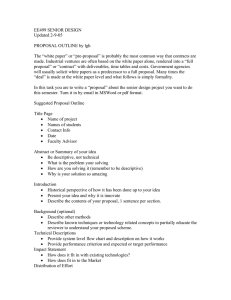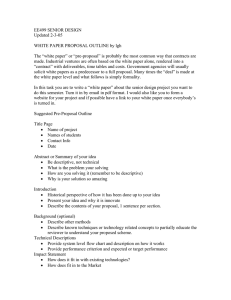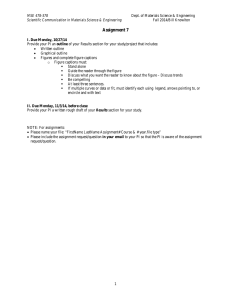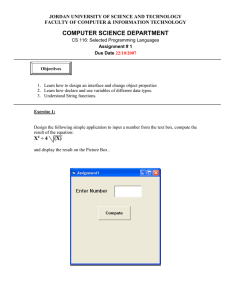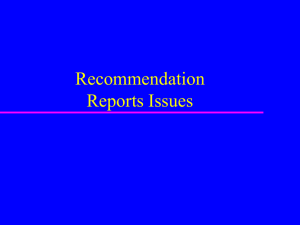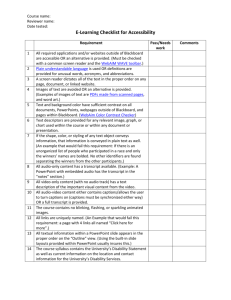Best Practices for Creating Accessible Videos
advertisement
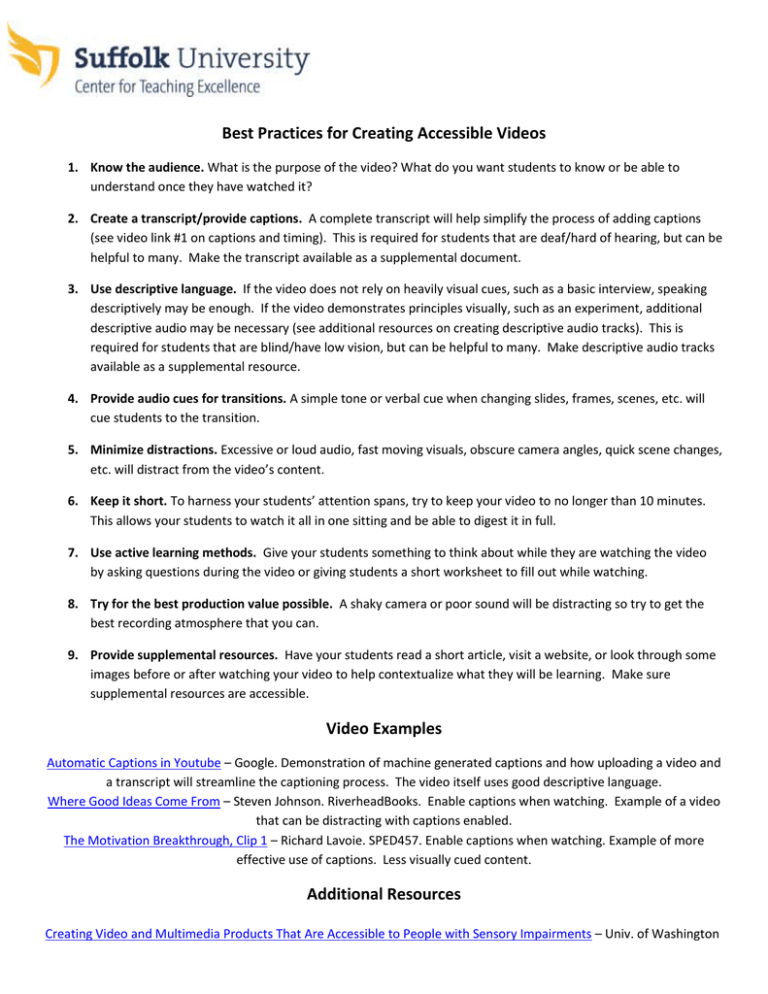
Best Practices for Creating Accessible Videos 1. Know the audience. What is the purpose of the video? What do you want students to know or be able to understand once they have watched it? 2. Create a transcript/provide captions. A complete transcript will help simplify the process of adding captions (see video link #1 on captions and timing). This is required for students that are deaf/hard of hearing, but can be helpful to many. Make the transcript available as a supplemental document. 3. Use descriptive language. If the video does not rely on heavily visual cues, such as a basic interview, speaking descriptively may be enough. If the video demonstrates principles visually, such as an experiment, additional descriptive audio may be necessary (see additional resources on creating descriptive audio tracks). This is required for students that are blind/have low vision, but can be helpful to many. Make descriptive audio tracks available as a supplemental resource. 4. Provide audio cues for transitions. A simple tone or verbal cue when changing slides, frames, scenes, etc. will cue students to the transition. 5. Minimize distractions. Excessive or loud audio, fast moving visuals, obscure camera angles, quick scene changes, etc. will distract from the video’s content. 6. Keep it short. To harness your students’ attention spans, try to keep your video to no longer than 10 minutes. This allows your students to watch it all in one sitting and be able to digest it in full. 7. Use active learning methods. Give your students something to think about while they are watching the video by asking questions during the video or giving students a short worksheet to fill out while watching. 8. Try for the best production value possible. A shaky camera or poor sound will be distracting so try to get the best recording atmosphere that you can. 9. Provide supplemental resources. Have your students read a short article, visit a website, or look through some images before or after watching your video to help contextualize what they will be learning. Make sure supplemental resources are accessible. Video Examples Automatic Captions in Youtube – Google. Demonstration of machine generated captions and how uploading a video and a transcript will streamline the captioning process. The video itself uses good descriptive language. Where Good Ideas Come From – Steven Johnson. RiverheadBooks. Enable captions when watching. Example of a video that can be distracting with captions enabled. The Motivation Breakthrough, Clip 1 – Richard Lavoie. SPED457. Enable captions when watching. Example of more effective use of captions. Less visually cued content. Additional Resources Creating Video and Multimedia Products That Are Accessible to People with Sensory Impairments – Univ. of Washington