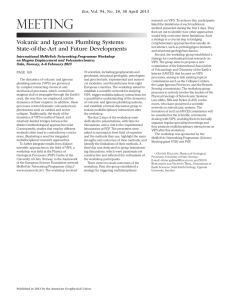5 Test Procedures
advertisement
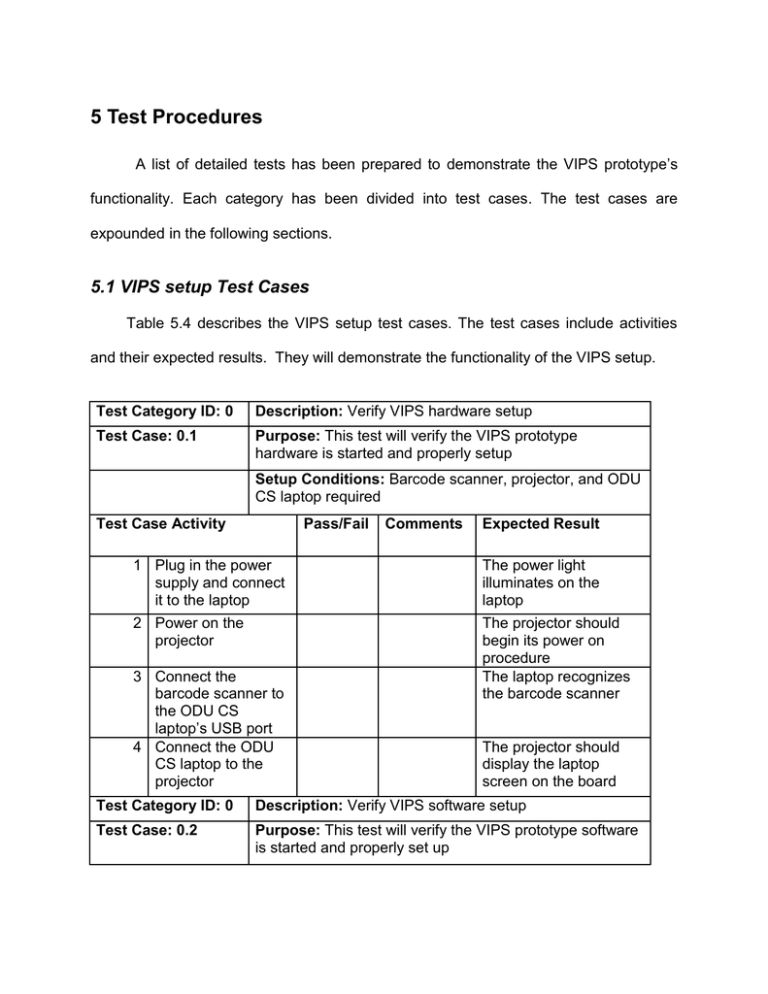
5 Test Procedures A list of detailed tests has been prepared to demonstrate the VIPS prototype’s functionality. Each category has been divided into test cases. The test cases are expounded in the following sections. 5.1 VIPS setup Test Cases Table 5.4 describes the VIPS setup test cases. The test cases include activities and their expected results. They will demonstrate the functionality of the VIPS setup. Test Category ID: 0 Description: Verify VIPS hardware setup Test Case: 0.1 Purpose: This test will verify the VIPS prototype hardware is started and properly setup Setup Conditions: Barcode scanner, projector, and ODU CS laptop required Test Case Activity Pass/Fail Comments Expected Result 1 Plug in the power supply and connect it to the laptop The power light illuminates on the laptop 2 Power on the projector The projector should begin its power on procedure The laptop recognizes the barcode scanner 3 Connect the barcode scanner to the ODU CS laptop’s USB port 4 Connect the ODU CS laptop to the projector The projector should display the laptop screen on the board Test Category ID: 0 Description: Verify VIPS software setup Test Case: 0.2 Purpose: This test will verify the VIPS prototype software is started and properly set up Triton Lab III – Prototype Test Plan/Procedure Setup Conditions: ODU CS laptop and ODU CS servers required Test Case Activity Pass/Fail Comments Expected Result 1 Sign in to ODU CS database server The VIPS Database should be online and able to establish connections The VIPS Website should allow the browser to load the page The VIPS Test Harness should allow the browser to load the page The VIPS Engine should run and establish a connection to the VIPS Database 2 Using a web browser, go to the VIPS website 3 Using a web browser, go to the VIPS Test Harness 4 Start the VIPS Engine 5 Start the VIPS Garage Simulation The VIPS Garage Simulation should start and establish a connection with the VIPS Engine The VIPS Test Harness should connect to the VIPS Garage Simulation and the VIPS Garage Simulation should accept inputs from the VIPS Test Harness 6 Establish the VIPS Test Harness connection to the VIPS Garage Simulation Table 5.1 - Setup Tests 5.2 VIPS Website Test Cases Table 5.2 describes the VIPS Website test cases. The test cases include activities and their expected results. They will demonstrate the functionality of the VIPS Website. Test Category ID: 1 Description: New VIPS account creation 2 Triton Lab III – Prototype Test Plan/Procedure Test Case: 1.1 Purpose: This test will verify the VIPS Website can create visitor accounts Setup Conditions: Client Computer Test Case Activity Pass/Fail Comments Expected Result 1 Use client computer to load VIPS Website The VIPS Website home page will load 2 Select create account from the home page 3 Fill out required fields on the account creation page The VIPS Website will load the account creation page The account creation page accepts input 4 Submit account form The VIPS Website will submit the form to the VIPS Database and return an accepted account message Test Category ID: 1 Description: Demonstrate Login Process Test Case: 1.2 Purpose: This test will verify the VIPS Website has a login process Setup Conditions: Client Computer Test Case Activity Pass/Fail Comments Expected Result 1 Use client computer to load VIPS Website The VIPS Website home page will load 2 Enter a valid userid/password pair The VIPS Website will accept the userid/password pair and load the user’s personal page The VIPS Website will deny acces and return userid/password not 3 Enter an invalid userid/password pair 3 Triton Lab III – Prototype Test Plan/Procedure found Test Category ID: 1 Test Case: 1.3 Test Case Activity Description: Demonstrate Access control Purpose: This test will verify the VIPS Website can handle access control Setup Conditions: Client Computer Pass/Fail Comments Expected Result 1 Use client computer to load VIPS Website 2 Enter a valid visitor userid/password pair The VIPS Website home page will load 3 Enter a valid Faculty userid/password pair The VIPS Website will load a personalized Faculty page 4 Enter a valid Departmental Manager userid/password pair The VIPS Website will load a personalized Departmental Manager page Test Category ID: 1 Test Case: 1.4 Test Case Activity The VIPS Website will load a personalized visitor page Description: Register/Print Visitor Pass Purpose: This test will verify the VIPS Website can register and print a visitor pass Setup Conditions: Client Computer, Printer Pass/Fail Comments Expected Result 1 Use client computer to load VIPS Website 2 Enter a valid Visitor userid/password pair The VIPS Website home page will load The VIPS Website will load a personalized visitor page 4 Triton Lab III – Prototype Test Plan/Procedure 3 Click register for pass button The pass registration page will load 4 Fill in registration form and submit The VIPS Website will verify the date and garage with the database. The VIPS Website will generate a printable barcode pass 5 Pass will generate 6 Click print pass button Test Category ID: 1 Test Case: 1.5 Test Case Activity The visitor pass will print Description: Edit Personal Data Purpose: This test will verify that a visitor's information can be displayed and updated by the user Setup Conditions: Client Computer Pass/Fail Comments Expected Result 1 Use client computer to load VIPS Website 2 Enter a valid userid/password pair The VIPS Website home page will load 3 Navigate to the Visitor's Personal Information page The VIPS Website will display the user's current information. 4 Update an information field Test Category ID: 1 Test Case: 1.6 The VIPS Website will accept the userid/password pair and load the user’s personal page Any field can be updated The VIPS Website will accept the updated value and redisplay the updated information Description: Faculty Invite a Visitor Purpose: Register for a trip and have the pass emailed Setup Conditions: Client Computer 5 Triton Lab III – Prototype Test Plan/Procedure Test Case Activity Pass/Fail Comments Expected Result 1 Use client computer to load VIPS Website 2 Enter a valid Faculty userid/password pair The VIPS Website home page will load 3 Navigate to the faculty member's Invite a Visitor page The VIPS Website will display a search menu 4 Enter in the required information and choose submit Entering in a user's first and last name will reveal a list of possible user accounts, along with a drop down menu to the right of their name 5 Email pass to visitor The pass will be emailed to the entered email address Test Category ID: 1 Test Case: 1.7 Test Case Activity The VIPS Website will load a personalized Faculty page Description: Department Management Page Purpose: This test will verify the VIPS Website can grant accounts with the ability to invite visitors Setup Conditions: Client Computer, Printer Pass/Fail Comments Expected Result 1 Use client computer to load VIPS Website 2 Enter a department head's userid/password The VIPS Website home page will load 3 Navigate to the “Department Home” page The VIPS Website will display a search menu The VIPS Website will load a personalized Faculty page 6 Triton Lab III – Prototype Test Plan/Procedure 4 Enter in a first and last name Entering in a user's first and last name will reveal a list of possible user accounts, along with a drop down menu to the right of their name 5 Apply the proper permission to the selected user account Test Category ID: 1 Test Case: 1.8 Test Case Activity Test case 1.7 can be used to validate Giving the user the proper permission will result in the addition of the “Invite a Visitor” link on their home page Description: Display Account History Purpose: This test will verify the VIPS Website can gather and display the account history from the VIPS Database Setup Conditions: Client Computer Pass/Fail Comments Expected Result 1 Use client computer to load VIPS Website 2 Enter a valid Visitor userid/password pair The VIPS Website home page will load 3 Navigate to the User's Personal Information page 4 Click view visitor history The Personal Information page will load The VIPS Website will collect the visitor's visit history and display the information The VIPS Website will load a personalized visitor page Table 5.2 – VIPS Website Tests 5.3 VIPS Database Test Cases Table 5.3 describes the VIPS Database test cases. The test cases include activities and their expected results. They will demonstrate the functionality of the VIPS Database. 7 Triton Lab III – Prototype Test Plan/Procedure Test Category ID: 2 Description: Show VIPS Database through VIPS Test Harness Test Case: 2.1 Purpose: This test will show the contents of the VIPS Database, proving that information is tracked and can be used for trend analysis Setup Conditions: Any scenario running Test Case Activity Pass/Fail Comments Expected Result 1 Browse to the Administrative Test Harness page Page displays administrative functions 2 Select the show database link All database tables are displayed with the current values in the VIPS Database Test Category ID: 2 Test Case: 2.2 Description: Demonstrate VIPS Test Harness Visitor page Purpose: This test will show the ability to search for, add, remove, and modify visitors Setup Conditions: None Test Case Activity Pass/Fail Comments Expected Result 1 Browse to the Visitor Test Harness page Page displays visitor entry form and visitor search form 2 Enter new visitor information Visitor added to VIPSusers table and visitors table 3 Search for unknown visitor by userid or MyID Visitor(s) not found. No table of choices displayed. Forms will be displayed. 8 Triton Lab III – Prototype Test Plan/Procedure 4 Search for known visitor by userid Visitor(s) found. Table displayed allowing choice of visitor(s). Forms displayed allowing update or deletion of visitor Visitor information will be changed. Visitor will be deleted from vipsusers table and visitors table 5 Update visitor from activity 4 6 Delete visitor from activity 5 Test Category ID: 2 Test Case: 2.3 Description: Demonstrate VIPS Test Harness Pass page Purpose: This test will show the ability to search for, add, remove, and modify passes Setup Conditions: None Test Case Activity Pass/Fail Comments Expected Result 1 Browse to the Passes Test Harness page Page displays pass entry form and pass search form 2 Enter new pass information Pass added to passes table with correct MyID if entered userid matches, Null otherwise 3 Search for unknown pass by userid or MyID Pass(es) not found. No table of choices displayed. Forms will be displayed. 4 Search for pass from activity 2 by userid Pass(es) found. Table displayed allowing choice of pass(es). Forms displayed allowing update or deletion of pass Pass information will be changed. If userid not found, MyID is set to Null 5 Update pass from activity 4 9 Triton Lab III – Prototype Test Plan/Procedure 6 Delete pass from activity 5 Pass will be deleted from passes table Test Category ID: 2 Description: Demonstrate VIPS Test Harness Department page Test Case: 2.4 Purpose: This test will show the ability to search for, add, remove, and modify departments Setup Conditions: None Test Case Activity Pass/Fail Comments Expected Result 1 Browse to the Department Test Harness page Page displays department entry form and department search form 2 Enter new department information Department added to dept table. D_mgrID can be null or a valid subscriber of type 'f' 3 Search for unknown department by Dname or DeptID Department(s) not found. No table of choices displayed. Forms will be displayed. 4 Search for department from activity 2 by DeptID Department(s) found. Table displayed allowing choice of department(s). Forms displayed allowing update or deletion of department 5 Update department from activity 4 Department information will be changed 6 Delete department from activity 5 Department will be deleted from dept table Test Category ID: 2 Test Case: 2.5 Description: Demonstrate addition and deletion of garages Purpose: This test will show that a garage may be added and deleted from the system at any time. provided one garage remains at all times 10 Triton Lab III – Prototype Test Plan/Procedure Setup Conditions: At least 2 garages are registered Test Case Activity Pass/Fail Comments Expected Result 1 Browse to the Garage Test Harness page Page displays garage entry form and garage search form 2 Enter new garage information Rejects if Max_cap set to less than stu_cap plus fac_cap 3 Search for garage from activity 2 by gid 4 Delete garage from activity 2 Garage added to garage table. if max_cap is greater than stu_cap plus fac_cap, warning displayed, garage still allowed. Garage found. Table displayed allowing choice of garage. Forms displayed allowing update or deletion of selected garage Rejects if garage is only garage remaining Garage will be deleted from garage table Table 5.3 – VIPS Database Tests 5.4 VIPS Engine Test Cases Table 5.4 describes the VIPS Test Harness test cases. The test cases include activities and their expected results. They will demonstrate the functionality of the VIPS Database. Test Category ID: 3 Test Case: 3.1 Description: Start of day through VIPS Test Harness Purpose: This test will show that the current date's reserved spaces will be allocated Setup Conditions: VIPS Garage Simulation scenario is at start of day 11 Triton Lab III – Prototype Test Plan/Procedure Test Case Activity Pass/Fail Comments Expected Result 1 Browse to the VIPS Test Harness page Page displays administrative functions 2 Select the start of day link The VIPS Engine will allocate the current date's reserved spaces Test Category ID: 3 Test Case: 3.2 Description: End of day through test harness Purpose: This test will show that the current date's unused reserved spaces will be deallocated Setup Conditions: VIPS Garage Simulation scenario is at end of day Test Case Activity Pass/Fail Comments Expected Result 1 Browse to the VIPS Test Harness page Page displays administrative functions 2 Select the end of day link The VIPS Engine will deallocate the current date's unused reserved spaces Table 5.4 – VIPS Engine Tests 5.5 Garage Simulation Test Cases Table 5.4 describes the VIPS Garage Simulation test cases. The test cases include activities and their expected results. They will demonstrate the functionality of the VIPS Garage Simulation. Test Category ID: 4 Test Case: 4.1 Description: Load Scenario “Default” Purpose: This test will verify the correct handling of an empty garage Setup Conditions: VIPS Database, Garage Simulation, and Test Harness have started and are connected. 12 Triton Lab III – Prototype Test Plan/Procedure Test Case Activity Pass/Fail Comments Expected Result 1 Use client computer to load the VIPS Test Harness page in a web browser The browser loads and displays the VIPS Test Harness page 2 Click on “Garage Simulation Screen” link The browser loads and displays the Garage Simulation page 3 Under the Load Scenario heading, select “Default” from the drop-down menu and click the “SUBMIT” button The browser displays a message from the VIPS Test Harness indicating success, and the VIPS Garage Simulation becomes paused and represents two empty garages with an entry rate of 60 cars/minute and an exit rate of zero cars/minute 4 Return to the “Garage Simulation Screen.” Under the Pause heading, click the “PAUSE” button The VIPS Garage Simulation is unpaused and vehicles begin to enter the garages and the changing spaces available are reflecting on the display boards 5 Click on the “Pass Entry Screen” link The browser loads and displays the Pass Entry Screen page 6 Enter a valid garage id and entrance gate id, and a valid RFID tag, then click the “SUBMIT” button The browser displays a message from the Test Harness indicating success, and the specified RFID tag is entered at the head of a gate queue where it is allowed to enter the garage 13 Triton Lab III – Prototype Test Plan/Procedure 7 Click on the “Pass Entry Screen” link The browser loads and displays the Pass Entry Screen page 8 Enter a valid garage id and entrance gate id, and an invalid RFID tag, then click the “SUBMIT” button The browser displays a message from the Test Harness indicating success, and the specified RFID tag is entered at the head of a gate queue where it is rejected from entering the garage The browser loads and displays the Garage Simulation page 9 Click on the "Garage Simulation" link 10 Under the Set Entry Rate heading, enter a "90" into the field and click the "SUBMIT" button 9 Click on the "Garage Simulation" link 10 Under the Set Exit Rate heading, enter a "60" into the field and click the "SUBMIT" button Test Category ID: 4 Test Case: 4.2 The browser displays a message from the VIPS Test Harness indicating success, and the VIPS Garage Simulation will indicate the new Entry Rate The browser loads and displays the Garage Simulation page The browser displays a message from the VIPS Test Harness indicating success, and the VIPS Garage Simulate will indicate the new Exit Rate Description: Load Scenario “Full” Purpose: This test will verify the correct handling of a full garage 14 Triton Lab III – Prototype Test Plan/Procedure Setup Conditions: VIPS Database, Garage Simulation, and Test Harness have started and are connected. Test Case Activity 1 Use client computer to load the VIPS Test Harness page in a web browser Pass/Fail Comments Expected Result The browser loads and displays the Test Harness page 2 Click on “Garage Simulation Screen” link The browser loads and displays the Garage Simulation page 3 Under the Load Scenario heading, select “Full” from the drop-down menu and click the “SUBMIT” button The browser displays a message from the VIPS Test Harness indicating success, and the VIPS Garage Simulation becomes paused and represents two full garages with an entry rate of 60 cars/minute and an exit rate of zero cars/minute The VIPS Garage Simulation is unpaused and vehicles are rejected by the gates because the garage is full 4 Return to the “Garage Simulation Screen.” Under the Pause heading, click the “PAUSE” button Test Category ID: 4 Test Case: 4.3 Description: Load Scenario “Average” Purpose: This test will verify the correct handling of an average (half-filled) garage Setup Conditions: VIPS Database, Garage Simulation, and Test Harness have started and are connected. Test Case Activity 1 Use client computer to load the VIPS Test Harness page in a web browser Pass/Fail Comments Expected Result The browser loads and displays the VIPS Test Harness page 15 Triton Lab III – Prototype Test Plan/Procedure 2 Click on “Garage Simulation Screen” link The browser loads and displays the VIPS Garage Simulation page 3 Under the Load Scenario heading, select “Average” from the drop-down menu and click the “SUBMIT” button The browser displays a message from the VIPS Test Harness indicating success, and the VIPS Garage Simulation becomes paused and represents two half-full garages with an entry rate of 60 cars/minute and an exit rate of 60 cars/minute 4 Return to the “Garage Simulation Screen.” Under the Pause heading, click the “PAUSE” button The VIPS Garage Simulation is unpaused and vehicles begin to enter and leave the garages and the changing spaces available are reflecting on the display boards Test Category ID: 4 Test Case: 4.4 Description: Load Scenario “Full Minus One” Purpose: This test will verify the correct handling of a full garage with a space reserved for a visitor Setup Conditions: VIPS Database, Garage Simulation, and Test Harness have started and are connected. Test Case Activity 1 Use client computer to load the VIPS Test Harness page in a web browser 2 Click on “Garage Simulation Screen” link Pass/Fail Comments Expected Result The browser loads and displays the VIPS Test Harness page The browser loads and displays the VIPS Garage Simulation page 16 Triton Lab III – Prototype Test Plan/Procedure 3 Under the Load Scenario heading, select “Full Minus One” from the dropdown menu and click the “SUBMIT” button The browser displays a message from the VIPS Test Harness indicating success, and the VIPS Garage Simulation becomes paused and represents two full garages with an entry rate of 60 cars/minute and an exit rate of zero cars/minute, and one available visitor space in one of the garages 4 Return to the “Garage Simulation Screen.” Under the Pause heading, click the “PAUSE” button The VIPS Garage Simulation is unpaused and vehicles are rejected from the garages because there is no student/faculty spaces available The browser loads and displays the Pass Entry Screen page 5 Click on the “Pass Entry Screen” link 6 Enter the valid garage id and entrance gate id, and the barcode of the created visitor and click the “SUBMIT” button 7 Click on the “Pass Entry Screen” link The browser displays a message from the VIPS Test Harness indicating success, and the specified barcode is entered at the head of a gate queue. When the visitor enters the garage, the “Available Visitors” count decrements to zero The browser loads and displays the Pass Entry Screen page 17 Triton Lab III – Prototype Test Plan/Procedure 6 Enter the valid garage id and exit gate id, and the barcode of the created visitor and click the “SUBMIT” button The browser displays a message from the VIPS Test Harness indicating success, and the specified barcode is entered at the head of an exit gate queue. When the visitor leaves the garage, the “Available Students” count increments to one and allows another student/faculty to enter Table 5.5 – VIPS Garage Simulation Tests 6 Traceability to Requirements Each test case has been designed to verify that one or more prototype requirements are met. The traceability matrix shown in Table X illustrates the relationship between requirements and test cases. 18 Triton Lab III – Prototype Test Plan/Procedure 3.1.1.1 X VIPS Website 3.1.1.2 X X X X X X X 3.1.1.3 X 3.1.1.4 X X X X X 3.1.1.7 X 3.1.1.8 X X 3.1.2.1 X X X X 3.1.2.2 X X X X 3.1.2.3 X X X X X X X X X 3.1.2.4 X 3.1.2.5 3.1.2.6 3.1.3.1 X X X X X X X X VIPS Database 3.1.3.2 3.1.3.3 X X X X 3.1.3.4 X X X X 3.1.3.5 X X X X X X X X 3.1.5.1 X X X X 3.1.5.2 X X X X 3.1.5.3 X X X X 3.1.5.4 X X X X 3.1.5.5 X X X X 3.1.5.6 X X X X 3.1.5.7 X X X X X X 3.1.3.6 3.1.3.7 3.1.3.8 Garage Simulation BC 4.4 4.3 4.2 4.1 3.2 3.1 2.5 2.4 2.3 2.2 2.1 X X 3.1.1.5 3.1.1.6 1.8 1.7 X X 3.1.1.9 VIPS Engine 1.6 1.5 1.4 1.3 1.2 1.1 0.2 Test Cases 0.1 Req ID Component Requirement 3.1.4.1 X 19 Triton Lab III – Prototype Test Plan/Procedure 4.4 4.3 4.2 4.1 3.1.5.8 X 3.1.5.9 X X X X 3.1.5.10 X X X X 3.1.5.11 X X X X 3.1.5.12 X 3.1.5.13 X X X X X 3.1.5.14 X 3.1.5.15 X 3.1.6.1 X 3.1.6.2 Test Harness 3.2 3.1 2.5 2.4 2.3 2.2 2.1 1.8 1.7 1.6 1.5 1.4 1.3 1.2 1.1 0.2 Test Cases 0.1 Req ID Component Requirement X 3.1.6.3 X 3.1.6.4 3.1.6.5 X 3.1.6.6 X 3.1.6.7 X X 3.1.6.8 X X X X X X Table 6 - Traceability matrix for the VIPS prototype 20