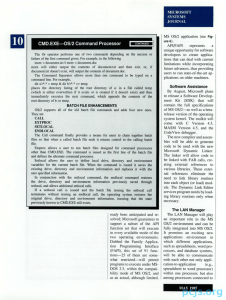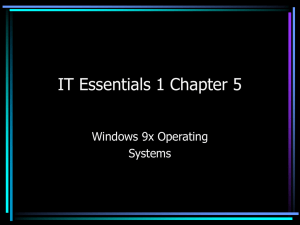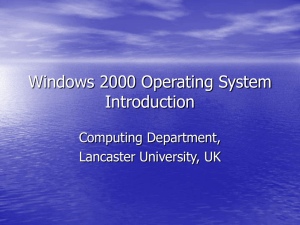Checking Microsoft Windows® Systems For Signs of Compromise
advertisement
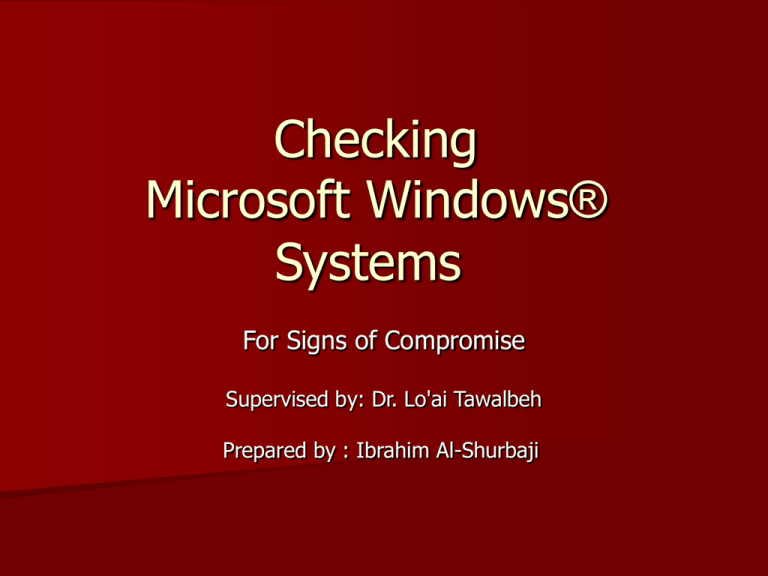
Checking Microsoft Windows® Systems For Signs of Compromise Supervised by: Dr. Lo'ai Tawalbeh Prepared by : Ibrahim Al-Shurbaji Introduction • A compromise can occur in a number of ways, possibly a machine was unpatched against a certain vulnerability, or the user is using weak passwords (particularly on Windows shares) or the user 'clicked on the wrong thing'. However the machine has been compromised, it is important to analyze the system to work out how the intruders got in, as this will give you the means for preventing entry in the future - it is useless to reformat and reinstall a box, only to leave the same way in wide open. Understanding • Understanding the mode of entry can also help • determine if other machines on your site have been compromised, i.e. was entry gained through a service unique to this machine, or common to the whole site or department ? However entry was gained, one of the most important things you can do is run `Windows Update', but you should also be aware that Windows update is only used to update Windows, it doesn't update things like Office, MSDE or SQL (although it will update IE). Simply going to `Windows Update' will not actually fix the problem, though it may prevent further compromises from other attackers. Understanding Cont. • A second important aid to examining intrusions is • logging, but be aware that Windows systems are notorious for having little logging in force on a default install. As such, trying to track down intrusions and the actions an intruder has taken is extremely difficult. However it is possible for a large amount of auditing information to be logged, providing the appropriate settings and changes are made, and this should of course be done. Another problem however is that it is common for intruders to wipe log files when they gain entry to a system so, if possible, for mission critical machines, you may want to consider central storage for log files. Understanding Cont. • It is worth pointing out that while certain anti-virus products can and indeed do detect certain backdoors, this is not their primary function. An anti-virus scanner is precisely that, it will not detect how an intruder gained access in the first instance, nor will it alert you to what actions or other backdoors they may have placed on the system. Indeed, many attackers will use tools and backdoors which are specifically designed to evade anti-virus scanners. • If a rootkit is installed on your system, it will be extremely hard to detect. At present, there are only two tools that we aware of that can aid the discovery of a rootkit, and the associated procedures are extremely difficult to follow. It is for precisely this reason we would recommend simply reinstalling the operating system ; it will take far less effort and time. Indeed, it could be argued that these procedures should only be used for either academic curiosity and forensics of an attack, or if the system is of extreme importance. Regardless of your findings, it is still highly likely that a Understanding Cont. • compromised machine will always remain compromised, and thus cannot be • • trusted. In nearly all cases, the easiest way to recover from a compromise is a fresh re-install of the machine, with any appropriate data being restored from known, good and trusted backups, again at this point it helps if you know when the machine was first compromised. In certain cases it can be argued that a re-install is not feasible, due to political or operational reasons. In cases like this, it is worth considering the fact that if you do not re-secure the machine effectively, the miscreants may damage the machine's operating system and programs beyond repair, and also steal files or information such as usernames and passwords for websites, credit card details, etc. We are also seeing a rise in keyloggers and sniffers being used to access this information also, and usually it is automatically emailed or uploaded to other sites as it is captured. First Steps • First Steps • The first step in recovering any system from a compromise is to physically • • remove any network cables. The reason for this is that if a system is under external control, an attacker could be monitoring what is happening on a machine and if they are aware of your actions could take drastic action to conceal their actions, such as formatting a drive. However, it should be noted, that if the network cable is unplugged you may lose information about the attacker, you will not see active network connections. This of course is important if you wish to trace the miscreants, however your site security contacts may have policies forcing a disconnection after a break-in, and if your local CERT requests you remove the machine from the network you should of course fully comply with their requests. Your local CERT team may also require you to report any system break-in to them, for compliance purposes as well. Your local security policies should contain information about any actions you need to take. Next, you should take a notebook (a paper one, not electronic) as this will be used to take notes in. First Steps Cont. • Write down any important details about the system, starting with the time and date, the IP address and name of the machine, the timezone that the machine's clock is set to, whether the clock was accurate, patches that were installed on it, user accounts, how the problem was found, etc. If anything during the course of your investigation seems pertinent, jot it down. • It will be a handy reference for the future. It may be difficult to regain control of a seriously compromised Windows system which has so many resource consuming programs running at start-up but simply restarting up in safe-mode will stop a • large number of Run key based malware loading at boot up, giving some control back to the user for clean-up tasks. First Steps Cont. • One final point, your local security contact or CERT team will almost certainly be interested in your findings. Very often an attacker will automate an attack, and will almost certainly be targeting other machines in your network. Providing details to your security contacts will enable them to disseminate your findings to other people who may be in a similar situation. And of course your findings may turn up in here! File System File System: is a method for storing and organizing computer files and the data they contain to make it easy to find and access them. File system types can be classified into : disk file systems, network file systems and special purpose file system. There are well known tricks for hiding malware on Windows systems, these include manipulation of the file system. File System Cont. The other useful tool, which comes with Windows, is the search function. This can be used if you have an idea of the date and time the intrusion took place. Use the advanced option to search for hidden folders and system files. This of course assumes that this feature has not been tampered with, via a rootkit or trojan. Other places to look for things starting up is the registry, specifically any of the keys under: HKEY_CLASSES_ROOT, HKEY_CURRENT_USER HKEY_LOCAL_MACHINE, HKEY_USERS, HKEY_DYN_DATA Let us start with an explanation of the Registry Keys. HKEY_CLASSES_ROOT: Contains software settings about the file system, it contains shortcut information, and other user interface information. There will be a Sub Key for every file association. In addition, each Key here points to another key. The entire Hive is part of HKEY_LOCAL_MACHINE and can be found at HKEY_LOCAL_MACHINE\Software\Classes. If you change a setting in either of these two locations, it is also changed in the other. File System Cont. HKEY_CURRENT_USER: Contains the information for the currently logged-on user, such as settings and software information. This Hive is part of the HKEY_USERS hive. HKEY_LOCAL_MACHINE: Contains information about the hardware and software settings that are used for all users of this computer. HKEY_USERS: Information about for each user that logs onto this computer is stored here. Each user will have a Sub-Key under this heading. if there is only one user, the Sub Key will be ".default" When a user logs on one on the HKEY_DYN_DATA: This key contains dynamic information about plugn-play devices. The data here changes constantly. This key is rewritten every time you boot up. This hive is dynamic, meaning it is built on the fly and is not used on the NT Platform. File System Cont. Another problem is viruses and trojans that put themselves in HKEY_CLASSES_ROOT\*, attaching themselves to all file extensions. It is not unusual to obfuscate malware by using alternate data streams. This is the hiding of one file in the data stream of another. The method can be used to hide very large files, and any user can manipulate the system in this way. For example: rundll32 c:\winnt\system32:malware.dll This indicates that the the system will start rundll32 (an exe will execute a .dll file as a executable) called malware.dll. The use of the second colon indicates that the file is actually stored in an alternate data stream. The tool, lads (http://www.heysoft.de) will list alternate data streams to help find the files involved. Do not rely on the extensions that a file is given, for example, a .dll file may in fact just be a plain text .ini file, with a different extension. For the same reason, it is important not to double click on a file to open it, it may be called .txt, but is actually a .exe. Instead, the best way to look at the file would be by using software or failing that 'right click' on the file, and choose 'open with' and select 'notepad' on a windows system. File System Cont. Another problem is a legitimate sounding process running out of an unusual directory, such as : C:\winnt\microsoftdrivers\etc\lsass.exe This process above is actually a known backdoor, irc.ratsou.b http://securityresponse.symantec.com/avcenter/venc/data/backdoor .irc.ratsou.b.html A useful guide to editing the registry is available at: http://msdn.microsoft.com/library/en-us/dnexnt01/html/ewn0201.as This article explains in a sensible, clear way what the registry is and how it works. Even if you believe you understand the registry, it's a good idea to read this article anyway. The other place that you should look for unauthorized programs is in the `services' control panel. This can be found by going to the control panel, selecting 'Administrative Tools', 'Services'. A useful list of known services for XP and 2000 is available at: http://www.blackviper.com/WIN2K/servicecfg.htm http://www.blackviper.com/WinXP/servicecfg.htm File System Cont. Please be aware however that common anti-virus programs, video drivers, and other programs actually make legitimate use of running as a service, so don't be alarmed if you see more services running than you expect, though of course each of these should be investigated thoroughly. A good resource is to `google' for the process, more often than not someone else has found this service and explained exactly what it is. Do not rely on anti-virus products alone to detect malware, for a number of reasons. Firstly, malware continually evolves and you may have something on the machine which has yet to be included in your anti-virus products database. Secondly, a number of infections have ways of turning off virus protection, so the scanner may not show up anything. Finally, a number of the programs used in a compromise are legitimate but used in an illegitimate way. For example, an ftp server is a normal application, or it can be installed by intruders to serve out 'warez', neither use will be flagged by the virus checker, as it looks at the application, not how it is being used. Following on from that, Google (www.google.com) is an excellent resource for tracking rogue programs. File System Cont. If you find any programs that look suspicious, simple search for that programs name, and you will very probably turn up some very useful information. Finding the malware directory is the first task, this will (hopefully) give you a number of .ini files which show you what is running, where, and also have lots of other software which they run. Use the tools from your cd to try to find the directory - if there is a something listening on a port tcpview should show you the full path to the directory, although this can be confused by reserved names. Reserved name directories such as 'com1' 'lpt1' and 'con2' are hidden from Windows and MSDOS. There is an excellent Microsoft article on removing files with reserved names available here http://support.microsoft.com/?kbid=320081 File System Cont. Infections from viruses or spyware may also hijack the hosts file on a windows machine. When a windows machine resolves a hostname into an IP address, it first looks at the hosts file located in, %windir%\system32\drivers\etc\hosts If there is no entry for the host there, it forwards the request onto the DNS. However, for example, if the infection modifies the hosts file to read, www.google.co.uk 127.0.0.1 It would render the machine unable to connect to www.google.co.uk. This has significant impact if a false entry for windows update is added. Cleaning up this sort of problem is very easy - just remove the errant entries in the host file, but be aware that it is a symptom of some other infection, rather than the infection itself. If the infected host still exhibits resolve problems, it would be worth checking that the machine has the correct DNS entries, both in networking properties and in the registry, if the virus writers controls a DNS outside of your network, they can rewrite the DNS entries on the local machine and have it resolve all hostnames through their own DNS, at which point they can map any hostname to IP address they choose. Batch Files Batch file: is a text file containing a series of commands intended to be executed by command interpreter ,when a batch file run the shell program reads the file and executes its command. Batch Files (Files ending in .bat) The current trend for compromises is very rarely against single boxes, they are more often against dozens of machine (within your campus) and hundreds / thousands across the Internet. For this reason the act of compromising a machine is as automated as possible. Sometimes during an investigation, you can get lucky and find the batch file they used to install all their software. These batch files can be called anything - all they need to do is to run it, by clicking on it . The `bat' files can be very simple - from adding registry entries to quite complex scripts which affect the very set up of windows, and its security. Batch Files Cont. If you have the date and time of the compromise, you can search for .bat files created within that timescale. Below, we have given an example as to what sort of things you may find in one of these batch files (lets called it 'hacked.bat'). The information is based on a real compromise, but the filenames have been changed (as these are generic, you don't want to get caught up in searching for specific names - remember they can call their files whatever they want). So, hacked.bat starts with, cd "%windir%\system32" Whatever else happens in this file, it will be relative to that directory possibly a good place to look for malware. It is a legitimate directory, so be careful what files you delete! (Its always a good idea to save the files off to another directory, for checking). Batch Files Cont. The next few lines read, dtreg -AddKey \HKLM\SYSTEM\RAdmin dtreg -AddKey \HKLM\SYSTEM\RAdmin\v2.0 dtreg -AddKey \HKLM\SYSTEM\RAdmin\v2.0\Server dtreg -AddKey \HKLM\SYSTEM\RAdmin\v2.0\Server\Parameters This is a manipulation of the registry - they are adding keys for the radmin program, so that when they actually install it there are no problems with registry errors. If you don't use radmin, you may want to delete these keys. The next lines populate the keys, dtreg -Set REG_BINARY \HKLM\SYSTEM\RAdmin\v2.0\Server\Parameters\DisableTrayIcon=01000000 dtreg -Set REG_BINARY \HKLM\SYSTEM\RAdmin\v2.0\Server\Parameters\Port=e5080000 These set the port and make sure that that the tray icon has been disabled - that would be too easy to spot! If you can decode the port, you can match it up to the tcpview settings and confirm that you have the right target. Being able to get traffic data for that port wold be really useful in finding other machines compromised in the same way. Batch Files Cont. dtreg-Set REG_EXPAND_SZ "\HKLM\SYSTEM\CurrentControlSet\Services\pnpext\ImagePath=%wind ir%\system32\mybackdoor.exe /service" This line is the big one. It sets a registry entry, as a service which starts the file 'mybackdoor.exe' out of the system32 directory. The following line defines the 'pnpext' service, serv.exe INSTALL pnpext /n:"Universal Serial Bus Control Protocol" /b:%windir%\system32\mybackdoor.exe /u:LocalSystem /s:AUTO serv.exe is a way to install a service onto the machine, the '/n' switch gives the name of the service (once you see this, go check the services control panel) '/b' lists the full directory and full name for the service, '/u' outlines the privilege the service is to run at and '/s' tells windows when to start the service - in this case automatically whenever windows starts up. Batch Files Cont. Final lines of the file will start the services, and any other applications they want to run. As we said before, the batch file might be more complex than this, or be split into separate files. So you may find a securing batch file which has entries such as, net share /delete C$ /y >>del.log net share /delete D$ /y >>del.log Which deletes the hidden windows shares (and pipes the results to 'del.log'). Once in the machine, they don't want anyone else breaking in and taking it away from them! Finding these batch files can be a real benefit, as the list exactly what you need to clean the backdoor from the machine. Unfortunately, they are often deleted. Using Built-in Tools • Using Built-in Tools • Many of the built-in tools on windows machines are also quite useful. For instance running a command prompt (Start -> Run -> cmd.exe) on XP and running the command netstat -ano shows pids • (Process Identifiers) displays all local Network information. • netstat –r: showing the routing table. • One of the best places to look for help on the utilities available and their usage is at the Microsoft site, in the Knowledge Base: http://support.microsoft.com/default.aspx Checking System Files Checking System Files One excellent way of checking MS Windows files on newer versions of Windows(Windows XP and Windows 2000) is to run `sigverif'. To run this, Click Start, click Run, type sigverif, and then click OK. Click the advanced option, select "Look for other files that are not digitally signed", and then select c:\Windows or c:\winnt depending on the version of Windows.. This tool checks the digital signatures on all the system files, and will alert you of any that aren't correct, or not signed. Be aware however that this program can produce a very verbose output, as it will of course inform you that a log file is not signed for example. END