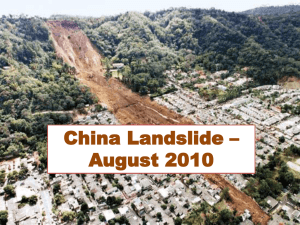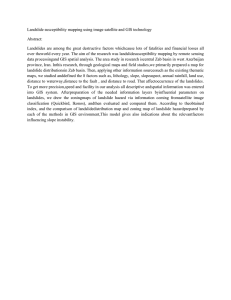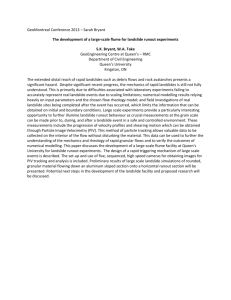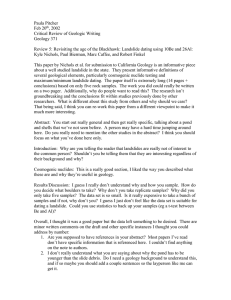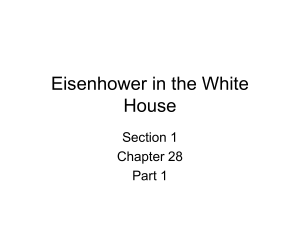Landslide susceptibility mapping: A remote sensing based approach using QGIS 2.2 (Valmiera)
advertisement
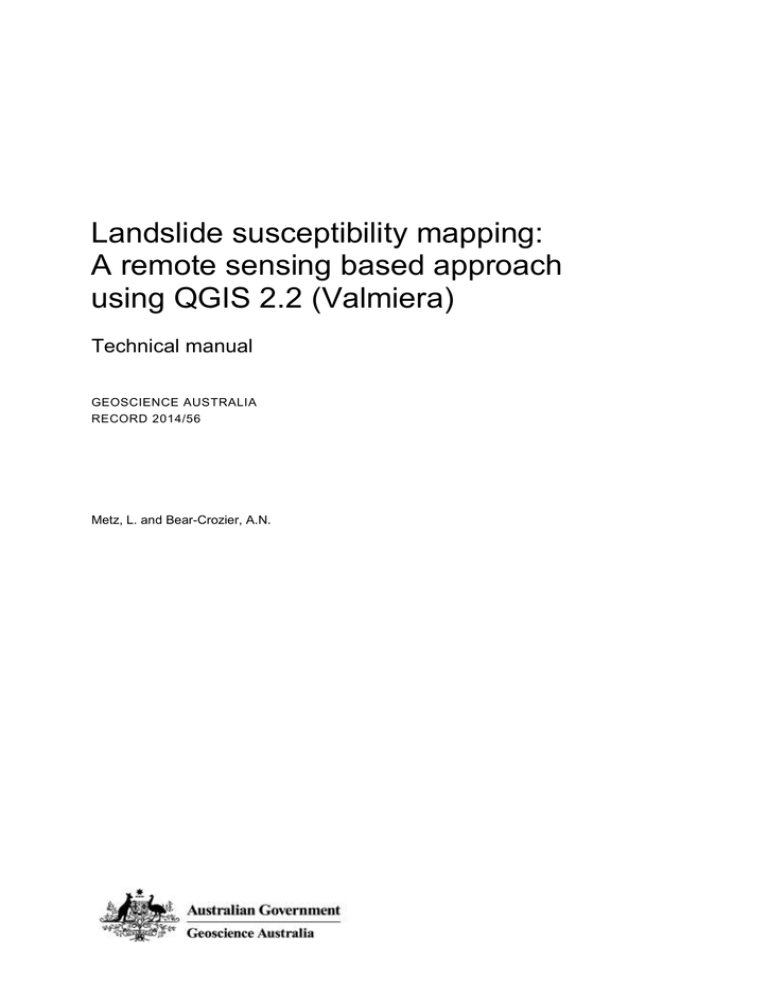
Landslide susceptibility mapping: A remote sensing based approach using QGIS 2.2 (Valmiera) Technical manual GEOSCIENCE AUSTRALIA RECORD 2014/56 Metz, L. and Bear-Crozier, A.N. Department of Industry Minister for Industry: The Hon Ian Macfarlane MP Parliamentary Secretary: The Hon Bob Baldwin MP Secretary: Ms Glenys Beauchamp PSM Geoscience Australia Chief Executive Officer: Dr Chris Pigram This paper is published with the permission of the CEO, Geoscience Australia © Commonwealth of Australia (Geoscience Australia) 2014 With the exception of the Commonwealth Coat of Arms and where otherwise noted, all material in this publication is provided under a Creative Commons Attribution 3.0 Australia Licence. (http://www.creativecommons.org/licenses/by/3.0/au/deed.en) Geoscience Australia has tried to make the information in this product as accurate as possible. However, it does not guarantee that the information is totally accurate or complete. Therefore, you should not solely rely on this information when making a commercial decision. Geoscience Australia is committed to providing web accessible content wherever possible. If you are having difficulties with accessing this document please email clientservices@ga.gov.au. ISSN 2201-702X (PDF) ISBN 978-1-925124-51-4 (PDF) GeoCat 82438 Bibliographic reference: Metz, L and Bear-Crozier, A. N. 2014. Landslide susceptibility mapping: A remote sensing based approach using QGIS 2.2 (Valmiera): technical manual. Record 2014/56. Geoscience Australia, Canberra. http://dx.doi.org/10.11636/Record.2014.056 Contents 1 Introduction ............................................................................................................................................1 1.1 How to use this manual ....................................................................................................................1 1.2 Directory structure ............................................................................................................................1 2 Background ...........................................................................................................................................2 2.1 Landslide susceptibility mapping .....................................................................................................2 2.2 Bivariate statistical method ..............................................................................................................2 3 Data Inputs ............................................................................................................................................8 3.1 Digital elevations models: DTM versus DSM ...................................................................................8 3.2 Remote sensing ...............................................................................................................................8 4 Building a landslide inventory ..............................................................................................................10 4.1 Using satellite imagery data ...........................................................................................................10 4.2 Normalised Difference Vegetation Index (NVDI) ...........................................................................12 5 Quantum GIS (QGIS) ..........................................................................................................................14 5.1 Downloading and installing QGIS ..................................................................................................14 5.2 File extensions adopted in this manual ..........................................................................................14 6 Landsat Data .......................................................................................................................................16 6.1 Downloading Landsat data ............................................................................................................16 6.2 Unzipping Landsat data .................................................................................................................20 6.3 Decoding Landsat file names ........................................................................................................22 6.4 Useful website for Landsat data ....................................................................................................22 7 Creating a landslide inventory .............................................................................................................24 7.1 Loading and viewing a DEM ..........................................................................................................24 7.2 Reprojecting a raster ......................................................................................................................24 7.3 Creating a hillshade .......................................................................................................................26 7.4 Loading and viewing Landsat data ................................................................................................26 7.5 Calculating NDVI ratios ..................................................................................................................30 7.6 Making a raster layer transparent ..................................................................................................36 7.7 Creating the landslide polygons .....................................................................................................36 7.8 Merging the landslide shapefiles ...................................................................................................42 8 Processing input data ..........................................................................................................................46 8.1 Calculating slope angle ..................................................................................................................46 8.2 Calculating slope aspect ................................................................................................................48 8.3 Reprojecting a vector .....................................................................................................................50 8.3.1 Rainfall......................................................................................................................................50 8.4 Converting from vector to raster ....................................................................................................52 8.4.1 Rainfall......................................................................................................................................52 8.4.2 Geology ....................................................................................................................................54 8.4.3 Changing the appearance of rasters ........................................................................................54 8.5 Clipping rasters to the study area ..................................................................................................58 8.5.1 Slope aspect .............................................................................................................................58 8.5.2 Slope angle ..............................................................................................................................60 Landslide susceptibility mapping: A remote sensing based approach iii 8.5.3 Creating a polygon of the DEM area ........................................................................................60 8.5.4 Rainfall......................................................................................................................................62 8.5.5 Geology ....................................................................................................................................62 8.6 Reclassifying rasters into parameter classes using r.reclass ........................................................64 8.6.1 Slope angle ..............................................................................................................................64 8.6.2 Slope aspect .............................................................................................................................66 8.6.3 Rainfall......................................................................................................................................68 8.6.4 Geology ....................................................................................................................................70 8.7 Calculating weightings ...................................................................................................................70 8.7.1 Calculating the total area of each parameter class ..................................................................70 8.7.2 Clipping rasters to the area of the landslide inventory .............................................................72 8.7.3 Calculating the area of landslides for each parameter .............................................................74 8.7.4 Using the weighting spreadsheet to calculate ratios and weightings .......................................76 8.8 Applying the weightings to parameter classes ..............................................................................76 8.8.1 Slope angle ..............................................................................................................................76 8.8.2 Slope aspect .............................................................................................................................76 8.8.3 Rainfall......................................................................................................................................78 8.8.4 Geology ....................................................................................................................................78 8.9 Adding final weightings together ....................................................................................................80 8.10 Composing a map ........................................................................................................................80 8.10.1 Composer Manager ................................................................................................................80 8.10.2 Basic map composition ..........................................................................................................80 8.10.3 Adding a title ...........................................................................................................................82 8.10.4 Adding and customising a legend ..........................................................................................82 8.10.5 Adding a logo .........................................................................................................................82 8.10.6 Adding a scalebar ...................................................................................................................84 8.10.7 Exporting a map .....................................................................................................................84 9 Quality management ...........................................................................................................................86 References .............................................................................................................................................88 QGIS Basics........................................................................................................................89 A.1 Loading a vector dataset ...............................................................................................................89 A.2 Reprojecting a layer .......................................................................................................................89 A.2.1 Raster.......................................................................................................................................89 A.2.2 Vector .......................................................................................................................................90 A.3 Loading a colour scheme ..............................................................................................................90 A.4 Useful tips and tools ......................................................................................................................90 iv Landslide susceptibility mapping: A remote sensing based approach List of Figures Figure 2.1 The Tumbi Quarry landslide, Hides and Komo area, Papua New Guinea which occurred January 24th 2012 killing more than 25 people. (Source: Telegraph United Kingdom). ...........2 Figure 6.1 Screenshot of the Earth Explorer web tool for sourcing Landsat imagery. Users can view footprints of available Landsat imagery (foot icon), view previews of the data (picture icon) and download datasets (green arrow icon (Source: http://earthexplorer.usgs.gov/)..............................20 Figure 7.1 Example Merge window for Landsat data .............................................................................30 Figure 7.2 Example Raster Calculator window showing raster calculator expression ...........................32 Figure 7.3 Landsat image configured by raster calculator for NDVI values. ..........................................34 Figure 7.4 Example New Vector Layer window for creating landslide polygons ....................................38 Figure 7.5 Aerial imagery of the Porok landslide, Papua New Guinea A) Porok landslide region in NDVI; B) Porok landslide region in true colour. ..................................................................................40 Figure 7.6 Example Merge Shapefiles window ......................................................................................42 Figure 8.1 Example DEM (Terrain models) window ...............................................................................48 Figure 8.2 Example Save Vector Layer As window ...............................................................................50 Figure 8.3 Rainfall raster dataset colourised blue to reflect higher rainfall areas (dark blue) and lower rainfall areas (light blue). ..............................................................................................................58 Figure 8.4 Example Clipper window .......................................................................................................72 Figure 8.5 Example of an r.report ...........................................................................................................74 Landslide susceptibility mapping: A remote sensing based approach v List of Tables Table 1.1 Directory structure for training materials ..................................................................................1 Table 2.1 Parameters in weighting formula ..............................................................................................6 Table 3.1 Remote sensing data commonly used in landslide susceptibility studies ................................8 Table 4.1 Summary of remote sensing data sources and methods used for building a landslide inventory .................................................................................................................................................10 Table 4.2 Landsat bands which correspond to the spectral reflectance measurements used to detect landslides .....................................................................................................................................12 Table 5.1 Description of file extensions used throughout manual .........................................................14 Table 6.1 Gera and Porok landslides, Papua New Guinea ....................................................................16 Table 6.2 Landsat dates in use ..............................................................................................................18 Table 6.3 Description for each component of the Landsat filename ......................................................22 Table 6.4 Table of useful website for viewing and downloading Landsat data ......................................22 Table 7.1 Input parameters for Warp (Reproject) window (DEM reprojection) ......................................24 Table 7.2 Input parameters for DEM Terrain models (Hillshade)...........................................................26 Table 7.3 Input parameters for Merge shapefiles tool used to merge all landslide shapefiles into one directory ...........................................................................................................................................42 Table 8.1 Input parameters for DEM Terrain models (Slope angle) ......................................................46 Table 8.2 Input parameters for DEM Terrain models (Slope aspect) ....................................................48 Table 8.3 Input parameters for Save Vector Layer As tool used to reproject rainfall shapefile .............50 Table 8.4 Input parameters for Rasterize (Vector to Raster) used to convert rainfall vector data to raster...................................................................................................................................................52 Table 8.5 Input parameters for Rasterize (Vector to Raster) used to convert geology vector data to raster...................................................................................................................................................54 Table 8.6 Input parameters for Clipper used to clip Slope aspect raster to the study area ...................60 Table 8.7 Input parameters for Clipper used to clip Slope angle raster to study area ...........................60 Table 8.8 Input parameters for Polygon from layer extent for creating polygon of the study area ........62 Table 8.9 Input parameters for Clipper used to clip rainfall raster to study area ...................................62 Table 8.10 Input parameters for Clipper used to clip geology raster to study area ...............................62 Table 8.11 Parameter classes for reclassifying slope angle using r.reclass ..........................................64 Table 8.12 Input parameters for r.reclass used to reclassify Slope angle raster ...................................66 Table 8.13 Parameter classes for reclassifying slope aspect using r.reclass ........................................66 Table 8.14 used to reclassify Slope aspect raster .................................................................................68 Table 8.15 Parameter classes for reclassifying rainfall using r.reclass .................................................68 Table 8.16 Parameter classes for reclassifying geology using r.reclass ...............................................70 Table 8.17 Input parameters for r.report used to calculate the total area of each parameter class ......70 Table 8.18 Input parameters for Clipper used to clip raster to the study area .......................................72 vi Landslide susceptibility mapping: A remote sensing based approach Table 8.19 Input parameters for r.report used to calculate the area of landslides for each parameter class ......................................................................................................................................74 Table 8.20 Input parameters for r.reclass used to reclassify Slope angle .............................................76 Table 8.21 Input parameters for r.relcass ..............................................................................................78 Table 8.22 Input parameters for r.reclass ..............................................................................................78 Table 8.23 Input parameters for r.reclass ..............................................................................................78 Table 8.24 Input values for Composition tab of map composer .............................................................82 Landslide susceptibility mapping: A remote sensing based approach vii viii Landslide susceptibility mapping: A remote sensing based approach 1 Introduction This manual outlines a methodology for landslide susceptibility mapping using the freely available and open source Quantum GIS software package (QGIS) coupled with multispectral remotely sensed satellite imagery. 1.1 How to use this manual Instructions throughout the manual have been colour coded in order to assist the user as they address each step of the procedure. The colour code is defined below: Green text refers to ‘selectable’ features that the user can click on using a mouse (e.g. the ‘register’ button on the Earth Explorer web page). Purple text directs you through menu items encountered during the procedure (e.g. the ‘system properties’ tab in Windows). Red text refers to data the user can enter (e.g. a filename, a command etc.). Orange text refers to existing file names. Blank lines left in the instructions indicate ‘optional fields’ and are not mandatory. 1.2 Directory structure The storage device accompanying this manual contains training materials and has the following directory structure (Table 1.1): Table 1.1 Directory structure for training materials Directory Content base_data Vector environmental condition files, Digital Elevation Model (DEM) and examples inventory Examples processing Reclassifying rule text files and examples weighting Weighting calculation spreadsheet and examples Each directory contains a sub-directory which displays examples of the expected outputs. Landslide susceptibility mapping: A remote sensing based approach 1 2 Background 2.1 Landslide susceptibility mapping Landslides are a complex geological hazard triggered by a combination of factors depending on their magnitude and type (Figure 2.1). There are a number of methodologies employed for landslide susceptibility mapping around the world. The method adopted should vary according to the individual characteristics of the landslide being considered. The method of landslide susceptibility mapping adopted here was developed using an existing method, the InfoVal method (van Westen, 1997), adapting it for use with the open source software QGIS. QGIS was chosen as the GIS system due to its use by other natural hazard scientists in Papua New Guinea and in the region, and because it is free and open source. The bivariate statistical model is employed here and is suitable for investigating debris flows greater than 10,000 m2 in surface area that can easily be spotted using satellite imagery. It is suitable for use with satellite data of pixel resolution less than 30 m2 and with landslide factor inputs (e.g., geology, slope angle, slope aspect, drainage, etc.) of similar resolution. It is important to note that the quality of landslide susceptibility maps produced using this method is highly dependent on the quality of input data. Figure 2.1 The Tumbi Quarry landslide, Hides and Komo area, Papua New Guinea which occurred January 24 th 2012 killing more than 25 people. (Source: Telegraph United Kingdom). 2.2 Bivariate statistical method The bivariate statistical method of landslide susceptibility mapping has been used by many authors (van Westen, 1997; Vijith et al. 2009; Nandi and Shakoor 2010; Bednarik et al. 2012). It involves simple calculations of ratios of total landslide area to total non-landslide area for various contributing factors to landslides. This method requires a landslide inventory with spatial footprints, GIS information layers of the contributing factors to landslides (e.g. geology, slope angle, slope aspect, drainage, etc.) and GIS software. 2 Landslide susceptibility mapping: A remote sensing based approach Landslide susceptibility mapping: A remote sensing based approach 3 This method relies on four main assumptions (Guzzetti et al.1999; Guzzetti et al. 2012). 1. Slope failures leave discernible morphological or spectral features; most of them can be recognized, classified and mapped both in the field and through remote sensing. 2. The morphological signature of a landslide depends on the type (i.e. rock fall, slide, flow, etc.) and the rate of motion of the mass movement. 3. Landslides do not occur randomly or by chance. Slope failure is controlled by mechanical laws that can be determined empirically, statistically or in a deterministic fashion. 4. The geological principle of uniformitarianism infers that “the past and present are keys to the future.” I.e. landslides are more likely to occur under the conditions that led to past instability. Any potential contributing factor to landslide occurrence can be tested using the bivariate statistical method using the following input data sets: Digital elevation model (preferably digital terrain model (DTM)) for investigation of slope angle/degree and slope aspect. Geology (lithological data) Rainfall data Other important inputs for consideration include: Seismic data Drainage Soil properties Distance from rivers Distance from fault lines Land cover The bivariate statistical method is described as follows: 1. Weights are calculated using the following hazard index method and described further in Table 2.1 (van Westen, 1997): 𝐴𝑟𝑒𝑎(𝑆𝑖) 𝐷𝑒𝑛𝑐𝑙𝑎𝑠 𝐴𝑟𝑒𝑎(𝑁𝑖) 𝑊𝑖 = ln ( ) = ln( ) ∑ 𝐴𝑟𝑒𝑎(𝑆𝑖) 𝐷𝑒𝑛𝑠𝑚𝑎𝑝 ∑ 𝐴𝑟𝑒𝑎(𝑁𝑖) 2. 4 Landslide areas are compared with parameter maps to isolate landslide areas in each parameter class. The areas of each individual parameter class are recorded, as well as the areas of the landslides within them. The total area of the area of interest and the total area of landslides in the area of interest are also calculated. Landslide density values for each parameter class and the total landslide density for the area of interest are calculated. The density ratio for each parameter is calculated and the natural log of this value is calculated. This produces weightings for each parameter class. Landslide susceptibility mapping: A remote sensing based approach Landslide susceptibility mapping: A remote sensing based approach 5 3. To create the weighting maps for each data type, a new file must be created for each data type, and each parameter value is replaced with the weighting that was calculated. 4. To produce the final map, all individual weighting maps for each data type are summed together, to find the final susceptibility values for the area. Table 2.1 Parameters in weighting formula Wi The weight assigned to a parameter class densclas The landslide density within the parameter class desnmap The landslide density within the entire map Area (Si) Area containing landslides in a parameter class Area (Ni) Area (total) in a parameter class 6 Landslide susceptibility mapping: A remote sensing based approach Landslide susceptibility mapping: A remote sensing based approach 7 3 Data Inputs It is essential that the projection and pixel size of all data inputs is consistent. For the examples provided in this manual the projection is ‘WGS 84 / UTM zone 55S: EPSG Projection’ and the pixel size is 4.97727m2. 3.1 Digital elevations models: DTM versus DSM There are two kinds of digital elevation models (DEMs), digital terrain models (DTMs) and digital surface models (DSMs). DTMs represent the bare ground surface and do not include buildings and trees. These models represent a closer estimate of the actual land elevation. DSMs include buildings and trees. For landslide susceptibility mapping, a DTM is more suitable if one is available. DEMs were previously primarily produced by interpolating contour maps that may have been originally produced by direct survey of the land surface. Now, DEMs are more frequently produced using remote sensing. Using DEMs with coarse resolutions (grid sizes larger than 50 m) are likely to result in landslide susceptibility maps where larger areas are classified as unconditionally stable or unstable (Claessens et al. 2005). Using DEMs with finer resolution will give better results. 3.2 Remote sensing Various forms of remote sensing data can be used to identify landslides for the purpose of creating a landslide inventory (Table 3.1). Optical imagery is the cheapest available option due to the availability of free Landsat data through the USGS. However, if resources allow, SAR data and higher resolution optical imagery can also be used. Existing aerial photography is also worth pursuing if available, but commissioning aerial photography can be prohibitively expensive. A more detailed discussion of spatial data for landslide susceptibility assessment can be found in van Westen et al. (2008). Table 3.1 Remote sensing data commonly used in landslide susceptibility studies Satellite Sensor Swath (km) Nadir spatial resolution (m) Landsat-5 TM Multispectral 185 30 Landsat-7 ETM+Panchromatic ETM+Multispectral 185 185 15 30 Landsat-8 ETM+Panchromatic ETM+Multispectral 185 185 15 30 8 Date acquired Landslide susceptibility mapping: A remote sensing based approach Landslide susceptibility mapping: A remote sensing based approach 9 4 Building a landslide inventory For input into the landslide susceptibility map, landslide inventories must record the spatial extent of landslides, point databases will not suffice. 4.1 Using satellite imagery data In the absence of an existing database, techniques using satellite imagery can be used to detect landslides for the purpose of building a landslide inventory (Table 4.1). Table 4.1 Summary of remote sensing data sources and methods used for building a landslide inventory Data source Method Explanation Advantages Disadvantages Multispectral data Manual (IKONOS, Quickbird, interpretation SPOT, ASTER, Landsat) Use appearance (context, shape & size) to delineate landslides Most accurate (expert knowledge); immediate vector output file Time consuming; subjective; nonrepeatable; person needs to manually trace the landslide Multispectral data Image (IKONOS, Quickbird, thresholding SPOT, ASTER, Landsat) Use band ratios (such as NDVI) to pick up spectral properties of landslides Can be used as part of manual interpretation, simple & rapid, band ratios reduce illumination variability, can be applied with panchromatic data Determination of threshold values may be subjective, landslides do not have unique properties – non-landslides may be incorrectly identified ALOS PALSAR Measures how the vertical position of an area has changed between two or more time periods (using Synthetic Aperture Radar) Automatically creates polygons, no need to trace; rapid Requires expensive software, may incorrectly identify forestry or other land clearing as landslides, may not pick up landslides where there has not been a significant change in elevation Change detection One of the main inhibitors of accurate landslide identification using satellite imagery is the problem of land cover changes. Land cover changes, such as farming or clearing land for development, have similar optical properties as landslide footprints. While using satellite radar (SAR) land cover changes can appear as a change in elevation of land surface which could then be interpreted as a landslide (Joyce et al. 2009). Manually identifying landslides can be completed with any resolution of multispectral (or panchromatic in some cases) remote sensing data. However, different resolutions of satellite imagery are suitable for different purposes. Landsat, with 30 m pixels, is more suited to regional scale (larger area, less detailed) studies, while higher resolution data such as IKONOS & Quickbird (80 cm panchromatic/3.6 m multispectral and 60 cm panchromatic/2.4 m multispectral pixels, respectively) is more suited to 10 Landslide susceptibility mapping: A remote sensing based approach Landslide susceptibility mapping: A remote sensing based approach 11 identifying smaller landslides for larger scale (smaller area, more detailed) studies. Landsat is unlikely to detect smaller landslide types such as rock falls, and it may be more difficult to classify landslide types using that resolution of data, even if detection is possible. Manual interrogation of satellite data is typically analysed using multi-temporal multispectral or panchromatic images (e.g. Landsat) semi-transparently overlaid over a DEM-produced hill shade. Criteria for landslide identification include NDVI (see section 4.2) values between 0.1 and 0.5, a soilcoloured appearance in true colour optical imagery and greater slope values. 4.2 Normalised Difference Vegetation Index (NVDI) NDVI is the Normalised Difference Vegetation Index, an indicator of the presence or absence of live green vegetation in an area (Tarpley et al. 1984). It is calculated using the formula: 𝑁𝐷𝑉𝐼 = 𝑁𝐼𝑅 − 𝑉𝐼𝑆 𝑁𝐼𝑅 + 𝑉𝐼𝑆 Where VIS and NIR stand for the spectral reflectance measurements acquired in the visible (red) and near-infrared regions, respectively. The higher the NDVI value (ranging from -1 to 1), the denser and more healthy the vegetation is in that area. In the case of identifying landslides, NDVI values for landslides can range between 0.1 and 0.9 (where the landslides have become revegetated). Unfortunately, due to the nature of the index, landslides are spectrally similar to other areas of lesser vegetation, such as gardens, areas burnt by bushfires or deforested land. However, calculating NDVI values is a useful tool to identify potential areas of landslide that can then be further investigated using morphological characteristics. In the Landsat data that is used in this manual to detect landslides, the bands that correspond to the NIR and VIS are as follows (Table 4.2): Table 4.2 Landsat bands which correspond to the spectral reflectance measurements used to detect landslides Spectral Reflectance Measurement Wavelength (µm) Landsat 5 (µm) Landsat 8 (µm) Near Infra-red (NIR) 0.73-1.1 Band 4 (0.76-0.90) Band 5 (0.85-0.88) Visible (VIS) 058.0.68 Band 3 (0.63-0.69) Band 4 (0.64-0.67) 12 Landslide susceptibility mapping: A remote sensing based approach Landslide susceptibility mapping: A remote sensing based approach 13 5 Quantum GIS (QGIS) 5.1 Downloading and installing QGIS To download QGIS, go to http://www.qgis.org/en/site/ and click Download Now. Go to the Download for Windows window and under For New Users select QGIS Standalone Installer Version 2.2. Depending on your operating system, install the 32 bit or 64 bit version. To discover which version of operating system you are using, go to the Control Panel and look at System properties. In some systems it is helpful to make sure that QGIS is installed in a folder that does not include spaces as this can cause problems on some systems (e.g. ProgramFiles instead of Program Files. This manual is written for Version 2.2 Valmiera. 5.2 File extensions adopted in this manual A number of file types are used throughout this manual and the extensions are described in Table 5.1. Table 5.1 Description of file extensions used throughout manual Extension Use .tif TIFF file (raster) .shp Shapefile (vector) .qgis Project file .tar.gz Compressed file 14 Landslide susceptibility mapping: A remote sensing based approach Landslide susceptibility mapping: A remote sensing based approach 15 6 Landsat Data 6.1 Downloading Landsat data To download Landsat data, you must set up an account on the Earth Explorer webpage. To do this, go to http://earthexplorer.usgs.gov/ and click Register in the top right-hand corner. This will lead you to a webpage where you will have to pick a username, password and fill in details about yourself and why you wish to use the data. After you have registered, log in to the webpage. You will now be able to search for and download Landsat data. In this manual we will focus on the Porok landslide (Table 6.1). To search for the Landsat data for the Porok landslide: 1. Select Decimal under the Coordinates tab. 2. Now select Add Coordinate 3. Type Latitude: -6.05101 4. Type Longitude: 145.021 Table 6.1 Gera and Porok landslides, Papua New Guinea Landslide Date Latitude/Easting Longitude/Northing Gera 8th April 2008 -6.05101 145.021 Porok 23rd February 2012 -6.03706 145.031 An alternate way to search for data is to search according to path and row. To search for Landsat data for the Porok landslide by path and row, click the Path/Row tab and fill in: Type: WRS2 Path: 98 Row: 64. Then select Show. A marker will now appear near Mt Hagen, signifying the centre of the image that has been searched for. For more information about WRS (Worldwide Reference System) go to http://landsat.usgs.gov/worldwide_reference_system_WRS.php. Landsat is available for a range of dates (Table 6.2). Once you have identified the area using either of the above methods: 16 5. Select the Date Range tab 6. Search from 02/23/2008 (US date format) until the present day. Landslide susceptibility mapping: A remote sensing based approach Landslide susceptibility mapping: A remote sensing based approach 17 7. Select Data Sets. This will take you to another window. 8. Click on the plus sign next to Landsat Archive to expand the list of Landsat satellites. 9. Check the box next to L8 OLI/TIRS (for different time periods, different Landsat satellites should be used). 10. Now click Results. Table 6.2 Landsat dates in use Instrument Dates in use WRS Landsat 1 23/07/1972 – 6/01/1978 1 Landsat 2 5/03/1978 – 22/01/1981 1 Landsat 3 5/03/1978 – 31/03/1983 1 Landsat 4 16/07/1982 – 14/12/1993 2 Landsat 5 1/03/1984 – 5/06/2013 2 Landsat 6 Mission failed N/A Landsat 7 15/04/1999 – present (note from 31/05/2003 SLC failure makes data have lines through it) 2 Landsat 8 11/02/2013 – present 2 You can also search for other data by address, month, shape file and many other search criteria. In the window there should now be a list of images with a small thumbnail of the image and some details (Figure 6.1). These identify the data that fit the search criteria. 18 Landslide susceptibility mapping: A remote sensing based approach Landslide susceptibility mapping: A remote sensing based approach 19 Figure 6.1 Screenshot of the Earth Explorer web tool for sourcing Landsat imagery. Users can view footprints of available Landsat imagery (foot icon), view previews of the data (picture icon) and download datasets (green arrow icon (Source: http://earthexplorer.usgs.gov/). For this example, we will download Entity ID: LC80980642014088LGN00 with the acquisition date of 29th March, 2014. To download: 11. Select Download Options on the LC80980642014088LGN00 entry 12. The Download Options window will appear. 13. Select Level 1 GeoTIFF Data Product (969.8 MB) 14. Select Download Option button. A Download Scene window will appear. 15. Select Download and save the LC80980642014088LGN00.tar.gz file to the Training/Inventory/Landsat folder. 6.2 Unzipping Landsat data After the file has finished downloading, you must now unzip it to access its contents. If you do not have an unzipping program installed you can use 7-Zip which you can download from http://www.7-zip.org/ for free. Download the appropriate 32-bit or 64-bit program for your computer (as in chapter 5.) After you have downloaded and installed 7-Zip, open the program: 20 Landslide susceptibility mapping: A remote sensing based approach Landslide susceptibility mapping: A remote sensing based approach 21 1. Navigate to the folder in which you saved the Landsat .tar.gz file (Training/Inventory/Landsat/LC80980642014088LGN00_B1.tar.gz). 2. Select the .tar.gz file 3. Select Extract to extract it into the Training/Inventory/Landsat folder. 4. Navigate to the Training/Inventory/Landsat folder again in 7-zip. The file will now be a .tar file. This requires another level of extraction. 5. Select the .tar file and click the Extract button again. The file will now contain all the bands of the Landsat image. 6. The .tar and .tar.gz files are no longer needed so they can now be deleted. 6.3 Decoding Landsat file names Upon first look, Landsat file names may look complex. However, they contain important information about the time, place and satellite on which the data was recorded. A typical Landsat8 file name will look like this (Table 6.3): LC80980642014088LGN00_B1.tif The table below describes each component of this file name. Table 6.3 Description for each component of the Landsat filename Landsat satellite & sensor WRS Path WRS Row Year of acquisition Day of acquisition year Ground Station Identifier & Version Band LC8 098 088 LGN00 B1 Landsat Ground Network Band 1 Landsat 8 (OLI-TIRS sensor) Path 98 064 Row 64 2014 Year 2014 88th The day of that year For more information on Landsat identifiers go to: https://lta.cr.usgs.gov/landsat_dictionary.html - entity_id. 6.4 Useful website for Landsat data Table 6.4 Table of useful website for viewing and downloading Landsat data Website Comment http://landsat.usgs.gov/tools_latlong.php A tool allowing you to convert the Latitude/Longitude coordinates of an area into the WRS-2 Path/Row that the area is in. This is useful to narrow down search results on the USGS page http://earthexplorer.usgs.gov/ A website allowing you to search and download Landsat data http://landsat.usgs.gov/band_designations _landsat_satellites.php A website detailing the wavelength ranges of Landsat bands 22 Landslide susceptibility mapping: A remote sensing based approach Landslide susceptibility mapping: A remote sensing based approach 23 7 Creating a landslide inventory 7.1 Loading and viewing a DEM DEMs are helpful in differentiating landslides from other land cover changes with similar optical properties (see Chapter 4.) Now you will learn to load and view a DEM. 1. Open QGIS by double clicking on the QGIS Desktop 2.2.0 icon on the desktop. 2. To load the raster DEM select Layer 3. Select add Raster Layer. This opens a window. If QGIS has not automatically gone to the base_data folder, navigate to it. 4. Select the file png_dem.tif 5. Select Open. Your DEM should load. 6. Select Project 7. Select Save As and navigate to the base_data folder. 8. Name this file as base_data.qgs. 9. Select Save. 7.2 Reprojecting a raster To be able to make correct calculations later on, the DEM must now be reprojected into the Universal Transverse Mercator (UTM) Coordinate Reference System (CRS) so the pixels are measured in metres (instead of degrees as they are in the WGS 84 CRS). 1. Select Raster 2. Select Projections 3. Select Warp (Reproject) and fill in the parameters as indicated in (Table 7.1). Table 7.1 Input parameters for Warp (Reproject) window (DEM reprojection) Parameter Input Input file png_dem.tif Output file png_dem_UTM.tif [navigate to base_data folder and save it there] Source SRS EPSG:4326 [WGS 84] Target SRS EPSG:32755 [WGS 84/UTM Zone 55S] Resampling method Cubic Load into canvas when finished Check box provided 24 Landslide susceptibility mapping: A remote sensing based approach Landslide susceptibility mapping: A remote sensing based approach 25 4. gdalwarp -overwrite -s_srs EPSG:4326 -t_srs EPSG:32755 -r cubic -of GTiff C:\Training\base_data\png_dem.tif C:/Training/base_data/png_dem_UTM.tif 5. Select Ok. The reprojected DEM should appear on the screen. 7.3 Creating a hillshade A hillshade is a DEM with shadows applied to it to simulate the effect of the sun’s rays over the varied terrain of the land. It allows the viewer to visualise slope angles more effectively. 1. Confirm that the reprojected DEM (png_dem_UTM.tif) is still loaded 2. Select Raster 3. Select Analysis 4. Select DEM (Terrain models) and fill in the parameters as indicated in (Table 7.2). Table 7.2 Input parameters for DEM Terrain models (Hillshade) Parameter Input Input file (DEM raster) png_dem_UTM.tif Output layer hillshade.tif (navigate to base_data folder and save) Z factor (Vertical exaggeration) 1.0 Scale (ratio of vert. units to horiz.) 1.0 Azimuth of the light 35o (90o perpendicular direction of mountains) Altitude of the light 45o Load onto canvas when finished Check box provided 5. gdaldem hillshade C:/Training/base_data/png_dem_UTM.tif C:/Training/base_data/hillshade.tif -z 1.0 -s 1.0 -az 35.0 -alt 45.0 -of GTiff 6. Select Ok. The hillshade will now appear on the screen. 7.4 Loading and viewing Landsat data To be able to create a landslide inventory, you need to load and view remote sensing imagery. Landsat is free through the USGS, so we will be using this to make our landslide inventory. We will be creating stacked files with individual bands. Details on how to download Landsat imagery can be found in Chapter 6. To load Landsat data: 26 1. Select Raster 2. Select Miscellaneous 3. Select Merge. This opens a Merge window. 4. Click Select… (next to Input files) to open a Select files to merge window Landslide susceptibility mapping: A remote sensing based approach Landslide susceptibility mapping: A remote sensing based approach 27 5. Navigate to Inventory 6. Select Landsat 7. Select LC80980642014088LGN00 to select the files (by holding ctrl down while selecting them) LC80980642014088LGN00_B1.tif LC80980642014088LGN00_B2.tif LC80980642014088LGN00_B3.tif LC80980642014088LGN00_B4.tif LC80980642014088LGN00_B5.tif 8. Select Open on the Select files to merge window. 9. Click Select… next to Output file 10. Navigate to Inventory 11. Select Landsat 12. Select LC80980642014088LGN00 13. Save the file as LC80980642014088LGN00_RGB 14. Select the checkbox for Layer stack 15. Select the checkbox for Load onto canvas when finished An example Merge window is shown in Figure 7.1. 16. Select Ok. 17. When the layer has loaded, right click on the layer in the Layers sidebar and from the drop down menu select Properties. 18. A Layer Properties window will appear 19. Select the Style tab 20. In the Band Rendering box select Multiband Colour from the dropdown list next to Render type. 21. Then match the Red Band with Band 4, the Green band with Band 3 and the Blue band with Band 2 from the respective drop down menus. 22. Select Apply. The image on the screen should now appear in true colour 23. To make the image brighter with more contrast select the Colour rendering box 24. Change the brightness to 145 25. Change the contrast to 70 26. Select Apply. The image is now ready for viewing. Repeat steps 21 – 46 with all downloaded Landsat data. 28 Landslide susceptibility mapping: A remote sensing based approach Landslide susceptibility mapping: A remote sensing based approach 29 Figure 7.1 Example Merge window for Landsat data 7.5 Calculating NDVI ratios For this example we will calculate NDVI for Landsat imagery from January 2009. 1. Select Layer 2. Select Add Raster Layer 3. An Open a GDAL Supported Raster Data Source window will appear. 4. Navigate to the folder: Training/Inventory/Landsat/ LC80980642014088LGN00 5. Load bands 4 (LC80980642014088LGN00_B4.tif) and 5 (LC80980642014088LGN00_B5.tif) of Landsat data by selecting the files and clicking Open. Landsat 8 data will use bands 4 & 5 to calculate NDVI, previous Landsat mission data will use bands 3&4.] 30 6. Select Raster 7. Select Raster Calculator Landslide susceptibility mapping: A remote sensing based approach Landslide susceptibility mapping: A remote sensing based approach 31 8. In the Raster calculator expression box write the expression: ((Band 5 file – Band 4 file)/(Band 5 file + Band 4 file) E.g: (LC80980642014088LGN00_B5@1 - LC80980642014088LGN00_B4@1)/ (LC80980642014088LGN00_B5@1 + LC80980642014088LGN00_B4@1) 9. Navigate to the Training/Inventory/Landsat/LC80980642014088LGN00 folder and name it LC80980642014088LGN00_NDVI.tif 10. Select Ok. An example of the Raster Calculator window for this example is shown in Figure 7.2. Figure 7.2 Example Raster Calculator window showing raster calculator expression 32 Landslide susceptibility mapping: A remote sensing based approach Landslide susceptibility mapping: A remote sensing based approach 33 11. A new file named LC80980642014088LGN00_NDVI.tif will appear in the Layers window. 12. Repeat this for the rest of the Landsat imagery in the Training/Inventory/Landsat folder. Darker areas of this file show areas with lower NDVI values. Landslide areas will be medium grey (values between 0.1 and 0.5), while water and clouds (see the cloud shapes scattered across the image) appear dark grey and medium-dark grey respectively (Figure 7.3). Figure 7.3 Landsat image configured by raster calculator for NDVI values. 34 Landslide susceptibility mapping: A remote sensing based approach Landslide susceptibility mapping: A remote sensing based approach 35 7.6 Making a raster layer transparent To be able to view the hillshade behind the optical imagery and better identify landslides, we must make the Landsat file semi-transparent. 1. Double click on the layer (in the sidebar) which you wish to make transparent. In this case click on one of the Landsat files. This will take you to Properties. 2. Select the Transparency tab 3. In the Global Transparency box slide the slide bar to the percentage of transparency required (30% is recommended). 4. Press Apply and then Ok. Repeat this for all of the Landsat files. If needed, reorder the layers in the sidebar so that the Landsat layers are on the top and the hillshade is on the bottom. 7.7 Creating the landslide polygons To construct the landslide inventory, a new layer needs to be added in which to create the landslide polygons. 1. Select Layer 2. Select New 3. Select New Shapefile Layer. A window will pop up (Figure 7.4). 4. In the Type box, select Polygon. 5. Specify CRS [Coordinate Reference System] (in this instance it was EPSG:32755 - WGS 84/UTM zone 55S). 6. To add a Date, fill in the Name field in the New attribute box with the word Date. For Type, click the drop down menu and select Date. 7. Click Add to attributes list. 8. To add a Classification/Type field, type Classification/Type in the Name field in the New attribute box. For Type, select Text data from the drop down menu. 9. Click Add to attributes list. 10. To add a Population Displaced field, type Population Displaced in the Name field in the New attribute box. For Type, select Whole number from the drop down menu. 11. Click Add to attributes list. 36 Landslide susceptibility mapping: A remote sensing based approach Landslide susceptibility mapping: A remote sensing based approach 37 Figure 7.4 Example New Vector Layer window for creating landslide polygons The attributes Date, Classification Type and Population Displaced will now be seen in the Attributes list box. Create more attributes as needed. Suggestions include volume, trigger mechanism, wetness of slide mass, secondary effects and rate of movement. 12. Press OK. A Save As window will pop up. 13. Name the file (e.g. landslide_12.shp) & choose a directory to save it in (e.g. Training/Inventory/Landslide). The layer will now appear in the Layers sidebar. 14. Select the layer in the layers window 15. Select Layer 16. Select Toggle Editing. The Editing toolbar will now be activated. 17. Locate the Porok landslide at Easting: 281760 Northing: 9332335. Here it is displayed in NDVI and true colour (Figure 7.5). 38 Landslide susceptibility mapping: A remote sensing based approach Landslide susceptibility mapping: A remote sensing based approach 39 Figure 7.5 Aerial imagery of the Porok landslide, Papua New Guinea A) Porok landslide region in NDVI; B) Porok landslide region in true colour. 18. Make sure that the layer (landslide_12) is still highlighted in the Layers window. 19. Click Add Feature in the Editing toolbar. 20. Now use the mouse to trace the edge of the landslide feature to outline it (click to add a point, click again to add net point). 21. Right click when you finish tracing the feature. A box will appear asking you to fill in the attributes. 22. Give the feature a unique landslide ID, date, classification/type and population displaced if the information is known. 23. If the area needs to be reshaped use the Node tool in the editing toolbar. 24. Save by clicking the Save Layer Edits button on the Editing toolbar (Important – the outline will not be saved if you don’t click the Save Layer Edits button). 25. When finished, deselect the Toggle Editing feature. 26. If you make a mistake and wish to delete a polygon or a node, go to Select Single Feature button, and then press the Delete Selected button in the editing toolbar. 27. To change the colour of the polygons, double click on the layer in the Layers sidebar to bring up the Layer Properties window. 28. Click the Style tab and choose a style or colour for the polygon to be. 29. To put a “hole” in the polygon (e.g. when a landslide bifurcates and then joins again) click Add Ring either under Edit in the top bar of QGIS, or in the toolbar. Then point and click to outline the area. 40 Landslide susceptibility mapping: A remote sensing based approach Landslide susceptibility mapping: A remote sensing based approach 41 7.8 Merging the landslide shapefiles To create the complete landslide inventory, the landslide shapefiles from different years need to be merged together into one shapefile. If your landslide inventory is contained in one shapefile, this step may be omitted. 1. Confirm that all landslide shapefiles are in the same directory, with no other non-landslide files in that directory. 2. Select Vector 3. Select Data Management Tools 4. Select Merge Shapefiles to one 5. A Merge Shapefiles window will appear. Add parameters as indicated in Table 7.3 and Figure 7.6. Table 7.3 Input parameters for Merge shapefiles tool used to merge all landslide shapefiles into one directory Parameter Input Shapefile type Polygon Input files Path to directory of files to be merged Output shapefile Landslide.shp Load canvas onto map when finished Check the box Figure 7.6 Example Merge Shapefiles window 42 Landslide susceptibility mapping: A remote sensing based approach Landslide susceptibility mapping: A remote sensing based approach 43 6. Press OK. The merged file will now appear on the screen. Note: if the merge has failed, check that all the original files are in the same CRS and that none are currently marked as being edited. A layer is shown to be being edited when an image of a pencil appears next to the file name in the Layers sidebar. The landslide inventory is now complete. Optional additional processing: If any of the shapefiles have polygons that overlap with each other then: 7. Select Vector 8. Select Geoprocessing 9. Select Union tool to merge the shapefiles one at a time. To dissolve any intersections between merged files: 10. Select Vector 11. Select Geoprocessing Tools 12. Select Dissolve. 44 Landslide susceptibility mapping: A remote sensing based approach Landslide susceptibility mapping: A remote sensing based approach 45 8 Processing input data In this section we will determine which environmental conditions contribute most to landslide susceptibility using an example for the Simbu region, Papua New Guinea. 8.1 Calculating slope angle Slope angle is a measure of the steepness of the slope. 1. Open a new QGIS session 2. Save this session as processing.qgis in the processing folder. 3. Select Raster 4. Select Analysis 5. Select DEM (Terrain models) and fill in the parameters as indicated in Table 8.1 and Figure 8.1. Table 8.1 Input parameters for DEM Terrain models (Slope angle) Parameter Input Input file (DEM raster) png_dem_UTM.tif Output file slpang.tif (navigate to base_data) Mode slope Scale (ratio of vert. to horiz.) 1.00 Load onto canvas when finished Check box indicated 46 Landslide susceptibility mapping: A remote sensing based approach Landslide susceptibility mapping: A remote sensing based approach 47 Figure 8.1 Example DEM (Terrain models) window 6. gdaldem slope C:/Training/base_data/png_dem_UTM.tif C:/Training/base_data/slpang.tif -s 1.0 -of GTiff 7. Press OK. The image will now load onto the map. 8.2 Calculating slope aspect Slope aspect is the direction the slope is facing (i.e. northeast = 45º, south-southwest =202.5º) 1. Select Raster 2. Select Analysis 3. Select DEM (Terrain models) and fill in the parameters as indicated in Table 8.2. Table 8.2 Input parameters for DEM Terrain models (Slope aspect) Parameters Input Input file (DEM raster) png_dem_UTM.tif Output file slpang.tif (navigate to base_data) Mode aspect Return 0 for flat (instead of -9999) Check box indicated Load onto canvas when finished Check box indicated 48 Landslide susceptibility mapping: A remote sensing based approach Landslide susceptibility mapping: A remote sensing based approach 49 4. gdaldem aspect C:/Training/base_data/png_dem_UTM.tif C:/Training/base_data/slpasp.tif zero_for_flat -of GTiff 5. Press OK. The image will now load onto the map. 8.3 Reprojecting a vector 8.3.1 Rainfall 1. Select Layer 2. Select Add Vector Layer (Figure 8.2) 3. Add the file rainfall_sim_region.shp from the folder base_data. 4. Right click on the rainfall_sim_region file in the Layers window 5. Click Save As and fill in the parameters as indicated in Table 8.3. Table 8.3 Input parameters for Save Vector Layer As tool used to reproject rainfall shapefile Parameters Input Format ESRI Shapefile Save as Rainfall_sim_UTM.shp (in base_data_ CRS Selected CRS WGS84/UTMzone 55S (Click Browse) Add saved file to map Check box indicated Figure 8.2 Example Save Vector Layer As window 6. 50 Repeat this for the geology_sim_region.shp file, renaming it geology_sim_UTM.tif. Landslide susceptibility mapping: A remote sensing based approach Landslide susceptibility mapping: A remote sensing based approach 51 8.4 Converting from vector to raster To be able to effectively calculate ratios of landslide area to non-landslide area, we must convert vector files to raster format. As the DEM-derived slope factors are already in raster format there is no need to complete this step for those files. 8.4.1 Rainfall 1. Select Raster 2. Select Conversion 3. Select Rasterize (Vector to Raster) and fill in the parameters as indicated in Table 8.4. Table 8.4 Input parameters for Rasterize (Vector to Raster) used to convert rainfall vector data to raster Parameters Input Input file (Shapefile) rainfall_sim_UTM Attribute field RAINFALL Output file for rasterised vectors (raster) Rainfall_sim_UTM.tif (in base_data) Raster resolution in map units per pixel Check box indicated Horizontal 4.97722 (same pixel size as png_dem_UTM) Vertical 4.97722 Load onto canvas when finished Check box indicated 4. gdal_rasterize -a RAINFALL -tr 4.97722 4.97722 -l rainfall_sim_UTM C:\Training\base_data\rainfall_sim_UTM.shp C:/Training/base_data/rainfall_sim_UTM.tif 5. Click the edit button To ensure the new file is converted to eight bit unsigned integer (Byte) format: 6. Insert the red text into the script already in the box: gdal_rasterize -ot Byte -a RAINFALL -tr 4.97722 4.97722 -l rainfall_sim_UTM C:\Training\base_data\rainfall_sim_UTM.shp C:/Training/base_data/rainfall_sim_UTM.tif 7. Press OK. The rainfall raster will now load on to the map. 52 Landslide susceptibility mapping: A remote sensing based approach Landslide susceptibility mapping: A remote sensing based approach 53 8.4.2 Geology 1. Select Raster 2. Select Conversion 3. Select Rasterize (Vector to Raster) and fill in the parameters as indicated in Table 8.5. Table 8.5 Input parameters for Rasterize (Vector to Raster) used to convert geology vector data to raster Parameter Input Input file (Shapefile) geology_sim_UTM Attribute field ROCKTYPE Output file for rasterised vectors (raster) geology_sim_UTM.tif (in base_data) Raster resolution in map units per pixel Check box indicated Horizontal 4.97722 (same pixel size as png_dem_UTM) Vertical 4.97722 Load onto canvas when finished Check box indicated 4. gdal_rasterize -a ROCKTYPE -tr 4.97722 4.97722 -l geology_sim_UTM C:\Training\base_data\geology_sim_UTM.shp C:/Training/base_data/geology_sim_UTM.tif 5. Click the edit button 6. To ensure the new file is converted to eight bit unsigned integer (Byte) format. 7. Insert the red text into the script already in the box: gdal_rasterize -ot Byte -a ROCK TYPE -tr 4.97722 4.97722 -l geology_sim_UTM C:\Training\base_data\geology_sim_UTM.shp C:/Training/base_data/geology_sim_UTM.tif 8. Press OK. The geology raster will now load on to the map. 8.4.3 Changing the appearance of rasters To change the appearance of the rainfall_sim_UTM raster file: 1. Right click on the file in the Layers sidebar 2. Select Properties (a Layer Properties window will appear) 3. Select the Style tab To view the full range of information in the raster file: 54 4. Select Min / max in the Load min/max values box in the corner of the Layer Properties window 5. Select Load 6. Select Apply Landslide susceptibility mapping: A remote sensing based approach Landslide susceptibility mapping: A remote sensing based approach 55 Now the Min & Max values in the Band Rendering box will reflect the actual minimum and maximum values of the raster file. 7. To change the colour of the raster from grayscale to blue: 8. Check the box next to Colorize in the Colour rendering box 9. Select the coloured box on the right hand side of Colorize. A Select Colour window with a rainbow of colours will appear. 10. Select the colour that you wish to use (e.g. blue) 11. Select OK. The Select Colour window should disappear. The raster should now fade from blue to white, with dark blue values associated with lower levels of rainfall, and light blue to white values associated with higher values of rainfall (Figure 8.3). To change the appearance so that the darker blue represents higher rainfall values and the lighter blue represents lower rainfall values: 12. Select the drop down menu next to Colour gradient in the Band rendering box. 13. Select White to black 14. Click Apply 56 Landslide susceptibility mapping: A remote sensing based approach Landslide susceptibility mapping: A remote sensing based approach 57 15. Repeat the geology_sim_UTM raster file Figure 8.3 Rainfall raster dataset colourised blue to reflect higher rainfall areas (dark blue) and lower rainfall areas (light blue). 8.5 Clipping rasters to the study area 8.5.1 Slope aspect 58 1. Select Raster 2. Select Extraction 3. Select Clipper and fill in the parameters as indicated in Table 8.6. Landslide susceptibility mapping: A remote sensing based approach Landslide susceptibility mapping: A remote sensing based approach 59 Table 8.6 Input parameters for Clipper used to clip Slope aspect raster to the study area Parameter Input Input file (raster) slpasp.tif Output file slpaspC.tif (in processing) No data value 400 (and check box indicated) Clipping mode Mask layer (Check box indicated) Mask layer rainfall_sim_UTM Load onto canvas when finished Check box indicated gdalwarp -dstnodata 400 -q -cutline C:\Training\base_data\rainfall_sim_UTM.shp -crop_to_cutline -of GTiff C:/Training/base_data/slpasp.tif C:/Training/base_data/slpaspC.tif 4. Press OK 8.5.2 Slope angle 1. Select Raster 2. Select Extraction 3. Select Clipper and fill in the parameters as indicated in Table 8.7. Table 8.7 Input parameters for Clipper used to clip Slope angle raster to study area Parameter Input Input file (raster) slpang.tif Output file slpangC.tif (in processing) No data value 255 (and check box indicated) Clipping mode Mask layer (Check box indicated) Mask layer rainfall_sim_UTM Load onto canvas when finished Check box indicated gdalwarp -dstnodata 255 -q -cutline C:\Training\base_data\rainfall_sim_UTM.shp -crop_to_cutline -of GTiff C:/Training/base_data/slpang.tif C:/Training/base_data/slpangC.tif 4. Press OK 8.5.3 Creating a polygon of the DEM area 60 1. Select Vector 2. Select Research Tools 3. Select Polygon from layer extent and fill in the parameters as indicated in Table 8.8. Landslide susceptibility mapping: A remote sensing based approach Landslide susceptibility mapping: A remote sensing based approach 61 Table 8.8 Input parameters for Polygon from layer extent for creating polygon of the study area Parameter Input Input layer png_dem_UTM (load onto canvas first) Output polygon shapefile study_area.shp (in base_data) Add result to canvas Check box indicated 8.5.4 Rainfall 1. Select Raster 2. Select Extraction 3. Select Clipper and fill in the parameters as indicated in Table 8.9. Table 8.9 Input parameters for Clipper used to clip rainfall raster to study area Parameter Input Input file (raster) Rainfall_sim_UTM.tif Output file rf_study_area.tif (in processing) No data value 255 (and check box indicated) Clipping mode Mask layer (Check box indicated) Mask layer study_area Load onto canvas when finished Check box indicated gdalwarp -dstnodata 255 -q -cutline C:/Training/base_data/study_area.shp -crop_to_cutline -of GTiff C:\Training\base_data\rainfall_sim_UTM.tif C:/Training/processing/rf_study_area.tif 4. Press OK. 8.5.5 Geology 1. Select Raster 2. Select Extraction 3. Select Clipper and fill in the parameters as indicated in Table 8.10. Table 8.10 Input parameters for Clipper used to clip geology raster to study area Parameter Input Input file (raster) geology_sim_UTM.tif Output file geo_study_area.tif (in processing) No data value 255 (and check box indicated) Clipping mode Mask layer (Check box indicated) Mask layer study_area Load onto canvas when finished Check box indicated 62 Landslide susceptibility mapping: A remote sensing based approach Landslide susceptibility mapping: A remote sensing based approach 63 gdalwarp -dstnodata 255 -q -cutline C:/Training/base_data/study_area.shp -crop_to_cutline -of GTiff C:\Training\base_data\geology_sim_UTM.tif C:/Training/processing/geo_study_area.tif 4. Press OK. 8.6 Reclassifying rasters into parameter classes using r.reclass For the next step, the rasters will need to be reclassified into integer (whole number) parameter classes. This will allow us to calculate the influence of each parameter on landslide susceptibility. 8.6.1 Slope angle Slope angle values in the file slpangC.tif are in the range 0°<x<90°, but there are no slopes greater than 75° found in this DEM. Parameter classes for slope angle used are presented in Table 8.11. Table 8.11 Parameter classes for reclassifying slope angle using r.reclass ID. No Slope angle range (o) 1 0-14 2 15-29 3 30-44 4 45-59 5 60-74 6 75-90 1. Select Processing 2. Select Toolbox. 3. Type r.reclass in the search bar 4. Alternatively, expand the GRASS commands menu and scroll down until you find the r.reclass tool. Select r.reclass and fill in the parameters as indicated in Table 8.12. 64 Landslide susceptibility mapping: A remote sensing based approach Landslide susceptibility mapping: A remote sensing based approach 65 Table 8.12 Input parameters for r.reclass used to reclassify Slope angle raster Parameter Input Input raster layer slpangC.tif File containing relcass rules C:\Training\processing\slpang_reclass.txt [navigate to processing Output raster layer slpang_study_area.tif (in processing) Open output file after running algorithm Check box indicated 5. Press OK. A layer called Output raster layer will appear in the Layers sidebar. Right-click on this layer and Remove it. 6. Select Layer 7. Select Add Raster Layer 8. Browse to the file that you just created in (C:\Training\processing\slpang_study_area.tif) 9. Click Open. 10. Right click on the slpangcl file that has just appeared in the Layers sidebar, 11. Select Properties from the drop-down menu. A Layer Properties window will appear. 12. Click on the Style tab. 13. Select Min/Max in the Load min/max values box 14. Click Load 15. Click Apply and OK. 8.6.2 Slope aspect Slope aspect values in the file slpaspC.tif are in the range 0<x<360°. This method will divide it up into the following parameter classes (Table 8.13): Table 8.13 Parameter classes for reclassifying slope aspect using r.reclass ID No. Slope aspect range (o) 1 0-44 2 45-89 3 90-134 4 135-179 5 180-224 6 225-269 7 270-314 8 315-359 66 Landslide susceptibility mapping: A remote sensing based approach Landslide susceptibility mapping: A remote sensing based approach 67 1. Select Processing 2. Select Toolbox 3. Select r.reclass and fill in the parameters as indicated in Table 8.14. Table 8.14 used to reclassify Slope aspect raster Parameter Input Input raster layer slpaspC.tif File containing reclass rules C:\Training\processing\slpasp_reclass.txt [navigate to processing Output raster layer slpasp_study_area.tif (in processing) Open output file after running algorithm Check box indicated 8.6.3 Rainfall Rainfall has already been reclassified into parameter classes in the Vector to Raster process. The parameter classes are as follows (Table 8.15): Table 8.15 Parameter classes for reclassifying rainfall using r.reclass ID.No. Rainfall (mm) per year) 12 2100-2200 13 2200-2300 14 2300-2400 15 2400-2500 16 2500-2600 17 2600-2700 18 2700-2800 19 2800-2900 20 2900-3000 21 3000-3100 22 3100-3200 This can be viewed by right clicking on the rainfall_sim_UTM.shp file in the Layers sidebar and selecting Open Attribute Table. 68 Landslide susceptibility mapping: A remote sensing based approach Landslide susceptibility mapping: A remote sensing based approach 69 8.6.4 Geology Geology has already been reclassified into parameter classes in the Vector to Raster process. The parameter classes are as follows (Table 8.16): Table 8.16 Parameter classes for reclassifying geology using r.reclass ID No. Geological description 12 Arkose & rudite 13 Siltstone 14 Layered limestone 15 Limestone 23 Massive shale 30 Greywacke 31 Interlayered volcanics (lava, minor tuff) 33 Interlayered volcanics (lava, tuff, volcanic derived minor conglomerate & sandstone) 35 Intrusive igneous (granodiorite, tonalite) 36 Gabbro 41 Swamp and scree deposits This can be viewed by right clicking on the geology_sim_UTM.shp file in the Layers sidebar and selecting Open Attribute Table. 8.7 Calculating weightings 8.7.1 Calculating the total area of each parameter class 1. Select Processing 2. Select Toolbox 3. Select GRASS commands 4. Select Raster 5. Select r.report and fill in the parameters indicated in Table 8.17. Table 8.17 Input parameters for r.report used to calculate the total area of each parameter class Parameter Input Raster layers to report on slpang_study_area Units me Number of fp subranges to collect stats from 255 Output report file slpang_study_area 70 Landslide susceptibility mapping: A remote sensing based approach Landslide susceptibility mapping: A remote sensing based approach 71 6. Select Run. 7. Repeat this process for slpasp_study_area.tif, rf_study_area.tif and geo_study_area.tif. 8.7.2 Clipping rasters to the area of the landslide inventory 1. Overlay the merged landslide layer and the parameter that you wish to calculate (this example uses slpangcl.tif). Important: Ensure that all raster layer, polygon layer & project CRSs are consistent. 2. Select Raster 3. Select Extraction 4. Select Clipper and fill in the parameters as indicated in Table 8.18 and Figure 8.4. Table 8.18 Input parameters for Clipper used to clip raster to the study area Parameter Input Input file (raster) slpang_study_area Output file slpang_LS.tif (in processing) No data value 255 (and check box indicated) Clipping mode Mask layer (Check box indicated) Mask layer Landslide Load onto canvas when finished Check box indicated gdalwarp -dstnodata 255 -q -cutline C:\Training\inventory\landslide.shp -crop_to_cutline -of GTiff C:\Training\processing\slpang_study_areacl.tif C:/Training/processing/slpang_LS.tif Figure 8.4 Example Clipper window 72 Landslide susceptibility mapping: A remote sensing based approach Landslide susceptibility mapping: A remote sensing based approach 73 8.7.3 Calculating the area of landslides for each parameter 1. Select Processing 2. Select Toolbox 3. Select GRASS commands 4. Select Raster 5. Select r.report and fill in the parameters indicated in Table 8.19. Table 8.19 Input parameters for r.report used to calculate the area of landslides for each parameter class Parameter Input Raster layers to report on slpang_LS Units me Number of fp subranges to collect stats from 255 Output report file slpang_LS 6. Select Run. A window will appear (Figure 8.5) Figure 8.5 Example of an r.report 7. 74 Repeat this step for slpasp_LS.tif, rf_LS.tif and geo_LS.tif. Landslide susceptibility mapping: A remote sensing based approach Landslide susceptibility mapping: A remote sensing based approach 75 8.7.4 Using the weighting spreadsheet to calculate ratios and weightings Use the excel spreadsheet weighting.xslx to calculate the ratios and weightings by filling in the areas calculated through this process. Repeat for slpang_LS.tif, slpang_study_area.tif, slpasp_LS.tif, slpasp_study_area.tif, rf_LS.tif, rf_study_area.tif, geo_study_area.tif geo_LS.tif. 8.8 Applying the weightings to parameter classes 8.8.1 Slope angle 1. Select Processing 2. Select Toolbox 3. Select r.reclass and fill in the parameters as indicated in Table 8.20. Table 8.20 Input parameters for r.reclass used to reclassify Slope angle Parameter Input Input raster layer slpang_study_area.tif File containing reclass rules C:\Training\weighting\slpangLS_reclass.txt Output raster layer slpangwt.tif (in weighting) Open output file after running algorithm Check box indicated 4. Press OK. 8.8.2 Slope aspect 1. Select Processing 2. Select Toolbox Select r.reclass and fill in the parameters as indicated in Table 8.21. 76 Landslide susceptibility mapping: A remote sensing based approach Landslide susceptibility mapping: A remote sensing based approach 77 Table 8.21 Input parameters for r.relcass Parameter Input Input raster layer slpaspcl.tif File containing reclass rules C:\Training\processing\slpaspLS_reclass.txt Output raster layer slpaspwt.tif (in weighting) Open output file after running algorithm Check box indicated 3. Press OK. 8.8.3 Rainfall 1. Select Processing 2. Select Toolbox 3. Select r.reclass and fill in the parameters as indicated in Table 8.22. Table 8.22 Input parameters for r.reclass Parameter Input Input raster layer rfC.tif File containing reclass rules C:\Training\processing\rainfall_LS_reclass.txt Output raster layer rfwt.tif Open output file after running algorithm Check box indicated 4. Press OK. 8.8.4 Geology 1. Select Processing 2. Select Toolbox 3. Select r.reclass and fill in the parameters as indicated in Table 8.23. Table 8.23 Input parameters for r.reclass Parameter Input Input raster layer geoC.tif File containing reclass rules C:\Training\processing\geologyLS_reclass.txt Output raster layer geowt.tif Open output file after running algorithm Check box indicated 78 Landslide susceptibility mapping: A remote sensing based approach Landslide susceptibility mapping: A remote sensing based approach 79 4. Press OK. 8.9 Adding final weightings together 1. Select Layer 2. Select Add Raster Layer 3. Select angwt.tif and aspwt.tif to open files 4. Select Raster 5. Select Raster Calculator 6. In the Raster calculator expression box write the expression: "angwt@1" + "aspwt@1" + "rfwt@1" + "geowt@1" 7. In the Result layer box, select the ‘. . . ‘button next to the Output layer field, navigate to the weighting folder and name it allwt.tif. 8. Click OK. A new file named allwt.tif should show up in the Layers window. Note – if QGIS crashes when all the layers are added together, add them together one at a time. 8.10 Composing a map 8.10.1 Composer Manager Now that the analysis has been completed, you will learn how to make a map. QGIS allows you to create multiple maps using the same map file. For this reason, it has a tool called the Composer Manager. 1. Select Project 2. Select Composer Manager. A Composer manager window will appear. 3. Set drop down menu to Empty Composer 4. Select Add. A Composer title window will appear. 5. Fill in the blank field and name this project Chimbu. 6. Click OK. 7. Click Show. A Chimbu window will now appear. 8. To navigate to this file again select Project 9. Select Print Composers 10. Select Chimbu 8.10.2 Basic map composition 1. 80 Select the values in the Composition tab in the side bar to the parameters indicated in Table 8.24. Landslide susceptibility mapping: A remote sensing based approach Landslide susceptibility mapping: A remote sensing based approach 81 Table 8.24 Input values for Composition tab of map composer Parameter Input Pre-sets A4 (210x297mm) Orientation Landscape Export resolution 300 dpi To add a map: 2. Select Layout 3. Select Add Map. While this is activated, click and drag a box on the blank page. The map will appear on the page. You can move the map by clicking and dragging it around, or resize it by clicking and dragging the boxes in the corners. Be sure to leave margins along the edges, and a space along the top for the title. 4. Select Composer 5. Select Save project 8.10.3 Adding a title 1. Select Layout 2. Select Add Label When you click on the page, a label will now appear. This label can now be moved and resized just like adding a map in item 7.3.2. To edit properties of the title 3. Select the Item Properties tab in the sidebar. Text can be changed in the Main properties box. 8.10.4 Adding and customising a legend 1. Select Layout 2. Select Add Legend When you click on the page, a legend will now appear. Move it to where you want it by clicking and dragging. 8.10.5 Adding a logo 82 1. Select Layout 2. Select Add Image. Landslide susceptibility mapping: A remote sensing based approach Landslide susceptibility mapping: A remote sensing based approach 83 3. When you click on the page, a box will now appear. Move it to where you want it by clicking and dragging. You can also resize it. 4. On the Item properties tab, in the Main properties box click the … button that is next to the word Path. This will bring up a Select svg or image file window. 5. Navigate to the folder that the image file of the logo is in and press Open. 6. The logo will now appear. 8.10.6 Adding a scalebar 1. Select Layout 2. Select Add scalebar. 3. When you click on the page, a scalebar will now appear. Move it to where you want it by clicking and dragging. You can also resize it. 4. If you want to change the unit of measurement, go to the Item properties tab, and go to the drop down menu in the Units box. 5. If you want to change the style of the scalebar, go to the drop down menu next to Style in the Main properties box. 8.10.7 Exporting a map 1. Select Composer 2. Select Export as Image or Export as PDF (depending on whether you want to save it as an image or a PDF). A window will pop up. 3. Navigate to the folder you wish to save it in, name it and click Save. The image or PDF will now be saved in that location. 84 Landslide susceptibility mapping: A remote sensing based approach Landslide susceptibility mapping: A remote sensing based approach 85 9 Quality management Prior to commencing the weighting process, partition the landslide inventory, keeping a random 25% aside to validate the final map. 1. Select Vector 2. Select Research 3. Select Random Selection 4. Select the Input Vector Layer LS_UTM 5. Select the Percentage of Features 25%. 6. Select Layer 7. Select Save Selection as Vector File, naming this file as Sample2. 8. Open the attribute table for the LS_UTM file and invert the selection. 9. Select Layer 10. Select Save Selection as Vector File. 86 Landslide susceptibility mapping: A remote sensing based approach Landslide susceptibility mapping: A remote sensing based approach 87 References Bednarik, M., Yilmaz, I and Marschalko, M (2012). "Landslide hazard and risk assessment: a case study from the Hlohovec–Sered’landslide area in south-west Slovakia." Natural hazards 64(1): 547575. Claessens, L., Heuvelink. G.B.M., Schoorl, M and Veldkamp, A (2005). "DEM resolution effects on shallow landslide hazard and soil redistribution modelling." Earth Surface Processes and Landforms 30(4): 461-477. Guzzetti, F., Carrara.,A., Cardinali, M and Reichenbach, P (1999). "Landslide hazard evaluation: a review of current techniques and their application in a multi-scale study, Central Italy." Geomorphology 31(1): 181-216. Guzzetti, F., Mondini., A.C., Cardinali, M., Fiorucci, F., Santangelo, M and Chang, K. T (2012). "Landslide inventory maps: New tools for an old problem." Earth-Science Reviews 112(1): 42-66. Joyce, K. E., Belliss., S.E., Samsonov, S. V., McNeill, S. J and Glassey, P. J (2009). "A review of the status of satellite remote sensing and image processing techniques for mapping natural hazards and disasters." Progress in Physical Geography 33(2): 183-207. Nandi, A. and Shakoor, A (2010). "A GIS-based landslide susceptibility evaluation using bivariate and multivariate statistical analyses." Engineering Geology 110(1): 11-20. Tarpley, J. D., Schneider., S. R and Money, R. L (1984). "Global Vegetation Indices from the NOAA-7 Meteorological Satellite." Journal of Climate and Applied Meteorology 23(3): 491-494. van Westen, C. (1997). "Statistical landslide hazard analysis." In: Application guide, ILWIS 2.1 for Windows: ITC, Enschede, The Netherlands,: 73-84. van Westen, C. J., Castellanos, E and Kuriakose, S. L(2008). "Spatial data for landslide susceptibility, hazard, and vulnerability assessment: an overview." Engineering Geology 102(3): 112-131. Vijith, H., Rejith, P and Madhu, G (2009). "Using infoVal method and GIS techniques for the spatial modelling of landslide susceptibility in the upper catchment of River Meenachil in Kerala." Journal of the Indian Society of Remote Sensing 37(2): 241-250. 88 Landslide susceptibility mapping: A remote sensing based approach QGIS Basics For a complete step by step manual on how to use QGIS see: http://manual.linfiniti.com/ A.1 Loading a vector dataset 1. Select Layer 2. Select Add Vector Layer 3. Select Browse to navigate to the file (Appendix Figure A.1). 4. Click Open. Appendix Figure A.1 Example Add Vector Layer window A.2 Reprojecting a layer A.2.1 Raster 5. Select Raster 6. Select Projections 7. Select Warp(Reproject) 8. Fill in required parameters 9. Press OK. Landslide susceptibility mapping: A remote sensing based approach 89 A.2.2 Vector 10. Select Vector 11. Select Data Management Tools 12. Select Define current projection 13. Fill in required parameters 14. Press OK. A.3 Loading a colour scheme 15. Double click on the layer e.g. DEM (in the layers window) to bring up the Properties window. On the Style tab: 16. Select Load Style and locate the file Wikicarto_2.0.qml. 17. Select Open and Apply. 18. Press OK. A.4 Useful tips and tools The Identify button is useful to identify features in shapefiles or pixel values in rasters. To identify a feature or a pixel: 19. Select the file in the Layers sidebar 20. Select the pixel or feature you wish to identify in the main window. A window will pop up with information about the feature or pixel. 21. Double click on a layer in the Layers sidebar to bring up the Layer Properties window. 22. To view the attribute table of a vector layer in the Layers sidebar, right click on the layer to bring up a drop down menu, and then click on Open Attribute Table. 90 Landslide susceptibility mapping: A remote sensing based approach