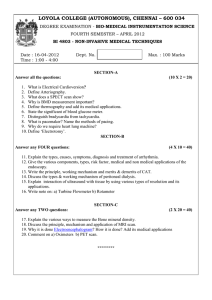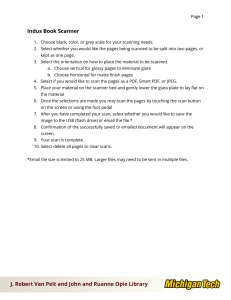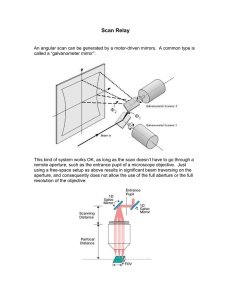INSTRUCTIONS FOR OPERATING THE SCINTAG DIFFRACTOMETERS
advertisement
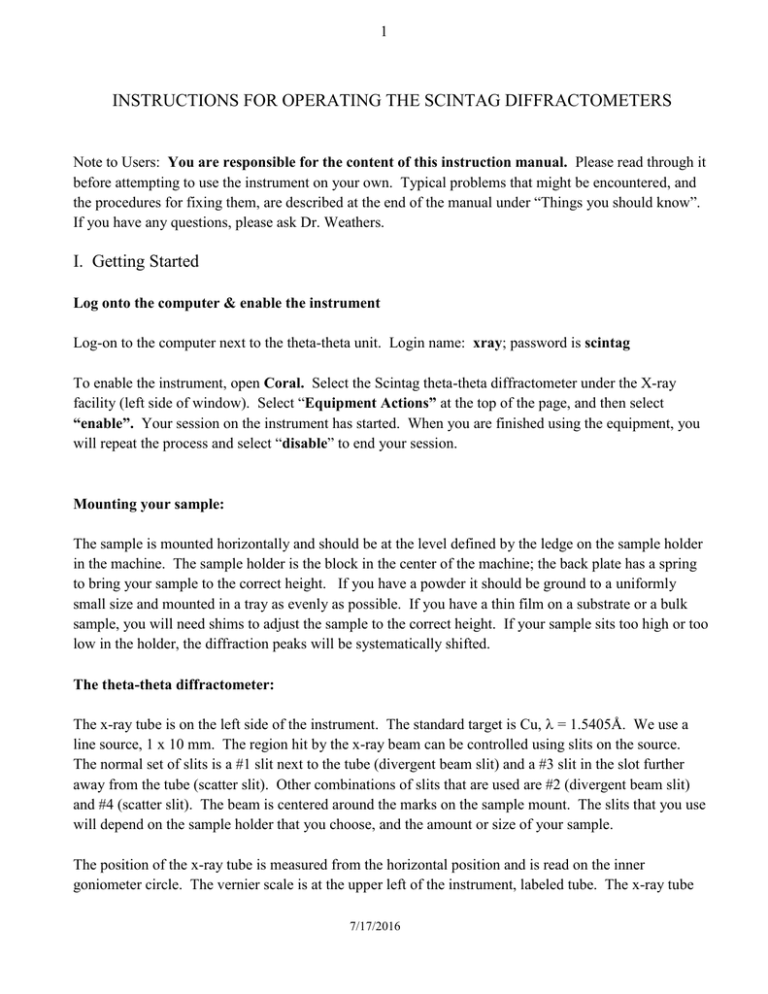
1 INSTRUCTIONS FOR OPERATING THE SCINTAG DIFFRACTOMETERS Note to Users: You are responsible for the content of this instruction manual. Please read through it before attempting to use the instrument on your own. Typical problems that might be encountered, and the procedures for fixing them, are described at the end of the manual under “Things you should know”. If you have any questions, please ask Dr. Weathers. I. Getting Started Log onto the computer & enable the instrument Log-on to the computer next to the theta-theta unit. Login name: xray; password is scintag To enable the instrument, open Coral. Select the Scintag theta-theta diffractometer under the X-ray facility (left side of window). Select “Equipment Actions” at the top of the page, and then select “enable”. Your session on the instrument has started. When you are finished using the equipment, you will repeat the process and select “disable” to end your session. Mounting your sample: The sample is mounted horizontally and should be at the level defined by the ledge on the sample holder in the machine. The sample holder is the block in the center of the machine; the back plate has a spring to bring your sample to the correct height. If you have a powder it should be ground to a uniformly small size and mounted in a tray as evenly as possible. If you have a thin film on a substrate or a bulk sample, you will need shims to adjust the sample to the correct height. If your sample sits too high or too low in the holder, the diffraction peaks will be systematically shifted. The theta-theta diffractometer: The x-ray tube is on the left side of the instrument. The standard target is Cu, = 1.5405Å. We use a line source, 1 x 10 mm. The region hit by the x-ray beam can be controlled using slits on the source. The normal set of slits is a #1 slit next to the tube (divergent beam slit) and a #3 slit in the slot further away from the tube (scatter slit). Other combinations of slits that are used are #2 (divergent beam slit) and #4 (scatter slit). The beam is centered around the marks on the sample mount. The slits that you use will depend on the sample holder that you choose, and the amount or size of your sample. The position of the x-ray tube is measured from the horizontal position and is read on the inner goniometer circle. The vernier scale is at the upper left of the instrument, labeled tube. The x-ray tube 7/17/2016 2 position is also referred to as omega. The x-ray detector is on the right side of the instrument. It is an intrinsic germanium detector which must be cooled with liquid nitrogen. Slits are used on the detector to balance the resolution and intensity of the diffraction peaks. The normal set of slits is a #0.3 next to the detector (diffracted beam slit) and a #0.5 in the slot further away from the detector (scatter slit). Smaller slits will give better resolution of the diffraction peaks, but lower intensities. The position of the detector is measured from the horizontal position and is read on the outer goniometer circle. The vernier scale is at the upper right of the instrument, labeled detector. The detector position is also referred to as theta. The sum of the two angles, theta and omega, is 2-theta of the diffraction scan. Turning on the x-ray generator: The heat exchanger is the large gray box to the right of the diffractometer. It is always left ON. Push the orange “Control Power ON” button on the front of the generator. The green “X-rays OFF” button will also come on. Push the green button in and hold it momentarily. The setting for the current and voltage will be displayed. They should be 10-12 kV and 5-7 mA Push the red “X-rays ON” button. The voltage comes on immediately. The current comes up in about a minute. Once the current is at the standby setting, gradually increase the voltage, using the dial, until you reach 40kV. Then increase the current until you reach 40mA. II. Running the Diffractometer Open DMSNT: The software program for running the instrument is called DMSNT. To open this go to Programs → Scintag Applications →DMSNT, or use the shortcut on the desktop. Initializing Hardware: Before running any diffraction scan, you must initialize the hardware (i.e. set the positions of the detector and tube). If the positions stored in the computer are incorrect, the diffractometer will have to be calibrated. Proceed as follows: 7/17/2016 3 select Hardware Manual Commands Goniometer The computer will ask you if you want to initialize the hardware. When you select yes, a window appears giving the positions of the detector and tube. If the positions are correct, you may proceed to set-up an x-ray scan (see below). If they are incorrect or are questionable, select calibrate. The calibrate command will drive the vernier scales for both the detector and tube to zero. The positions are now exact angles, which now need to be entered into the computer. When you have set the new angles, select okay from the bottom of the page. When you select okay at the bottom of the window, a window with the heading goniometer will be opened. This window can also be used to calibrate the diffractometer, as well as to move the detector and tube to different angles. If you are planning to run a diffraction scan above ~80, you should drive the motors to the angle before placing your sample into the diffractometer. Liquid nitrogen may spill on your sample at angles above this. If you forget to initialize the hardware, you will be asked to do so before any diffraction scan can be run. Setting up a diffraction scan: Data files can be stored on the C: drive of the computer in the Scintag Users folder. (C:\Scintag Users\ your name), or directly on the server in the lab (\\Xray-whs\Users\xray\yourname Diffraction scans in DMSNT are done as part of an eventlist. An eventlist can have more than one scan and can include data analysis operations such as background subtractions, peakfinder, etc. To setup your initial scan, select File New Event List. A window is opened that contains the information for setting up data analysis and data collection events. To set up a scan, select scan. From the window that appears on the screen, select normal. The right half of the window now contains 3 sections that need to be completed before the scan can be started. Select the General Tab. Give the scan a file name. Select browse and select your directory on the C: drive or on the server. The ID option allows you to insert information that will be printed out with the scan. The Comments box allows you to insert additional information that will be stored with the scan but is not printed out with the 7/17/2016 4 scan. When you are done, save the event Select the Slits Tab You should enter the slits that you are using to collect the diffraction data. This is for your information only. It has not affect on the scan, but is important if you wish to collect all your data under identical conditions. Select Scan. This is the page in which you enter the information for the diffraction scan. You need to select: Step Size – usually on the order of 0.01 to 0.05 degrees; the default value of 0.02 degrees is normally used. Scan Type – There are 3 different ways in which diffraction data can be collected. The default scan type is Normal. A normal scan is one in which the detector and tube are always at the same angle during the scan. The sum of these two angles is two-theta of the diffraction scan. A Theta scan is one in which the detector moves but the tube is held fixed at a low angle, usually between 1 and 3 degrees. This type of scan is used for polycrystalline thin films. The Rocking scan is one in which the sum of the detector and tube positions remains fixed while the scan is done. This type of scan is used for epitaxial thin films or single crystals. 2-theta range for the scan. The maximum 2-theta range for this instrument is from 1º to 135º. The range you set will depend on the sample. If you have no idea of the 2-theta range to run, try 10 to 80 degrees initially. Scan mode – this can be either a step or continuous scan. Continuous Scans are a little faster than the step scans. However Step Scans are preferred for scans lasting over ~20 min. Preset time – this is the amount of time that the detector will collect data for each step increment; it is only used for step scans. Scan rate – the options for the scan rates can be seen by selecting the arrow; the scan rate option is only used when a continuous scan has been selected in scan mode. We usually select 5°/min as a reasonable starting rate. When you have set up the scan, you must use the Set button (The program allows you to add an additional range(s) for the scan if you want to do the scan in separate increments). Save the scan. You can now start the scan by selecting either the “go from event” or “go from top” button from the left side of the window, under the list of events. You will be prompted to save the Eventlist. If you save the eventlist, you will be able to re-call it the next time you run the diffractometer. The safety hood must be down for the scan to start. The shutter on the x-ray tube will not open if the 7/17/2016 5 hood is up. Once the shutter has been opened, the orange “shutter open” light will be on, and the row of red LED’s on the tube will also be on. If you open the safety hood while these are on, the shutter will automatically close. To observe the diffraction scan while it is being collected, you can select the realtime display button in the upper right corner of the screen. While the diffraction scan is in progress, the View menu can be used to superimpose peaks from the JCPDS powder diffraction cards, and the Zoom menu can be used to zoom in or out on the diffraction peaks. III. Analyzing the diffraction scan MDI JADE is the primary software for analyzing the diffraction scans. There are programs available in DMSNT for analyzing your diffraction scans. The programs that you choose to run will depend on what information you need to get from your scan. The basic analysis programs are summarized below This is a more advanced (and more complicated) program, but has much better search/match options than DMSNT. IV. Shut-Down X-ray generator: When you have completed your final x-ray scan, you should turn the generator back down to the standby settings (current to 5-7mA and then the voltage to 10-12kV). Press the “Control Power ON” button to turn OFF the generator. Computer: When you have completed printing and analyzing your diffraction scans, log-off of the computer ( ctrlalt-del). Go back to Coral and “disable” the instrument, thus ending your session. V. Things you should know Computer “hanging up” Occasionally the DMSNT program will “crash” or stop responding to commands. To fix this problem, select ctrl-alt-del. Select task manager from the window that appears. You will see a list of programs 7/17/2016 6 that are running on the computer. Select DMSNT (which should say “not responding”) and then select End Task. Once this is done, you can re-start DMSNT. Powder Diffraction Files Cards: DMSNT has a search program for the powder diffraction file cards. The access the cards, select Tools→ICDD→lookPDF. You can search by element(s), mineral name, or inorganic name. There are also logic arguments that can be used (and, just, or, only). From this program the cards can be superimposed on a peak file from a scan; they can also be printed out with either d-spacings or degrees. Liquid Nitrogen: The liquid nitrogen dewar on the detector gets filled every morning. Occasionally, the dewar will run out of liquid nitrogen and the detector will warm up. This usually happens only on weekends. Check the bias supply voltage panel (on the left front side of the diffractometer). The needle should register 1.0 kV if the detector is on; the needle will be at 0 if the detector has warmed up. If the detector has warmed up, you may fill it using the large liquid nitrogen dewar in the lab. File Backup You are responsible for backing up your own data files on the Scintag computer Signing up for instrument time: Reservations for instrument time are made through the Coral program. Evening rates apply after 5:00 PM . You are responsible for the time that you sign up for. If you can not use the time and do not cancel it ahead of time, you will be charged for it. 7/17/2016