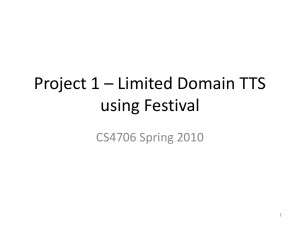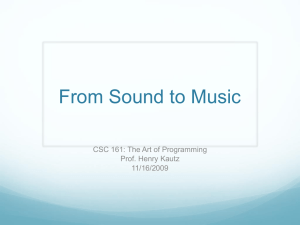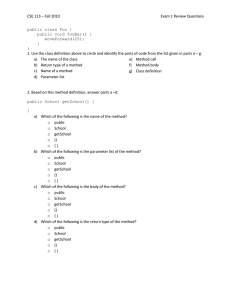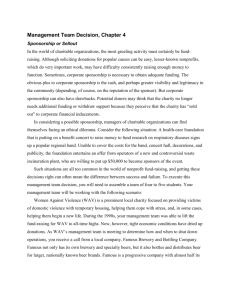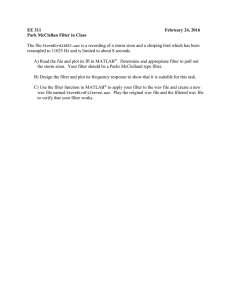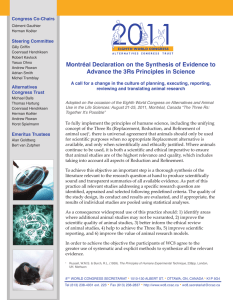CS4706 Spring 2011 - Project 1 - "Building a TTS System"
advertisement
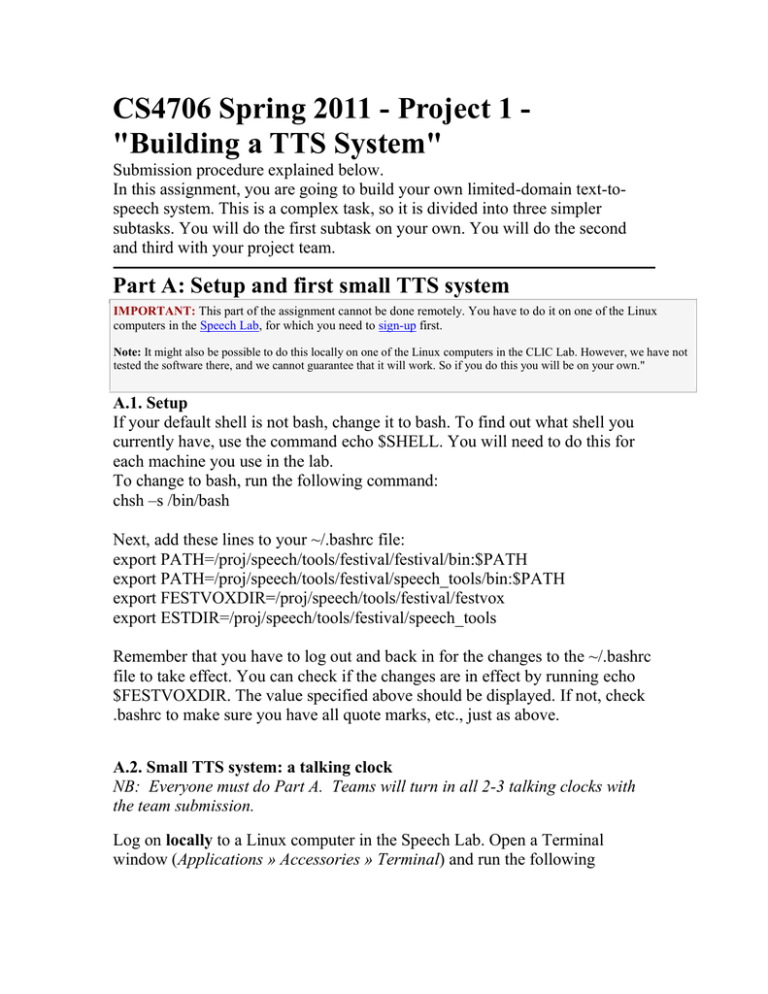
CS4706 Spring 2011 - Project 1 "Building a TTS System"
Submission procedure explained below.
In this assignment, you are going to build your own limited-domain text-tospeech system. This is a complex task, so it is divided into three simpler
subtasks. You will do the first subtask on your own. You will do the second
and third with your project team.
Part A: Setup and first small TTS system
IMPORTANT: This part of the assignment cannot be done remotely. You have to do it on one of the Linux
computers in the Speech Lab, for which you need to sign-up first.
Note: It might also be possible to do this locally on one of the Linux computers in the CLIC Lab. However, we have not
tested the software there, and we cannot guarantee that it will work. So if you do this you will be on your own."
A.1. Setup
If your default shell is not bash, change it to bash. To find out what shell you
currently have, use the command echo $SHELL. You will need to do this for
each machine you use in the lab.
To change to bash, run the following command:
chsh –s /bin/bash
Next, add these lines to your ~/.bashrc file:
export PATH=/proj/speech/tools/festival/festival/bin:$PATH
export PATH=/proj/speech/tools/festival/speech_tools/bin:$PATH
export FESTVOXDIR=/proj/speech/tools/festival/festvox
export ESTDIR=/proj/speech/tools/festival/speech_tools
Remember that you have to log out and back in for the changes to the ~/.bashrc
file to take effect. You can check if the changes are in effect by running echo
$FESTVOXDIR. The value specified above should be displayed. If not, check
.bashrc to make sure you have all quote marks, etc., just as above.
A.2. Small TTS system: a talking clock
NB: Everyone must do Part A. Teams will turn in all 2-3 talking clocks with
the team submission.
Log on locally to a Linux computer in the Speech Lab. Open a Terminal
window (Applications » Accessories » Terminal) and run the following
commands, replacing USERNAME with the user name of your CS account (e.g.
fb2175).
In http://festvox.org/bsv/x1003.html you can find a detailed explanation of each
step.
Ste
p
Commands
Comments
1
mkdir
/proj/speech/users/cs4706/USERNA
ME
cd
/proj/speech/users/cs4706/USERNA
ME
mkdir time
cd time
Create a directory and cd into it.
2
$FESTVOXDIR/src/ldom/setup_ldo
m SLP time xyz
Setup dir
At this point, take a look at these two files now in your “time” directory:
• etc/time.data, which contains a set of utterances that should cover all the possible variations in the
domain;
• festvox/SLP_time_xyz.scm, which defines several functions (in Scheme) to convert a time like
"07:57" into an utterance like "The time is now, a little after five to eight, in the morning".
In order to build a new limited domain it is necessary to rewrite these files. For this part of the
homework you do not need to edit these files, but you will in Parts B and C.
The following assume that you are in USERNAME/time
3
festival -b festvox/build_ldom.scm
'(build_prompts "etc/time.data")'
4
bin/prompt_them etc/time.data
5
bin/make_labs prompt-wav/*.wav
Generate prompts
Record prompts.
You need a microphone for this step. You will be asked to
read out 24 prompts. Read the recording tips before
starting. If you have trouble getting clean recordings even
after following the tips, you can record your prompts as .wav
files on other machines and import them; instructions
are here
(http://www.cs.columbia.edu/~julia/courses/LSA11/import.ht
m).
Autolabel prompts
6
festival -b festvox/build_ldom.scm
'(build_utts "etc/time.data")'
7
cp etc/time.data etc/txt.done.data
8
bin/make_pm_wave wav/*.wav
bin/make_pm_fix pm/*.pm
Extract pitchmarks & fix them
9
bin/simple_powernormalize
wav/*.wav
Power normalization
10
bin/make_mcep wav/*.wav
MCEP vectors
11
festival -b festvox/build_ldom.scm
'(build_clunits "etc/time.data")'
Build LDOM Synthesizer
12
festival
festvox/SLP_time_xyz_ldom.scm
'(voice_SLP_time_xyz_ldom)'
Run your synthesizer
13
(saytime)
(saythistime "07:57")
(saythistime "14:22")
Once in Festival, use these commands to make your
synthesizer say the time.
Use CTRL+D to exit Festival.
Build utterances
Documentation
» Festival & FestVox home page
» Building Synthetic Voices
Requirements:
1. To grade your work, we need to run your TTS system. Therefore, please
double check that all your files
under /proj/speech/users/cs4706/USERNAME have read permissions for
everybody, and also exec permissions in the case of directories (that is
the default setting, so if you have not chmoded anything, you do not
need to change anything).
2. You should generate three wav files using your TTS with the following
procedure:
cd /proj/speech/users/cs4706/USERNAME/time
festival
(load "festvox/SLP_time_xyz_ldom.scm")
(voice_SLP_time_xyz_ldom)
(Parameter.set 'Audio_Method 'Audio_Command)
(Parameter.set 'Audio_Required_Rate 16000)
(Parameter.set 'Audio_Required_Format 'wav)
(Parameter.set 'Audio_Command "cp $FILE time1.wav")
(saytime)
(Parameter.set 'Audio_Command "cp $FILE time2.wav")
(saythistime "07:57")
(Parameter.set 'Audio_Command "cp $FILE time3.wav")
(saythistime "14:22")
Part B: Preparing your limited-domain TTS
IMPORTANT: All steps in Part B can be done remotely.
B.1. Choosing a limited domain:
In Part A, you built a simple talking-clock TTS system. Now, you will build a
TTS system for the Spoken Dialogue System application you have chosen.
Also, instead of recording it using a neutral voice, you may want to choose a
particular style or personality that you think is most appropriate for your
domain and application.
B.2. Designing the input and output of your TTS system
Define as formally as possible what the input and output of your TTS system is
going to look like.
For example, in the talking clock the input is a string of the
form HH:MM, and the output is a sentence of the form:
The time is now, EXACTNESS MINUTE INFO(, in the DAYPART).
where:
EXACTNESS = {exactly, just after, a little after, almost}
MINUTE = {-, five past, ten past, quarter past, twenty past, twenty-five
past, half past, twenty-five to, twenty to, quarter to, ten to, five to}
INFO = {one, two, three, four, five, six, seven, eight, nine, ten, eleven,
twelve, midnight}
DAYPART = {morning, afternoon, evening}
Every time the talking clock receives an input like 07:57, it will translate
it into a sentence like The time is now, a little after five to eight, in the
morning, and later synthesize it.
This TTS has four degrees of freedom (EXACTNESS, MINUTE, INFO,
DAYPART). The number of possible sentences is approximately 4 x 12
x 12 x 2 = 1152.
Your limited domain must have at least five degrees of freedom, and you have
to provide an estimate of the number of possible sentences that could be
generated.
B.3. Setting things up
Log on to your CS account (NB: /proj/speech/ is only available from the
following machines: chat, felix, fluffy, veu, voce, voix, and lincoln) and run
the following commands, where USERNAME is the user name of your CS
account (e.g. fb2175), and TOPIC is a string such as 'number', 'weather', 'street',
etc.:
Step
1
2
Commands
mkdir /proj/speech/users/cs4706/USERNAME/partc
Comments
Create a directory for part c.
cd /proj/speech/users/cs4706/USERNAME/partc
Setup the directory for part c.
$FESTVOXDIR/src/ldom/setup_ldom SLP TOPIC xyz
B.4. Designing the prompts
Next, you need to design the prompts for your TTS system. As you saw in Part
A, the talking clock uses the prompts in time/etc/time.data:
( time0001 "The time is now, exactly five past one, in the morning." )
( time0002 "The time is now, just after ten past two, in the morning." )
( time0003 "The time is now, a little after quarter past three, in the morning." )
...
Now, you have to create a similar file for your domain, and save it
as partc/etc/TOPIC.data. NOTE: The spaces after '(' and before ')' in each line
are critical.
For an explanation on how to design the prompts, go
to http://www.festvox.org/bsv/c941.html#AEN952.
Documentation
» Festival & FestVox home page
» Building Synthetic Voices
» Designing the Prompts
Part C: Completing your limited-domain TTS
IMPORTANT: Section C.2 of this part of the work cannot be done remotely. You have to do it on one of the
Linux computers in the Speech Lab, for which you need to sign-up first.
C.1. Introduction
In Part B, you started building your limited-domain TTS system. You defined
its input and output, designed the set of prompts you will record.
Now, in order to complete your TTS system you need to:
a) record the set of prompts (section C.2);
b) write a script that transforms an input string into an English sentence, and
sends it to Festival to synthesize it (section C.3).
C.2. Recording and processing the prompts
Log on locally to a Linux computer in the Speech Lab. Open a Terminal
window (Applications » Accessories » Terminal) and run the following
commands, replacing USERNAME with the user name of your CS account (e.g.
fb2175), and TOPIC with a string such as 'number', 'weather', 'street', etc.
Before starting, read the tips for part C, which you may find useful.
Step
Commands
Comments
1
cd /proj/speech/users/cs4706/USERNAME/partc
2
The file etc/TOPIC.data should contain the prompts you designed. Make sure that its syntax is
correct.
3
festival -b festvox/build_ldom.scm '(build_prompts
"etc/TOPIC.data")'
Generate prompts
4
bin/prompt_them etc/TOPIC.data
Record prompts.
You need a microphone for this step. You
will be asked to read out, one by one, the
prompts you designed. Before starting,
review the recording tips.
5
bin/make_labs prompt-wav/*.wav
Autolabel prompts
6
festival -b festvox/build_ldom.scm '(build_utts
"etc/TOPIC.data")'
Build utterances
7
cp etc/TOPIC.data etc/txt.done.data
8
bin/make_pm_wave wav/*.wav
bin/make_pm_fix pm/*.pm
Extract pitchmarks & fix them
9
bin/simple_powernormalize wav/*.wav
Power normalization
10
bin/make_mcep wav/*.wav
MCEP vectors
11
festival -b festvox/build_ldom.scm '(build_clunits
"etc/TOPIC.data")'
Build LDOM Synthesizer
12
festival festvox/SLP_TOPIC_xyz_ldom.scm
'(voice_SLP_TOPIC_xyz_ldom)'
Run Festival (use CTRL+D to exit).
Now, you can make your synthesizer say sentences in your domain by hand. For example, in
the time domain you could do that by running: (SayText "The time is now, a little after twenty past
two, in the afternoon.")
13
Warning: If you use words that do not belong to your domain, the synthesizer will default to a
Festival voice.
Note: If your prompts seem to be badly segmented when you synthesize a new sentence, you can
edit the automatically assigned labels by converting .lab files to Praat .TextGrid files, hand
correcting the alignments, and then converting the .TextGrid files back to .lab. See
/proj/speech/tools/speechlab/lab_to_textgrid.py and textgrid_to_lab.py .
C.3. Writing a script that transforms the input and synthesizes it
Now, you need to write a script that receives an input string as you defined in
Part B, and transforms it into an English sentence that your TTS system can
synthesize. For example, in the time domain the script would transform a string
like "14:22" into a sentence like "The time is now, a little after twenty past two,
in the afternoon." A simple (and perhaps long) case or switch statement should
be enough to achieve this.
You must test your script properly before submission (in one of the speech-lab
machines). If you submit a nonworking script, you will lose a lot of points, and
we will not debug your code.
Use this Perl script as a basis. Update the
variables $USERNAME and $TOPIC, complete the code where marked, and
define the function generate_sentence, which does the input-output
transformation. Please comment your code thoroughly.
The rest of the code in this script creates a temporary Festival script and runs it.
That temporary Festival script loads your limited domain and creates a wav file
with the resulting synthesis (you did exactly the same thing by hand in Part A
for the time domain). You should not need to modify any of this.
Note: It is also possible to do the transformation part of the script (input string
to English sentence) using the Scheme programming language, and later import
your script into Festival. If you want to do it that way, please check with the
TA first.
Documentation
» Festival & FestVox home page
» Building Synthetic Voices
Submission
Create a folder YourUni-PROJ1 (e.g., fb2175-PROJ1). Create three
subdirectories, parta, partb, and partc -- YOU MUST FOLLOW THESE
CONVENTIONS EXACTLY.
1. For Part A, save each team member's three wave files: time1.wav,
time2.wav, and time3.wav (see part A) in a subfolder named <YourUni-parta>.
All 2 or 3 of these subfolders should be put into a subfolder named parta. So
you should have a folder names parta which contains subfolders for each team
members own clock.
2. For Part B, save the following files in partb subfolder:
A text document specifying:
1. a description of your limited domain as currently defined (5
sentences at most)
2. the definition of the input and output of your TTS system,
specifying the degrees of freedom and the number of possible
sentences that could be generated.
The file TOPIC.data which contains the prompts you have designed.
3. For Part C, save the following files in partc subfolder:
A plain text document (not Word, PDF, etc.) specifying:
1. path and name of the Perl script you did in section C.3.
2. an example of how to run your perl script (must work on one of
our speech lab machines).
3. a description of any changes you made to your design in Part B,
and an explanation of why you think they were necessary.
4. a description of any special features of your system, e.g. of your
grammar, domain coverage, which you think are particularly
interesting or sophisticated.
5. a paragraph or two on what it would require to turn your TTS
system into a real application in your domain and the difficulties
you might encounter in doing so.
Do not submit any wav files.
A shell script sample.sh that generates three wav files (from three
different inputs you choose). That is, given three inputs a, b and c, this
script should generate a wav file for each input. Three wav files in total.
Choose the inputs that you consider show your system to its best
advantage.
The script should look like this:
#!/bin/bash
# path and name of the tts script (**update**)
SCRIPTDIR=/proj/speech/users/cs4706/USERNAME
SCRIPTNAME=tts.pl
# the resulting wav files are saved in the present directory
DESTDIR=`pwd`
# generate a wav file for input #a
$SCRIPTDIR/$SCRIPTNAME "03:39" $DESTDIR/utt1a.wav
# generate a wav file for input #b
$SCRIPTDIR/$SCRIPTNAME "14:47" $DESTDIR/utt1b.wav
# generate a wav file for input #c
$SCRIPTDIR/$SCRIPTNAME "23:55" $DESTDIR/utt1c.wav
Now, compress (in zip format only) the main folder to YourUni1-YourUni2-YourUni3-PROJ1.zip (e.g.,
fb2175-myy435-uma2129-PROJ1.zip). I.e., the file name should include the unis of all team members in
alphabetical order. Submit this zip file in Courseworks.
Tips for recording (for parts A and C only)
Do not start without testing the microphone! To test it, try:
rec -s test.wav or na_record test.wav or use Praat for both
play test.wav or na_play test.wav
Change the settings in the Volume Control (Double click on the speaker
in the upper-right corner) until your recorded speech is clear and loud
enough, with as little background noise as possible.
Try to make the recordings in a silent environment.
Make sure that your microphone is not directly in front of your mouth, to
avoid noise produced by your breath.
The script bin/prompt_them in step 4 only lets us record all prompts in
one sitting. If you make mistakes and want to record again a few specific
prompts, you do not need to run that script again. Instead, follow these
instructions (from the shell, not in Festival):
1. Let PROMPT be the id of the prompt you want to record again
(e.g. time0001).
2. Run the command $ESTDIR/bin/ch_wave -info
wav/PROMPT.wav
3. Let DURATION be the duration in seconds of the wav file, which
is given in the first line of the output.
4. Run the command $ESTDIR/bin/na_record -f 16000 time DURATION -o wav/PROMPT.wav -otype riff
This will start recording immediately for the specified amount of
seconds, and will replace the file wav/PROMPT.wav with the new
recording.
Further tips for part C
(This is very specific, most probably you will not need it.)
If you want to elicit the same word (or words) with a different intonation
depending on its position in the sentence, you will find that Festival does
not take word position into account, with one exception: a word
immediately before a pause (comma, period) will be pronounced
differently. For example, in "Pin number, one one one." Festival
differentiates between the first two and the third "one", but not between
the first and the second.
Therefore, we have to find a way to change the pronunciation of a word,
depending on its position.
Suppose we have this set of prompts:
( pin0001 "Pin number, one twoh threehh." )
( pin0002 "Pin number, two threeh onehh." )
( pin0003 "Pin number, three oneh twohh." )
Numbers in the second position have one extra h, and numbers in the
third position have two extra h's.
This lets us elicit each number differently, depending on its position. The
h's might mess up the synthesizer that reads out the sentences before
recording, but do not seem to affect the rest of the process.
Then, to access the different word instances when synthesizing speech,
we have to use the correct version (e.g. one or oneh or onehh). Our
prompts to the TTS system will look like:
( SayText "Pin number, two twoh onehh" )
( SayText "Pin number, three threeh twohh" )
etc.