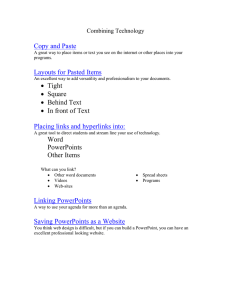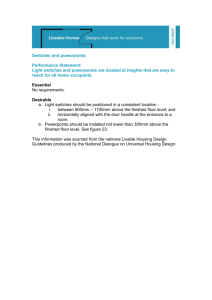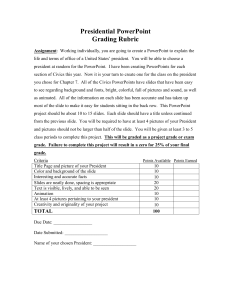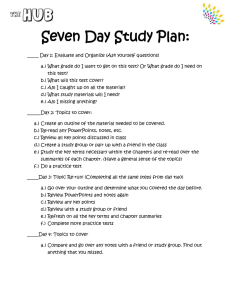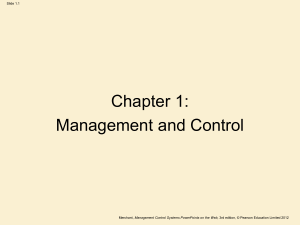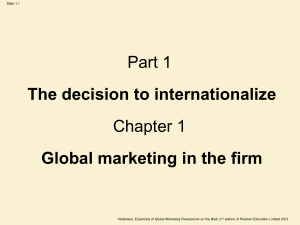Linking PowerPoints
advertisement
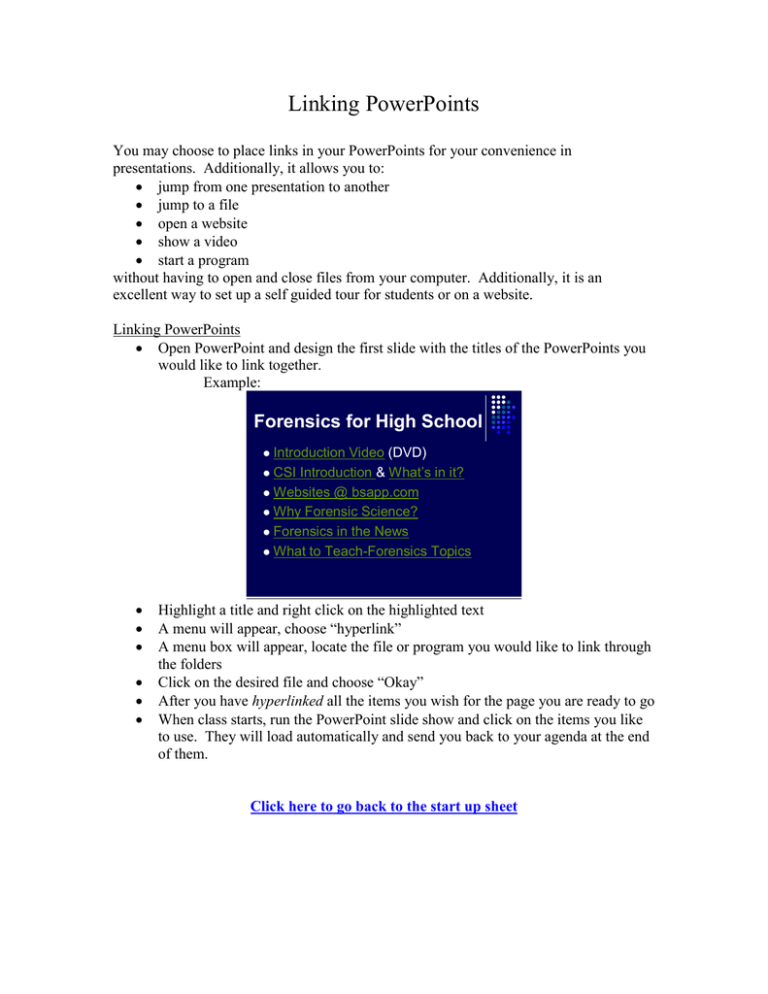
Linking PowerPoints You may choose to place links in your PowerPoints for your convenience in presentations. Additionally, it allows you to: jump from one presentation to another jump to a file open a website show a video start a program without having to open and close files from your computer. Additionally, it is an excellent way to set up a self guided tour for students or on a website. Linking PowerPoints Open PowerPoint and design the first slide with the titles of the PowerPoints you would like to link together. Example: Forensics for High School Introduction Video (DVD) CSI Introduction & What’s in it? Websites @ bsapp.com Why Forensic Science? Forensics in the News What to Teach-Forensics Topics Highlight a title and right click on the highlighted text A menu will appear, choose “hyperlink” A menu box will appear, locate the file or program you would like to link through the folders Click on the desired file and choose “Okay” After you have hyperlinked all the items you wish for the page you are ready to go When class starts, run the PowerPoint slide show and click on the items you like to use. They will load automatically and send you back to your agenda at the end of them. Click here to go back to the start up sheet