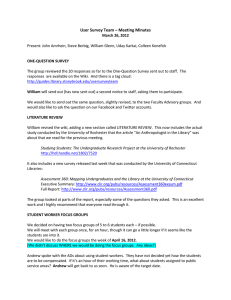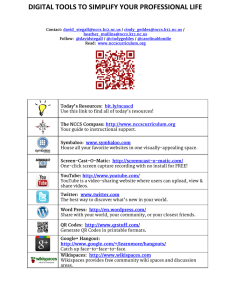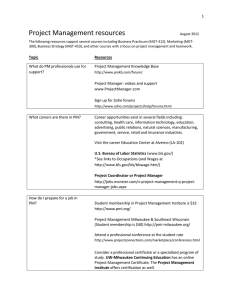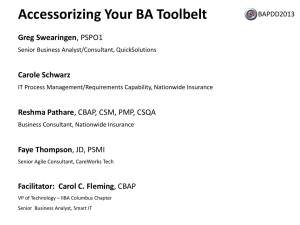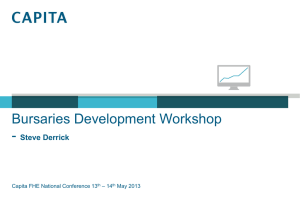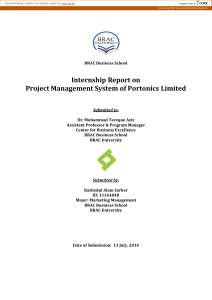1 Trello
advertisement
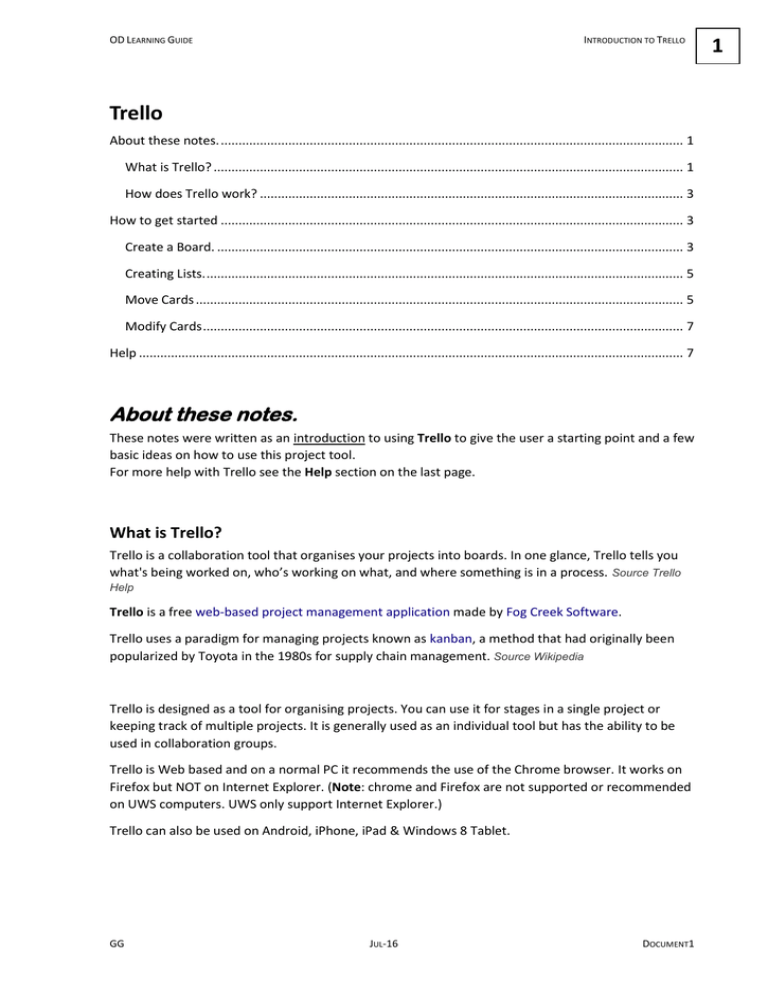
OD LEARNING GUIDE INTRODUCTION TO TRELLO Trello About these notes. .................................................................................................................................. 1 What is Trello? .................................................................................................................................... 1 How does Trello work? ....................................................................................................................... 3 How to get started .................................................................................................................................. 3 Create a Board. ................................................................................................................................... 3 Creating Lists. ...................................................................................................................................... 5 Move Cards ......................................................................................................................................... 5 Modify Cards ....................................................................................................................................... 7 Help ......................................................................................................................................................... 7 About these notes. These notes were written as an introduction to using Trello to give the user a starting point and a few basic ideas on how to use this project tool. For more help with Trello see the Help section on the last page. What is Trello? Trello is a collaboration tool that organises your projects into boards. In one glance, Trello tells you what's being worked on, who’s working on what, and where something is in a process. Source Trello Help Trello is a free web-based project management application made by Fog Creek Software. Trello uses a paradigm for managing projects known as kanban, a method that had originally been popularized by Toyota in the 1980s for supply chain management. Source Wikipedia Trello is designed as a tool for organising projects. You can use it for stages in a single project or keeping track of multiple projects. It is generally used as an individual tool but has the ability to be used in collaboration groups. Trello is Web based and on a normal PC it recommends the use of the Chrome browser. It works on Firefox but NOT on Internet Explorer. (Note: chrome and Firefox are not supported or recommended on UWS computers. UWS only support Internet Explorer.) Trello can also be used on Android, iPhone, iPad & Windows 8 Tablet. GG JUL-16 DOCUMENT1 1 2 INTRODUCTION TO TRELLO OD LEARNING GUIDE From Trello Help DOCUMENT1 JUL-16 GG OD LEARNING GUIDE INTRODUCTION TO TRELLO How does Trello work? Basically, project/s are represented by Boards. Each Board contain Lists. Each List contains Cards. Cards are progressed from one list to the next using drag-and-drop. Figure 1 is the Trello Welcome Board showing list and cards. This is available to all new users and shows tips and Helps on Trello Objects List Cards Board Figure 1 How to get started The following is a very basic description of how to create a Board. Open Trello. Login or Sign Up (You can use a Google Login if you have one) Create a Board. From the Boards tab (Top Right of screen) Figure 2. Choose New Board. A dialog box appears Figure 3. In Title, type your Project name e.g. Moving Office. This becomes the Board name. Click Create. GG JUL-16 DOCUMENT1 3 4 INTRODUCTION TO TRELLO DOCUMENT1 OD LEARNING GUIDE JUL-16 GG OD LEARNING GUIDE INTRODUCTION TO TRELLO Figure 4 Creating Lists. You now have a new Board with three blank Lists. Figure 4 By default there is a To Do, Doing & Done. You can delete any of these and/or add new lists. Add Cards In the To Do list, click the Add a Card link. Type a task. E.g. Organise Removalists. Click Add to create the card. A name box appears to add another Card Type a task. E.g. Organise Phones. Click Add to create the card. When you have finished, click away from the list. Move Cards As the Project progresses you can move the cards to Doing and when finished move it to Done. To move the card GG Click and Hold the card. JUL-16 DOCUMENT1 5 6 INTRODUCTION TO TRELLO OD LEARNING GUIDE Drag it to the next list. It will drop in place. DOCUMENT1 JUL-16 GG OD LEARNING GUIDE INTRODUCTION TO TRELLO Modify Cards You can see and adjust actions of each card by using the “back” of the card. To see the back; Click on the card. Help There are Help features in Trello itself, including a Tour (accessed from the front page) There are many help videos on YouTube. Here are a few; http://www.youtube.com/watch?v=xWiunIolf4s 1 min Quick Intro http://www.youtube.com/watch?v=7najSDZcn-U 17 mins for more features http://www.youtube.com/watch?v=aaDf1RqeLfo 7 min from FogCreek about using groups http://www.grovo.com/trello This site has lots of videos but you need to register. It claims the videos/training is free. GG JUL-16 DOCUMENT1 7