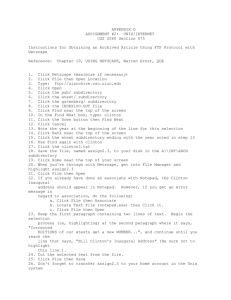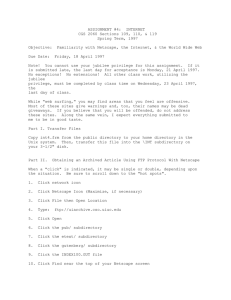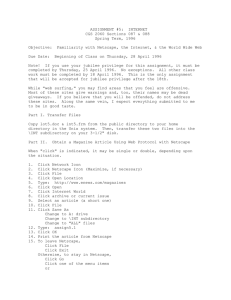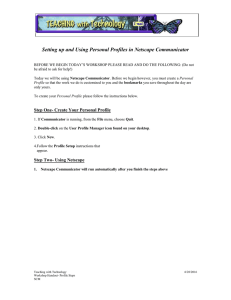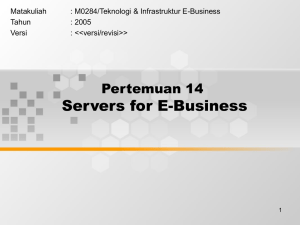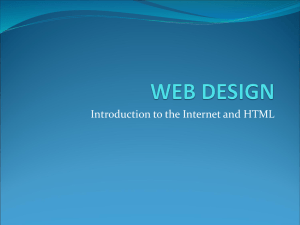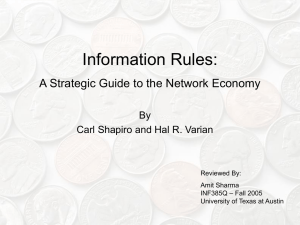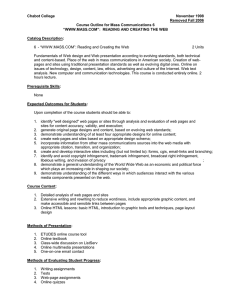int4A.doc
advertisement
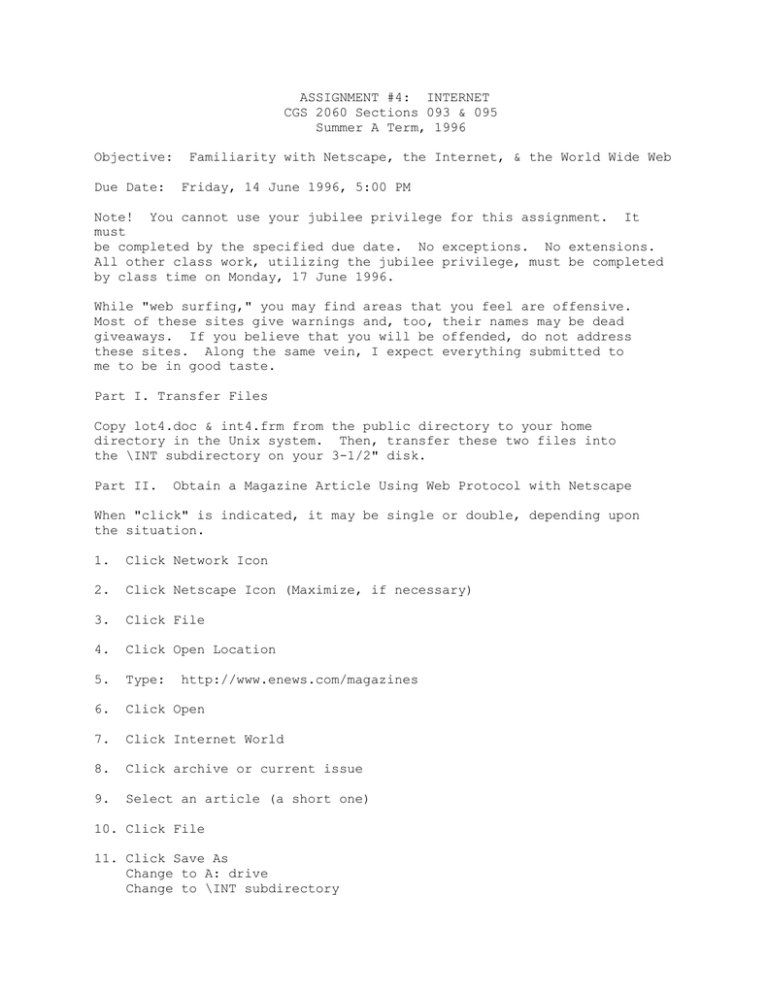
ASSIGNMENT #4: INTERNET CGS 2060 Sections 093 & 095 Summer A Term, 1996 Objective: Due Date: Familiarity with Netscape, the Internet, & the World Wide Web Friday, 14 June 1996, 5:00 PM Note! You cannot use your jubilee privilege for this assignment. It must be completed by the specified due date. No exceptions. No extensions. All other class work, utilizing the jubilee privilege, must be completed by class time on Monday, 17 June 1996. While "web surfing," you may find areas that you feel are offensive. Most of these sites give warnings and, too, their names may be dead giveaways. If you believe that you will be offended, do not address these sites. Along the same vein, I expect everything submitted to me to be in good taste. Part I. Transfer Files Copy lot4.doc & int4.frm from the public directory to your home directory in the Unix system. Then, transfer these two files into the \INT subdirectory on your 3-1/2" disk. Part II. Obtain a Magazine Article Using Web Protocol with Netscape When "click" is indicated, it may be single or double, depending upon the situation. 1. Click Network Icon 2. Click Netscape Icon (Maximize, if necessary) 3. Click File 4. Click Open Location 5. Type: 6. Click Open 7. Click Internet World 8. Click archive or current issue 9. Select an article (a short one) http://www.enews.com/magazines 10. Click File 11. Click Save As Change to A: drive Change to \INT subdirectory Change to "ALL" files 12. Type: assign4.1 13. Click OK 14. Print the article from Netscape 15. To leave Netscape, Click File Click Exit Otherwise, to stay in Netscape, Click Go Click one of the menu items or Click View History Highlight menu item Click Goto 16. If you think it necessary, cut down the size of your file in Notepad and Save it. Part III. Obtaining an Archived Article Using FTP Protocol With Netscape 1. If you are not in Netscape, use steps 1 & 2 from part II. 2. Click File then Open Location 3. Type: 4. Click Open 5. Click the pub/ subdirectory 6. Click the etext/ subdirectory 7. Click the gutenberg/ subdirectory 8. Click the INDEX100.GUT file 9. Click Find near the top of your Netscape screen ftp://uiarchive.cso.uiuc.edu 10. In the Find What box, type: clinton 11. Click the Down button and then Find Next 12. Click Cancel 13. Note the year at the beginning of the line for this selection 14. Click Back near the top of your Netscape screen 15. Click the etext/ subdirectory ending with the year noted in step 13 16. Use Find again with clinton 17. Click clinton3.txt 18. Save the file as clinton3.txt into the \INT subdirectory on your 3-1/2" disk 19. Click Home near the top of your Netscape screen 20. When you're through with Netscape, get into File Manager and double click clinton3.txt 21. If at some other time you did an associate in Notepad for .txt files, the Clinton Inaugural address should appear in Notepad. However, if you get an error message in regard to association, do the following: a. Select clinton3.txt b. Click File and then Associate c. Locate Text File (notepad.exe) then click it d. Click OK e. Double click clinton3.txt 23. Keep the first paragraph containing two lines of text. Begin the selection process (ie, highlighting) at the second paragraph where it says, "Corrected EDITIONS of our etexts get a new NUMBER...", and continue highlighting until you reach the line that says, "Bill Clinton's Inaugural Address" (Be sure not to highlight this line because it must be included in your final document). 24. Cut the selected text from the document 25. Make sure that the title caption is separated by a blank line from the first paragraph and that a blank line separates it from the text of the document. 26. Cut all text except the first three paragraphs of the address 26. Click File and then Save As 27. Name the edited document assign4.2 28. Print assign4.2 from Notepad. Part IV. Create a Report About Various Search Results Create a report using WordPerfect or any other word processor that you choose to use to address the results of the four steps below. This must be a narrative report, not an outline, with a proper report heading (title, author, date, etc.). Ensure that proper grammar and spelling are incorporated by using the appropriate checkers. You will be graded on form, appearance, and content as well as creativeness. A paper that meets the basic require- ments of this part of the assignment will receive 44 points. Utilizing "extra" formatting features along with demonstrated ingenuity and creativeness in the content of the paper can result in an additional range up to 16 points. Maximum points for outstanding papers is 60. The report should cover the four areas specified below. Save the report as assign4.3 into the \INT subdirectory on your 3-1/2" disk. 1. Access UNF's Web Page. Discuss the following in your report: a. Name the colleges that have web pages. (Be sure to check that there is a web page.) b. Within the CIS department, name the faculty members who have pictures. (Note, faculty members only.) c. Describe what's in the web page for the Spinnaker, UNF's student newspaper. Are there any links to other pages? If there are, be sure to describe what you see. What else do you think should have been included in the Spinnaker's web page? 2. Access the InfoSeek Internet Search provided by Netscape. Click the NetSearch button near the top of the Netscape screen. Enter a search query for a topic related to Florida, but do not use Florida as the topic. Follow a path of links provided by InfoSeek. Discuss the following in your report: a. Give the URL for each link in the path followed for your query. b. Describe what you find at the end point (last link). c. In what way would this information impact you either socially, economically, career-wise, or life-style-wise? 3. Access the Yahoo Archive at http://www.yahoo.com Enter a search query for any environmental topic (ozone, greenhouse, pollution, etc.). Follow a path of links provides by Yahoo. Discuss the following in your report: a. Give the URL for each link in the path followed for your query. b. Describe what you find at the end point (last link). c. Did you get what you expected? Explain. 4. Access the WebCrawler at http://webcrawler.com/ Enter a search query for something related to you as a student in Jacksonville. Set the number of returns to 25. Discuss the following in your report: a. Give the URL for each link in the path followed for your query. b. Describe what you find at the end point (last link). c. Explain how this information can help you as a student. End of assignment #4.