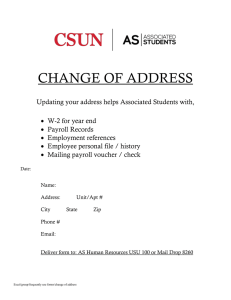Banner HR-Payroll Redistribution User Instructions
advertisement
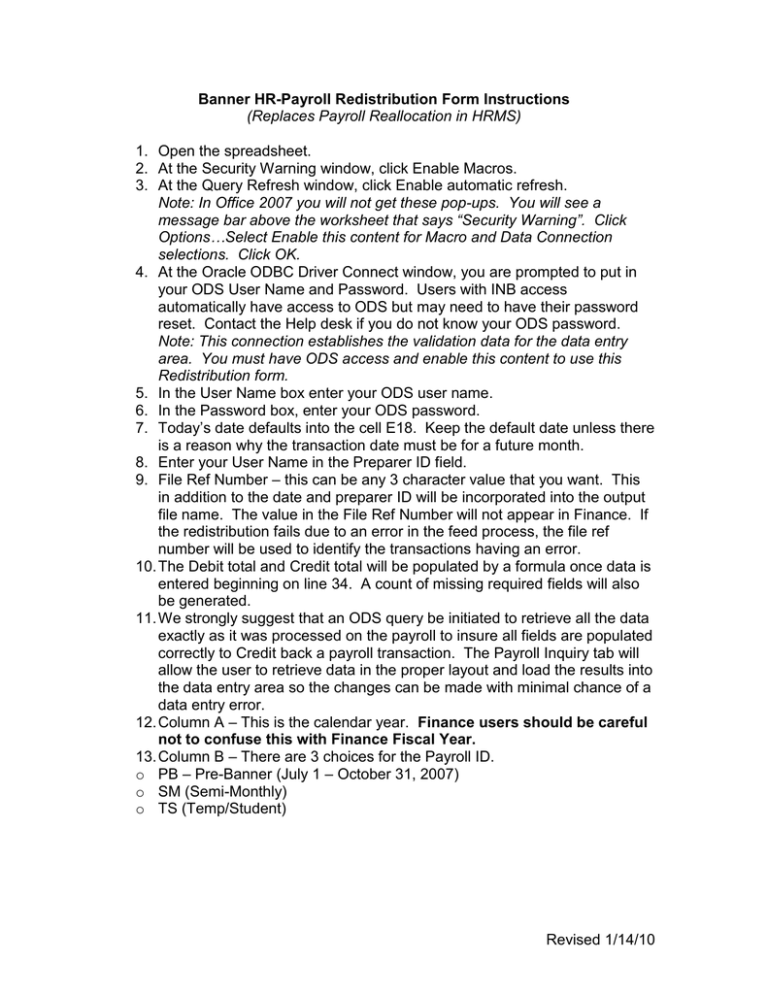
Banner HR-Payroll Redistribution Form Instructions (Replaces Payroll Reallocation in HRMS) 1. Open the spreadsheet. 2. At the Security Warning window, click Enable Macros. 3. At the Query Refresh window, click Enable automatic refresh. Note: In Office 2007 you will not get these pop-ups. You will see a message bar above the worksheet that says “Security Warning”. Click Options…Select Enable this content for Macro and Data Connection selections. Click OK. 4. At the Oracle ODBC Driver Connect window, you are prompted to put in your ODS User Name and Password. Users with INB access automatically have access to ODS but may need to have their password reset. Contact the Help desk if you do not know your ODS password. Note: This connection establishes the validation data for the data entry area. You must have ODS access and enable this content to use this Redistribution form. 5. In the User Name box enter your ODS user name. 6. In the Password box, enter your ODS password. 7. Today’s date defaults into the cell E18. Keep the default date unless there is a reason why the transaction date must be for a future month. 8. Enter your User Name in the Preparer ID field. 9. File Ref Number – this can be any 3 character value that you want. This in addition to the date and preparer ID will be incorporated into the output file name. The value in the File Ref Number will not appear in Finance. If the redistribution fails due to an error in the feed process, the file ref number will be used to identify the transactions having an error. 10. The Debit total and Credit total will be populated by a formula once data is entered beginning on line 34. A count of missing required fields will also be generated. 11. We strongly suggest that an ODS query be initiated to retrieve all the data exactly as it was processed on the payroll to insure all fields are populated correctly to Credit back a payroll transaction. The Payroll Inquiry tab will allow the user to retrieve data in the proper layout and load the results into the data entry area so the changes can be made with minimal chance of a data entry error. 12. Column A – This is the calendar year. Finance users should be careful not to confuse this with Finance Fiscal Year. 13. Column B – There are 3 choices for the Payroll ID. o PB – Pre-Banner (July 1 – October 31, 2007) o SM (Semi-Monthly) o TS (Temp/Student) Revised 1/14/10 14. Pay No – The value for this field represents which payroll number the redistribution is changing. The payroll numbers are listed below. o 1 = January 15 2 = January 31 o 3 = February 15 4 = February 28 (29th if leap year) o 5 = March 15 6 = March 31 o 7 = April 1 8 = April 30 o 9 = May 15 10 = May 31 o 11 = June 15 12 = June 30 o 13 = July 15 14 = July 31 o 15 = August 15 16 = August 31 o 17 = September 15 18 = September 30 o 19 = October 15 20 = October 31 o 21 = November 15 22 = November 30 o 23 = December 15 24 = December 31 15. Banner ID – The Banner ID for the person being redistributed. 16. Name – Automatically populates when the Banner ID is entered. 17. Position - Enter the Banner Position number. Note if a person was paid from position 49134 in HRMS for a July payroll, the number to enter is 949134. This information is available in ECU.PY_PAYROLL_HISTORY in ODS. 18. Job Suffix – Please enter the job suffix as it appears on the original record in ECU.PY_PAYROLL_HISTORY in ODS. 19. Job E-Class - Please enter the Job E-class as it appears on the original record in ECU.PY_PAYROLL_HISTORY in ODS. This data identifies the type of employee (EPA, SPA, Grad Student, Self Help, and Work Study Student). 20. Earn code or BDCA code – this is the Banner converted value not the legacy earnings code. For example in legacy both 005 and 100 are now 100 (reg pay) in Banner. BDCA code is the related benefit or deduction code from the original payroll entry. This will be blank for PB entries. 21. Rule Code – Please enter the Rule Code as it appears on the original record in ECU.PY_PAYROLL_HISTORY in ODS. HGRS is the gross salary and HGRB is the gross benefit. 22. Fund – The fund on the Credit entry should be the Fund where the payroll expense was originally charged and the Fund on the Debit entry should be the Fund where the payroll expense should have been charged. 23. Organization - The organization on the Credit entry should be the Organization where the payroll expense was originally charged and the Organization on the Debit entry should be the Organization where the payroll expense should have been charged. The value for the organization can range between a length of 2 and up to 6 characters. 24. Account - The Account on the Credit entry should be the Account where the payroll expense was originally charged and the Account on the Debit entry should be the Account where the payroll expense should have been charged. This field is used like the object code in FRS. It will always be a length of 5 characters and begin with 6. Revised 1/14/10 25. Program – The Program on the Credit entry should be the Program where the payroll expense was originally charged and the Program on the Debit entry should be the Program where the payroll expense should have been charged. This field will always be a length of 4 and will be 0000 for 16065 (State East), 16066 (State West), 06065 (ECUP) or 06067 (ITF/Foundation) funds unless the entry is correcting an incorrect use of Program. 26. Activity – This is an optional field and is utilized by some areas on campus for tracking of expenses for individual reporting needs. 27. Amount – The amount will always be a positive value. The sign is identified in the D/C column. The redistribution amount can be less than the original payroll amount if the change is a partial reallocation. 28. D/C – D = Debit and C = Credit. 29. Output Batch (button) – Do not press this button unless the transaction has completed the approval process and is ready for upload into Finance / HR. Only users at the division and funding office level will have authority for this approval step. Without proper security the user will get an error. 30. When the redistribution is processed and loaded to Banner Finance, it will have a document code that begins with HZ. A report detailing the assigned HZ document in relation to the original file name is available in ePrint for Banner Finance. The report name is FZRGURD_REDIST. 31. If a Grant Fund is entered for either the Debit or Credit side of the transaction, the redistribution request must be routed to the Research Division Grants and Contracts Accounting Office. If Foundation, Institutional Trust Funds or ECUP funds are debited, the request must be sent to the appropriate contact in those budget offices for processing. In order to expedite processing – whenever possible – transaction forms should be separated so that only one office has to review/approve (i.e., don’t combine ITF-only and Grant-only fund entries if it can be avoided. 32. We suggest that you save your original files as a reference after renaming the workbook using the Save As option in Excel. 33. If you are not an approved submitter you must email the entire file to the appropriate contact in order to have your request validated and submitted. A separate list of approvers will be maintained. Updated Data Entry spreadsheets and Instructions will be posted to the Systems Coordination website at this link in the Banner Forms section: http://www.ecu.edu/cs-admin/syscoord/index.cfm Please check this link periodically to insure that you are using the most up to date versions of these files. Revised 1/14/10