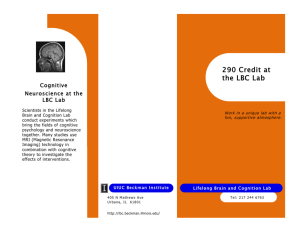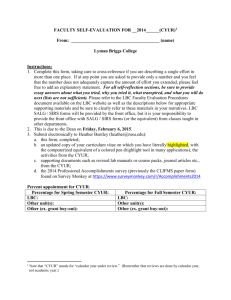LBC Revenue Expense
advertisement
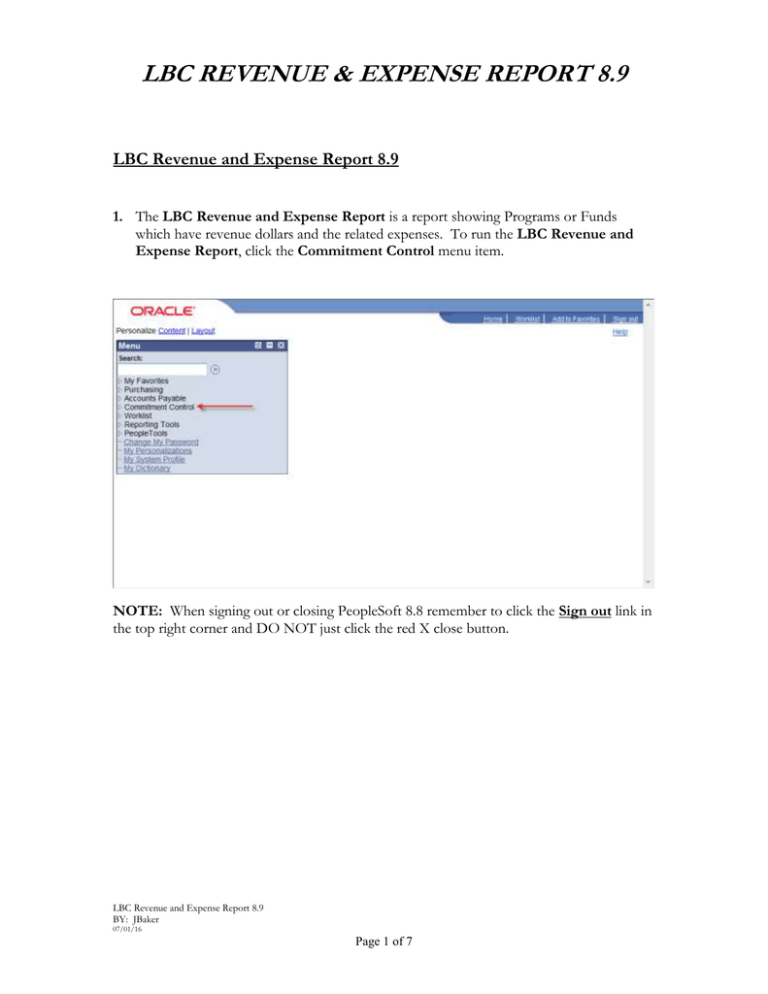
LBC REVENUE & EXPENSE REPORT 8.9 LBC Revenue and Expense Report 8.9 1. The LBC Revenue and Expense Report is a report showing Programs or Funds which have revenue dollars and the related expenses. To run the LBC Revenue and Expense Report, click the Commitment Control menu item. NOTE: When signing out or closing PeopleSoft 8.8 remember to click the Sign out link in the top right corner and DO NOT just click the red X close button. LBC Revenue and Expense Report 8.9 BY: JBaker 07/01/16 Page 1 of 7 LBC REVENUE & EXPENSE REPORT 8.9 2. From the right side of the Commitment Control page click the LBC Revenue and Expense Report link directly. 3. Each user should initially set up (Add) a Run Control for each process/report that will be carried out (such as the LBC Revenue and Expense Report, LBC Available Balance Report, LBC GL Expense Detail Report and LBC PO Activity Listing Report). The Run Control ID is keyed to the Operator ID of the user that created the Run Control. After this Add a New Value is done the first time you will use Find an Existing Value for all future LBC Revenue and Expense Reports. Please do NOT Add any other new Run Control ID’s. LBC Revenue and Expense Report 8.9 BY: JBaker 07/01/16 Page 2 of 7 LBC REVENUE & EXPENSE REPORT 8.9 4. To Add the Run Control select the Add a New Value tab and enter LBC_REVENUE_EXPENSE_RPT (be sure to put an underscore between each word and use caps) in the Run Control ID field then click Add. 5. NOTE: To access a current Run Control (a Run Control for LBC Revenue and Expense Report that was set up earlier), click the Find an Existing Value tab and then click the Search button . Choose the Run Control below named LBC Revenue and Expense Report and click on the link. LBC Revenue and Expense Report 8.9 BY: JBaker 07/01/16 Page 3 of 7 LBC REVENUE & EXPENSE REPORT 8.9 6. The fields to enter information in for this report are the Fund, Program, Dept/Act, Fiscal Year, From Period, and To Period (enter 1 in the From Period and 12 for the To Period). Enter the 4 digit Fiscal Year for the year needed such as 2008 or 2009. Usually you will need to enter the Fund and a Program number and use a % sign in the Dept/Act field. The % sign is a wild card that will pick up all the information in this field that corresponds to the Fund and Program numbers entered. For some areas there may be a need to just enter the Fund or just the Program number. 7. The Fiscal Year, the From Period and the To Period are required fields. The report will usually be run by a Fund and Program number. After entering the information into the fields click the Run button. LBC Revenue and Expense Report 8.9 BY: JBaker 07/01/16 Page 4 of 7 LBC REVENUE & EXPENSE REPORT 8.9 8. In the Process Scheduler Request panel under the Server Name, if the field is not grayed out, select PSNT by clicking the drop down arrow. After selecting the PSNT click the yellow OK button below. If the field is grayed out then just click the OK. 9. After clicking the OK button this panel will show again. From this panel click the Report Manager link at the top of the page. LBC Revenue and Expense Report 8.9 BY: JBaker 07/01/16 Page 5 of 7 LBC REVENUE & EXPENSE REPORT 8.9 10. From the next panel, click on the Administration tab (it defaults to the List tab) then click the yellow Refresh button on the right side until the Status is Posted and the Details link shows to the right of Posted. In the Report Manager panel the current report will always be at the top of the Report List. Click the Details link next to the Posted status on the LBC Revenue and Expense Report line. NOTE: If you need to access a report from a previous day you can change the number under Last from 1 to any number up to 7 Days and then click the yellow Refresh button. 11. In the Report Detail panel click the LBCGL001 LBC Revenue and Expense Report 8.9 BY: JBaker 07/01/16 Page 6 of 7 ,PDF link under File List. LBC REVENUE & EXPENSE REPORT 8.9 12. Selecting the LBCGL ,PDF file link opens another page with the report. From this page the report can be printed, saved or emailed. 13. To email using some versions of Adobe the email link is under the File menu. LBC Revenue and Expense Report 8.9 BY: JBaker 07/01/16 Page 7 of 7