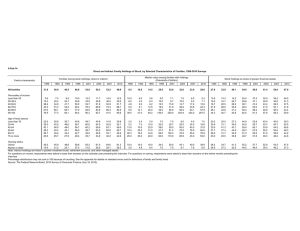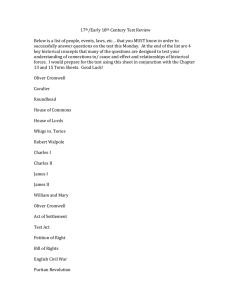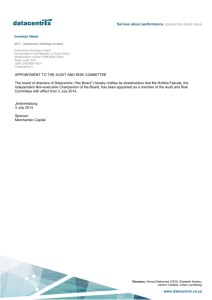E-Z Moving of Order and Holdings Records in Aleph
advertisement
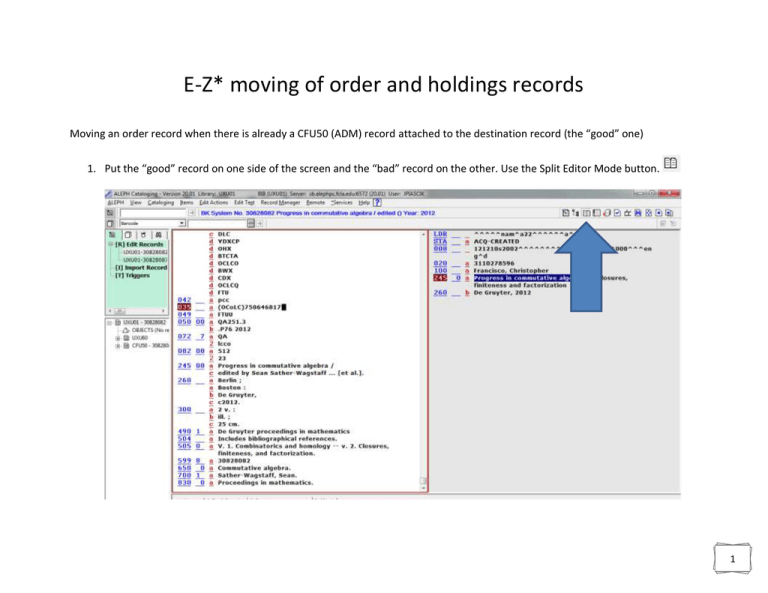
E-Z* moving of order and holdings records Moving an order record when there is already a CFU50 (ADM) record attached to the destination record (the “good” one) 1. Put the “good” record on one side of the screen and the “bad” record on the other. Use the Split Editor Mode button. 1 2. Switch to Overview Tree. (Use the button.) 2 3. Click on the “+” signs next to the CFU50s. 4. Expand the trees so you can see the order records. (Click on the “+” signs next to “ORDERS.”) 3 5. Drag the little order document from the “bad” record to the “good” one. Drop it on the “ORDERS” line of the good record. Drag from here… …to here 4 6. If all goes well you should see a screen like this: 7. Click on “Yes.” You should now see a screen like this: 8. Click on “OK” and finish cleaning things up. 5 Moving an order record when there isn’t a CFU50 record attached to the destination record 1. Put the “good” record on one side of the screen and the “bad” record on the other. Use the Split Editor Mode button. 6 2. Switch to Overview Tree. (Use the button.) 3. Pick up the CFU50 and drop it on the UXU01 line. Move this… …over here. 4. When asked if you want to move the TREE item, say “yes.” Click on “OK.” 7 Moving holdings records: 1. If there is an item, unlink it from the holdings record first. 8 2. Put the “good” record on one side of the screen and the “bad” record on the other. Use the Split Editor Mode button. 9 3. Click on the holdings record you want to move, then click “Edit.” 4. With the “correct” bib record on one side and the holdings record you want to move on the other, highlight the bib record number… Copy this… 10 5. … and paste it into the LKR subfield b of the holdings record. This will move the holdings onto the correct bib record once you save the changed holdings record. …and paste it here. 6. If you need to move the item, close the holdings record and then switch to the Overview Tree (use the the barcode over to the holdings record that you want it to be linked to. button). Drag Move this… …over here. 11 7. As usual, Aleph will ask you if you want to move the TREE item. Say “yes.” 8. You should then get a message like this. Click on OK, then do the usual cleanup on aisle 9, etc., etc. * Not actually guaranteed to be “easy.” Actual difficulty will vary with time of day, ambient temperature, the mood of Aleph, and the amount of caffeine consumed by the user. Copyright 2013 J. Piascik EZ moving of order and holdings records.docx 3/4/13 12