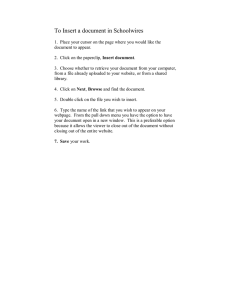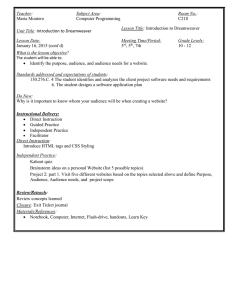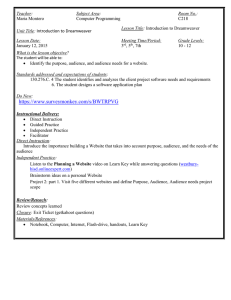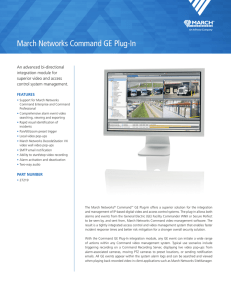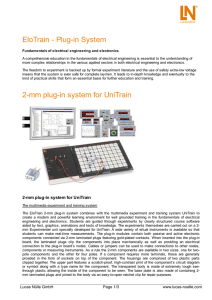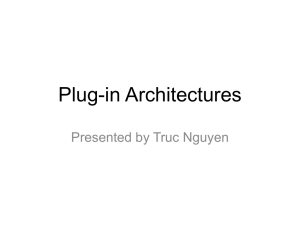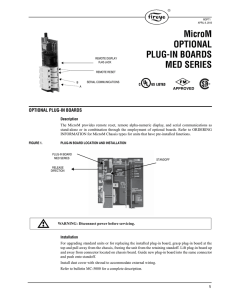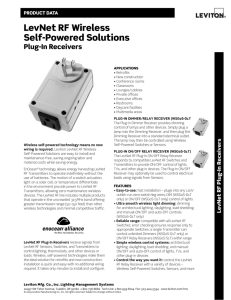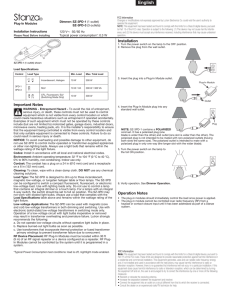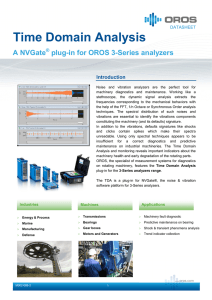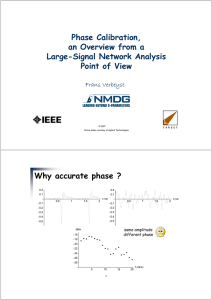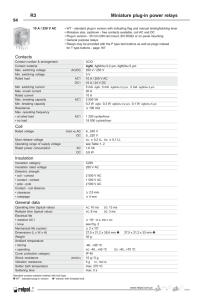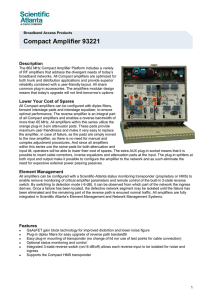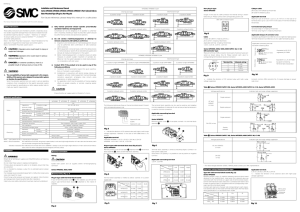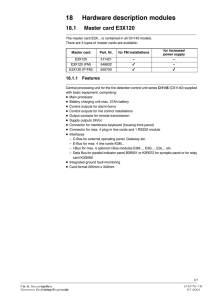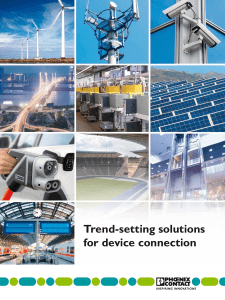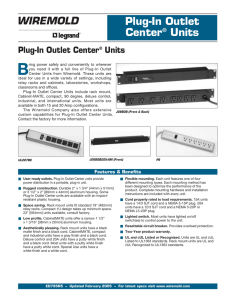Embedding Sound File in a Web Page
advertisement
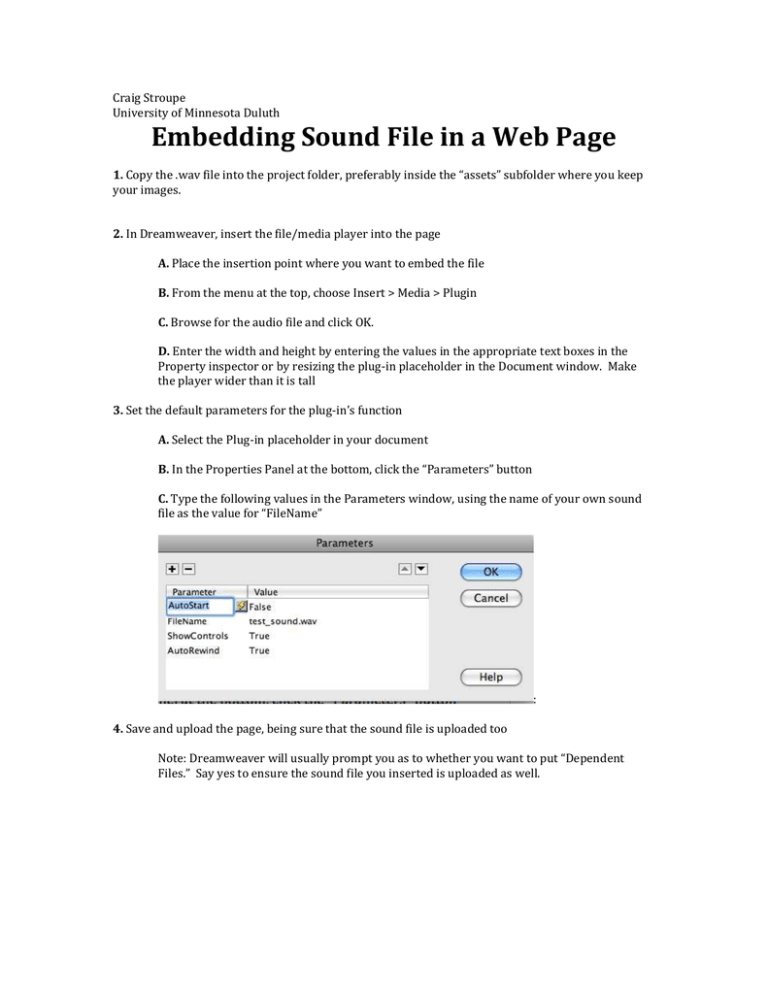
Craig Stroupe University of Minnesota Duluth Embedding Sound File in a Web Page 1. Copy the .wav file into the project folder, preferably inside the “assets” subfolder where you keep your images. 2. In Dreamweaver, insert the file/media player into the page A. Place the insertion point where you want to embed the file B. From the menu at the top, choose Insert > Media > Plugin C. Browse for the audio file and click OK. D. Enter the width and height by entering the values in the appropriate text boxes in the Property inspector or by resizing the plug-in placeholder in the Document window. Make the player wider than it is tall 3. Set the default parameters for the plug-in’s function A. Select the Plug-in placeholder in your document B. In the Properties Panel at the bottom, click the “Parameters” button C. Type the following values in the Parameters window, using the name of your own sound file as the value for “FileName” : 4. Save and upload the page, being sure that the sound file is uploaded too Note: Dreamweaver will usually prompt you as to whether you want to put “Dependent Files.” Say yes to ensure the sound file you inserted is uploaded as well.