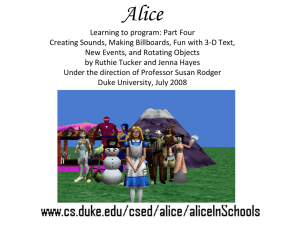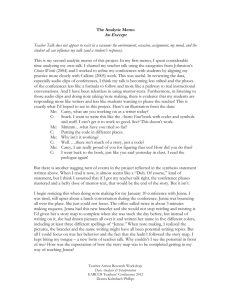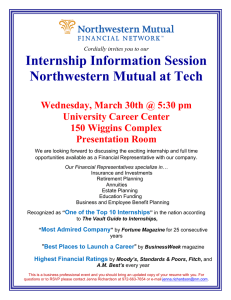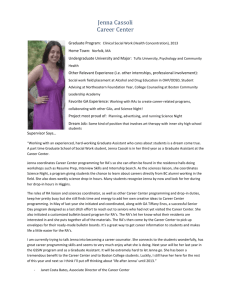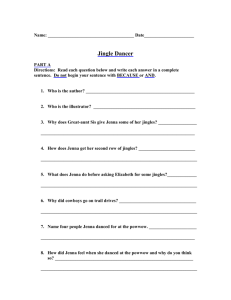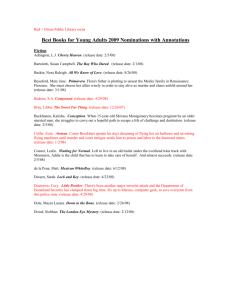Learning to Program: Part 4 New Events, and Rotating Objects
advertisement
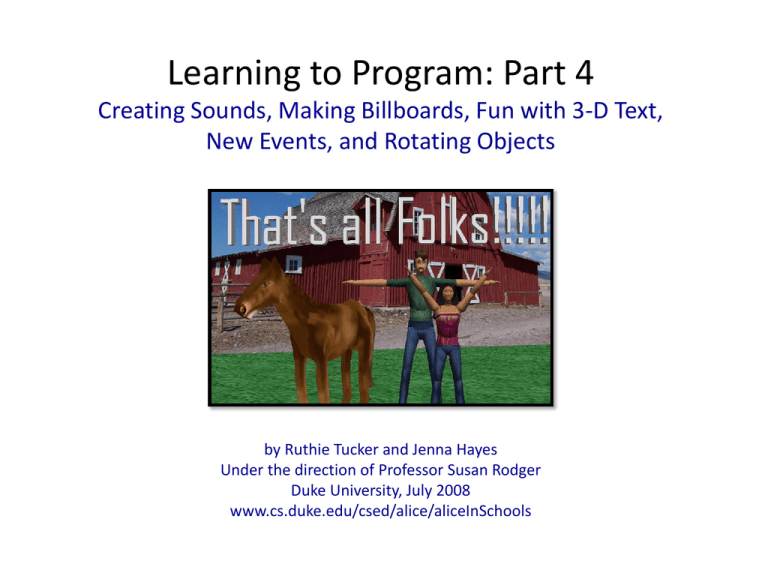
Learning to Program: Part 4 Creating Sounds, Making Billboards, Fun with 3-D Text, New Events, and Rotating Objects by Ruthie Tucker and Jenna Hayes Under the direction of Professor Susan Rodger Duke University, July 2008 www.cs.duke.edu/csed/alice/aliceInSchools Sound We are now going to add sound to make Jenna actually say “Hello” when she answers the phone. Click on world in the object tree. Go to the properties tab. Click on the plus sign next to Sounds. Click on the record sound button. (Make sure the volume on your computer is on) Type in a name for the sound file. Call it jennaHello. Sound – Recording Click Record, say “Hello?”, and then click Stop when you are done. Click play to hear it. If you don’t like it, record again. Click OK when you are finished. Your sound will appear on the properties pane under Sounds. Methods – Editing Now we need to change the answercellphone method so that we can add in our new sound. Click on Jenna in the object tree. Click on methods, and find answercellphone. Click on edit and a tab for Jenna.answercellphone will open up in the method editor. Methods – Editing Drag a Do together into your code above your Jenna say and then drag the say method into it. Find your jennaHello sound again in world properties, and then drag it into the Do together with your say method. Set the duration of your say method so it matches the length of your sound file. Now your character can speak! Play and try out the sound. AsSeenBy “As Seen By” is a function that allows you to rotate an object around another object. We will add to our animation by making Jenna circle around the horse. First, drag a camera set point of view to command to the end of my first method, after the camera looks at the horse, and set it to original position, so you can see all your characters again at the end of your animation. Now, click on Jenna in the object tree and find her turn method. Drag and drop it at the end of my first method. Tell her to turn right 1 revolution. AsSeenBy Click on more… next to your Jenna turn right command. Select asSeenBy and then horse1. Now play your animation to see what happens. Jenna should circle around the horse. AsSeenBy Try Changing the object after “as seen by” from the horse to the camera. Jenna should disappear off the right side of your screen and reappear on the left side. In this picture she is circling off screen, around the horse. Change it back to seen by the horse. You can use “as seen by” to have an object rotate around another object. Whichever object you select first will do the rotating and whichever object you select after “as seen by” will be rotated around. Example: Jenna turn left 1 revolution as seen by the horse means that Jenna will rotate around the horse. Billboards We will now show you how to make billboards in Alice. This is a way you can take pictures that you make in Paint or find on the Internet and use them in your Alice world. Go online and find a picture that you like, in this case it is a stable scene, taken from Google Images. Save this image onto your desktop or a folder that is easily accessible. Ours is saved on the desktop, as a .jpg Billboards – Adding Now click on File and select “Make Billboard.” A pop up box will appear in the middle of your screen. Select the image that you saved. Select “import.” Billboards – Positioning This should import a small picture of your image into your Alice world. Now click on your billboard and position it in the “add objects” screen so that it is big enough to be the background to your animation. 3D Text – Font Lets add some 3-D text to our world This can say “That’s all folks!!!” You can change the font below in this square. Press OK to add it into your world. Your text should appear in your world. Resize and reposition so that it looks like the picture shown. Your screen should look like this. 3D Text – Color To change the color of your text, you can go to the properties tab of your text and click on the box next to color. Select cyan. You can animate your text to spin around, and do things just like any other object in your world, simply by writing a method. Let’s write a new method to move the 3-D text in and spin it around. 3D Text – Animation Create a new method for the text called “Animate”. Drag in code so that it matches the picture. Change the event “when the worlds starts” to call the “animate” method and try it out! 3D Text – Animation Finally lets add the new method to our world.myfirstmethod. We need to call “That’s all folks!!!.Animate” after the camera has been set to the original position. Add this to the very end of your world.myfirstmethod. Change the event for “when the world starts” back to “myFirstMethod” Now your entire world should play as before with the 3-D text animating at the very end Events There are many things we can make the world interactive. Try creating another event. Select “When the mouse is clicked on something” Have Jenna say “What a beautiful day!” when the mouse is clicked on her. Events When the world plays, press “N” and click on Jenna to see your two events in action. If you want to learn more about Events, see the Introduction to Events Tutorial. Congratulations! You now know much of what is possible in the Alice world. Explore on your own, and see what new things you can create and do! Feel free to try our other tutorials to learn more.