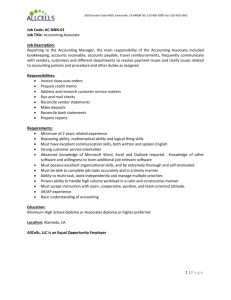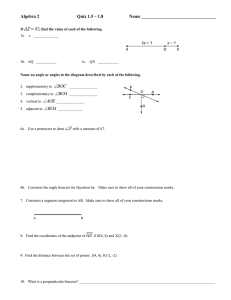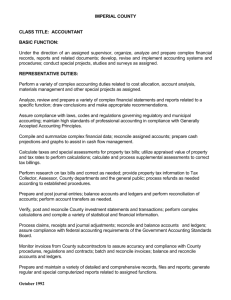Fit Pcard Reconciliation New Works 2015
advertisement
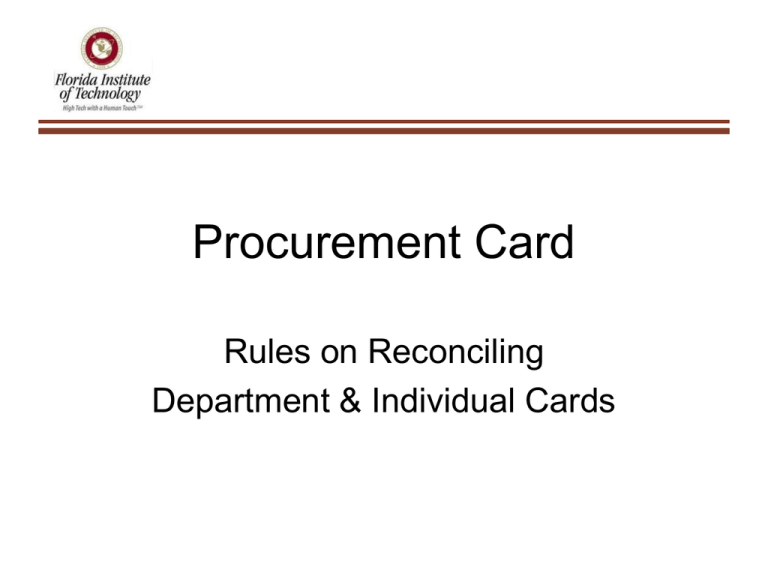
Procurement Card Rules on Reconciling Department & Individual Cards How To Reconcile • Bank of America “Works” – You will be entered in BOA Works system as a User or PCard Holder & User You will Receive a Welcome Email from BOA with their link to set up a password Passwords are case sensitive Username are all CAPS – – – • https://payment2.works.com/works/ How to Reconcile • • • • The Billing Cycle for Transactions Posted is the 5th of the month through the 4th of the following month. Reconciling for that period will be due on or about the 10th of each month. A Courtesy email reminder will be sent. You can reconcile all transactions weekly or daily, as they appear in Works, if you have your transaction receipts available. How to Reconcile • • Cards that are not reconciled by the date required will have to follow the procedure of submitting JV’s. Attach receipts to the statement the transactions are posted on and make notes on receipts, etc. (If you don’t have a receipt you must attach a missing receipt form). • • Keep Individual Files for each PCard holder. Statements must have 2 signatures. Department PCard • Department Cards should have a logout/in sheet with: Date, Name, etc. Please keep a list of everyone that is authorized to use the Department card with the Dept. Card log. All Department Card Users must sign the “Rules” and the “Card Agreement” and forward originals to Purchasing. • • – Students are not authorized users Department PCard Pg. 2 • Please Inform The Purchasing Dept. when a “Dept. Card User” is no longer with the Company, so that we may request a replacement Dept. Card (to terminate Card Information access). A new application will NOT need to be submitted. • You can use the “Acct. Info. Change Form” on our website: http://www.fit.edu/purchasing-ap/ How to Reconcile in New UI BOA Works • Sign into New Works Application https://payment2.works.com/works/ On Left top Side of Screen Click: – – – – – – “Expenses-Transactions-Accountant” Click on “Open” Click on Transaction to Reconcile Pull-down to the Allocation/Edit Change the GL03 Account “Hit Save & Close on the lower right side TRAVEL & EXPENSE • TEM – Note from: Eric Kledzik, Vice President of IT / CIO • “We are continuing to work with the selected users and groups on both the Travel and the P-card reconciling within TEM. When we’re confident that it meets our requirements it will be put into production”. How to Reconcile in New UI BOA Works – If more than one line is needed to split a charge between two or more accounts: • click “Add” • If you reconcile more than one card, you can “Filter” the transactions by Dates, Employee, last 4 digits of card, etc. (Left Side of Screen >> ) You MUST hit “Search” on the bottom left side. • You can Sort any Column by: Primary Accountholder, Vendor, etc., just by clicking on that particular Column Header. – This will assist in finding your transactions easily How to Reconcile in New UI BOA Works • Please make sure all GL Information is correct. – The “Account” field which always defaults to “72202”, is what you need to change to the correct GL Account based on Account category. (supplies, travel, meals, etc.) • There is a “See More” box under “Activity” Click on “ACCOUNT”. – You can use this to help find an account or you can go to your Budget Screen in Banner (FGIBDST). How to Reconcile in New UI BOA Works • • • • There is an “Add Comment” Field. Please add comments as necessary After Entering Correct Account for each individual transaction, Click on “SAVE” at the bottom left of screen and then hit “CLOSE” The Transaction will NOT leave the screen until you click on the left side of box and hit “CLOSE” again. You can print transactions by clicking on the empty box to the left of the transaction or pulldown to the right of the transaction. How To Reconcile in New UI BOA Works • • • If you have made an error and need to make changes to a transaction already closed, you can go to “Transactions Ready to Batch.” Please do not use the “Dispute”, “Flag” or any other tabs. Disputes are done by notifying the Vendor/merchant and Purchasing How to Reconcile in New UI BOA Works • If you forget your password or get locked out, please contact the Purchasing to “reset” it for you. Your password will then be the same as you username and you will be prompted to change it. How to Reconcile in New UI BOA Works How to Reconcile in New UI BOA Works How to Reconcile in New UI BOA Works How to Reconcile in New UI BOA Works How to Reconcile in New UI BOA Works How to Reconcile in New UI BOA Works