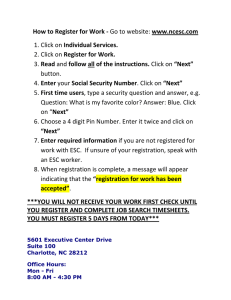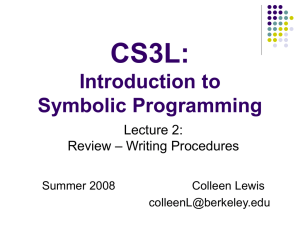Lec7 Emacs Editor.ppt
advertisement
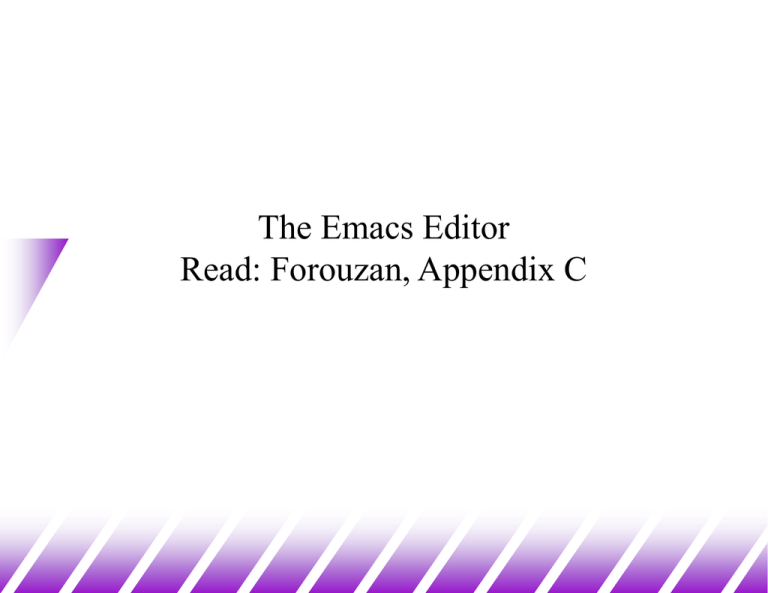
The Emacs Editor Read: Forouzan, Appendix C emacs (1) Emacs: (Editor MACroS) – developed by Richard Stallman and James Gosling amongst many others – modeless – has versions for Unix, Windows, and other systems – menu-driven and mouse-driven under X-windows. Emacs uses special keys (ESC and CTRL) to perform editor functions other than input This editor can do everything – Contains a complete programming language (a LISP interpretter) which can be used to write functions for use in the editor emacs (2) Key combination: a sequence of (special) keys – C-x "Control X" Hold down Control key while typing x. – C-x C-c Hold down Control key while typing x and c. Or hold down control key while typing x, then release, then hold down control while typing c. – C-x u Hold down the Control key, keep it down while typing x. Release the Control key and type u. – ESC x "Escape x" or "Meta x" What always works: – Type the Escape key. Release. Type x. What sometimes works (and is convenient): – Hold down the Alt key and x key at the same time emacs (3) Starting Emacs on a file: terra[23]% emacs myfile myfile is either a new or existing filename. The following happen: – If the filename you typed was an existing file, you will see the first page of the file on your screen. – If you typed a new filename, you will be faced with a blank screen, and you may type the file. – The file name will appear at the bottom of the screen. emacs (4) When you encounter problems ... – Emacs is a very powerful editor No matter what key combination you press, it probably does something! Sometimes it does something you didn't want! – UNDO To undo last operation: Ctrl-_ (Control & underscore) You can also use: Ctrl-x u Can be repeated to keep undoing operations – Cancel If you get to a mode which you don't want – e.g: you typed Ctrl-x and emacs expects more Type Ctrl-g – It will usually back you out of almost anything emacs (5) Cursor Movement Arrow keys move the cursor around screen. Alternatively, use: – Ctrl-f Forward a character (Right) – Ctrl-b Back a character (Left) – Ctrl-n Next line (Down) – Ctrl-p Previous line (Up) Other Movements: Ctrl-a Beginning of line. Ctrl-e End of line. Ctrl-v View next screen. ESC v View previous screen. ESC < Start of file. ESC > End of file. ESC f Forward a word. ESC b Back a word. ESC x goto-line Goes to a given line number. emacs (6) Cut and Paste To move a block of text Move cursor to start of block Ctrl-@ Set mark Move cursor to end of block. Ctrl-w Wipe out (Cut) ESC w Copy. Move cursor to new location Ctrl-y Yank back last thing killed (Paste). – The Ctrl-y may be repeated for multiple copies. Text Deletion Backspace – Kill character before cursor C-k – Kill line - deletes to end of line. C-d – Delete character at cursor ESC d – Delete next word. C-x u Undo last change. – Repeat to undo as many changes as you wish. ESC x revert-buffer – Undo all changes since last save. emacs (7) Save / Exit Ctrl-x Ctrl-s Other Commands – Save file (over-write original) – Type ESC $ Check spelling of 1 word. – ESC x spell-buffer or ESC x ispell-buffer Check spelling of file. Ctrl-x Ctrl-c – Exit from emacs. Ctrl-x Ctrl-w – Save in different file – You are prompted for name When you save using Ctrl-x Ctrl-s, the old file will be kept as filename~. If you exit without saving, the modified unsaved file will be saved as #filename#. Insert a file – Ctrl-x i Insert a file at current cursor position. Emacs creates extra files. Check spelling Reformat regions – ESC q Reformat paragraph – To reformat a region: Move cursor to start of block. Ctrl-@ Move cursor to end of block. ESC q emacs (8) Searching Search allows you to search for a string Search from the cursor position to the end of file. To search for a string, type Search and Replace Replace all occurrences of one string with another – ESC x replace-string you are prompted for the replacement text Ctrl-s string Ctrl-s again repeats Ctrl-g to quit Query-replace asks before replacing each occurrence. – Type: ESC % – you are prompted for search & replace strings. At each occurrence, respond: – – – – y/n to replace/not replace. ! to replace all remaining ESC to exit ? for lots more options Exercise 1 vi or emacs to edit a .plan file in your “home directory”. Use – finger your_usr_name – Or /usr/bin/finger –l your_usr_name